StdActionBar (Standard ActionBar) library is based on the native ActionBar API, therefore it is only supported by Android 4+.
StdActionBar / StdViewPager tutorial: ActionBar / Sliding Pages tutorial
The share of Android 2.x devices is dropping and currently (January 2014) it is only 24%.
This library allows you to add tabs and dropdown list to the action bar:
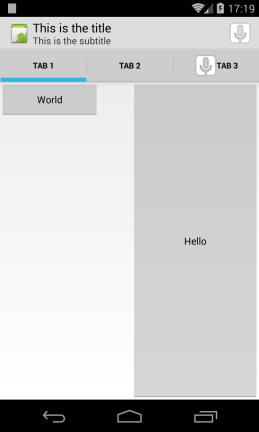
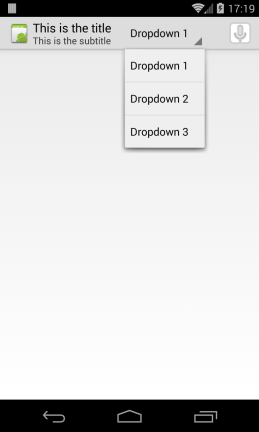
The attached example demonstrates both modes. You should change the navigation mode to see the two modes.
List mode
Adding a list is very simple. You set the NavigationMode:
Add the items:
And handle the event:
Tabs mode
Unlike TabHost, the tabs do not hold any views. You are responsible for switching the layout based on the selected tab.
The first step is to set the navigation mode:
Then we add the tabs:
bar.AddTab returns a StdTab object. We can use it to modify the tabs:
In the above code we add three tabs and use the tabs tag property to store a panel in each tab. Later we will use these panels to switch the layout.
When the TabChanged event is raised we clear the current layout and show the new layout.
Note that the attached example uses the Holo.Light theme. This is done with this manifest editor line:
V1.52 is released. Fixes an incompatibility with Android 5.0. Note that the ButtonClicked event will not work on these devices.
You should use Activity_ActionBarHomeClick event instead.
StdActionBar / StdViewPager tutorial: ActionBar / Sliding Pages tutorial
The share of Android 2.x devices is dropping and currently (January 2014) it is only 24%.
This library allows you to add tabs and dropdown list to the action bar:
The attached example demonstrates both modes. You should change the navigation mode to see the two modes.
List mode
Adding a list is very simple. You set the NavigationMode:
B4X:
bar.NavigationMode = bar.NAVIGATION_MODE_LIST
B4X:
bar.SetListItems(Array As String("Dropdown 1", "Dropdown 2", "Dropdown 3"))And handle the event:
B4X:
Sub bar_ListItemSelected (Index As Int, Value As String)
Log("Selected value: " & Value)
End SubTabs mode
Unlike TabHost, the tabs do not hold any views. You are responsible for switching the layout based on the selected tab.
The first step is to set the navigation mode:
B4X:
bar.NavigationMode = bar.NAVIGATION_MODE_TABSThen we add the tabs:
B4X:
bar.AddTab("Tab 1")
B4X:
bar.AddTab("Tab 1").Tag = panel1
bar.AddTab("Tab 2").Tag = panel2
'Add icon to tab 3
Dim tb As StdTab = bar.AddTab("Tab 3")
tb.Tag = panel3
Dim bd As BitmapDrawable
bd.Initialize(LoadBitmap(File.DirAssets, "ic_small.png"))
tb.Icon = bdWhen the TabChanged event is raised we clear the current layout and show the new layout.
B4X:
Sub bar_TabChanged(Index As Int, STab As StdTab)
Activity.RemoveAllViews
Dim pnl As Panel = STab.Tag
Dim height As Int
If 100%y > 100%x Then
height = 100%y - 48dip 'fix for the additional tabs height
Else
height = 100%y
End If
Activity.AddView(pnl, 0, 0, 100%x, height)
If pnl.NumberOfViews = 0 Then
pnl.LoadLayout(Index)
End If
End SubNote that the attached example uses the Holo.Light theme. This is done with this manifest editor line:
B4X:
SetApplicationAttribute(android:theme, "@android:style/Theme.Holo.Light")V1.52 is released. Fixes an incompatibility with Android 5.0. Note that the ButtonClicked event will not work on these devices.
You should use Activity_ActionBarHomeClick event instead.
Attachments
Last edited:

