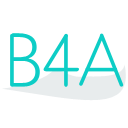 Press on the image to return to the main documentation page.
Press on the image to return to the main documentation page.
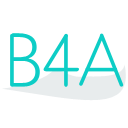 Press on the image to return to the main documentation page.
Press on the image to return to the main documentation page.
|
 Combine (Dir As String, FileName As String) As String
Combine (Dir As String, FileName As String) As String Copy (DirSource As String, FileSource As String, DirTarget As String, FileTarget As String)
Copy (DirSource As String, FileSource As String, DirTarget As String, FileTarget As String) Copy2 (In As java.io.InputStream, Out As java.io.OutputStream)
Copy2 (In As java.io.InputStream, Out As java.io.OutputStream) Copy2Async (In As java.io.InputStream, Out As java.io.OutputStream) As Object
Copy2Async (In As java.io.InputStream, Out As java.io.OutputStream) As Object CopyAsync (DirSource As String, FileSource As String, DirTarget As String, FileTarget As String) As Object
CopyAsync (DirSource As String, FileSource As String, DirTarget As String, FileTarget As String) As Object Delete (Dir As String, FileName As String) As Boolean
Delete (Dir As String, FileName As String) As Boolean DirAssets As String [read only]
DirAssets As String [read only] DirDefaultExternal As String [read only]
DirDefaultExternal As String [read only] DirInternal As String [read only]
DirInternal As String [read only] DirInternalCache As String [read only]
DirInternalCache As String [read only] DirRootExternal As String [read only]
DirRootExternal As String [read only] Exists (Dir As String, FileName As String) As Boolean
Exists (Dir As String, FileName As String) As Boolean ExternalReadable As Boolean [read only]
ExternalReadable As Boolean [read only] ExternalWritable As Boolean [read only]
ExternalWritable As Boolean [read only] GetText (Dir As String, FileName As String) As String
GetText (Dir As String, FileName As String) As String IsDirectory (Dir As String, FileName As String) As Boolean
IsDirectory (Dir As String, FileName As String) As Boolean LastModified (Dir As String, FileName As String) As Long
LastModified (Dir As String, FileName As String) As Long ListFiles (Dir As String) As List
ListFiles (Dir As String) As List ListFilesAsync (Dir As String) As Object
ListFilesAsync (Dir As String) As Object MakeDir (Parent As String, Dir As String)
MakeDir (Parent As String, Dir As String) OpenInput (Dir As String, FileName As String) As InputStream
OpenInput (Dir As String, FileName As String) As InputStream OpenOutput (Dir As String, FileName As String, Append As Boolean) As OutputStream
OpenOutput (Dir As String, FileName As String, Append As Boolean) As OutputStream ReadBytes (Dir As String, FileName As String) As Byte()
ReadBytes (Dir As String, FileName As String) As Byte() ReadList (Dir As String, FileName As String) As List
ReadList (Dir As String, FileName As String) As List ReadMap (Dir As String, FileName As String) As Map
ReadMap (Dir As String, FileName As String) As Map ReadMap2 (Dir As String, FileName As String, Map As Map) As Map
ReadMap2 (Dir As String, FileName As String, Map As Map) As Map ReadString (Dir As String, FileName As String) As String
ReadString (Dir As String, FileName As String) As String Size (Dir As String, FileName As String) As Long
Size (Dir As String, FileName As String) As Long WriteBytes (Dir As String, FileName As String, Data() As Byte)
WriteBytes (Dir As String, FileName As String, Data() As Byte) WriteList (Dir As String, FileName As String, List As List)
WriteList (Dir As String, FileName As String, List As List) WriteMap (Dir As String, FileName As String, Map As Map)
WriteMap (Dir As String, FileName As String, Map As Map) WriteString (Dir As String, FileName As String, Text As String)
WriteString (Dir As String, FileName As String, Text As String) Combine (Dir As String, FileName As String) As String
Combine (Dir As String, FileName As String) As String Copy (DirSource As String, FileSource As String, DirTarget As String, FileTarget As String)
Copy (DirSource As String, FileSource As String, DirTarget As String, FileTarget As String) Copy2 (In As java.io.InputStream, Out As java.io.OutputStream)
Copy2 (In As java.io.InputStream, Out As java.io.OutputStream) Copy2Async (In As java.io.InputStream, Out As java.io.OutputStream) As Object
Copy2Async (In As java.io.InputStream, Out As java.io.OutputStream) As Object CopyAsync (DirSource As String, FileSource As String, DirTarget As String, FileTarget As String) As Object
CopyAsync (DirSource As String, FileSource As String, DirTarget As String, FileTarget As String) As Object Delete (Dir As String, FileName As String) As Boolean
Delete (Dir As String, FileName As String) As Boolean DirAssets As String [read only]
DirAssets As String [read only] DirDefaultExternal As String [read only]
DirDefaultExternal As String [read only] DirInternal As String [read only]
DirInternal As String [read only] DirInternalCache As String [read only]
DirInternalCache As String [read only] DirRootExternal As String [read only]
DirRootExternal As String [read only] Exists (Dir As String, FileName As String) As Boolean
Exists (Dir As String, FileName As String) As Boolean ExternalReadable As Boolean [read only]
ExternalReadable As Boolean [read only] ExternalWritable As Boolean [read only]
ExternalWritable As Boolean [read only] GetText (Dir As String, FileName As String) As String
GetText (Dir As String, FileName As String) As String IsDirectory (Dir As String, FileName As String) As Boolean
IsDirectory (Dir As String, FileName As String) As Boolean LastModified (Dir As String, FileName As String) As Long
LastModified (Dir As String, FileName As String) As Long ListFiles (Dir As String) As List
ListFiles (Dir As String) As List ListFilesAsync (Dir As String) As Object
ListFilesAsync (Dir As String) As Object MakeDir (Parent As String, Dir As String)
MakeDir (Parent As String, Dir As String) OpenInput (Dir As String, FileName As String) As InputStream
OpenInput (Dir As String, FileName As String) As InputStream OpenOutput (Dir As String, FileName As String, Append As Boolean) As OutputStream
OpenOutput (Dir As String, FileName As String, Append As Boolean) As OutputStream ReadBytes (Dir As String, FileName As String) As Byte()
ReadBytes (Dir As String, FileName As String) As Byte() ReadList (Dir As String, FileName As String) As List
ReadList (Dir As String, FileName As String) As List ReadMap (Dir As String, FileName As String) As Map
ReadMap (Dir As String, FileName As String) As Map ReadMap2 (Dir As String, FileName As String, Map As Map) As Map
ReadMap2 (Dir As String, FileName As String, Map As Map) As Map ReadString (Dir As String, FileName As String) As String
ReadString (Dir As String, FileName As String) As String Size (Dir As String, FileName As String) As Long
Size (Dir As String, FileName As String) As Long WriteBytes (Dir As String, FileName As String, Data() As Byte)
WriteBytes (Dir As String, FileName As String, Data() As Byte) WriteList (Dir As String, FileName As String, List As List)
WriteList (Dir As String, FileName As String, List As List) WriteMap (Dir As String, FileName As String, Map As Map)
WriteMap (Dir As String, FileName As String, Map As Map) WriteString (Dir As String, FileName As String, Text As String)
WriteString (Dir As String, FileName As String, Text As String) BytesAvailable As Int
BytesAvailable As Int Close
Close InitializeFromBytesArray (Buffer() As Byte, StartOffset As Int, MaxCount As Int)
InitializeFromBytesArray (Buffer() As Byte, StartOffset As Int, MaxCount As Int) IsInitialized As Boolean
IsInitialized As Boolean ReadBytes (Buffer() As Byte, StartOffset As Int, MaxCount As Int) As Int
ReadBytes (Buffer() As Byte, StartOffset As Int, MaxCount As Int) As Int BytesAvailable As Int
BytesAvailable As Int Close
Close InitializeFromBytesArray (Buffer() As Byte, StartOffset As Int, MaxCount As Int)
InitializeFromBytesArray (Buffer() As Byte, StartOffset As Int, MaxCount As Int) IsInitialized As Boolean
IsInitialized As Boolean ReadBytes (Buffer() As Byte, StartOffset As Int, MaxCount As Int) As Int
ReadBytes (Buffer() As Byte, StartOffset As Int, MaxCount As Int) As Int Close
Close Flush
Flush InitializeToBytesArray (StartSize As Int)
InitializeToBytesArray (StartSize As Int) IsInitialized As Boolean
IsInitialized As Boolean ToBytesArray As Byte()
ToBytesArray As Byte() WriteBytes (Buffer() As Byte, StartOffset As Int, Length As Int)
WriteBytes (Buffer() As Byte, StartOffset As Int, Length As Int) Close
Close Flush
Flush InitializeToBytesArray (StartSize As Int)
InitializeToBytesArray (StartSize As Int) IsInitialized As Boolean
IsInitialized As Boolean ToBytesArray As Byte()
ToBytesArray As Byte() WriteBytes (Buffer() As Byte, StartOffset As Int, Length As Int)
WriteBytes (Buffer() As Byte, StartOffset As Int, Length As Int) Close
Close Initialize (InputStream As java.io.InputStream)
Initialize (InputStream As java.io.InputStream) Initialize2 (InputStream As java.io.InputStream, Encoding As String)
Initialize2 (InputStream As java.io.InputStream, Encoding As String) IsInitialized As Boolean
IsInitialized As Boolean Read (Buffer() As Char, StartOffset As Int, Length As Int) As Int
Read (Buffer() As Char, StartOffset As Int, Length As Int) As Int ReadAll As String
ReadAll As String ReadLine As String
ReadLine As String ReadList As List
ReadList As List Ready As Boolean
Ready As Boolean Skip (NumberOfCharaceters As Int) As Int
Skip (NumberOfCharaceters As Int) As Int Close
Close Initialize (InputStream As java.io.InputStream)
Initialize (InputStream As java.io.InputStream) Initialize2 (InputStream As java.io.InputStream, Encoding As String)
Initialize2 (InputStream As java.io.InputStream, Encoding As String) IsInitialized As Boolean
IsInitialized As Boolean Read (Buffer() As Char, StartOffset As Int, Length As Int) As Int
Read (Buffer() As Char, StartOffset As Int, Length As Int) As Int ReadAll As String
ReadAll As String ReadLine As String
ReadLine As String ReadList As List
ReadList As List Ready As Boolean
Ready As Boolean Skip (NumberOfCharaceters As Int) As Int
Skip (NumberOfCharaceters As Int) As Int Close
Close Flush
Flush Initialize (OutputStream As java.io.OutputStream)
Initialize (OutputStream As java.io.OutputStream) Initialize2 (OutputStream As java.io.OutputStream, Encoding As String)
Initialize2 (OutputStream As java.io.OutputStream, Encoding As String) IsInitialized As Boolean
IsInitialized As Boolean Write (Text As String)
Write (Text As String) WriteLine (Text As String)
WriteLine (Text As String) WriteList (List As List)
WriteList (List As List) Close
Close Flush
Flush Initialize (OutputStream As java.io.OutputStream)
Initialize (OutputStream As java.io.OutputStream) Initialize2 (OutputStream As java.io.OutputStream, Encoding As String)
Initialize2 (OutputStream As java.io.OutputStream, Encoding As String) IsInitialized As Boolean
IsInitialized As Boolean Write (Text As String)
Write (Text As String) WriteLine (Text As String)
WriteLine (Text As String) WriteList (List As List)
WriteList (List As List)