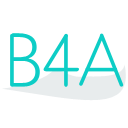 Press on the image to return to the main documentation page.
Press on the image to return to the main documentation page.
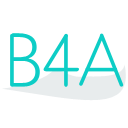 Press on the image to return to the main documentation page.
Press on the image to return to the main documentation page.
|
 ACTION_DOWN As Int
ACTION_DOWN As Int ACTION_MOVE As Int
ACTION_MOVE As Int ACTION_UP As Int
ACTION_UP As Int AddMenuItem (Title As CharSequence, EventName As String)
AddMenuItem (Title As CharSequence, EventName As String) AddMenuItem2 (Title As CharSequence, EventName As String, Bitmap As android.graphics.Bitmap)
AddMenuItem2 (Title As CharSequence, EventName As String, Bitmap As android.graphics.Bitmap) AddMenuItem3 (Title As CharSequence, EventName As String, Bitmap As android.graphics.Bitmap, AddToActionBar As Boolean)
AddMenuItem3 (Title As CharSequence, EventName As String, Bitmap As android.graphics.Bitmap, AddToActionBar As Boolean) AddView (View As android.view.View, Left As Int, Top As Int, Width As Int, Height As Int)
AddView (View As android.view.View, Left As Int, Top As Int, Width As Int, Height As Int) Background As android.graphics.drawable.Drawable
Background As android.graphics.drawable.Drawable CloseMenu
CloseMenu Color As Int [write only]
Color As Int [write only] DisableAccessibility (Disable As Boolean)
DisableAccessibility (Disable As Boolean) Finish
Finish GetAllViewsRecursive As IterableList
GetAllViewsRecursive As IterableList GetStartingIntent As Intent
GetStartingIntent As Intent GetView (Index As Int) As View
GetView (Index As Int) As View Height As Int
Height As Int Initialize (EventName As String)
Initialize (EventName As String) Invalidate
Invalidate Invalidate2 (Rect As android.graphics.Rect)
Invalidate2 (Rect As android.graphics.Rect) Invalidate3 (Left As Int, Top As Int, Right As Int, Bottom As Int)
Invalidate3 (Left As Int, Top As Int, Right As Int, Bottom As Int) IsInitialized As Boolean
IsInitialized As Boolean Left As Int
Left As Int LoadLayout (LayoutFile As String) As LayoutValues
LoadLayout (LayoutFile As String) As LayoutValues NumberOfViews As Int [read only]
NumberOfViews As Int [read only] OpenMenu
OpenMenu Padding() As Int
Padding() As Int Parent As Object [read only]
Parent As Object [read only] RemoveAllViews
RemoveAllViews RemoveViewAt (Index As Int)
RemoveViewAt (Index As Int) RequestFocus As Boolean
RequestFocus As Boolean RerunDesignerScript (Layout As String, Width As Int, Height As Int)
RerunDesignerScript (Layout As String, Width As Int, Height As Int) SetActivityResult (Result As Int, Data As Intent)
SetActivityResult (Result As Int, Data As Intent) SetBackgroundImage (Bitmap As android.graphics.Bitmap) As BitmapDrawable
SetBackgroundImage (Bitmap As android.graphics.Bitmap) As BitmapDrawable SetColorAnimated (Duration As Int, FromColor As Int, ToColor As Int)
SetColorAnimated (Duration As Int, FromColor As Int, ToColor As Int) SetLayout (Left As Int, Top As Int, Width As Int, Height As Int)
SetLayout (Left As Int, Top As Int, Width As Int, Height As Int) SetLayoutAnimated (Duration As Int, Left As Int, Top As Int, Width As Int, Height As Int)
SetLayoutAnimated (Duration As Int, Left As Int, Top As Int, Width As Int, Height As Int) SetVisibleAnimated (Duration As Int, Visible As Boolean)
SetVisibleAnimated (Duration As Int, Visible As Boolean) Tag As Object
Tag As Object Title As CharSequence
Title As CharSequence TitleColor As Int
TitleColor As Int Top As Int
Top As Int Width As Int
Width As Int ACTION_DOWN As Int
ACTION_DOWN As Int ACTION_MOVE As Int
ACTION_MOVE As Int ACTION_UP As Int
ACTION_UP As Int AddMenuItem (Title As CharSequence, EventName As String)
AddMenuItem (Title As CharSequence, EventName As String) AddMenuItem2 (Title As CharSequence, EventName As String, Bitmap As android.graphics.Bitmap)
AddMenuItem2 (Title As CharSequence, EventName As String, Bitmap As android.graphics.Bitmap) AddMenuItem3 (Title As CharSequence, EventName As String, Bitmap As android.graphics.Bitmap, AddToActionBar As Boolean)
AddMenuItem3 (Title As CharSequence, EventName As String, Bitmap As android.graphics.Bitmap, AddToActionBar As Boolean) AddView (View As android.view.View, Left As Int, Top As Int, Width As Int, Height As Int)
AddView (View As android.view.View, Left As Int, Top As Int, Width As Int, Height As Int) Background As android.graphics.drawable.Drawable
Background As android.graphics.drawable.Drawable CloseMenu
CloseMenu Color As Int [write only]
Color As Int [write only] DisableAccessibility (Disable As Boolean)
DisableAccessibility (Disable As Boolean) Finish
Finish GetAllViewsRecursive As IterableList
GetAllViewsRecursive As IterableList GetStartingIntent As Intent
GetStartingIntent As Intent GetView (Index As Int) As View
GetView (Index As Int) As View Height As Int
Height As Int Initialize (EventName As String)
Initialize (EventName As String) Invalidate
Invalidate Invalidate2 (Rect As android.graphics.Rect)
Invalidate2 (Rect As android.graphics.Rect) Invalidate3 (Left As Int, Top As Int, Right As Int, Bottom As Int)
Invalidate3 (Left As Int, Top As Int, Right As Int, Bottom As Int) IsInitialized As Boolean
IsInitialized As Boolean Left As Int
Left As Int LoadLayout (LayoutFile As String) As LayoutValues
LoadLayout (LayoutFile As String) As LayoutValues NumberOfViews As Int [read only]
NumberOfViews As Int [read only] OpenMenu
OpenMenu Padding() As Int
Padding() As Int Parent As Object [read only]
Parent As Object [read only] RemoveAllViews
RemoveAllViews RemoveViewAt (Index As Int)
RemoveViewAt (Index As Int) RequestFocus As Boolean
RequestFocus As Boolean RerunDesignerScript (Layout As String, Width As Int, Height As Int)
RerunDesignerScript (Layout As String, Width As Int, Height As Int) SetActivityResult (Result As Int, Data As Intent)
SetActivityResult (Result As Int, Data As Intent) SetBackgroundImage (Bitmap As android.graphics.Bitmap) As BitmapDrawable
SetBackgroundImage (Bitmap As android.graphics.Bitmap) As BitmapDrawable SetColorAnimated (Duration As Int, FromColor As Int, ToColor As Int)
SetColorAnimated (Duration As Int, FromColor As Int, ToColor As Int) SetLayout (Left As Int, Top As Int, Width As Int, Height As Int)
SetLayout (Left As Int, Top As Int, Width As Int, Height As Int) SetLayoutAnimated (Duration As Int, Left As Int, Top As Int, Width As Int, Height As Int)
SetLayoutAnimated (Duration As Int, Left As Int, Top As Int, Width As Int, Height As Int) SetVisibleAnimated (Duration As Int, Visible As Boolean)
SetVisibleAnimated (Duration As Int, Visible As Boolean) Tag As Object
Tag As Object Title As CharSequence
Title As CharSequence TitleColor As Int
TitleColor As Int Top As Int
Top As Int Width As Int
Width As Int Background As android.graphics.drawable.Drawable
Background As android.graphics.drawable.Drawable BringToFront
BringToFront Color As Int [write only]
Color As Int [write only] DismissDropDown
DismissDropDown Ellipsize As String
Ellipsize As String Enabled As Boolean
Enabled As Boolean ForceDoneButton As Boolean [write only]
ForceDoneButton As Boolean [write only] Gravity As Int
Gravity As Int Height As Int
Height As Int Hint As String
Hint As String HintColor As Int
HintColor As Int Initialize (EventName As String)
Initialize (EventName As String) INPUT_TYPE_DECIMAL_NUMBERS As Int
INPUT_TYPE_DECIMAL_NUMBERS As Int INPUT_TYPE_NONE As Int
INPUT_TYPE_NONE As Int INPUT_TYPE_NUMBERS As Int
INPUT_TYPE_NUMBERS As Int INPUT_TYPE_PHONE As Int
INPUT_TYPE_PHONE As Int INPUT_TYPE_TEXT As Int
INPUT_TYPE_TEXT As Int InputType As Int
InputType As Int Invalidate
Invalidate Invalidate2 (Rect As android.graphics.Rect)
Invalidate2 (Rect As android.graphics.Rect) Invalidate3 (Left As Int, Top As Int, Right As Int, Bottom As Int)
Invalidate3 (Left As Int, Top As Int, Right As Int, Bottom As Int) IsInitialized As Boolean
IsInitialized As Boolean Left As Int
Left As Int Padding() As Int
Padding() As Int Parent As Object [read only]
Parent As Object [read only] PasswordMode As Boolean [write only]
PasswordMode As Boolean [write only] RemoveView
RemoveView RequestFocus As Boolean
RequestFocus As Boolean SelectAll
SelectAll SelectionLength As Int [read only]
SelectionLength As Int [read only] SelectionStart As Int
SelectionStart As Int SendToBack
SendToBack SetBackgroundImage (Bitmap As android.graphics.Bitmap) As BitmapDrawable
SetBackgroundImage (Bitmap As android.graphics.Bitmap) As BitmapDrawable SetColorAnimated (Duration As Int, FromColor As Int, ToColor As Int)
SetColorAnimated (Duration As Int, FromColor As Int, ToColor As Int) SetItems (Items As List)
SetItems (Items As List) SetItems2 (Items As List, Typeface As android.graphics.Typeface, Gravity As Int, TextSize As Float, TextColor As Int)
SetItems2 (Items As List, Typeface As android.graphics.Typeface, Gravity As Int, TextSize As Float, TextColor As Int) SetLayout (Left As Int, Top As Int, Width As Int, Height As Int)
SetLayout (Left As Int, Top As Int, Width As Int, Height As Int) SetLayoutAnimated (Duration As Int, Left As Int, Top As Int, Width As Int, Height As Int)
SetLayoutAnimated (Duration As Int, Left As Int, Top As Int, Width As Int, Height As Int) SetSelection (Start As Int, Length As Int)
SetSelection (Start As Int, Length As Int) SetTextColorAnimated (Duration As Int, ToColor As Int)
SetTextColorAnimated (Duration As Int, ToColor As Int) SetTextSizeAnimated (Duration As Int, TextSize As Float)
SetTextSizeAnimated (Duration As Int, TextSize As Float) SetVisibleAnimated (Duration As Int, Visible As Boolean)
SetVisibleAnimated (Duration As Int, Visible As Boolean) ShowDropDown
ShowDropDown SingleLine As Boolean [write only]
SingleLine As Boolean [write only] Tag As Object
Tag As Object Text As String
Text As String TextColor As Int
TextColor As Int TextSize As Float
TextSize As Float Top As Int
Top As Int Typeface As android.graphics.Typeface
Typeface As android.graphics.Typeface Visible As Boolean
Visible As Boolean Width As Int
Width As Int Wrap As Boolean [write only]
Wrap As Boolean [write only] Background As android.graphics.drawable.Drawable
Background As android.graphics.drawable.Drawable BringToFront
BringToFront Color As Int [write only]
Color As Int [write only] DismissDropDown
DismissDropDown Ellipsize As String
Ellipsize As String Enabled As Boolean
Enabled As Boolean ForceDoneButton As Boolean [write only]
ForceDoneButton As Boolean [write only] Gravity As Int
Gravity As Int Height As Int
Height As Int Hint As String
Hint As String HintColor As Int
HintColor As Int Initialize (EventName As String)
Initialize (EventName As String) INPUT_TYPE_DECIMAL_NUMBERS As Int
INPUT_TYPE_DECIMAL_NUMBERS As Int INPUT_TYPE_NONE As Int
INPUT_TYPE_NONE As Int INPUT_TYPE_NUMBERS As Int
INPUT_TYPE_NUMBERS As Int INPUT_TYPE_PHONE As Int
INPUT_TYPE_PHONE As Int INPUT_TYPE_TEXT As Int
INPUT_TYPE_TEXT As Int InputType As Int
InputType As Int Invalidate
Invalidate Invalidate2 (Rect As android.graphics.Rect)
Invalidate2 (Rect As android.graphics.Rect) Invalidate3 (Left As Int, Top As Int, Right As Int, Bottom As Int)
Invalidate3 (Left As Int, Top As Int, Right As Int, Bottom As Int) IsInitialized As Boolean
IsInitialized As Boolean Left As Int
Left As Int Padding() As Int
Padding() As Int Parent As Object [read only]
Parent As Object [read only] PasswordMode As Boolean [write only]
PasswordMode As Boolean [write only] RemoveView
RemoveView RequestFocus As Boolean
RequestFocus As Boolean SelectAll
SelectAll SelectionLength As Int [read only]
SelectionLength As Int [read only] SelectionStart As Int
SelectionStart As Int SendToBack
SendToBack SetBackgroundImage (Bitmap As android.graphics.Bitmap) As BitmapDrawable
SetBackgroundImage (Bitmap As android.graphics.Bitmap) As BitmapDrawable SetColorAnimated (Duration As Int, FromColor As Int, ToColor As Int)
SetColorAnimated (Duration As Int, FromColor As Int, ToColor As Int) SetItems (Items As List)
SetItems (Items As List) SetItems2 (Items As List, Typeface As android.graphics.Typeface, Gravity As Int, TextSize As Float, TextColor As Int)
SetItems2 (Items As List, Typeface As android.graphics.Typeface, Gravity As Int, TextSize As Float, TextColor As Int) SetLayout (Left As Int, Top As Int, Width As Int, Height As Int)
SetLayout (Left As Int, Top As Int, Width As Int, Height As Int) SetLayoutAnimated (Duration As Int, Left As Int, Top As Int, Width As Int, Height As Int)
SetLayoutAnimated (Duration As Int, Left As Int, Top As Int, Width As Int, Height As Int) SetSelection (Start As Int, Length As Int)
SetSelection (Start As Int, Length As Int) SetTextColorAnimated (Duration As Int, ToColor As Int)
SetTextColorAnimated (Duration As Int, ToColor As Int) SetTextSizeAnimated (Duration As Int, TextSize As Float)
SetTextSizeAnimated (Duration As Int, TextSize As Float) SetVisibleAnimated (Duration As Int, Visible As Boolean)
SetVisibleAnimated (Duration As Int, Visible As Boolean) ShowDropDown
ShowDropDown SingleLine As Boolean [write only]
SingleLine As Boolean [write only] Tag As Object
Tag As Object Text As String
Text As String TextColor As Int
TextColor As Int TextSize As Float
TextSize As Float Top As Int
Top As Int Typeface As android.graphics.Typeface
Typeface As android.graphics.Typeface Visible As Boolean
Visible As Boolean Width As Int
Width As Int Wrap As Boolean [write only]
Wrap As Boolean [write only] Background As android.graphics.drawable.Drawable
Background As android.graphics.drawable.Drawable BringToFront
BringToFront Color As Int [write only]
Color As Int [write only] Ellipsize As String
Ellipsize As String Enabled As Boolean
Enabled As Boolean Gravity As Int
Gravity As Int Height As Int
Height As Int Initialize (EventName As String)
Initialize (EventName As String) Invalidate
Invalidate Invalidate2 (Rect As android.graphics.Rect)
Invalidate2 (Rect As android.graphics.Rect) Invalidate3 (Left As Int, Top As Int, Right As Int, Bottom As Int)
Invalidate3 (Left As Int, Top As Int, Right As Int, Bottom As Int) IsInitialized As Boolean
IsInitialized As Boolean Left As Int
Left As Int Padding() As Int
Padding() As Int Parent As Object [read only]
Parent As Object [read only] RemoveView
RemoveView RequestFocus As Boolean
RequestFocus As Boolean SendToBack
SendToBack SetBackgroundImage (Bitmap As android.graphics.Bitmap) As BitmapDrawable
SetBackgroundImage (Bitmap As android.graphics.Bitmap) As BitmapDrawable SetColorAnimated (Duration As Int, FromColor As Int, ToColor As Int)
SetColorAnimated (Duration As Int, FromColor As Int, ToColor As Int) SetLayout (Left As Int, Top As Int, Width As Int, Height As Int)
SetLayout (Left As Int, Top As Int, Width As Int, Height As Int) SetLayoutAnimated (Duration As Int, Left As Int, Top As Int, Width As Int, Height As Int)
SetLayoutAnimated (Duration As Int, Left As Int, Top As Int, Width As Int, Height As Int) SetTextColorAnimated (Duration As Int, ToColor As Int)
SetTextColorAnimated (Duration As Int, ToColor As Int) SetTextSizeAnimated (Duration As Int, TextSize As Float)
SetTextSizeAnimated (Duration As Int, TextSize As Float) SetVisibleAnimated (Duration As Int, Visible As Boolean)
SetVisibleAnimated (Duration As Int, Visible As Boolean) SingleLine As Boolean [write only]
SingleLine As Boolean [write only] Tag As Object
Tag As Object Text As String
Text As String TextColor As Int
TextColor As Int TextSize As Float
TextSize As Float Top As Int
Top As Int Typeface As android.graphics.Typeface
Typeface As android.graphics.Typeface Visible As Boolean
Visible As Boolean Width As Int
Width As Int Background As android.graphics.drawable.Drawable
Background As android.graphics.drawable.Drawable BringToFront
BringToFront Color As Int [write only]
Color As Int [write only] Ellipsize As String
Ellipsize As String Enabled As Boolean
Enabled As Boolean Gravity As Int
Gravity As Int Height As Int
Height As Int Initialize (EventName As String)
Initialize (EventName As String) Invalidate
Invalidate Invalidate2 (Rect As android.graphics.Rect)
Invalidate2 (Rect As android.graphics.Rect) Invalidate3 (Left As Int, Top As Int, Right As Int, Bottom As Int)
Invalidate3 (Left As Int, Top As Int, Right As Int, Bottom As Int) IsInitialized As Boolean
IsInitialized As Boolean Left As Int
Left As Int Padding() As Int
Padding() As Int Parent As Object [read only]
Parent As Object [read only] RemoveView
RemoveView RequestFocus As Boolean
RequestFocus As Boolean SendToBack
SendToBack SetBackgroundImage (Bitmap As android.graphics.Bitmap) As BitmapDrawable
SetBackgroundImage (Bitmap As android.graphics.Bitmap) As BitmapDrawable SetColorAnimated (Duration As Int, FromColor As Int, ToColor As Int)
SetColorAnimated (Duration As Int, FromColor As Int, ToColor As Int) SetLayout (Left As Int, Top As Int, Width As Int, Height As Int)
SetLayout (Left As Int, Top As Int, Width As Int, Height As Int) SetLayoutAnimated (Duration As Int, Left As Int, Top As Int, Width As Int, Height As Int)
SetLayoutAnimated (Duration As Int, Left As Int, Top As Int, Width As Int, Height As Int) SetTextColorAnimated (Duration As Int, ToColor As Int)
SetTextColorAnimated (Duration As Int, ToColor As Int) SetTextSizeAnimated (Duration As Int, TextSize As Float)
SetTextSizeAnimated (Duration As Int, TextSize As Float) SetVisibleAnimated (Duration As Int, Visible As Boolean)
SetVisibleAnimated (Duration As Int, Visible As Boolean) SingleLine As Boolean [write only]
SingleLine As Boolean [write only] Tag As Object
Tag As Object Text As String
Text As String TextColor As Int
TextColor As Int TextSize As Float
TextSize As Float Top As Int
Top As Int Typeface As android.graphics.Typeface
Typeface As android.graphics.Typeface Visible As Boolean
Visible As Boolean Width As Int
Width As Int Background As android.graphics.drawable.Drawable
Background As android.graphics.drawable.Drawable BringToFront
BringToFront Checked As Boolean
Checked As Boolean Color As Int [write only]
Color As Int [write only] Ellipsize As String
Ellipsize As String Enabled As Boolean
Enabled As Boolean Gravity As Int
Gravity As Int Height As Int
Height As Int Initialize (EventName As String)
Initialize (EventName As String) Invalidate
Invalidate Invalidate2 (Rect As android.graphics.Rect)
Invalidate2 (Rect As android.graphics.Rect) Invalidate3 (Left As Int, Top As Int, Right As Int, Bottom As Int)
Invalidate3 (Left As Int, Top As Int, Right As Int, Bottom As Int) IsInitialized As Boolean
IsInitialized As Boolean Left As Int
Left As Int Padding() As Int
Padding() As Int Parent As Object [read only]
Parent As Object [read only] RemoveView
RemoveView RequestFocus As Boolean
RequestFocus As Boolean SendToBack
SendToBack SetBackgroundImage (Bitmap As android.graphics.Bitmap) As BitmapDrawable
SetBackgroundImage (Bitmap As android.graphics.Bitmap) As BitmapDrawable SetColorAnimated (Duration As Int, FromColor As Int, ToColor As Int)
SetColorAnimated (Duration As Int, FromColor As Int, ToColor As Int) SetLayout (Left As Int, Top As Int, Width As Int, Height As Int)
SetLayout (Left As Int, Top As Int, Width As Int, Height As Int) SetLayoutAnimated (Duration As Int, Left As Int, Top As Int, Width As Int, Height As Int)
SetLayoutAnimated (Duration As Int, Left As Int, Top As Int, Width As Int, Height As Int) SetTextColorAnimated (Duration As Int, ToColor As Int)
SetTextColorAnimated (Duration As Int, ToColor As Int) SetTextSizeAnimated (Duration As Int, TextSize As Float)
SetTextSizeAnimated (Duration As Int, TextSize As Float) SetVisibleAnimated (Duration As Int, Visible As Boolean)
SetVisibleAnimated (Duration As Int, Visible As Boolean) SingleLine As Boolean [write only]
SingleLine As Boolean [write only] Tag As Object
Tag As Object Text As String
Text As String TextColor As Int
TextColor As Int TextSize As Float
TextSize As Float Top As Int
Top As Int Typeface As android.graphics.Typeface
Typeface As android.graphics.Typeface Visible As Boolean
Visible As Boolean Width As Int
Width As Int Background As android.graphics.drawable.Drawable
Background As android.graphics.drawable.Drawable BringToFront
BringToFront Checked As Boolean
Checked As Boolean Color As Int [write only]
Color As Int [write only] Ellipsize As String
Ellipsize As String Enabled As Boolean
Enabled As Boolean Gravity As Int
Gravity As Int Height As Int
Height As Int Initialize (EventName As String)
Initialize (EventName As String) Invalidate
Invalidate Invalidate2 (Rect As android.graphics.Rect)
Invalidate2 (Rect As android.graphics.Rect) Invalidate3 (Left As Int, Top As Int, Right As Int, Bottom As Int)
Invalidate3 (Left As Int, Top As Int, Right As Int, Bottom As Int) IsInitialized As Boolean
IsInitialized As Boolean Left As Int
Left As Int Padding() As Int
Padding() As Int Parent As Object [read only]
Parent As Object [read only] RemoveView
RemoveView RequestFocus As Boolean
RequestFocus As Boolean SendToBack
SendToBack SetBackgroundImage (Bitmap As android.graphics.Bitmap) As BitmapDrawable
SetBackgroundImage (Bitmap As android.graphics.Bitmap) As BitmapDrawable SetColorAnimated (Duration As Int, FromColor As Int, ToColor As Int)
SetColorAnimated (Duration As Int, FromColor As Int, ToColor As Int) SetLayout (Left As Int, Top As Int, Width As Int, Height As Int)
SetLayout (Left As Int, Top As Int, Width As Int, Height As Int) SetLayoutAnimated (Duration As Int, Left As Int, Top As Int, Width As Int, Height As Int)
SetLayoutAnimated (Duration As Int, Left As Int, Top As Int, Width As Int, Height As Int) SetTextColorAnimated (Duration As Int, ToColor As Int)
SetTextColorAnimated (Duration As Int, ToColor As Int) SetTextSizeAnimated (Duration As Int, TextSize As Float)
SetTextSizeAnimated (Duration As Int, TextSize As Float) SetVisibleAnimated (Duration As Int, Visible As Boolean)
SetVisibleAnimated (Duration As Int, Visible As Boolean) SingleLine As Boolean [write only]
SingleLine As Boolean [write only] Tag As Object
Tag As Object Text As String
Text As String TextColor As Int
TextColor As Int TextSize As Float
TextSize As Float Top As Int
Top As Int Typeface As android.graphics.Typeface
Typeface As android.graphics.Typeface Visible As Boolean
Visible As Boolean Width As Int
Width As Int Background As android.graphics.drawable.Drawable
Background As android.graphics.drawable.Drawable BringToFront
BringToFront Color As Int [write only]
Color As Int [write only] Ellipsize As String
Ellipsize As String Enabled As Boolean
Enabled As Boolean ForceDoneButton As Boolean [write only]
ForceDoneButton As Boolean [write only] Gravity As Int
Gravity As Int Height As Int
Height As Int Hint As String
Hint As String HintColor As Int
HintColor As Int Initialize (EventName As String)
Initialize (EventName As String) INPUT_TYPE_DECIMAL_NUMBERS As Int
INPUT_TYPE_DECIMAL_NUMBERS As Int INPUT_TYPE_NONE As Int
INPUT_TYPE_NONE As Int INPUT_TYPE_NUMBERS As Int
INPUT_TYPE_NUMBERS As Int INPUT_TYPE_PHONE As Int
INPUT_TYPE_PHONE As Int INPUT_TYPE_TEXT As Int
INPUT_TYPE_TEXT As Int InputType As Int
InputType As Int Invalidate
Invalidate Invalidate2 (Rect As android.graphics.Rect)
Invalidate2 (Rect As android.graphics.Rect) Invalidate3 (Left As Int, Top As Int, Right As Int, Bottom As Int)
Invalidate3 (Left As Int, Top As Int, Right As Int, Bottom As Int) IsInitialized As Boolean
IsInitialized As Boolean Left As Int
Left As Int Padding() As Int
Padding() As Int Parent As Object [read only]
Parent As Object [read only] PasswordMode As Boolean [write only]
PasswordMode As Boolean [write only] RemoveView
RemoveView RequestFocus As Boolean
RequestFocus As Boolean SelectAll
SelectAll SelectionLength As Int [read only]
SelectionLength As Int [read only] SelectionStart As Int
SelectionStart As Int SendToBack
SendToBack SetBackgroundImage (Bitmap As android.graphics.Bitmap) As BitmapDrawable
SetBackgroundImage (Bitmap As android.graphics.Bitmap) As BitmapDrawable SetColorAnimated (Duration As Int, FromColor As Int, ToColor As Int)
SetColorAnimated (Duration As Int, FromColor As Int, ToColor As Int) SetLayout (Left As Int, Top As Int, Width As Int, Height As Int)
SetLayout (Left As Int, Top As Int, Width As Int, Height As Int) SetLayoutAnimated (Duration As Int, Left As Int, Top As Int, Width As Int, Height As Int)
SetLayoutAnimated (Duration As Int, Left As Int, Top As Int, Width As Int, Height As Int) SetSelection (Start As Int, Length As Int)
SetSelection (Start As Int, Length As Int) SetTextColorAnimated (Duration As Int, ToColor As Int)
SetTextColorAnimated (Duration As Int, ToColor As Int) SetTextSizeAnimated (Duration As Int, TextSize As Float)
SetTextSizeAnimated (Duration As Int, TextSize As Float) SetVisibleAnimated (Duration As Int, Visible As Boolean)
SetVisibleAnimated (Duration As Int, Visible As Boolean) SingleLine As Boolean [write only]
SingleLine As Boolean [write only] Tag As Object
Tag As Object Text As String
Text As String TextColor As Int
TextColor As Int TextSize As Float
TextSize As Float Top As Int
Top As Int Typeface As android.graphics.Typeface
Typeface As android.graphics.Typeface Visible As Boolean
Visible As Boolean Width As Int
Width As Int Wrap As Boolean [write only]
Wrap As Boolean [write only] Background As android.graphics.drawable.Drawable
Background As android.graphics.drawable.Drawable BringToFront
BringToFront Color As Int [write only]
Color As Int [write only] Ellipsize As String
Ellipsize As String Enabled As Boolean
Enabled As Boolean ForceDoneButton As Boolean [write only]
ForceDoneButton As Boolean [write only] Gravity As Int
Gravity As Int Height As Int
Height As Int Hint As String
Hint As String HintColor As Int
HintColor As Int Initialize (EventName As String)
Initialize (EventName As String) INPUT_TYPE_DECIMAL_NUMBERS As Int
INPUT_TYPE_DECIMAL_NUMBERS As Int INPUT_TYPE_NONE As Int
INPUT_TYPE_NONE As Int INPUT_TYPE_NUMBERS As Int
INPUT_TYPE_NUMBERS As Int INPUT_TYPE_PHONE As Int
INPUT_TYPE_PHONE As Int INPUT_TYPE_TEXT As Int
INPUT_TYPE_TEXT As Int InputType As Int
InputType As Int Invalidate
Invalidate Invalidate2 (Rect As android.graphics.Rect)
Invalidate2 (Rect As android.graphics.Rect) Invalidate3 (Left As Int, Top As Int, Right As Int, Bottom As Int)
Invalidate3 (Left As Int, Top As Int, Right As Int, Bottom As Int) IsInitialized As Boolean
IsInitialized As Boolean Left As Int
Left As Int Padding() As Int
Padding() As Int Parent As Object [read only]
Parent As Object [read only] PasswordMode As Boolean [write only]
PasswordMode As Boolean [write only] RemoveView
RemoveView RequestFocus As Boolean
RequestFocus As Boolean SelectAll
SelectAll SelectionLength As Int [read only]
SelectionLength As Int [read only] SelectionStart As Int
SelectionStart As Int SendToBack
SendToBack SetBackgroundImage (Bitmap As android.graphics.Bitmap) As BitmapDrawable
SetBackgroundImage (Bitmap As android.graphics.Bitmap) As BitmapDrawable SetColorAnimated (Duration As Int, FromColor As Int, ToColor As Int)
SetColorAnimated (Duration As Int, FromColor As Int, ToColor As Int) SetLayout (Left As Int, Top As Int, Width As Int, Height As Int)
SetLayout (Left As Int, Top As Int, Width As Int, Height As Int) SetLayoutAnimated (Duration As Int, Left As Int, Top As Int, Width As Int, Height As Int)
SetLayoutAnimated (Duration As Int, Left As Int, Top As Int, Width As Int, Height As Int) SetSelection (Start As Int, Length As Int)
SetSelection (Start As Int, Length As Int) SetTextColorAnimated (Duration As Int, ToColor As Int)
SetTextColorAnimated (Duration As Int, ToColor As Int) SetTextSizeAnimated (Duration As Int, TextSize As Float)
SetTextSizeAnimated (Duration As Int, TextSize As Float) SetVisibleAnimated (Duration As Int, Visible As Boolean)
SetVisibleAnimated (Duration As Int, Visible As Boolean) SingleLine As Boolean [write only]
SingleLine As Boolean [write only] Tag As Object
Tag As Object Text As String
Text As String TextColor As Int
TextColor As Int TextSize As Float
TextSize As Float Top As Int
Top As Int Typeface As android.graphics.Typeface
Typeface As android.graphics.Typeface Visible As Boolean
Visible As Boolean Width As Int
Width As Int Wrap As Boolean [write only]
Wrap As Boolean [write only] Background As android.graphics.drawable.Drawable
Background As android.graphics.drawable.Drawable BringToFront
BringToFront Color As Int [write only]
Color As Int [write only] Enabled As Boolean
Enabled As Boolean FullScroll (Right As Boolean)
FullScroll (Right As Boolean) Height As Int
Height As Int Initialize (Width As Int, EventName As String)
Initialize (Width As Int, EventName As String) Invalidate
Invalidate Invalidate2 (Rect As android.graphics.Rect)
Invalidate2 (Rect As android.graphics.Rect) Invalidate3 (Left As Int, Top As Int, Right As Int, Bottom As Int)
Invalidate3 (Left As Int, Top As Int, Right As Int, Bottom As Int) IsInitialized As Boolean
IsInitialized As Boolean Left As Int
Left As Int Padding() As Int
Padding() As Int Panel As Panel [read only]
Panel As Panel [read only] Parent As Object [read only]
Parent As Object [read only] RemoveView
RemoveView RequestFocus As Boolean
RequestFocus As Boolean ScrollPosition As Int
ScrollPosition As Int ScrollToNow (Scroll As Int)
ScrollToNow (Scroll As Int) SendToBack
SendToBack SetBackgroundImage (Bitmap As android.graphics.Bitmap) As BitmapDrawable
SetBackgroundImage (Bitmap As android.graphics.Bitmap) As BitmapDrawable SetColorAnimated (Duration As Int, FromColor As Int, ToColor As Int)
SetColorAnimated (Duration As Int, FromColor As Int, ToColor As Int) SetLayout (Left As Int, Top As Int, Width As Int, Height As Int)
SetLayout (Left As Int, Top As Int, Width As Int, Height As Int) SetLayoutAnimated (Duration As Int, Left As Int, Top As Int, Width As Int, Height As Int)
SetLayoutAnimated (Duration As Int, Left As Int, Top As Int, Width As Int, Height As Int) SetVisibleAnimated (Duration As Int, Visible As Boolean)
SetVisibleAnimated (Duration As Int, Visible As Boolean) Tag As Object
Tag As Object Top As Int
Top As Int Visible As Boolean
Visible As Boolean Width As Int
Width As Int Background As android.graphics.drawable.Drawable
Background As android.graphics.drawable.Drawable BringToFront
BringToFront Color As Int [write only]
Color As Int [write only] Enabled As Boolean
Enabled As Boolean FullScroll (Right As Boolean)
FullScroll (Right As Boolean) Height As Int
Height As Int Initialize (Width As Int, EventName As String)
Initialize (Width As Int, EventName As String) Invalidate
Invalidate Invalidate2 (Rect As android.graphics.Rect)
Invalidate2 (Rect As android.graphics.Rect) Invalidate3 (Left As Int, Top As Int, Right As Int, Bottom As Int)
Invalidate3 (Left As Int, Top As Int, Right As Int, Bottom As Int) IsInitialized As Boolean
IsInitialized As Boolean Left As Int
Left As Int Padding() As Int
Padding() As Int Panel As Panel [read only]
Panel As Panel [read only] Parent As Object [read only]
Parent As Object [read only] RemoveView
RemoveView RequestFocus As Boolean
RequestFocus As Boolean ScrollPosition As Int
ScrollPosition As Int ScrollToNow (Scroll As Int)
ScrollToNow (Scroll As Int) SendToBack
SendToBack SetBackgroundImage (Bitmap As android.graphics.Bitmap) As BitmapDrawable
SetBackgroundImage (Bitmap As android.graphics.Bitmap) As BitmapDrawable SetColorAnimated (Duration As Int, FromColor As Int, ToColor As Int)
SetColorAnimated (Duration As Int, FromColor As Int, ToColor As Int) SetLayout (Left As Int, Top As Int, Width As Int, Height As Int)
SetLayout (Left As Int, Top As Int, Width As Int, Height As Int) SetLayoutAnimated (Duration As Int, Left As Int, Top As Int, Width As Int, Height As Int)
SetLayoutAnimated (Duration As Int, Left As Int, Top As Int, Width As Int, Height As Int) SetVisibleAnimated (Duration As Int, Visible As Boolean)
SetVisibleAnimated (Duration As Int, Visible As Boolean) Tag As Object
Tag As Object Top As Int
Top As Int Visible As Boolean
Visible As Boolean Width As Int
Width As Int Background As android.graphics.drawable.Drawable
Background As android.graphics.drawable.Drawable Bitmap As android.graphics.Bitmap
Bitmap As android.graphics.Bitmap BringToFront
BringToFront Color As Int [write only]
Color As Int [write only] Enabled As Boolean
Enabled As Boolean Gravity As Int
Gravity As Int Height As Int
Height As Int Initialize (EventName As String)
Initialize (EventName As String) Invalidate
Invalidate Invalidate2 (Rect As android.graphics.Rect)
Invalidate2 (Rect As android.graphics.Rect) Invalidate3 (Left As Int, Top As Int, Right As Int, Bottom As Int)
Invalidate3 (Left As Int, Top As Int, Right As Int, Bottom As Int) IsInitialized As Boolean
IsInitialized As Boolean Left As Int
Left As Int Padding() As Int
Padding() As Int Parent As Object [read only]
Parent As Object [read only] RemoveView
RemoveView RequestFocus As Boolean
RequestFocus As Boolean SendToBack
SendToBack SetBackgroundImage (Bitmap As android.graphics.Bitmap) As BitmapDrawable
SetBackgroundImage (Bitmap As android.graphics.Bitmap) As BitmapDrawable SetColorAnimated (Duration As Int, FromColor As Int, ToColor As Int)
SetColorAnimated (Duration As Int, FromColor As Int, ToColor As Int) SetLayout (Left As Int, Top As Int, Width As Int, Height As Int)
SetLayout (Left As Int, Top As Int, Width As Int, Height As Int) SetLayoutAnimated (Duration As Int, Left As Int, Top As Int, Width As Int, Height As Int)
SetLayoutAnimated (Duration As Int, Left As Int, Top As Int, Width As Int, Height As Int) SetVisibleAnimated (Duration As Int, Visible As Boolean)
SetVisibleAnimated (Duration As Int, Visible As Boolean) Tag As Object
Tag As Object Top As Int
Top As Int Visible As Boolean
Visible As Boolean Width As Int
Width As Int Background As android.graphics.drawable.Drawable
Background As android.graphics.drawable.Drawable Bitmap As android.graphics.Bitmap
Bitmap As android.graphics.Bitmap BringToFront
BringToFront Color As Int [write only]
Color As Int [write only] Enabled As Boolean
Enabled As Boolean Gravity As Int
Gravity As Int Height As Int
Height As Int Initialize (EventName As String)
Initialize (EventName As String) Invalidate
Invalidate Invalidate2 (Rect As android.graphics.Rect)
Invalidate2 (Rect As android.graphics.Rect) Invalidate3 (Left As Int, Top As Int, Right As Int, Bottom As Int)
Invalidate3 (Left As Int, Top As Int, Right As Int, Bottom As Int) IsInitialized As Boolean
IsInitialized As Boolean Left As Int
Left As Int Padding() As Int
Padding() As Int Parent As Object [read only]
Parent As Object [read only] RemoveView
RemoveView RequestFocus As Boolean
RequestFocus As Boolean SendToBack
SendToBack SetBackgroundImage (Bitmap As android.graphics.Bitmap) As BitmapDrawable
SetBackgroundImage (Bitmap As android.graphics.Bitmap) As BitmapDrawable SetColorAnimated (Duration As Int, FromColor As Int, ToColor As Int)
SetColorAnimated (Duration As Int, FromColor As Int, ToColor As Int) SetLayout (Left As Int, Top As Int, Width As Int, Height As Int)
SetLayout (Left As Int, Top As Int, Width As Int, Height As Int) SetLayoutAnimated (Duration As Int, Left As Int, Top As Int, Width As Int, Height As Int)
SetLayoutAnimated (Duration As Int, Left As Int, Top As Int, Width As Int, Height As Int) SetVisibleAnimated (Duration As Int, Visible As Boolean)
SetVisibleAnimated (Duration As Int, Visible As Boolean) Tag As Object
Tag As Object Top As Int
Top As Int Visible As Boolean
Visible As Boolean Width As Int
Width As Int Background As android.graphics.drawable.Drawable
Background As android.graphics.drawable.Drawable BringToFront
BringToFront Color As Int [write only]
Color As Int [write only] Ellipsize As String
Ellipsize As String Enabled As Boolean
Enabled As Boolean Gravity As Int
Gravity As Int Height As Int
Height As Int Initialize (EventName As String)
Initialize (EventName As String) Invalidate
Invalidate Invalidate2 (Rect As android.graphics.Rect)
Invalidate2 (Rect As android.graphics.Rect) Invalidate3 (Left As Int, Top As Int, Right As Int, Bottom As Int)
Invalidate3 (Left As Int, Top As Int, Right As Int, Bottom As Int) IsInitialized As Boolean
IsInitialized As Boolean Left As Int
Left As Int Padding() As Int
Padding() As Int Parent As Object [read only]
Parent As Object [read only] RemoveView
RemoveView RequestFocus As Boolean
RequestFocus As Boolean SendToBack
SendToBack SetBackgroundImage (Bitmap As android.graphics.Bitmap) As BitmapDrawable
SetBackgroundImage (Bitmap As android.graphics.Bitmap) As BitmapDrawable SetColorAnimated (Duration As Int, FromColor As Int, ToColor As Int)
SetColorAnimated (Duration As Int, FromColor As Int, ToColor As Int) SetLayout (Left As Int, Top As Int, Width As Int, Height As Int)
SetLayout (Left As Int, Top As Int, Width As Int, Height As Int) SetLayoutAnimated (Duration As Int, Left As Int, Top As Int, Width As Int, Height As Int)
SetLayoutAnimated (Duration As Int, Left As Int, Top As Int, Width As Int, Height As Int) SetTextColorAnimated (Duration As Int, ToColor As Int)
SetTextColorAnimated (Duration As Int, ToColor As Int) SetTextSizeAnimated (Duration As Int, TextSize As Float)
SetTextSizeAnimated (Duration As Int, TextSize As Float) SetVisibleAnimated (Duration As Int, Visible As Boolean)
SetVisibleAnimated (Duration As Int, Visible As Boolean) SingleLine As Boolean [write only]
SingleLine As Boolean [write only] Tag As Object
Tag As Object Text As String
Text As String TextColor As Int
TextColor As Int TextSize As Float
TextSize As Float Top As Int
Top As Int Typeface As android.graphics.Typeface
Typeface As android.graphics.Typeface Visible As Boolean
Visible As Boolean Width As Int
Width As Int Background As android.graphics.drawable.Drawable
Background As android.graphics.drawable.Drawable BringToFront
BringToFront Color As Int [write only]
Color As Int [write only] Ellipsize As String
Ellipsize As String Enabled As Boolean
Enabled As Boolean Gravity As Int
Gravity As Int Height As Int
Height As Int Initialize (EventName As String)
Initialize (EventName As String) Invalidate
Invalidate Invalidate2 (Rect As android.graphics.Rect)
Invalidate2 (Rect As android.graphics.Rect) Invalidate3 (Left As Int, Top As Int, Right As Int, Bottom As Int)
Invalidate3 (Left As Int, Top As Int, Right As Int, Bottom As Int) IsInitialized As Boolean
IsInitialized As Boolean Left As Int
Left As Int Padding() As Int
Padding() As Int Parent As Object [read only]
Parent As Object [read only] RemoveView
RemoveView RequestFocus As Boolean
RequestFocus As Boolean SendToBack
SendToBack SetBackgroundImage (Bitmap As android.graphics.Bitmap) As BitmapDrawable
SetBackgroundImage (Bitmap As android.graphics.Bitmap) As BitmapDrawable SetColorAnimated (Duration As Int, FromColor As Int, ToColor As Int)
SetColorAnimated (Duration As Int, FromColor As Int, ToColor As Int) SetLayout (Left As Int, Top As Int, Width As Int, Height As Int)
SetLayout (Left As Int, Top As Int, Width As Int, Height As Int) SetLayoutAnimated (Duration As Int, Left As Int, Top As Int, Width As Int, Height As Int)
SetLayoutAnimated (Duration As Int, Left As Int, Top As Int, Width As Int, Height As Int) SetTextColorAnimated (Duration As Int, ToColor As Int)
SetTextColorAnimated (Duration As Int, ToColor As Int) SetTextSizeAnimated (Duration As Int, TextSize As Float)
SetTextSizeAnimated (Duration As Int, TextSize As Float) SetVisibleAnimated (Duration As Int, Visible As Boolean)
SetVisibleAnimated (Duration As Int, Visible As Boolean) SingleLine As Boolean [write only]
SingleLine As Boolean [write only] Tag As Object
Tag As Object Text As String
Text As String TextColor As Int
TextColor As Int TextSize As Float
TextSize As Float Top As Int
Top As Int Typeface As android.graphics.Typeface
Typeface As android.graphics.Typeface Visible As Boolean
Visible As Boolean Width As Int
Width As Int AddSingleLine (Text As CharSequence)
AddSingleLine (Text As CharSequence) AddSingleLine2 (Text As CharSequence, ReturnValue As Object)
AddSingleLine2 (Text As CharSequence, ReturnValue As Object) AddTwoLines (Text1 As CharSequence, Text2 As CharSequence)
AddTwoLines (Text1 As CharSequence, Text2 As CharSequence) AddTwoLines2 (Text1 As CharSequence, Text2 As CharSequence, ReturnValue As Object)
AddTwoLines2 (Text1 As CharSequence, Text2 As CharSequence, ReturnValue As Object) AddTwoLinesAndBitmap (Text1 As CharSequence, Text2 As CharSequence, Bitmap As android.graphics.Bitmap)
AddTwoLinesAndBitmap (Text1 As CharSequence, Text2 As CharSequence, Bitmap As android.graphics.Bitmap) AddTwoLinesAndBitmap2 (Text1 As CharSequence, Text2 As CharSequence, Bitmap As android.graphics.Bitmap, ReturnValue As Object)
AddTwoLinesAndBitmap2 (Text1 As CharSequence, Text2 As CharSequence, Bitmap As android.graphics.Bitmap, ReturnValue As Object) Background As android.graphics.drawable.Drawable
Background As android.graphics.drawable.Drawable BringToFront
BringToFront Clear
Clear Color As Int [write only]
Color As Int [write only] Enabled As Boolean
Enabled As Boolean FastScrollEnabled As Boolean
FastScrollEnabled As Boolean GetItem (Index As Int) As Object
GetItem (Index As Int) As Object Height As Int
Height As Int Initialize (EventName As String)
Initialize (EventName As String) Invalidate
Invalidate Invalidate2 (Rect As android.graphics.Rect)
Invalidate2 (Rect As android.graphics.Rect) Invalidate3 (Left As Int, Top As Int, Right As Int, Bottom As Int)
Invalidate3 (Left As Int, Top As Int, Right As Int, Bottom As Int) IsInitialized As Boolean
IsInitialized As Boolean Left As Int
Left As Int Padding() As Int
Padding() As Int Parent As Object [read only]
Parent As Object [read only] RemoveAt (Index As Int)
RemoveAt (Index As Int) RemoveView
RemoveView RequestFocus As Boolean
RequestFocus As Boolean ScrollingBackgroundColor As Int [write only]
ScrollingBackgroundColor As Int [write only] SendToBack
SendToBack SetBackgroundImage (Bitmap As android.graphics.Bitmap) As BitmapDrawable
SetBackgroundImage (Bitmap As android.graphics.Bitmap) As BitmapDrawable SetColorAnimated (Duration As Int, FromColor As Int, ToColor As Int)
SetColorAnimated (Duration As Int, FromColor As Int, ToColor As Int) SetLayout (Left As Int, Top As Int, Width As Int, Height As Int)
SetLayout (Left As Int, Top As Int, Width As Int, Height As Int) SetLayoutAnimated (Duration As Int, Left As Int, Top As Int, Width As Int, Height As Int)
SetLayoutAnimated (Duration As Int, Left As Int, Top As Int, Width As Int, Height As Int) SetSelection (Position As Int)
SetSelection (Position As Int) SetVisibleAnimated (Duration As Int, Visible As Boolean)
SetVisibleAnimated (Duration As Int, Visible As Boolean) SingleLineLayout As SingleLineLayout [read only]
SingleLineLayout As SingleLineLayout [read only] Size As Int [read only]
Size As Int [read only] Tag As Object
Tag As Object Top As Int
Top As Int TwoLinesAndBitmap As TwoLinesAndBitmapLayout [read only]
TwoLinesAndBitmap As TwoLinesAndBitmapLayout [read only] TwoLinesLayout As TwoLinesLayout [read only]
TwoLinesLayout As TwoLinesLayout [read only] Visible As Boolean
Visible As Boolean Width As Int
Width As Int AddSingleLine (Text As CharSequence)
AddSingleLine (Text As CharSequence) AddSingleLine2 (Text As CharSequence, ReturnValue As Object)
AddSingleLine2 (Text As CharSequence, ReturnValue As Object) AddTwoLines (Text1 As CharSequence, Text2 As CharSequence)
AddTwoLines (Text1 As CharSequence, Text2 As CharSequence) AddTwoLines2 (Text1 As CharSequence, Text2 As CharSequence, ReturnValue As Object)
AddTwoLines2 (Text1 As CharSequence, Text2 As CharSequence, ReturnValue As Object) AddTwoLinesAndBitmap (Text1 As CharSequence, Text2 As CharSequence, Bitmap As android.graphics.Bitmap)
AddTwoLinesAndBitmap (Text1 As CharSequence, Text2 As CharSequence, Bitmap As android.graphics.Bitmap) AddTwoLinesAndBitmap2 (Text1 As CharSequence, Text2 As CharSequence, Bitmap As android.graphics.Bitmap, ReturnValue As Object)
AddTwoLinesAndBitmap2 (Text1 As CharSequence, Text2 As CharSequence, Bitmap As android.graphics.Bitmap, ReturnValue As Object) Background As android.graphics.drawable.Drawable
Background As android.graphics.drawable.Drawable BringToFront
BringToFront Clear
Clear Color As Int [write only]
Color As Int [write only] Enabled As Boolean
Enabled As Boolean FastScrollEnabled As Boolean
FastScrollEnabled As Boolean GetItem (Index As Int) As Object
GetItem (Index As Int) As Object Height As Int
Height As Int Initialize (EventName As String)
Initialize (EventName As String) Invalidate
Invalidate Invalidate2 (Rect As android.graphics.Rect)
Invalidate2 (Rect As android.graphics.Rect) Invalidate3 (Left As Int, Top As Int, Right As Int, Bottom As Int)
Invalidate3 (Left As Int, Top As Int, Right As Int, Bottom As Int) IsInitialized As Boolean
IsInitialized As Boolean Left As Int
Left As Int Padding() As Int
Padding() As Int Parent As Object [read only]
Parent As Object [read only] RemoveAt (Index As Int)
RemoveAt (Index As Int) RemoveView
RemoveView RequestFocus As Boolean
RequestFocus As Boolean ScrollingBackgroundColor As Int [write only]
ScrollingBackgroundColor As Int [write only] SendToBack
SendToBack SetBackgroundImage (Bitmap As android.graphics.Bitmap) As BitmapDrawable
SetBackgroundImage (Bitmap As android.graphics.Bitmap) As BitmapDrawable SetColorAnimated (Duration As Int, FromColor As Int, ToColor As Int)
SetColorAnimated (Duration As Int, FromColor As Int, ToColor As Int) SetLayout (Left As Int, Top As Int, Width As Int, Height As Int)
SetLayout (Left As Int, Top As Int, Width As Int, Height As Int) SetLayoutAnimated (Duration As Int, Left As Int, Top As Int, Width As Int, Height As Int)
SetLayoutAnimated (Duration As Int, Left As Int, Top As Int, Width As Int, Height As Int) SetSelection (Position As Int)
SetSelection (Position As Int) SetVisibleAnimated (Duration As Int, Visible As Boolean)
SetVisibleAnimated (Duration As Int, Visible As Boolean) SingleLineLayout As SingleLineLayout [read only]
SingleLineLayout As SingleLineLayout [read only] Size As Int [read only]
Size As Int [read only] Tag As Object
Tag As Object Top As Int
Top As Int TwoLinesAndBitmap As TwoLinesAndBitmapLayout [read only]
TwoLinesAndBitmap As TwoLinesAndBitmapLayout [read only] TwoLinesLayout As TwoLinesLayout [read only]
TwoLinesLayout As TwoLinesLayout [read only] Visible As Boolean
Visible As Boolean Width As Int
Width As Int ACTION_DOWN As Int
ACTION_DOWN As Int ACTION_MOVE As Int
ACTION_MOVE As Int ACTION_UP As Int
ACTION_UP As Int AddView (View As android.view.View, Left As Int, Top As Int, Width As Int, Height As Int)
AddView (View As android.view.View, Left As Int, Top As Int, Width As Int, Height As Int) Background As android.graphics.drawable.Drawable
Background As android.graphics.drawable.Drawable BringToFront
BringToFront Color As Int [write only]
Color As Int [write only] Elevation As Float
Elevation As Float Enabled As Boolean
Enabled As Boolean GetAllViewsRecursive As IterableList
GetAllViewsRecursive As IterableList GetView (Index As Int) As View
GetView (Index As Int) As View Height As Int
Height As Int Initialize (EventName As String)
Initialize (EventName As String) Invalidate
Invalidate Invalidate2 (Rect As android.graphics.Rect)
Invalidate2 (Rect As android.graphics.Rect) Invalidate3 (Left As Int, Top As Int, Right As Int, Bottom As Int)
Invalidate3 (Left As Int, Top As Int, Right As Int, Bottom As Int) IsInitialized As Boolean
IsInitialized As Boolean Left As Int
Left As Int LoadLayout (LayoutFile As String) As LayoutValues
LoadLayout (LayoutFile As String) As LayoutValues NumberOfViews As Int [read only]
NumberOfViews As Int [read only] Padding() As Int
Padding() As Int Parent As Object [read only]
Parent As Object [read only] RemoveAllViews
RemoveAllViews RemoveView
RemoveView RemoveViewAt (Index As Int)
RemoveViewAt (Index As Int) RequestFocus As Boolean
RequestFocus As Boolean SendToBack
SendToBack SetBackgroundImage (Bitmap As android.graphics.Bitmap) As BitmapDrawable
SetBackgroundImage (Bitmap As android.graphics.Bitmap) As BitmapDrawable SetColorAnimated (Duration As Int, FromColor As Int, ToColor As Int)
SetColorAnimated (Duration As Int, FromColor As Int, ToColor As Int) SetElevationAnimated (Duration As Int, Elevation As Float)
SetElevationAnimated (Duration As Int, Elevation As Float) SetLayout (Left As Int, Top As Int, Width As Int, Height As Int)
SetLayout (Left As Int, Top As Int, Width As Int, Height As Int) SetLayoutAnimated (Duration As Int, Left As Int, Top As Int, Width As Int, Height As Int)
SetLayoutAnimated (Duration As Int, Left As Int, Top As Int, Width As Int, Height As Int) SetVisibleAnimated (Duration As Int, Visible As Boolean)
SetVisibleAnimated (Duration As Int, Visible As Boolean) Tag As Object
Tag As Object Top As Int
Top As Int Visible As Boolean
Visible As Boolean Width As Int
Width As Int ACTION_DOWN As Int
ACTION_DOWN As Int ACTION_MOVE As Int
ACTION_MOVE As Int ACTION_UP As Int
ACTION_UP As Int AddView (View As android.view.View, Left As Int, Top As Int, Width As Int, Height As Int)
AddView (View As android.view.View, Left As Int, Top As Int, Width As Int, Height As Int) Background As android.graphics.drawable.Drawable
Background As android.graphics.drawable.Drawable BringToFront
BringToFront Color As Int [write only]
Color As Int [write only] Elevation As Float
Elevation As Float Enabled As Boolean
Enabled As Boolean GetAllViewsRecursive As IterableList
GetAllViewsRecursive As IterableList GetView (Index As Int) As View
GetView (Index As Int) As View Height As Int
Height As Int Initialize (EventName As String)
Initialize (EventName As String) Invalidate
Invalidate Invalidate2 (Rect As android.graphics.Rect)
Invalidate2 (Rect As android.graphics.Rect) Invalidate3 (Left As Int, Top As Int, Right As Int, Bottom As Int)
Invalidate3 (Left As Int, Top As Int, Right As Int, Bottom As Int) IsInitialized As Boolean
IsInitialized As Boolean Left As Int
Left As Int LoadLayout (LayoutFile As String) As LayoutValues
LoadLayout (LayoutFile As String) As LayoutValues NumberOfViews As Int [read only]
NumberOfViews As Int [read only] Padding() As Int
Padding() As Int Parent As Object [read only]
Parent As Object [read only] RemoveAllViews
RemoveAllViews RemoveView
RemoveView RemoveViewAt (Index As Int)
RemoveViewAt (Index As Int) RequestFocus As Boolean
RequestFocus As Boolean SendToBack
SendToBack SetBackgroundImage (Bitmap As android.graphics.Bitmap) As BitmapDrawable
SetBackgroundImage (Bitmap As android.graphics.Bitmap) As BitmapDrawable SetColorAnimated (Duration As Int, FromColor As Int, ToColor As Int)
SetColorAnimated (Duration As Int, FromColor As Int, ToColor As Int) SetElevationAnimated (Duration As Int, Elevation As Float)
SetElevationAnimated (Duration As Int, Elevation As Float) SetLayout (Left As Int, Top As Int, Width As Int, Height As Int)
SetLayout (Left As Int, Top As Int, Width As Int, Height As Int) SetLayoutAnimated (Duration As Int, Left As Int, Top As Int, Width As Int, Height As Int)
SetLayoutAnimated (Duration As Int, Left As Int, Top As Int, Width As Int, Height As Int) SetVisibleAnimated (Duration As Int, Visible As Boolean)
SetVisibleAnimated (Duration As Int, Visible As Boolean) Tag As Object
Tag As Object Top As Int
Top As Int Visible As Boolean
Visible As Boolean Width As Int
Width As Int Background As android.graphics.drawable.Drawable
Background As android.graphics.drawable.Drawable BringToFront
BringToFront Color As Int [write only]
Color As Int [write only] Enabled As Boolean
Enabled As Boolean Height As Int
Height As Int Indeterminate As Boolean
Indeterminate As Boolean Initialize (EventName As String)
Initialize (EventName As String) Invalidate
Invalidate Invalidate2 (Rect As android.graphics.Rect)
Invalidate2 (Rect As android.graphics.Rect) Invalidate3 (Left As Int, Top As Int, Right As Int, Bottom As Int)
Invalidate3 (Left As Int, Top As Int, Right As Int, Bottom As Int) IsInitialized As Boolean
IsInitialized As Boolean Left As Int
Left As Int Padding() As Int
Padding() As Int Parent As Object [read only]
Parent As Object [read only] Progress As Int
Progress As Int RemoveView
RemoveView RequestFocus As Boolean
RequestFocus As Boolean SendToBack
SendToBack SetBackgroundImage (Bitmap As android.graphics.Bitmap) As BitmapDrawable
SetBackgroundImage (Bitmap As android.graphics.Bitmap) As BitmapDrawable SetColorAnimated (Duration As Int, FromColor As Int, ToColor As Int)
SetColorAnimated (Duration As Int, FromColor As Int, ToColor As Int) SetLayout (Left As Int, Top As Int, Width As Int, Height As Int)
SetLayout (Left As Int, Top As Int, Width As Int, Height As Int) SetLayoutAnimated (Duration As Int, Left As Int, Top As Int, Width As Int, Height As Int)
SetLayoutAnimated (Duration As Int, Left As Int, Top As Int, Width As Int, Height As Int) SetVisibleAnimated (Duration As Int, Visible As Boolean)
SetVisibleAnimated (Duration As Int, Visible As Boolean) Tag As Object
Tag As Object Top As Int
Top As Int Visible As Boolean
Visible As Boolean Width As Int
Width As Int Background As android.graphics.drawable.Drawable
Background As android.graphics.drawable.Drawable BringToFront
BringToFront Color As Int [write only]
Color As Int [write only] Enabled As Boolean
Enabled As Boolean Height As Int
Height As Int Indeterminate As Boolean
Indeterminate As Boolean Initialize (EventName As String)
Initialize (EventName As String) Invalidate
Invalidate Invalidate2 (Rect As android.graphics.Rect)
Invalidate2 (Rect As android.graphics.Rect) Invalidate3 (Left As Int, Top As Int, Right As Int, Bottom As Int)
Invalidate3 (Left As Int, Top As Int, Right As Int, Bottom As Int) IsInitialized As Boolean
IsInitialized As Boolean Left As Int
Left As Int Padding() As Int
Padding() As Int Parent As Object [read only]
Parent As Object [read only] Progress As Int
Progress As Int RemoveView
RemoveView RequestFocus As Boolean
RequestFocus As Boolean SendToBack
SendToBack SetBackgroundImage (Bitmap As android.graphics.Bitmap) As BitmapDrawable
SetBackgroundImage (Bitmap As android.graphics.Bitmap) As BitmapDrawable SetColorAnimated (Duration As Int, FromColor As Int, ToColor As Int)
SetColorAnimated (Duration As Int, FromColor As Int, ToColor As Int) SetLayout (Left As Int, Top As Int, Width As Int, Height As Int)
SetLayout (Left As Int, Top As Int, Width As Int, Height As Int) SetLayoutAnimated (Duration As Int, Left As Int, Top As Int, Width As Int, Height As Int)
SetLayoutAnimated (Duration As Int, Left As Int, Top As Int, Width As Int, Height As Int) SetVisibleAnimated (Duration As Int, Visible As Boolean)
SetVisibleAnimated (Duration As Int, Visible As Boolean) Tag As Object
Tag As Object Top As Int
Top As Int Visible As Boolean
Visible As Boolean Width As Int
Width As Int Background As android.graphics.drawable.Drawable
Background As android.graphics.drawable.Drawable BringToFront
BringToFront Checked As Boolean
Checked As Boolean Color As Int [write only]
Color As Int [write only] Ellipsize As String
Ellipsize As String Enabled As Boolean
Enabled As Boolean Gravity As Int
Gravity As Int Height As Int
Height As Int Initialize (EventName As String)
Initialize (EventName As String) Invalidate
Invalidate Invalidate2 (Rect As android.graphics.Rect)
Invalidate2 (Rect As android.graphics.Rect) Invalidate3 (Left As Int, Top As Int, Right As Int, Bottom As Int)
Invalidate3 (Left As Int, Top As Int, Right As Int, Bottom As Int) IsInitialized As Boolean
IsInitialized As Boolean Left As Int
Left As Int Padding() As Int
Padding() As Int Parent As Object [read only]
Parent As Object [read only] RemoveView
RemoveView RequestFocus As Boolean
RequestFocus As Boolean SendToBack
SendToBack SetBackgroundImage (Bitmap As android.graphics.Bitmap) As BitmapDrawable
SetBackgroundImage (Bitmap As android.graphics.Bitmap) As BitmapDrawable SetColorAnimated (Duration As Int, FromColor As Int, ToColor As Int)
SetColorAnimated (Duration As Int, FromColor As Int, ToColor As Int) SetLayout (Left As Int, Top As Int, Width As Int, Height As Int)
SetLayout (Left As Int, Top As Int, Width As Int, Height As Int) SetLayoutAnimated (Duration As Int, Left As Int, Top As Int, Width As Int, Height As Int)
SetLayoutAnimated (Duration As Int, Left As Int, Top As Int, Width As Int, Height As Int) SetTextColorAnimated (Duration As Int, ToColor As Int)
SetTextColorAnimated (Duration As Int, ToColor As Int) SetTextSizeAnimated (Duration As Int, TextSize As Float)
SetTextSizeAnimated (Duration As Int, TextSize As Float) SetVisibleAnimated (Duration As Int, Visible As Boolean)
SetVisibleAnimated (Duration As Int, Visible As Boolean) SingleLine As Boolean [write only]
SingleLine As Boolean [write only] Tag As Object
Tag As Object Text As String
Text As String TextColor As Int
TextColor As Int TextSize As Float
TextSize As Float Top As Int
Top As Int Typeface As android.graphics.Typeface
Typeface As android.graphics.Typeface Visible As Boolean
Visible As Boolean Width As Int
Width As Int Background As android.graphics.drawable.Drawable
Background As android.graphics.drawable.Drawable BringToFront
BringToFront Checked As Boolean
Checked As Boolean Color As Int [write only]
Color As Int [write only] Ellipsize As String
Ellipsize As String Enabled As Boolean
Enabled As Boolean Gravity As Int
Gravity As Int Height As Int
Height As Int Initialize (EventName As String)
Initialize (EventName As String) Invalidate
Invalidate Invalidate2 (Rect As android.graphics.Rect)
Invalidate2 (Rect As android.graphics.Rect) Invalidate3 (Left As Int, Top As Int, Right As Int, Bottom As Int)
Invalidate3 (Left As Int, Top As Int, Right As Int, Bottom As Int) IsInitialized As Boolean
IsInitialized As Boolean Left As Int
Left As Int Padding() As Int
Padding() As Int Parent As Object [read only]
Parent As Object [read only] RemoveView
RemoveView RequestFocus As Boolean
RequestFocus As Boolean SendToBack
SendToBack SetBackgroundImage (Bitmap As android.graphics.Bitmap) As BitmapDrawable
SetBackgroundImage (Bitmap As android.graphics.Bitmap) As BitmapDrawable SetColorAnimated (Duration As Int, FromColor As Int, ToColor As Int)
SetColorAnimated (Duration As Int, FromColor As Int, ToColor As Int) SetLayout (Left As Int, Top As Int, Width As Int, Height As Int)
SetLayout (Left As Int, Top As Int, Width As Int, Height As Int) SetLayoutAnimated (Duration As Int, Left As Int, Top As Int, Width As Int, Height As Int)
SetLayoutAnimated (Duration As Int, Left As Int, Top As Int, Width As Int, Height As Int) SetTextColorAnimated (Duration As Int, ToColor As Int)
SetTextColorAnimated (Duration As Int, ToColor As Int) SetTextSizeAnimated (Duration As Int, TextSize As Float)
SetTextSizeAnimated (Duration As Int, TextSize As Float) SetVisibleAnimated (Duration As Int, Visible As Boolean)
SetVisibleAnimated (Duration As Int, Visible As Boolean) SingleLine As Boolean [write only]
SingleLine As Boolean [write only] Tag As Object
Tag As Object Text As String
Text As String TextColor As Int
TextColor As Int TextSize As Float
TextSize As Float Top As Int
Top As Int Typeface As android.graphics.Typeface
Typeface As android.graphics.Typeface Visible As Boolean
Visible As Boolean Width As Int
Width As Int Background As android.graphics.drawable.Drawable
Background As android.graphics.drawable.Drawable BringToFront
BringToFront Color As Int [write only]
Color As Int [write only] Enabled As Boolean
Enabled As Boolean FullScroll (Bottom As Boolean)
FullScroll (Bottom As Boolean) Height As Int
Height As Int Initialize (Height As Int)
Initialize (Height As Int) Initialize2 (Height As Int, EventName As String)
Initialize2 (Height As Int, EventName As String) Invalidate
Invalidate Invalidate2 (Rect As android.graphics.Rect)
Invalidate2 (Rect As android.graphics.Rect) Invalidate3 (Left As Int, Top As Int, Right As Int, Bottom As Int)
Invalidate3 (Left As Int, Top As Int, Right As Int, Bottom As Int) IsInitialized As Boolean
IsInitialized As Boolean Left As Int
Left As Int Padding() As Int
Padding() As Int Panel As Panel [read only]
Panel As Panel [read only] Parent As Object [read only]
Parent As Object [read only] RemoveView
RemoveView RequestFocus As Boolean
RequestFocus As Boolean ScrollPosition As Int
ScrollPosition As Int ScrollToNow (Scroll As Int)
ScrollToNow (Scroll As Int) SendToBack
SendToBack SetBackgroundImage (Bitmap As android.graphics.Bitmap) As BitmapDrawable
SetBackgroundImage (Bitmap As android.graphics.Bitmap) As BitmapDrawable SetColorAnimated (Duration As Int, FromColor As Int, ToColor As Int)
SetColorAnimated (Duration As Int, FromColor As Int, ToColor As Int) SetLayout (Left As Int, Top As Int, Width As Int, Height As Int)
SetLayout (Left As Int, Top As Int, Width As Int, Height As Int) SetLayoutAnimated (Duration As Int, Left As Int, Top As Int, Width As Int, Height As Int)
SetLayoutAnimated (Duration As Int, Left As Int, Top As Int, Width As Int, Height As Int) SetVisibleAnimated (Duration As Int, Visible As Boolean)
SetVisibleAnimated (Duration As Int, Visible As Boolean) Tag As Object
Tag As Object Top As Int
Top As Int Visible As Boolean
Visible As Boolean Width As Int
Width As Int Background As android.graphics.drawable.Drawable
Background As android.graphics.drawable.Drawable BringToFront
BringToFront Color As Int [write only]
Color As Int [write only] Enabled As Boolean
Enabled As Boolean FullScroll (Bottom As Boolean)
FullScroll (Bottom As Boolean) Height As Int
Height As Int Initialize (Height As Int)
Initialize (Height As Int) Initialize2 (Height As Int, EventName As String)
Initialize2 (Height As Int, EventName As String) Invalidate
Invalidate Invalidate2 (Rect As android.graphics.Rect)
Invalidate2 (Rect As android.graphics.Rect) Invalidate3 (Left As Int, Top As Int, Right As Int, Bottom As Int)
Invalidate3 (Left As Int, Top As Int, Right As Int, Bottom As Int) IsInitialized As Boolean
IsInitialized As Boolean Left As Int
Left As Int Padding() As Int
Padding() As Int Panel As Panel [read only]
Panel As Panel [read only] Parent As Object [read only]
Parent As Object [read only] RemoveView
RemoveView RequestFocus As Boolean
RequestFocus As Boolean ScrollPosition As Int
ScrollPosition As Int ScrollToNow (Scroll As Int)
ScrollToNow (Scroll As Int) SendToBack
SendToBack SetBackgroundImage (Bitmap As android.graphics.Bitmap) As BitmapDrawable
SetBackgroundImage (Bitmap As android.graphics.Bitmap) As BitmapDrawable SetColorAnimated (Duration As Int, FromColor As Int, ToColor As Int)
SetColorAnimated (Duration As Int, FromColor As Int, ToColor As Int) SetLayout (Left As Int, Top As Int, Width As Int, Height As Int)
SetLayout (Left As Int, Top As Int, Width As Int, Height As Int) SetLayoutAnimated (Duration As Int, Left As Int, Top As Int, Width As Int, Height As Int)
SetLayoutAnimated (Duration As Int, Left As Int, Top As Int, Width As Int, Height As Int) SetVisibleAnimated (Duration As Int, Visible As Boolean)
SetVisibleAnimated (Duration As Int, Visible As Boolean) Tag As Object
Tag As Object Top As Int
Top As Int Visible As Boolean
Visible As Boolean Width As Int
Width As Int Background As android.graphics.drawable.Drawable
Background As android.graphics.drawable.Drawable BringToFront
BringToFront Color As Int [write only]
Color As Int [write only] Enabled As Boolean
Enabled As Boolean Height As Int
Height As Int Initialize (EventName As String)
Initialize (EventName As String) Invalidate
Invalidate Invalidate2 (Rect As android.graphics.Rect)
Invalidate2 (Rect As android.graphics.Rect) Invalidate3 (Left As Int, Top As Int, Right As Int, Bottom As Int)
Invalidate3 (Left As Int, Top As Int, Right As Int, Bottom As Int) IsInitialized As Boolean
IsInitialized As Boolean Left As Int
Left As Int Max As Int
Max As Int Padding() As Int
Padding() As Int Parent As Object [read only]
Parent As Object [read only] RemoveView
RemoveView RequestFocus As Boolean
RequestFocus As Boolean SendToBack
SendToBack SetBackgroundImage (Bitmap As android.graphics.Bitmap) As BitmapDrawable
SetBackgroundImage (Bitmap As android.graphics.Bitmap) As BitmapDrawable SetColorAnimated (Duration As Int, FromColor As Int, ToColor As Int)
SetColorAnimated (Duration As Int, FromColor As Int, ToColor As Int) SetLayout (Left As Int, Top As Int, Width As Int, Height As Int)
SetLayout (Left As Int, Top As Int, Width As Int, Height As Int) SetLayoutAnimated (Duration As Int, Left As Int, Top As Int, Width As Int, Height As Int)
SetLayoutAnimated (Duration As Int, Left As Int, Top As Int, Width As Int, Height As Int) SetVisibleAnimated (Duration As Int, Visible As Boolean)
SetVisibleAnimated (Duration As Int, Visible As Boolean) Tag As Object
Tag As Object Top As Int
Top As Int Value As Int
Value As Int Visible As Boolean
Visible As Boolean Width As Int
Width As Int Background As android.graphics.drawable.Drawable
Background As android.graphics.drawable.Drawable BringToFront
BringToFront Color As Int [write only]
Color As Int [write only] Enabled As Boolean
Enabled As Boolean Height As Int
Height As Int Initialize (EventName As String)
Initialize (EventName As String) Invalidate
Invalidate Invalidate2 (Rect As android.graphics.Rect)
Invalidate2 (Rect As android.graphics.Rect) Invalidate3 (Left As Int, Top As Int, Right As Int, Bottom As Int)
Invalidate3 (Left As Int, Top As Int, Right As Int, Bottom As Int) IsInitialized As Boolean
IsInitialized As Boolean Left As Int
Left As Int Max As Int
Max As Int Padding() As Int
Padding() As Int Parent As Object [read only]
Parent As Object [read only] RemoveView
RemoveView RequestFocus As Boolean
RequestFocus As Boolean SendToBack
SendToBack SetBackgroundImage (Bitmap As android.graphics.Bitmap) As BitmapDrawable
SetBackgroundImage (Bitmap As android.graphics.Bitmap) As BitmapDrawable SetColorAnimated (Duration As Int, FromColor As Int, ToColor As Int)
SetColorAnimated (Duration As Int, FromColor As Int, ToColor As Int) SetLayout (Left As Int, Top As Int, Width As Int, Height As Int)
SetLayout (Left As Int, Top As Int, Width As Int, Height As Int) SetLayoutAnimated (Duration As Int, Left As Int, Top As Int, Width As Int, Height As Int)
SetLayoutAnimated (Duration As Int, Left As Int, Top As Int, Width As Int, Height As Int) SetVisibleAnimated (Duration As Int, Visible As Boolean)
SetVisibleAnimated (Duration As Int, Visible As Boolean) Tag As Object
Tag As Object Top As Int
Top As Int Value As Int
Value As Int Visible As Boolean
Visible As Boolean Width As Int
Width As Int Add (Item As String)
Add (Item As String) AddAll (List As List)
AddAll (List As List) Background As android.graphics.drawable.Drawable
Background As android.graphics.drawable.Drawable BringToFront
BringToFront Clear
Clear Color As Int [write only]
Color As Int [write only] DropdownBackgroundColor As Int
DropdownBackgroundColor As Int DropdownTextColor As Int
DropdownTextColor As Int Enabled As Boolean
Enabled As Boolean GetItem (Index As Int) As String
GetItem (Index As Int) As String Height As Int
Height As Int IndexOf (value As String) As Int
IndexOf (value As String) As Int Initialize (EventName As String)
Initialize (EventName As String) Invalidate
Invalidate Invalidate2 (Rect As android.graphics.Rect)
Invalidate2 (Rect As android.graphics.Rect) Invalidate3 (Left As Int, Top As Int, Right As Int, Bottom As Int)
Invalidate3 (Left As Int, Top As Int, Right As Int, Bottom As Int) IsInitialized As Boolean
IsInitialized As Boolean Left As Int
Left As Int Padding() As Int
Padding() As Int Parent As Object [read only]
Parent As Object [read only] Prompt As String
Prompt As String RemoveAt (Index As Int)
RemoveAt (Index As Int) RemoveView
RemoveView RequestFocus As Boolean
RequestFocus As Boolean SelectedIndex As Int
SelectedIndex As Int SelectedItem As String [read only]
SelectedItem As String [read only] SendToBack
SendToBack SetBackgroundImage (Bitmap As android.graphics.Bitmap) As BitmapDrawable
SetBackgroundImage (Bitmap As android.graphics.Bitmap) As BitmapDrawable SetColorAnimated (Duration As Int, FromColor As Int, ToColor As Int)
SetColorAnimated (Duration As Int, FromColor As Int, ToColor As Int) SetLayout (Left As Int, Top As Int, Width As Int, Height As Int)
SetLayout (Left As Int, Top As Int, Width As Int, Height As Int) SetLayoutAnimated (Duration As Int, Left As Int, Top As Int, Width As Int, Height As Int)
SetLayoutAnimated (Duration As Int, Left As Int, Top As Int, Width As Int, Height As Int) SetVisibleAnimated (Duration As Int, Visible As Boolean)
SetVisibleAnimated (Duration As Int, Visible As Boolean) Size As Int [read only]
Size As Int [read only] Tag As Object
Tag As Object TextColor As Int
TextColor As Int TextSize As Float
TextSize As Float Top As Int
Top As Int Visible As Boolean
Visible As Boolean Width As Int
Width As Int Add (Item As String)
Add (Item As String) AddAll (List As List)
AddAll (List As List) Background As android.graphics.drawable.Drawable
Background As android.graphics.drawable.Drawable BringToFront
BringToFront Clear
Clear Color As Int [write only]
Color As Int [write only] DropdownBackgroundColor As Int
DropdownBackgroundColor As Int DropdownTextColor As Int
DropdownTextColor As Int Enabled As Boolean
Enabled As Boolean GetItem (Index As Int) As String
GetItem (Index As Int) As String Height As Int
Height As Int IndexOf (value As String) As Int
IndexOf (value As String) As Int Initialize (EventName As String)
Initialize (EventName As String) Invalidate
Invalidate Invalidate2 (Rect As android.graphics.Rect)
Invalidate2 (Rect As android.graphics.Rect) Invalidate3 (Left As Int, Top As Int, Right As Int, Bottom As Int)
Invalidate3 (Left As Int, Top As Int, Right As Int, Bottom As Int) IsInitialized As Boolean
IsInitialized As Boolean Left As Int
Left As Int Padding() As Int
Padding() As Int Parent As Object [read only]
Parent As Object [read only] Prompt As String
Prompt As String RemoveAt (Index As Int)
RemoveAt (Index As Int) RemoveView
RemoveView RequestFocus As Boolean
RequestFocus As Boolean SelectedIndex As Int
SelectedIndex As Int SelectedItem As String [read only]
SelectedItem As String [read only] SendToBack
SendToBack SetBackgroundImage (Bitmap As android.graphics.Bitmap) As BitmapDrawable
SetBackgroundImage (Bitmap As android.graphics.Bitmap) As BitmapDrawable SetColorAnimated (Duration As Int, FromColor As Int, ToColor As Int)
SetColorAnimated (Duration As Int, FromColor As Int, ToColor As Int) SetLayout (Left As Int, Top As Int, Width As Int, Height As Int)
SetLayout (Left As Int, Top As Int, Width As Int, Height As Int) SetLayoutAnimated (Duration As Int, Left As Int, Top As Int, Width As Int, Height As Int)
SetLayoutAnimated (Duration As Int, Left As Int, Top As Int, Width As Int, Height As Int) SetVisibleAnimated (Duration As Int, Visible As Boolean)
SetVisibleAnimated (Duration As Int, Visible As Boolean) Size As Int [read only]
Size As Int [read only] Tag As Object
Tag As Object TextColor As Int
TextColor As Int TextSize As Float
TextSize As Float Top As Int
Top As Int Visible As Boolean
Visible As Boolean Width As Int
Width As Int AddTab (Title As String, LayoutFile As String)
AddTab (Title As String, LayoutFile As String) AddTab2 (Title As String, View As android.view.View)
AddTab2 (Title As String, View As android.view.View) AddTabWithIcon (Title As String, DefaultBitmap As android.graphics.Bitmap, SelectedBitmap As android.graphics.Bitmap, LayoutFile As String)
AddTabWithIcon (Title As String, DefaultBitmap As android.graphics.Bitmap, SelectedBitmap As android.graphics.Bitmap, LayoutFile As String) AddTabWithIcon2 (Title As String, DefaultBitmap As android.graphics.Bitmap, SelectedBitmap As android.graphics.Bitmap, View As android.view.View)
AddTabWithIcon2 (Title As String, DefaultBitmap As android.graphics.Bitmap, SelectedBitmap As android.graphics.Bitmap, View As android.view.View) Background As android.graphics.drawable.Drawable
Background As android.graphics.drawable.Drawable BringToFront
BringToFront Color As Int [write only]
Color As Int [write only] CurrentTab As Int
CurrentTab As Int Enabled As Boolean
Enabled As Boolean Height As Int
Height As Int Initialize (EventName As String)
Initialize (EventName As String) Invalidate
Invalidate Invalidate2 (Rect As android.graphics.Rect)
Invalidate2 (Rect As android.graphics.Rect) Invalidate3 (Left As Int, Top As Int, Right As Int, Bottom As Int)
Invalidate3 (Left As Int, Top As Int, Right As Int, Bottom As Int) IsInitialized As Boolean
IsInitialized As Boolean Left As Int
Left As Int Padding() As Int
Padding() As Int Parent As Object [read only]
Parent As Object [read only] RemoveView
RemoveView RequestFocus As Boolean
RequestFocus As Boolean SendToBack
SendToBack SetBackgroundImage (Bitmap As android.graphics.Bitmap) As BitmapDrawable
SetBackgroundImage (Bitmap As android.graphics.Bitmap) As BitmapDrawable SetColorAnimated (Duration As Int, FromColor As Int, ToColor As Int)
SetColorAnimated (Duration As Int, FromColor As Int, ToColor As Int) SetLayout (Left As Int, Top As Int, Width As Int, Height As Int)
SetLayout (Left As Int, Top As Int, Width As Int, Height As Int) SetLayoutAnimated (Duration As Int, Left As Int, Top As Int, Width As Int, Height As Int)
SetLayoutAnimated (Duration As Int, Left As Int, Top As Int, Width As Int, Height As Int) SetVisibleAnimated (Duration As Int, Visible As Boolean)
SetVisibleAnimated (Duration As Int, Visible As Boolean) TabCount As Int [read only]
TabCount As Int [read only] Tag As Object
Tag As Object Top As Int
Top As Int Visible As Boolean
Visible As Boolean Width As Int
Width As Int AddTab (Title As String, LayoutFile As String)
AddTab (Title As String, LayoutFile As String) AddTab2 (Title As String, View As android.view.View)
AddTab2 (Title As String, View As android.view.View) AddTabWithIcon (Title As String, DefaultBitmap As android.graphics.Bitmap, SelectedBitmap As android.graphics.Bitmap, LayoutFile As String)
AddTabWithIcon (Title As String, DefaultBitmap As android.graphics.Bitmap, SelectedBitmap As android.graphics.Bitmap, LayoutFile As String) AddTabWithIcon2 (Title As String, DefaultBitmap As android.graphics.Bitmap, SelectedBitmap As android.graphics.Bitmap, View As android.view.View)
AddTabWithIcon2 (Title As String, DefaultBitmap As android.graphics.Bitmap, SelectedBitmap As android.graphics.Bitmap, View As android.view.View) Background As android.graphics.drawable.Drawable
Background As android.graphics.drawable.Drawable BringToFront
BringToFront Color As Int [write only]
Color As Int [write only] CurrentTab As Int
CurrentTab As Int Enabled As Boolean
Enabled As Boolean Height As Int
Height As Int Initialize (EventName As String)
Initialize (EventName As String) Invalidate
Invalidate Invalidate2 (Rect As android.graphics.Rect)
Invalidate2 (Rect As android.graphics.Rect) Invalidate3 (Left As Int, Top As Int, Right As Int, Bottom As Int)
Invalidate3 (Left As Int, Top As Int, Right As Int, Bottom As Int) IsInitialized As Boolean
IsInitialized As Boolean Left As Int
Left As Int Padding() As Int
Padding() As Int Parent As Object [read only]
Parent As Object [read only] RemoveView
RemoveView RequestFocus As Boolean
RequestFocus As Boolean SendToBack
SendToBack SetBackgroundImage (Bitmap As android.graphics.Bitmap) As BitmapDrawable
SetBackgroundImage (Bitmap As android.graphics.Bitmap) As BitmapDrawable SetColorAnimated (Duration As Int, FromColor As Int, ToColor As Int)
SetColorAnimated (Duration As Int, FromColor As Int, ToColor As Int) SetLayout (Left As Int, Top As Int, Width As Int, Height As Int)
SetLayout (Left As Int, Top As Int, Width As Int, Height As Int) SetLayoutAnimated (Duration As Int, Left As Int, Top As Int, Width As Int, Height As Int)
SetLayoutAnimated (Duration As Int, Left As Int, Top As Int, Width As Int, Height As Int) SetVisibleAnimated (Duration As Int, Visible As Boolean)
SetVisibleAnimated (Duration As Int, Visible As Boolean) TabCount As Int [read only]
TabCount As Int [read only] Tag As Object
Tag As Object Top As Int
Top As Int Visible As Boolean
Visible As Boolean Width As Int
Width As Int Background As android.graphics.drawable.Drawable
Background As android.graphics.drawable.Drawable BringToFront
BringToFront Checked As Boolean
Checked As Boolean Color As Int [write only]
Color As Int [write only] Ellipsize As String
Ellipsize As String Enabled As Boolean
Enabled As Boolean Gravity As Int
Gravity As Int Height As Int
Height As Int Initialize (EventName As String)
Initialize (EventName As String) Invalidate
Invalidate Invalidate2 (Rect As android.graphics.Rect)
Invalidate2 (Rect As android.graphics.Rect) Invalidate3 (Left As Int, Top As Int, Right As Int, Bottom As Int)
Invalidate3 (Left As Int, Top As Int, Right As Int, Bottom As Int) IsInitialized As Boolean
IsInitialized As Boolean Left As Int
Left As Int Padding() As Int
Padding() As Int Parent As Object [read only]
Parent As Object [read only] RemoveView
RemoveView RequestFocus As Boolean
RequestFocus As Boolean SendToBack
SendToBack SetBackgroundImage (Bitmap As android.graphics.Bitmap) As BitmapDrawable
SetBackgroundImage (Bitmap As android.graphics.Bitmap) As BitmapDrawable SetColorAnimated (Duration As Int, FromColor As Int, ToColor As Int)
SetColorAnimated (Duration As Int, FromColor As Int, ToColor As Int) SetLayout (Left As Int, Top As Int, Width As Int, Height As Int)
SetLayout (Left As Int, Top As Int, Width As Int, Height As Int) SetLayoutAnimated (Duration As Int, Left As Int, Top As Int, Width As Int, Height As Int)
SetLayoutAnimated (Duration As Int, Left As Int, Top As Int, Width As Int, Height As Int) SetTextColorAnimated (Duration As Int, ToColor As Int)
SetTextColorAnimated (Duration As Int, ToColor As Int) SetTextSizeAnimated (Duration As Int, TextSize As Float)
SetTextSizeAnimated (Duration As Int, TextSize As Float) SetVisibleAnimated (Duration As Int, Visible As Boolean)
SetVisibleAnimated (Duration As Int, Visible As Boolean) SingleLine As Boolean [write only]
SingleLine As Boolean [write only] Tag As Object
Tag As Object TextColor As Int
TextColor As Int TextOff As String
TextOff As String TextOn As String
TextOn As String TextSize As Float
TextSize As Float Top As Int
Top As Int Typeface As android.graphics.Typeface
Typeface As android.graphics.Typeface Visible As Boolean
Visible As Boolean Width As Int
Width As Int Background As android.graphics.drawable.Drawable
Background As android.graphics.drawable.Drawable BringToFront
BringToFront Checked As Boolean
Checked As Boolean Color As Int [write only]
Color As Int [write only] Ellipsize As String
Ellipsize As String Enabled As Boolean
Enabled As Boolean Gravity As Int
Gravity As Int Height As Int
Height As Int Initialize (EventName As String)
Initialize (EventName As String) Invalidate
Invalidate Invalidate2 (Rect As android.graphics.Rect)
Invalidate2 (Rect As android.graphics.Rect) Invalidate3 (Left As Int, Top As Int, Right As Int, Bottom As Int)
Invalidate3 (Left As Int, Top As Int, Right As Int, Bottom As Int) IsInitialized As Boolean
IsInitialized As Boolean Left As Int
Left As Int Padding() As Int
Padding() As Int Parent As Object [read only]
Parent As Object [read only] RemoveView
RemoveView RequestFocus As Boolean
RequestFocus As Boolean SendToBack
SendToBack SetBackgroundImage (Bitmap As android.graphics.Bitmap) As BitmapDrawable
SetBackgroundImage (Bitmap As android.graphics.Bitmap) As BitmapDrawable SetColorAnimated (Duration As Int, FromColor As Int, ToColor As Int)
SetColorAnimated (Duration As Int, FromColor As Int, ToColor As Int) SetLayout (Left As Int, Top As Int, Width As Int, Height As Int)
SetLayout (Left As Int, Top As Int, Width As Int, Height As Int) SetLayoutAnimated (Duration As Int, Left As Int, Top As Int, Width As Int, Height As Int)
SetLayoutAnimated (Duration As Int, Left As Int, Top As Int, Width As Int, Height As Int) SetTextColorAnimated (Duration As Int, ToColor As Int)
SetTextColorAnimated (Duration As Int, ToColor As Int) SetTextSizeAnimated (Duration As Int, TextSize As Float)
SetTextSizeAnimated (Duration As Int, TextSize As Float) SetVisibleAnimated (Duration As Int, Visible As Boolean)
SetVisibleAnimated (Duration As Int, Visible As Boolean) SingleLine As Boolean [write only]
SingleLine As Boolean [write only] Tag As Object
Tag As Object TextColor As Int
TextColor As Int TextOff As String
TextOff As String TextOn As String
TextOn As String TextSize As Float
TextSize As Float Top As Int
Top As Int Typeface As android.graphics.Typeface
Typeface As android.graphics.Typeface Visible As Boolean
Visible As Boolean Width As Int
Width As Int Background As android.graphics.drawable.Drawable
Background As android.graphics.drawable.Drawable BringToFront
BringToFront Color As Int [write only]
Color As Int [write only] Enabled As Boolean
Enabled As Boolean Height As Int
Height As Int Invalidate
Invalidate Invalidate2 (Rect As android.graphics.Rect)
Invalidate2 (Rect As android.graphics.Rect) Invalidate3 (Left As Int, Top As Int, Right As Int, Bottom As Int)
Invalidate3 (Left As Int, Top As Int, Right As Int, Bottom As Int) IsInitialized As Boolean
IsInitialized As Boolean Left As Int
Left As Int Padding() As Int
Padding() As Int Parent As Object [read only]
Parent As Object [read only] RemoveView
RemoveView RequestFocus As Boolean
RequestFocus As Boolean SendToBack
SendToBack SetBackgroundImage (Bitmap As android.graphics.Bitmap) As BitmapDrawable
SetBackgroundImage (Bitmap As android.graphics.Bitmap) As BitmapDrawable SetColorAnimated (Duration As Int, FromColor As Int, ToColor As Int)
SetColorAnimated (Duration As Int, FromColor As Int, ToColor As Int) SetLayout (Left As Int, Top As Int, Width As Int, Height As Int)
SetLayout (Left As Int, Top As Int, Width As Int, Height As Int) SetLayoutAnimated (Duration As Int, Left As Int, Top As Int, Width As Int, Height As Int)
SetLayoutAnimated (Duration As Int, Left As Int, Top As Int, Width As Int, Height As Int) SetVisibleAnimated (Duration As Int, Visible As Boolean)
SetVisibleAnimated (Duration As Int, Visible As Boolean) Tag As Object
Tag As Object Top As Int
Top As Int Visible As Boolean
Visible As Boolean Width As Int
Width As Int Background As android.graphics.drawable.Drawable
Background As android.graphics.drawable.Drawable BringToFront
BringToFront Color As Int [write only]
Color As Int [write only] Enabled As Boolean
Enabled As Boolean Height As Int
Height As Int Invalidate
Invalidate Invalidate2 (Rect As android.graphics.Rect)
Invalidate2 (Rect As android.graphics.Rect) Invalidate3 (Left As Int, Top As Int, Right As Int, Bottom As Int)
Invalidate3 (Left As Int, Top As Int, Right As Int, Bottom As Int) IsInitialized As Boolean
IsInitialized As Boolean Left As Int
Left As Int Padding() As Int
Padding() As Int Parent As Object [read only]
Parent As Object [read only] RemoveView
RemoveView RequestFocus As Boolean
RequestFocus As Boolean SendToBack
SendToBack SetBackgroundImage (Bitmap As android.graphics.Bitmap) As BitmapDrawable
SetBackgroundImage (Bitmap As android.graphics.Bitmap) As BitmapDrawable SetColorAnimated (Duration As Int, FromColor As Int, ToColor As Int)
SetColorAnimated (Duration As Int, FromColor As Int, ToColor As Int) SetLayout (Left As Int, Top As Int, Width As Int, Height As Int)
SetLayout (Left As Int, Top As Int, Width As Int, Height As Int) SetLayoutAnimated (Duration As Int, Left As Int, Top As Int, Width As Int, Height As Int)
SetLayoutAnimated (Duration As Int, Left As Int, Top As Int, Width As Int, Height As Int) SetVisibleAnimated (Duration As Int, Visible As Boolean)
SetVisibleAnimated (Duration As Int, Visible As Boolean) Tag As Object
Tag As Object Top As Int
Top As Int Visible As Boolean
Visible As Boolean Width As Int
Width As Int Back
Back Background As android.graphics.drawable.Drawable
Background As android.graphics.drawable.Drawable BringToFront
BringToFront CaptureBitmap As Bitmap
CaptureBitmap As Bitmap Color As Int [write only]
Color As Int [write only] Enabled As Boolean
Enabled As Boolean Forward
Forward Height As Int
Height As Int Initialize (EventName As String)
Initialize (EventName As String) Invalidate
Invalidate Invalidate2 (Rect As android.graphics.Rect)
Invalidate2 (Rect As android.graphics.Rect) Invalidate3 (Left As Int, Top As Int, Right As Int, Bottom As Int)
Invalidate3 (Left As Int, Top As Int, Right As Int, Bottom As Int) IsInitialized As Boolean
IsInitialized As Boolean JavaScriptEnabled As Boolean
JavaScriptEnabled As Boolean Left As Int
Left As Int LoadHtml (Html As String)
LoadHtml (Html As String) LoadUrl (Url As String)
LoadUrl (Url As String) Padding() As Int
Padding() As Int Parent As Object [read only]
Parent As Object [read only] RemoveView
RemoveView RequestFocus As Boolean
RequestFocus As Boolean SendToBack
SendToBack SetBackgroundImage (Bitmap As android.graphics.Bitmap) As BitmapDrawable
SetBackgroundImage (Bitmap As android.graphics.Bitmap) As BitmapDrawable SetColorAnimated (Duration As Int, FromColor As Int, ToColor As Int)
SetColorAnimated (Duration As Int, FromColor As Int, ToColor As Int) SetLayout (Left As Int, Top As Int, Width As Int, Height As Int)
SetLayout (Left As Int, Top As Int, Width As Int, Height As Int) SetLayoutAnimated (Duration As Int, Left As Int, Top As Int, Width As Int, Height As Int)
SetLayoutAnimated (Duration As Int, Left As Int, Top As Int, Width As Int, Height As Int) SetVisibleAnimated (Duration As Int, Visible As Boolean)
SetVisibleAnimated (Duration As Int, Visible As Boolean) StopLoading
StopLoading Tag As Object
Tag As Object Top As Int
Top As Int Url As String [read only]
Url As String [read only] Visible As Boolean
Visible As Boolean Width As Int
Width As Int Zoom (In As Boolean) As Boolean
Zoom (In As Boolean) As Boolean ZoomEnabled As Boolean
ZoomEnabled As Boolean Back
Back Background As android.graphics.drawable.Drawable
Background As android.graphics.drawable.Drawable BringToFront
BringToFront CaptureBitmap As Bitmap
CaptureBitmap As Bitmap Color As Int [write only]
Color As Int [write only] Enabled As Boolean
Enabled As Boolean Forward
Forward Height As Int
Height As Int Initialize (EventName As String)
Initialize (EventName As String) Invalidate
Invalidate Invalidate2 (Rect As android.graphics.Rect)
Invalidate2 (Rect As android.graphics.Rect) Invalidate3 (Left As Int, Top As Int, Right As Int, Bottom As Int)
Invalidate3 (Left As Int, Top As Int, Right As Int, Bottom As Int) IsInitialized As Boolean
IsInitialized As Boolean JavaScriptEnabled As Boolean
JavaScriptEnabled As Boolean Left As Int
Left As Int LoadHtml (Html As String)
LoadHtml (Html As String) LoadUrl (Url As String)
LoadUrl (Url As String) Padding() As Int
Padding() As Int Parent As Object [read only]
Parent As Object [read only] RemoveView
RemoveView RequestFocus As Boolean
RequestFocus As Boolean SendToBack
SendToBack SetBackgroundImage (Bitmap As android.graphics.Bitmap) As BitmapDrawable
SetBackgroundImage (Bitmap As android.graphics.Bitmap) As BitmapDrawable SetColorAnimated (Duration As Int, FromColor As Int, ToColor As Int)
SetColorAnimated (Duration As Int, FromColor As Int, ToColor As Int) SetLayout (Left As Int, Top As Int, Width As Int, Height As Int)
SetLayout (Left As Int, Top As Int, Width As Int, Height As Int) SetLayoutAnimated (Duration As Int, Left As Int, Top As Int, Width As Int, Height As Int)
SetLayoutAnimated (Duration As Int, Left As Int, Top As Int, Width As Int, Height As Int) SetVisibleAnimated (Duration As Int, Visible As Boolean)
SetVisibleAnimated (Duration As Int, Visible As Boolean) StopLoading
StopLoading Tag As Object
Tag As Object Top As Int
Top As Int Url As String [read only]
Url As String [read only] Visible As Boolean
Visible As Boolean Width As Int
Width As Int Zoom (In As Boolean) As Boolean
Zoom (In As Boolean) As Boolean ZoomEnabled As Boolean
ZoomEnabled As Boolean