B4A includes all the features needed to quickly develop any type of Android app.
B4A is used by tens of thousands of developers from all over the world, including companies such as NASA, HP, IBM and others.
Together with B4i you can easily develop applications for both Android and iOS.
B4A is 100% free.
Make sure to follow the instructions below. They are not complicated and include several components that are required in order to get started.
Consider supporting B4A by contributing to its development:
Installation
1.OpenJDK 19
- OpenJDK 19 + OpenJFX: download link.
License: GPL + classpath exception. License permits usage in closed commercial projects.
Download the zip and unpack it. C:\java is a good place for it.
It is recommended to use a tool such as 7-Zip to unzip the large package. Windows Explorer might fail to extract it properly. Installation is not required.
2. Android SDK + Required Resources
- You need to download two components, both of them do not require installation.
- Download Android SDK Command line tools
Make sure to read and agree to the SDK license. Click on the Windows command line tools to see the license.
Android Studio is not needed and will not be affected by the command line tools (which are always required). - Unzip it in a folder such as C:\Android
- Download the required resources.
- Unzip in the same folder. It should look like this:
- Note that you don't need to run B4A Sdk Manager, unless you want to use the Android emulator, which is less recommended.
- These are two large zip files. It is recommended to use a tool such as 7-Zip to unzip them. We see many cases where Windows built-in zip tool fails to extract the files properly.
3. B4A
- Download B4A Full Version
- Open B4A.
- Choose Tools > Configure Paths.
- Set the path to "javac.exe" (C:\java\jdk-19.0.2\bin\javac.exe).
- Set the path to "android.jar" (C:\Android\platforms\android-34\android.jar).
- Start developing with B4A-Bridge or USB debug mode.
- If you want to use the emulator or install more components then start B4A Sdk Manager and set the path to:
C:\Android\cmdline-tools\bin\sdkmanager.bat. - Read and accept the licenses when asked for.
4. B4A-Bridge (recommended)
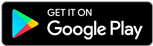
- B4A-Bridge allows the IDE to connect to the device over the wireless network. This is an alternative to USB debug mode (which is also supported).
- Download B4A-Bridge from Google Play. You can search for B4A Bridge or press on the above button. You can also download the apk file directly.
B4A-Bridge is also available on HUAWEI AppGallery. - Make sure that installation of apps from unknown sources is enabled. This can be set under Settings - Security or Settings - Applications.
- Run B4A-Bridge on the device. See this tutorial for more information.
- Connect the IDE to the device: Tools - B4A Bridge - Connect
- You are ready to run your first Android program!