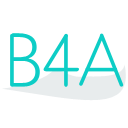 Press on the image to return to the main documentation page.
Press on the image to return to the main documentation page.
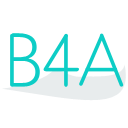 Press on the image to return to the main documentation page.
Press on the image to return to the main documentation page.
|
 Available As Int [read only]
Available As Int [read only] Buffer As Int [write only]
Buffer As Int [write only] Close
Close IsInitialized As Boolean
IsInitialized As Boolean OverflowCount As Int [read only]
OverflowCount As Int [read only] Read As Float [read only]
Read As Float [read only] ReadBuffered As Float [read only]
ReadBuffered As Float [read only] ReadSample (EventName As String, BufferSize As Int, samples As Int)
ReadSample (EventName As String, BufferSize As Int, samples As Int) ReadWait (EventName As String, msPause As Int)
ReadWait (EventName As String, msPause As Int) Reference As Float [read only]
Reference As Float [read only] SampleRate As Float [read only]
SampleRate As Float [read only] Voltage As Float [read only]
Voltage As Float [read only] VoltageBuffered As Float [read only]
VoltageBuffered As Float [read only] VoltageSample (EventName As String, BufferSize As Int, samples As Int)
VoltageSample (EventName As String, BufferSize As Int, samples As Int) VoltageWait (EventName As String, msPause As Int)
VoltageWait (EventName As String, msPause As Int) Available As Int [read only]
Available As Int [read only] Buffer As Int [write only]
Buffer As Int [write only] Close
Close IsInitialized As Boolean
IsInitialized As Boolean OverflowCount As Int [read only]
OverflowCount As Int [read only] Read As Float [read only]
Read As Float [read only] ReadBuffered As Float [read only]
ReadBuffered As Float [read only] ReadSample (EventName As String, BufferSize As Int, samples As Int)
ReadSample (EventName As String, BufferSize As Int, samples As Int) ReadWait (EventName As String, msPause As Int)
ReadWait (EventName As String, msPause As Int) Reference As Float [read only]
Reference As Float [read only] SampleRate As Float [read only]
SampleRate As Float [read only] Voltage As Float [read only]
Voltage As Float [read only] VoltageBuffered As Float [read only]
VoltageBuffered As Float [read only] VoltageSample (EventName As String, BufferSize As Int, samples As Int)
VoltageSample (EventName As String, BufferSize As Int, samples As Int) VoltageWait (EventName As String, msPause As Int)
VoltageWait (EventName As String, msPause As Int) Close
Close FilterCoef (filterTime As Float)
FilterCoef (filterTime As Float) IsInitialized As Boolean
IsInitialized As Boolean ReadWait (EventName As String, msPause As Int)
ReadWait (EventName As String, msPause As Int) WaitOver (EventName As String, threshhold As Float)
WaitOver (EventName As String, threshhold As Float) WaitUnder (EventName As String, threshhold As Float)
WaitUnder (EventName As String, threshhold As Float) Close
Close FilterCoef (filterTime As Float)
FilterCoef (filterTime As Float) IsInitialized As Boolean
IsInitialized As Boolean ReadWait (EventName As String, msPause As Int)
ReadWait (EventName As String, msPause As Int) WaitOver (EventName As String, threshhold As Float)
WaitOver (EventName As String, threshhold As Float) WaitUnder (EventName As String, threshhold As Float)
WaitUnder (EventName As String, threshhold As Float) Close
Close IP_FLOATING As ioio.lib.api.DigitalInput.Spec.Mode
IP_FLOATING As ioio.lib.api.DigitalInput.Spec.Mode IP_PULL_DOWN As ioio.lib.api.DigitalInput.Spec.Mode
IP_PULL_DOWN As ioio.lib.api.DigitalInput.Spec.Mode IP_PULL_UP As ioio.lib.api.DigitalInput.Spec.Mode
IP_PULL_UP As ioio.lib.api.DigitalInput.Spec.Mode IsInitialized As Boolean
IsInitialized As Boolean Read As Boolean [read only]
Read As Boolean [read only] ReadWait (EventName As String, msPause As Int)
ReadWait (EventName As String, msPause As Int) waitForValue (EventName As String, value As Boolean)
waitForValue (EventName As String, value As Boolean) Close
Close IP_FLOATING As ioio.lib.api.DigitalInput.Spec.Mode
IP_FLOATING As ioio.lib.api.DigitalInput.Spec.Mode IP_PULL_DOWN As ioio.lib.api.DigitalInput.Spec.Mode
IP_PULL_DOWN As ioio.lib.api.DigitalInput.Spec.Mode IP_PULL_UP As ioio.lib.api.DigitalInput.Spec.Mode
IP_PULL_UP As ioio.lib.api.DigitalInput.Spec.Mode IsInitialized As Boolean
IsInitialized As Boolean Read As Boolean [read only]
Read As Boolean [read only] ReadWait (EventName As String, msPause As Int)
ReadWait (EventName As String, msPause As Int) waitForValue (EventName As String, value As Boolean)
waitForValue (EventName As String, value As Boolean) Close
Close IsInitialized As Boolean
IsInitialized As Boolean OP_NORMAL As ioio.lib.api.DigitalOutput.Spec.Mode
OP_NORMAL As ioio.lib.api.DigitalOutput.Spec.Mode OP_OPEN_DRAIN As ioio.lib.api.DigitalOutput.Spec.Mode
OP_OPEN_DRAIN As ioio.lib.api.DigitalOutput.Spec.Mode Pulse (EventName As String, msHi As Int, msLow As Int, Cycles As Int)
Pulse (EventName As String, msHi As Int, msLow As Int, Cycles As Int) WriteWait (EventName As String, value As Boolean, msPause As Int)
WriteWait (EventName As String, value As Boolean, msPause As Int) Close
Close IsInitialized As Boolean
IsInitialized As Boolean OP_NORMAL As ioio.lib.api.DigitalOutput.Spec.Mode
OP_NORMAL As ioio.lib.api.DigitalOutput.Spec.Mode OP_OPEN_DRAIN As ioio.lib.api.DigitalOutput.Spec.Mode
OP_OPEN_DRAIN As ioio.lib.api.DigitalOutput.Spec.Mode Pulse (EventName As String, msHi As Int, msLow As Int, Cycles As Int)
Pulse (EventName As String, msHi As Int, msLow As Int, Cycles As Int) WriteWait (EventName As String, value As Boolean, msPause As Int)
WriteWait (EventName As String, value As Boolean, msPause As Int) BeginBatch
BeginBatch BTPairedIOIOs As Int [read only]
BTPairedIOIOs As Int [read only] Connect (EventName As String, Bluetooth As Boolean, BTpair As Int, msPause As Int)
Connect (EventName As String, Bluetooth As Boolean, BTpair As Int, msPause As Int) Disconnect
Disconnect EndBatch
EndBatch getIOIOVersion (which As ioio.lib.api.IOIO.VersionType) As String
getIOIOVersion (which As ioio.lib.api.IOIO.VersionType) As String HardReset
HardReset Initialize (Bluetooth As Boolean, BTpair As Int)
Initialize (Bluetooth As Boolean, BTpair As Int) IsInitialized As Boolean
IsInitialized As Boolean OpenAnalogInput (EventName As String, pin As Int)
OpenAnalogInput (EventName As String, pin As Int) OpenCapSense (EventName As String, pin As Int, filterTime As Float)
OpenCapSense (EventName As String, pin As Int, filterTime As Float) OpenDigitalInput (EventName As String, pin As Int, mode As ioio.lib.api.DigitalInput.Spec.Mode)
OpenDigitalInput (EventName As String, pin As Int, mode As ioio.lib.api.DigitalInput.Spec.Mode) OpenDigitalOutput (EventName As String, pin As Int, mode As ioio.lib.api.DigitalOutput.Spec.Mode, startValue As Boolean)
OpenDigitalOutput (EventName As String, pin As Int, mode As ioio.lib.api.DigitalOutput.Spec.Mode, startValue As Boolean) OpenPulseInput (EventName As String, pin As Int, ipmode As ioio.lib.api.DigitalInput.Spec.Mode, rate As ioio.lib.api.PulseInput.ClockRate, pulsemode As ioio.lib.api.PulseInput.PulseMode, doublePrecision As Boolean)
OpenPulseInput (EventName As String, pin As Int, ipmode As ioio.lib.api.DigitalInput.Spec.Mode, rate As ioio.lib.api.PulseInput.ClockRate, pulsemode As ioio.lib.api.PulseInput.PulseMode, doublePrecision As Boolean) OpenPwmOutput (EventName As String, pin As Int, mode As ioio.lib.api.DigitalOutput.Spec.Mode, freqHz As Int)
OpenPwmOutput (EventName As String, pin As Int, mode As ioio.lib.api.DigitalOutput.Spec.Mode, freqHz As Int) OpenSpiMaster (EventName As String, misopin As Int, misomode As ioio.lib.api.DigitalInput.Spec.Mode, mosipin As Int, mosimode As ioio.lib.api.DigitalOutput.Spec.Mode, clkpin As Int, clkmode As ioio.lib.api.DigitalOutput.Spec.Mode, slaveselectpins() As Int, slaveselectmodes() As Object, rate As ioio.lib.api.SpiMaster.Rate, invertClk As Boolean, sampleOnTrailing As Boolean)
OpenSpiMaster (EventName As String, misopin As Int, misomode As ioio.lib.api.DigitalInput.Spec.Mode, mosipin As Int, mosimode As ioio.lib.api.DigitalOutput.Spec.Mode, clkpin As Int, clkmode As ioio.lib.api.DigitalOutput.Spec.Mode, slaveselectpins() As Int, slaveselectmodes() As Object, rate As ioio.lib.api.SpiMaster.Rate, invertClk As Boolean, sampleOnTrailing As Boolean) OpenTwiMaster (EventName As String, twiNum As Int, rate As ioio.lib.api.TwiMaster.Rate, smbus As Boolean)
OpenTwiMaster (EventName As String, twiNum As Int, rate As ioio.lib.api.TwiMaster.Rate, smbus As Boolean) OpenUart (EventName As String, rx As Int, rxmode As ioio.lib.api.DigitalInput.Spec.Mode, tx As Int, txmode As ioio.lib.api.DigitalOutput.Spec.Mode, baud As Int, parity As ioio.lib.api.Uart.Parity, stopbits As ioio.lib.api.Uart.StopBits)
OpenUart (EventName As String, rx As Int, rxmode As ioio.lib.api.DigitalInput.Spec.Mode, tx As Int, txmode As ioio.lib.api.DigitalOutput.Spec.Mode, baud As Int, parity As ioio.lib.api.Uart.Parity, stopbits As ioio.lib.api.Uart.StopBits) SoftReset
SoftReset State As ioio.lib.api.IOIO.State [read only]
State As ioio.lib.api.IOIO.State [read only] VER_BOOTLOADER As ioio.lib.api.IOIO.VersionType
VER_BOOTLOADER As ioio.lib.api.IOIO.VersionType VER_FIRMWARE As ioio.lib.api.IOIO.VersionType
VER_FIRMWARE As ioio.lib.api.IOIO.VersionType VER_HARDWARE As ioio.lib.api.IOIO.VersionType
VER_HARDWARE As ioio.lib.api.IOIO.VersionType VER_IOIOLIB As ioio.lib.api.IOIO.VersionType
VER_IOIOLIB As ioio.lib.api.IOIO.VersionType Version As Double [read only]
Version As Double [read only] WaitForConnect
WaitForConnect BeginBatch
BeginBatch BTPairedIOIOs As Int [read only]
BTPairedIOIOs As Int [read only] Connect (EventName As String, Bluetooth As Boolean, BTpair As Int, msPause As Int)
Connect (EventName As String, Bluetooth As Boolean, BTpair As Int, msPause As Int) Disconnect
Disconnect EndBatch
EndBatch getIOIOVersion (which As ioio.lib.api.IOIO.VersionType) As String
getIOIOVersion (which As ioio.lib.api.IOIO.VersionType) As String HardReset
HardReset Initialize (Bluetooth As Boolean, BTpair As Int)
Initialize (Bluetooth As Boolean, BTpair As Int) IsInitialized As Boolean
IsInitialized As Boolean OpenAnalogInput (EventName As String, pin As Int)
OpenAnalogInput (EventName As String, pin As Int) OpenCapSense (EventName As String, pin As Int, filterTime As Float)
OpenCapSense (EventName As String, pin As Int, filterTime As Float) OpenDigitalInput (EventName As String, pin As Int, mode As ioio.lib.api.DigitalInput.Spec.Mode)
OpenDigitalInput (EventName As String, pin As Int, mode As ioio.lib.api.DigitalInput.Spec.Mode) OpenDigitalOutput (EventName As String, pin As Int, mode As ioio.lib.api.DigitalOutput.Spec.Mode, startValue As Boolean)
OpenDigitalOutput (EventName As String, pin As Int, mode As ioio.lib.api.DigitalOutput.Spec.Mode, startValue As Boolean) OpenPulseInput (EventName As String, pin As Int, ipmode As ioio.lib.api.DigitalInput.Spec.Mode, rate As ioio.lib.api.PulseInput.ClockRate, pulsemode As ioio.lib.api.PulseInput.PulseMode, doublePrecision As Boolean)
OpenPulseInput (EventName As String, pin As Int, ipmode As ioio.lib.api.DigitalInput.Spec.Mode, rate As ioio.lib.api.PulseInput.ClockRate, pulsemode As ioio.lib.api.PulseInput.PulseMode, doublePrecision As Boolean) OpenPwmOutput (EventName As String, pin As Int, mode As ioio.lib.api.DigitalOutput.Spec.Mode, freqHz As Int)
OpenPwmOutput (EventName As String, pin As Int, mode As ioio.lib.api.DigitalOutput.Spec.Mode, freqHz As Int) OpenSpiMaster (EventName As String, misopin As Int, misomode As ioio.lib.api.DigitalInput.Spec.Mode, mosipin As Int, mosimode As ioio.lib.api.DigitalOutput.Spec.Mode, clkpin As Int, clkmode As ioio.lib.api.DigitalOutput.Spec.Mode, slaveselectpins() As Int, slaveselectmodes() As Object, rate As ioio.lib.api.SpiMaster.Rate, invertClk As Boolean, sampleOnTrailing As Boolean)
OpenSpiMaster (EventName As String, misopin As Int, misomode As ioio.lib.api.DigitalInput.Spec.Mode, mosipin As Int, mosimode As ioio.lib.api.DigitalOutput.Spec.Mode, clkpin As Int, clkmode As ioio.lib.api.DigitalOutput.Spec.Mode, slaveselectpins() As Int, slaveselectmodes() As Object, rate As ioio.lib.api.SpiMaster.Rate, invertClk As Boolean, sampleOnTrailing As Boolean) OpenTwiMaster (EventName As String, twiNum As Int, rate As ioio.lib.api.TwiMaster.Rate, smbus As Boolean)
OpenTwiMaster (EventName As String, twiNum As Int, rate As ioio.lib.api.TwiMaster.Rate, smbus As Boolean) OpenUart (EventName As String, rx As Int, rxmode As ioio.lib.api.DigitalInput.Spec.Mode, tx As Int, txmode As ioio.lib.api.DigitalOutput.Spec.Mode, baud As Int, parity As ioio.lib.api.Uart.Parity, stopbits As ioio.lib.api.Uart.StopBits)
OpenUart (EventName As String, rx As Int, rxmode As ioio.lib.api.DigitalInput.Spec.Mode, tx As Int, txmode As ioio.lib.api.DigitalOutput.Spec.Mode, baud As Int, parity As ioio.lib.api.Uart.Parity, stopbits As ioio.lib.api.Uart.StopBits) SoftReset
SoftReset State As ioio.lib.api.IOIO.State [read only]
State As ioio.lib.api.IOIO.State [read only] VER_BOOTLOADER As ioio.lib.api.IOIO.VersionType
VER_BOOTLOADER As ioio.lib.api.IOIO.VersionType VER_FIRMWARE As ioio.lib.api.IOIO.VersionType
VER_FIRMWARE As ioio.lib.api.IOIO.VersionType VER_HARDWARE As ioio.lib.api.IOIO.VersionType
VER_HARDWARE As ioio.lib.api.IOIO.VersionType VER_IOIOLIB As ioio.lib.api.IOIO.VersionType
VER_IOIOLIB As ioio.lib.api.IOIO.VersionType Version As Double [read only]
Version As Double [read only] WaitForConnect
WaitForConnect Close
Close Duration (EventName As String)
Duration (EventName As String) FREQ As ioio.lib.api.PulseInput.PulseMode
FREQ As ioio.lib.api.PulseInput.PulseMode FREQ_SCALE_16 As ioio.lib.api.PulseInput.PulseMode
FREQ_SCALE_16 As ioio.lib.api.PulseInput.PulseMode FREQ_SCALE_4 As ioio.lib.api.PulseInput.PulseMode
FREQ_SCALE_4 As ioio.lib.api.PulseInput.PulseMode Frequency (EventName As String)
Frequency (EventName As String) IP_FLOATING As ioio.lib.api.DigitalInput.Spec.Mode
IP_FLOATING As ioio.lib.api.DigitalInput.Spec.Mode IP_PULL_DOWN As ioio.lib.api.DigitalInput.Spec.Mode
IP_PULL_DOWN As ioio.lib.api.DigitalInput.Spec.Mode IP_PULL_UP As ioio.lib.api.DigitalInput.Spec.Mode
IP_PULL_UP As ioio.lib.api.DigitalInput.Spec.Mode IsInitialized As Boolean
IsInitialized As Boolean NEGATIVE As ioio.lib.api.PulseInput.PulseMode
NEGATIVE As ioio.lib.api.PulseInput.PulseMode POSITIVE As ioio.lib.api.PulseInput.PulseMode
POSITIVE As ioio.lib.api.PulseInput.PulseMode RATE_16MHZ As ioio.lib.api.PulseInput.ClockRate
RATE_16MHZ As ioio.lib.api.PulseInput.ClockRate RATE_250KHZ As ioio.lib.api.PulseInput.ClockRate
RATE_250KHZ As ioio.lib.api.PulseInput.ClockRate RATE_2MHZ As ioio.lib.api.PulseInput.ClockRate
RATE_2MHZ As ioio.lib.api.PulseInput.ClockRate RATE_625KHZ As ioio.lib.api.PulseInput.ClockRate
RATE_625KHZ As ioio.lib.api.PulseInput.ClockRate WaitPulseDuration (EventName As String)
WaitPulseDuration (EventName As String) Close
Close Duration (EventName As String)
Duration (EventName As String) FREQ As ioio.lib.api.PulseInput.PulseMode
FREQ As ioio.lib.api.PulseInput.PulseMode FREQ_SCALE_16 As ioio.lib.api.PulseInput.PulseMode
FREQ_SCALE_16 As ioio.lib.api.PulseInput.PulseMode FREQ_SCALE_4 As ioio.lib.api.PulseInput.PulseMode
FREQ_SCALE_4 As ioio.lib.api.PulseInput.PulseMode Frequency (EventName As String)
Frequency (EventName As String) IP_FLOATING As ioio.lib.api.DigitalInput.Spec.Mode
IP_FLOATING As ioio.lib.api.DigitalInput.Spec.Mode IP_PULL_DOWN As ioio.lib.api.DigitalInput.Spec.Mode
IP_PULL_DOWN As ioio.lib.api.DigitalInput.Spec.Mode IP_PULL_UP As ioio.lib.api.DigitalInput.Spec.Mode
IP_PULL_UP As ioio.lib.api.DigitalInput.Spec.Mode IsInitialized As Boolean
IsInitialized As Boolean NEGATIVE As ioio.lib.api.PulseInput.PulseMode
NEGATIVE As ioio.lib.api.PulseInput.PulseMode POSITIVE As ioio.lib.api.PulseInput.PulseMode
POSITIVE As ioio.lib.api.PulseInput.PulseMode RATE_16MHZ As ioio.lib.api.PulseInput.ClockRate
RATE_16MHZ As ioio.lib.api.PulseInput.ClockRate RATE_250KHZ As ioio.lib.api.PulseInput.ClockRate
RATE_250KHZ As ioio.lib.api.PulseInput.ClockRate RATE_2MHZ As ioio.lib.api.PulseInput.ClockRate
RATE_2MHZ As ioio.lib.api.PulseInput.ClockRate RATE_625KHZ As ioio.lib.api.PulseInput.ClockRate
RATE_625KHZ As ioio.lib.api.PulseInput.ClockRate WaitPulseDuration (EventName As String)
WaitPulseDuration (EventName As String) Close
Close DutyCycle (dutyCycle As Float, msPause As Int)
DutyCycle (dutyCycle As Float, msPause As Int) IsInitialized As Boolean
IsInitialized As Boolean OP_NORMAL As ioio.lib.api.DigitalOutput.Spec.Mode
OP_NORMAL As ioio.lib.api.DigitalOutput.Spec.Mode OP_OPEN_DRAIN As ioio.lib.api.DigitalOutput.Spec.Mode
OP_OPEN_DRAIN As ioio.lib.api.DigitalOutput.Spec.Mode PulseWidth (pulseWidthUs As Int, msPause As Int)
PulseWidth (pulseWidthUs As Int, msPause As Int) PulseWidthSweep (EventName As String, pulseWidthStart As Int, pulseWidthEnd As Int, step As Int, msPause As Int)
PulseWidthSweep (EventName As String, pulseWidthStart As Int, pulseWidthEnd As Int, step As Int, msPause As Int) Close
Close DutyCycle (dutyCycle As Float, msPause As Int)
DutyCycle (dutyCycle As Float, msPause As Int) IsInitialized As Boolean
IsInitialized As Boolean OP_NORMAL As ioio.lib.api.DigitalOutput.Spec.Mode
OP_NORMAL As ioio.lib.api.DigitalOutput.Spec.Mode OP_OPEN_DRAIN As ioio.lib.api.DigitalOutput.Spec.Mode
OP_OPEN_DRAIN As ioio.lib.api.DigitalOutput.Spec.Mode PulseWidth (pulseWidthUs As Int, msPause As Int)
PulseWidth (pulseWidthUs As Int, msPause As Int) PulseWidthSweep (EventName As String, pulseWidthStart As Int, pulseWidthEnd As Int, step As Int, msPause As Int)
PulseWidthSweep (EventName As String, pulseWidthStart As Int, pulseWidthEnd As Int, step As Int, msPause As Int) Close
Close IP_FLOATING As ioio.lib.api.DigitalInput.Spec.Mode
IP_FLOATING As ioio.lib.api.DigitalInput.Spec.Mode IP_PULL_DOWN As ioio.lib.api.DigitalInput.Spec.Mode
IP_PULL_DOWN As ioio.lib.api.DigitalInput.Spec.Mode IP_PULL_UP As ioio.lib.api.DigitalInput.Spec.Mode
IP_PULL_UP As ioio.lib.api.DigitalInput.Spec.Mode IsInitialized As Boolean
IsInitialized As Boolean OP_NORMAL As ioio.lib.api.DigitalOutput.Spec.Mode
OP_NORMAL As ioio.lib.api.DigitalOutput.Spec.Mode OP_OPEN_DRAIN As ioio.lib.api.DigitalOutput.Spec.Mode
OP_OPEN_DRAIN As ioio.lib.api.DigitalOutput.Spec.Mode RATE_1_3M As ioio.lib.api.SpiMaster.Rate
RATE_1_3M As ioio.lib.api.SpiMaster.Rate RATE_125K As ioio.lib.api.SpiMaster.Rate
RATE_125K As ioio.lib.api.SpiMaster.Rate RATE_142K As ioio.lib.api.SpiMaster.Rate
RATE_142K As ioio.lib.api.SpiMaster.Rate RATE_166K As ioio.lib.api.SpiMaster.Rate
RATE_166K As ioio.lib.api.SpiMaster.Rate RATE_1M As ioio.lib.api.SpiMaster.Rate
RATE_1M As ioio.lib.api.SpiMaster.Rate RATE_2_2M As ioio.lib.api.SpiMaster.Rate
RATE_2_2M As ioio.lib.api.SpiMaster.Rate RATE_2_6M As ioio.lib.api.SpiMaster.Rate
RATE_2_6M As ioio.lib.api.SpiMaster.Rate RATE_200K As ioio.lib.api.SpiMaster.Rate
RATE_200K As ioio.lib.api.SpiMaster.Rate RATE_250K As ioio.lib.api.SpiMaster.Rate
RATE_250K As ioio.lib.api.SpiMaster.Rate RATE_2M As ioio.lib.api.SpiMaster.Rate
RATE_2M As ioio.lib.api.SpiMaster.Rate RATE_3_2M As ioio.lib.api.SpiMaster.Rate
RATE_3_2M As ioio.lib.api.SpiMaster.Rate RATE_31K As ioio.lib.api.SpiMaster.Rate
RATE_31K As ioio.lib.api.SpiMaster.Rate RATE_333K As ioio.lib.api.SpiMaster.Rate
RATE_333K As ioio.lib.api.SpiMaster.Rate RATE_35K As ioio.lib.api.SpiMaster.Rate
RATE_35K As ioio.lib.api.SpiMaster.Rate RATE_41K As ioio.lib.api.SpiMaster.Rate
RATE_41K As ioio.lib.api.SpiMaster.Rate RATE_4M As ioio.lib.api.SpiMaster.Rate
RATE_4M As ioio.lib.api.SpiMaster.Rate RATE_5_3M As ioio.lib.api.SpiMaster.Rate
RATE_5_3M As ioio.lib.api.SpiMaster.Rate RATE_500K As ioio.lib.api.SpiMaster.Rate
RATE_500K As ioio.lib.api.SpiMaster.Rate RATE_50K As ioio.lib.api.SpiMaster.Rate
RATE_50K As ioio.lib.api.SpiMaster.Rate RATE_571K As ioio.lib.api.SpiMaster.Rate
RATE_571K As ioio.lib.api.SpiMaster.Rate RATE_62K As ioio.lib.api.SpiMaster.Rate
RATE_62K As ioio.lib.api.SpiMaster.Rate RATE_666K As ioio.lib.api.SpiMaster.Rate
RATE_666K As ioio.lib.api.SpiMaster.Rate RATE_800K As ioio.lib.api.SpiMaster.Rate
RATE_800K As ioio.lib.api.SpiMaster.Rate RATE_83K As ioio.lib.api.SpiMaster.Rate
RATE_83K As ioio.lib.api.SpiMaster.Rate RATE_8M As ioio.lib.api.SpiMaster.Rate
RATE_8M As ioio.lib.api.SpiMaster.Rate Status As Boolean [read only]
Status As Boolean [read only] WriteRead (EventName As String, slave As Int, writeData() As Byte, writeSize As Int, totalSize As Int, readData() As Byte, readSize As Int)
WriteRead (EventName As String, slave As Int, writeData() As Byte, writeSize As Int, totalSize As Int, readData() As Byte, readSize As Int) WriteReadAsync (EventName As String, slave As Int, writeData() As Byte, writeSize As Int, totalSize As Int, readData() As Byte, readSize As Int, msPause As Int)
WriteReadAsync (EventName As String, slave As Int, writeData() As Byte, writeSize As Int, totalSize As Int, readData() As Byte, readSize As Int, msPause As Int) Close
Close IP_FLOATING As ioio.lib.api.DigitalInput.Spec.Mode
IP_FLOATING As ioio.lib.api.DigitalInput.Spec.Mode IP_PULL_DOWN As ioio.lib.api.DigitalInput.Spec.Mode
IP_PULL_DOWN As ioio.lib.api.DigitalInput.Spec.Mode IP_PULL_UP As ioio.lib.api.DigitalInput.Spec.Mode
IP_PULL_UP As ioio.lib.api.DigitalInput.Spec.Mode IsInitialized As Boolean
IsInitialized As Boolean OP_NORMAL As ioio.lib.api.DigitalOutput.Spec.Mode
OP_NORMAL As ioio.lib.api.DigitalOutput.Spec.Mode OP_OPEN_DRAIN As ioio.lib.api.DigitalOutput.Spec.Mode
OP_OPEN_DRAIN As ioio.lib.api.DigitalOutput.Spec.Mode RATE_1_3M As ioio.lib.api.SpiMaster.Rate
RATE_1_3M As ioio.lib.api.SpiMaster.Rate RATE_125K As ioio.lib.api.SpiMaster.Rate
RATE_125K As ioio.lib.api.SpiMaster.Rate RATE_142K As ioio.lib.api.SpiMaster.Rate
RATE_142K As ioio.lib.api.SpiMaster.Rate RATE_166K As ioio.lib.api.SpiMaster.Rate
RATE_166K As ioio.lib.api.SpiMaster.Rate RATE_1M As ioio.lib.api.SpiMaster.Rate
RATE_1M As ioio.lib.api.SpiMaster.Rate RATE_2_2M As ioio.lib.api.SpiMaster.Rate
RATE_2_2M As ioio.lib.api.SpiMaster.Rate RATE_2_6M As ioio.lib.api.SpiMaster.Rate
RATE_2_6M As ioio.lib.api.SpiMaster.Rate RATE_200K As ioio.lib.api.SpiMaster.Rate
RATE_200K As ioio.lib.api.SpiMaster.Rate RATE_250K As ioio.lib.api.SpiMaster.Rate
RATE_250K As ioio.lib.api.SpiMaster.Rate RATE_2M As ioio.lib.api.SpiMaster.Rate
RATE_2M As ioio.lib.api.SpiMaster.Rate RATE_3_2M As ioio.lib.api.SpiMaster.Rate
RATE_3_2M As ioio.lib.api.SpiMaster.Rate RATE_31K As ioio.lib.api.SpiMaster.Rate
RATE_31K As ioio.lib.api.SpiMaster.Rate RATE_333K As ioio.lib.api.SpiMaster.Rate
RATE_333K As ioio.lib.api.SpiMaster.Rate RATE_35K As ioio.lib.api.SpiMaster.Rate
RATE_35K As ioio.lib.api.SpiMaster.Rate RATE_41K As ioio.lib.api.SpiMaster.Rate
RATE_41K As ioio.lib.api.SpiMaster.Rate RATE_4M As ioio.lib.api.SpiMaster.Rate
RATE_4M As ioio.lib.api.SpiMaster.Rate RATE_5_3M As ioio.lib.api.SpiMaster.Rate
RATE_5_3M As ioio.lib.api.SpiMaster.Rate RATE_500K As ioio.lib.api.SpiMaster.Rate
RATE_500K As ioio.lib.api.SpiMaster.Rate RATE_50K As ioio.lib.api.SpiMaster.Rate
RATE_50K As ioio.lib.api.SpiMaster.Rate RATE_571K As ioio.lib.api.SpiMaster.Rate
RATE_571K As ioio.lib.api.SpiMaster.Rate RATE_62K As ioio.lib.api.SpiMaster.Rate
RATE_62K As ioio.lib.api.SpiMaster.Rate RATE_666K As ioio.lib.api.SpiMaster.Rate
RATE_666K As ioio.lib.api.SpiMaster.Rate RATE_800K As ioio.lib.api.SpiMaster.Rate
RATE_800K As ioio.lib.api.SpiMaster.Rate RATE_83K As ioio.lib.api.SpiMaster.Rate
RATE_83K As ioio.lib.api.SpiMaster.Rate RATE_8M As ioio.lib.api.SpiMaster.Rate
RATE_8M As ioio.lib.api.SpiMaster.Rate Status As Boolean [read only]
Status As Boolean [read only] WriteRead (EventName As String, slave As Int, writeData() As Byte, writeSize As Int, totalSize As Int, readData() As Byte, readSize As Int)
WriteRead (EventName As String, slave As Int, writeData() As Byte, writeSize As Int, totalSize As Int, readData() As Byte, readSize As Int) WriteReadAsync (EventName As String, slave As Int, writeData() As Byte, writeSize As Int, totalSize As Int, readData() As Byte, readSize As Int, msPause As Int)
WriteReadAsync (EventName As String, slave As Int, writeData() As Byte, writeSize As Int, totalSize As Int, readData() As Byte, readSize As Int, msPause As Int) Close
Close IsInitialized As Boolean
IsInitialized As Boolean RATE_100KHZ As ioio.lib.api.TwiMaster.Rate
RATE_100KHZ As ioio.lib.api.TwiMaster.Rate RATE_1MHz As ioio.lib.api.TwiMaster.Rate
RATE_1MHz As ioio.lib.api.TwiMaster.Rate RATE_400KHZ As ioio.lib.api.TwiMaster.Rate
RATE_400KHZ As ioio.lib.api.TwiMaster.Rate Status() As Boolean [read only]
Status() As Boolean [read only] WriteRead (EventName As String, address As Int, tenBitAddr As Boolean, writeData() As Byte, writeSize As Int, readData() As Byte, readSize As Int, msPause As Int)
WriteRead (EventName As String, address As Int, tenBitAddr As Boolean, writeData() As Byte, writeSize As Int, readData() As Byte, readSize As Int, msPause As Int) WriteReadAsync (EventName As String, address As Int, tenBitAddr As Boolean, writeData() As Byte, writeSize As Int, readData() As Byte, readSize As Int)
WriteReadAsync (EventName As String, address As Int, tenBitAddr As Boolean, writeData() As Byte, writeSize As Int, readData() As Byte, readSize As Int) Close
Close IsInitialized As Boolean
IsInitialized As Boolean RATE_100KHZ As ioio.lib.api.TwiMaster.Rate
RATE_100KHZ As ioio.lib.api.TwiMaster.Rate RATE_1MHz As ioio.lib.api.TwiMaster.Rate
RATE_1MHz As ioio.lib.api.TwiMaster.Rate RATE_400KHZ As ioio.lib.api.TwiMaster.Rate
RATE_400KHZ As ioio.lib.api.TwiMaster.Rate Status() As Boolean [read only]
Status() As Boolean [read only] WriteRead (EventName As String, address As Int, tenBitAddr As Boolean, writeData() As Byte, writeSize As Int, readData() As Byte, readSize As Int, msPause As Int)
WriteRead (EventName As String, address As Int, tenBitAddr As Boolean, writeData() As Byte, writeSize As Int, readData() As Byte, readSize As Int, msPause As Int) WriteReadAsync (EventName As String, address As Int, tenBitAddr As Boolean, writeData() As Byte, writeSize As Int, readData() As Byte, readSize As Int)
WriteReadAsync (EventName As String, address As Int, tenBitAddr As Boolean, writeData() As Byte, writeSize As Int, readData() As Byte, readSize As Int) Close
Close InputStream (EventName As String)
InputStream (EventName As String) IP_FLOATING As ioio.lib.api.DigitalInput.Spec.Mode
IP_FLOATING As ioio.lib.api.DigitalInput.Spec.Mode IP_PULL_DOWN As ioio.lib.api.DigitalInput.Spec.Mode
IP_PULL_DOWN As ioio.lib.api.DigitalInput.Spec.Mode IP_PULL_UP As ioio.lib.api.DigitalInput.Spec.Mode
IP_PULL_UP As ioio.lib.api.DigitalInput.Spec.Mode IsInitialized As Boolean
IsInitialized As Boolean NO_PIN As Int
NO_PIN As Int OP_NORMAL As ioio.lib.api.DigitalOutput.Spec.Mode
OP_NORMAL As ioio.lib.api.DigitalOutput.Spec.Mode OP_OPEN_DRAIN As ioio.lib.api.DigitalOutput.Spec.Mode
OP_OPEN_DRAIN As ioio.lib.api.DigitalOutput.Spec.Mode OutputStream (EventName As String)
OutputStream (EventName As String) PARITY_EVEN As ioio.lib.api.Uart.Parity
PARITY_EVEN As ioio.lib.api.Uart.Parity PARITY_NONE As ioio.lib.api.Uart.Parity
PARITY_NONE As ioio.lib.api.Uart.Parity PARITY_ODD As ioio.lib.api.Uart.Parity
PARITY_ODD As ioio.lib.api.Uart.Parity STOPBIT_ONE As ioio.lib.api.Uart.StopBits
STOPBIT_ONE As ioio.lib.api.Uart.StopBits STOPBITS_TWO As ioio.lib.api.Uart.StopBits
STOPBITS_TWO As ioio.lib.api.Uart.StopBits Close
Close InputStream (EventName As String)
InputStream (EventName As String) IP_FLOATING As ioio.lib.api.DigitalInput.Spec.Mode
IP_FLOATING As ioio.lib.api.DigitalInput.Spec.Mode IP_PULL_DOWN As ioio.lib.api.DigitalInput.Spec.Mode
IP_PULL_DOWN As ioio.lib.api.DigitalInput.Spec.Mode IP_PULL_UP As ioio.lib.api.DigitalInput.Spec.Mode
IP_PULL_UP As ioio.lib.api.DigitalInput.Spec.Mode IsInitialized As Boolean
IsInitialized As Boolean NO_PIN As Int
NO_PIN As Int OP_NORMAL As ioio.lib.api.DigitalOutput.Spec.Mode
OP_NORMAL As ioio.lib.api.DigitalOutput.Spec.Mode OP_OPEN_DRAIN As ioio.lib.api.DigitalOutput.Spec.Mode
OP_OPEN_DRAIN As ioio.lib.api.DigitalOutput.Spec.Mode OutputStream (EventName As String)
OutputStream (EventName As String) PARITY_EVEN As ioio.lib.api.Uart.Parity
PARITY_EVEN As ioio.lib.api.Uart.Parity PARITY_NONE As ioio.lib.api.Uart.Parity
PARITY_NONE As ioio.lib.api.Uart.Parity PARITY_ODD As ioio.lib.api.Uart.Parity
PARITY_ODD As ioio.lib.api.Uart.Parity STOPBIT_ONE As ioio.lib.api.Uart.StopBits
STOPBIT_ONE As ioio.lib.api.Uart.StopBits STOPBITS_TWO As ioio.lib.api.Uart.StopBits
STOPBITS_TWO As ioio.lib.api.Uart.StopBits