It seems to be BARCODE season....This is a (partial) wrap for this Github project. It also uses the Google Mobile Vision API to scan the codes. It also incorporates the Tracking functionality (I have not quite figured out what color "outlined" barcode is actually the one that will be returned to B4A when it is tapped/touched).
Posting the following:
1. B4A project - best to use it in the two activities as per the attached B4A sample project. (b4aAndroidVisionMaster.zip
2. The B4A library files (b4aAndroidVisionMasterLibFiles.zip)
3. The java code as it stands at present (TheJavaCode.zip)
4. A link to all the other jars that will be required - download them from here and copy them to your additional library folder - https://www.dropbox.com/s/se5x5znl1tgpv6r/OtherLibFiles.zip?dl=0
5. resourceInAddLibFolder.zip - extract it and copy the resource folder to your additional library folder
6. resource.zip - extract it and copy the resource folder to the same folder level that of the /Files and /Objects folders of the B4A project.
Touch/tap a highlighted barcode when the scanner is active to return the barcode format and content/value to the B4A project.
Please note: This is by no means perfect and I therefore leave you with the Java Code to change it to whatever might suite you - but it is working as it is at present.
You can also try the Google Mobile Vision Face Detector that I have posted HERE
You can download and test any posting of mine in this thread but if you want to use it then you need to
Sample Code (Main Activity):
Sample code (Main_Scanner Activity):
Important: Take note of all the files in the B4A project's /Objects/res/blabla folders. Make sure they are set to READ ONLY before you compile the project for the first time
Also important to note the B4A project's Manifest Files
And equally important to set your paths correctly (the below only applicable to my folder setup):
Library as it stands at present:
AndroidVisionMaster
Author: Github: Clayton Wilkinson, Wrapped by: Johan Schoeman
Version: 1
B4A PROJECT STARTED
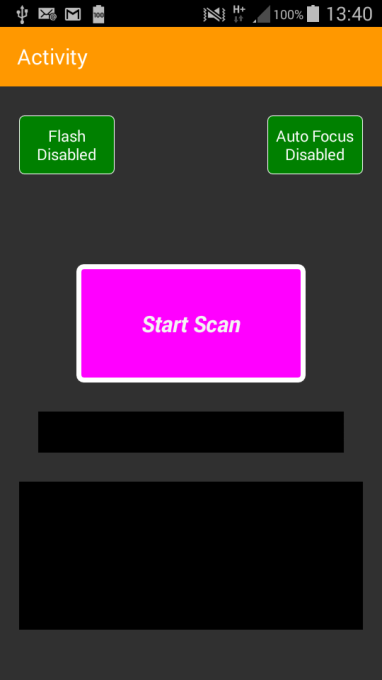
ENABLE THE FLASH LIGHT WHEN THE SCANNER BECOMES ACTIVE
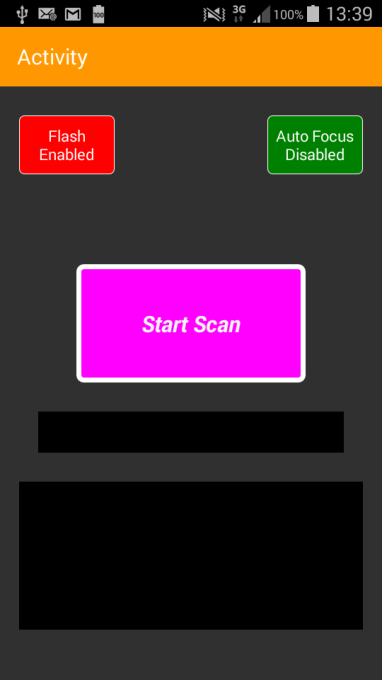
FLASH AND AUTO FOCUS ENABLED WHEN THE SCANNER BECOMES ACTIVE
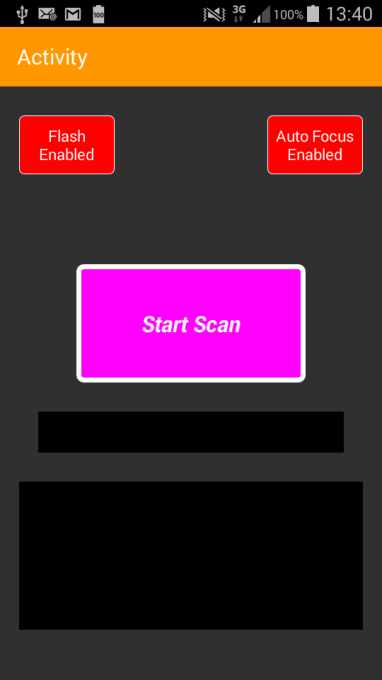
SCANNER STARTED AND MULTI TRACKING OCCURRING
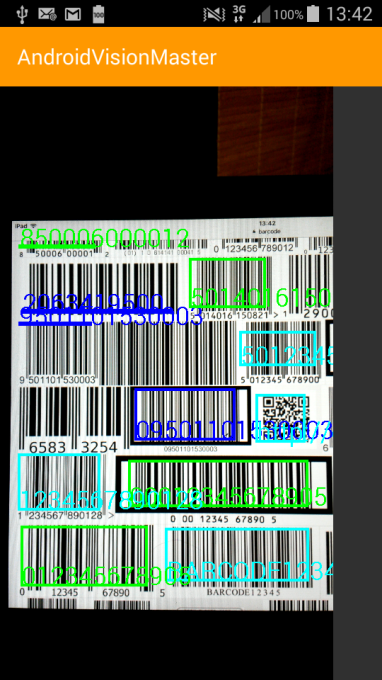
AFTER A HIGHLIGHTED BARCODE HAS BEEN TOUCHED/TAPPED
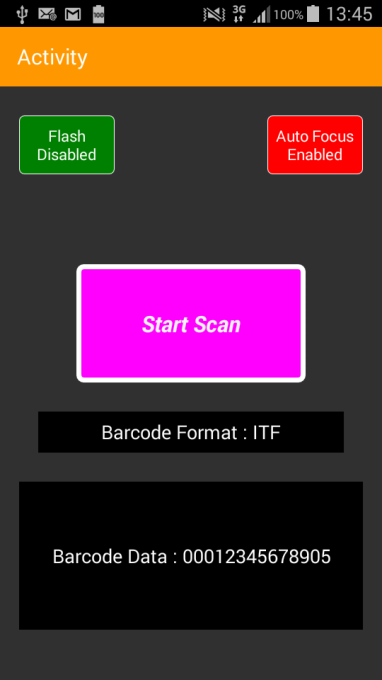
Will help with the B4A setup but any further changes to the library will be up to you....
Posting the following:
1. B4A project - best to use it in the two activities as per the attached B4A sample project. (b4aAndroidVisionMaster.zip
2. The B4A library files (b4aAndroidVisionMasterLibFiles.zip)
3. The java code as it stands at present (TheJavaCode.zip)
4. A link to all the other jars that will be required - download them from here and copy them to your additional library folder - https://www.dropbox.com/s/se5x5znl1tgpv6r/OtherLibFiles.zip?dl=0
5. resourceInAddLibFolder.zip - extract it and copy the resource folder to your additional library folder
6. resource.zip - extract it and copy the resource folder to the same folder level that of the /Files and /Objects folders of the B4A project.
Touch/tap a highlighted barcode when the scanner is active to return the barcode format and content/value to the B4A project.
Please note: This is by no means perfect and I therefore leave you with the Java Code to change it to whatever might suite you - but it is working as it is at present.
You can also try the Google Mobile Vision Face Detector that I have posted HERE
You can download and test any posting of mine in this thread but if you want to use it then you need to
Sample Code (Main Activity):
B4X:
#Region Project Attributes
#ApplicationLabel: AndroidVisionMaster
#VersionCode: 1
#VersionName:
'SupportedOrientations possible values: unspecified, landscape or portrait.
#SupportedOrientations: portrait
#CanInstallToExternalStorage: False
#End Region
#AdditionalRes: ..\resource
#AdditionalRes: C:\Users\----------2\Documents\Basic 4 Android\JOHAN APPS\JHS LIBS\resource\b4a_appcompat, de.amberhome.objects.appcompat
#AdditionalRes: C:\ANDRIOD_SDK_TOOLS\extras\android\support\v7\appcompat\res, android.support.v7.appcompat
#AdditionalRes: C:\ANDRIOD_SDK_TOOLS\extras\google\google_play_services\libproject\google-play-services_lib\res, com.google.android.gms
#AdditionalRes: C:\ANDRIOD_SDK_TOOLS\extras\android\support\design\res, android.support.design
#ExcludeClasses: .games, .drive, .ads, .fitness, .wearable, .measurement, .cast, .auth, .nearby
#ExcludeClasses: .tagmanager, .analytics, .wallet, .plus, .gcm, .maps, .panorama
#Extends: android.support.v7.app.AppCompatActivity
#Region Activity Attributes
#FullScreen: False
#IncludeTitle: True
#End Region
Sub Process_Globals
'These global variables will be declared once when the application starts.
'These variables can be accessed from all modules.
End Sub
Sub Globals
'These global variables will be redeclared each time the activity is created.
'These variables can only be accessed from this module.
Private Button1 As Button
Private Label1 As Label
Private Label2 As Label
Private Label4 As Label
Private Label3 As Label
Dim settings(2) As Boolean
End Sub
Sub Activity_Create(FirstTime As Boolean)
'Do not forget to load the layout file created with the visual designer. For example:
Activity.LoadLayout("main")
Label1.Text = ""
Label2.Text = ""
Label3.Text = "Flash Disabled"
Label4.Text = "Auto Focus Enabled"
settings(0) = False
settings(1) = True
End Sub
Sub Activity_Resume
End Sub
Sub Activity_Pause (UserClosed As Boolean)
End Sub
Sub Button1_Click
CallSubDelayed2(Main_Scanner, "StartScan", settings)
End Sub
Sub GetResult(retval() As String)
Log("back in main : format = " & retval(0))
Log("back in main : data = " & retval(1))
Label1.Text = "Barcode Format : " & retval(0)
Label2.Text = "Barcode Data : " & retval(1)
End Sub
Sub Label3_Click
If Label3.Text = "Flash Disabled" Then
Label3.Text = "Flash Enabled"
Label3.Color = Colors.Red
settings(0) = True
Else
Label3.Color = 0xff008000
Label3.Text = "Flash Disabled"
settings(0) = False
End If
End Sub
Sub Label4_Click
If Label4.Text = "Auto Focus Disabled" Then
Label4.Text = "Auto Focus Enabled"
Label4.Color = Colors.Red
settings(1) = True
Else
Label4.Color = 0xff008000
Label4.Text = "Auto Focus Disabled"
settings(1) = False
End If
End SubSample code (Main_Scanner Activity):
B4X:
#Region Activity Attributes
#FullScreen: False
#IncludeTitle: True
#End Region
Sub Process_Globals
'These global variables will be declared once when the application starts.
'These variables can be accessed from all modules.
End Sub
Sub Globals
'These global variables will be redeclared each time the activity is created.
'These variables can only be accessed from this module.
Dim myscan As AndroidVisionMaster
End Sub
Sub Activity_Create(FirstTime As Boolean)
'Do not forget to load the layout file created with the visual designer. For example:
Activity.LoadLayout("main2")
myscan.Initialize("scanner")
End Sub
Sub Activity_Resume
End Sub
Sub Activity_Pause (UserClosed As Boolean)
End Sub
Sub StartScan(settings() As Boolean)
If settings(0) = True Then myscan.FlashOn = True
If settings(0) = False Then myscan.FlashOn = False
If settings(1) = True Then myscan.AutoFocus = True
If settings(1) = False Then myscan.AutoFocus = False
myscan.beginScan
End Sub
Sub ToggleFlash_Click
End Sub
Sub scanner_scan_result(data As String, format As Int)
Dim fmt As String = ""
Select format
Case 0
fmt = "ALL_FORMATS"
Case 1
fmt = "CODE_128"
Case 2
fmt = " CODE_39"
Case 4
fmt = "CODE_93"
Case 8
fmt = "CODABAR"
Case 16
fmt = "DATA_MATRIX"
Case 32
fmt = "EAN_13"
Case 64
fmt = "EAN_8"
Case 128
fmt = "ITF"
Case 256
fmt = "QR_CODE"
Case 512
fmt = "UPC_A"
Case 1024
fmt = "UPC_E"
Case 2048
fmt = "= PDF417"
Case 4096
fmt = "AZTEC"
End Select
Dim retval(2) As String
retval(0) = fmt
retval(1) = data
CallSubDelayed2(Main, "GetResult", retval)
Log("Format : " & fmt)
Log("Data : " & data)
Activity.Finish
End SubImportant: Take note of all the files in the B4A project's /Objects/res/blabla folders. Make sure they are set to READ ONLY before you compile the project for the first time
Also important to note the B4A project's Manifest Files
And equally important to set your paths correctly (the below only applicable to my folder setup):
B4X:
#End Region
#AdditionalRes: ..\resource
#AdditionalRes: C:\Users\----------2\Documents\Basic 4 Android\JOHAN APPS\JHS LIBS\resource\b4a_appcompat, de.amberhome.objects.appcompat
#AdditionalRes: C:\ANDRIOD_SDK_TOOLS\extras\android\support\v7\appcompat\res, android.support.v7.appcompat
#AdditionalRes: C:\ANDRIOD_SDK_TOOLS\extras\google\google_play_services\libproject\google-play-services_lib\res, com.google.android.gms
#AdditionalRes: C:\ANDRIOD_SDK_TOOLS\extras\android\support\design\res, android.support.design
#ExcludeClasses: .games, .drive, .ads, .fitness, .wearable, .measurement, .cast, .auth, .nearby
#ExcludeClasses: .tagmanager, .analytics, .wallet, .plus, .gcm, .maps, .panorama
#Extends: android.support.v7.app.AppCompatActivity
#Region Activity AttributesLibrary as it stands at present:
AndroidVisionMaster
Author: Github: Clayton Wilkinson, Wrapped by: Johan Schoeman
Version: 1
- AndroidVisionMaster
Events:- scan_result (data As String, format As Int)
- BeginScan
- Initialize (paramString As String)
- IsInitialized As Boolean
- onClick (v As View)
Called when a view has been clicked.
v: The view that was clicked.
- android.hardware.camera
- android.hardware.camera.autofocus
- android.permission.CAMERA
- android.permission.FLASHLIGHT
- android.permission.VIBRATE
- android.permission.WRITE_EXTERNAL_STORAGE
- AutoFocus As Boolean [write only]
- FlashOn As Boolean [write only]
B4A PROJECT STARTED
ENABLE THE FLASH LIGHT WHEN THE SCANNER BECOMES ACTIVE
FLASH AND AUTO FOCUS ENABLED WHEN THE SCANNER BECOMES ACTIVE
SCANNER STARTED AND MULTI TRACKING OCCURRING
AFTER A HIGHLIGHTED BARCODE HAS BEEN TOUCHED/TAPPED
Will help with the B4A setup but any further changes to the library will be up to you....
Attachments
Last edited:
