Ola
Download
This is our 3rd game with BANanoPhaser and thus more developments and enhancements on the library especially with separation of concerns. Let me explain.
The phaser code javascript code is like this..
With version 0.1 of BANanoPhaser you would write the code like this...
Now with the latest version 0.2. this has to be written as
Version 0.2 is better because it closely resembles what the javascript equivalent code looks like and is now the recommended way in using BANanoPhaser. This also helps as it ensures that code is easier to maintain and build as each class is separate from others and thus independent.
DinoDash is a part wrap of this GitHub
PURPOSE OF THE GAME
We have a dino thats running around collecting meat and dogding bombs. Each time the dino eats the meat we play a collect sound. Each time the dino hits a bomb, we play a bomb sound. During the game execution, we are playing background music.
We feature sounds, scrolling tiles besides the bombs and collections of 'meat' this time around.
We also feature using multiple scenes in the game. The first scene is the 'welcome' scene and the other the 'actual' game scene where all the action happens.
As you will note on the game, we have HTML this time around to ask the user for their Name, show the welcome scene and when selected start the game. This information can be used to keep scores per player and save to a db (which the github repo does).
In this game, some meat and bombs are added at 1 second and 3 seconds during a run respectively.
We also introduce tiles that scroll by incrementing their values by 10.
We add interaction on images so that we can click them and also detect hover in and hover out on them. We also indicate how you can start different scene on button click.
The only thing we have not explored is having a 'loader' that shows loading progress when the game starts, we will explore creating this later. Let's learn how we have created this more advanced game from the previous 2.
REPRODUCTION
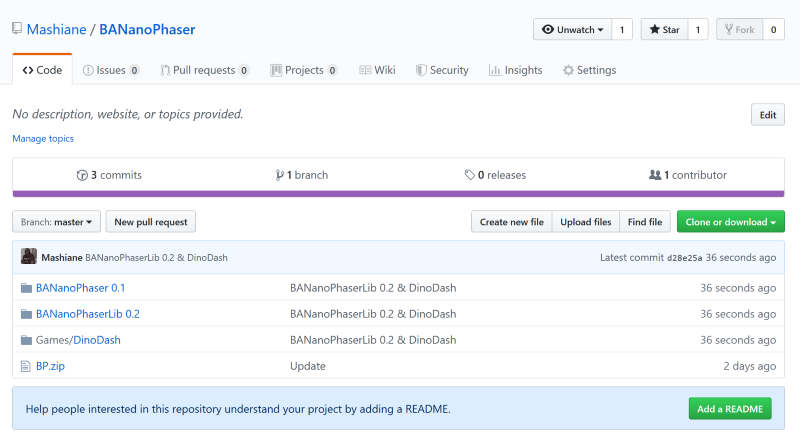
1. Download contents
2. Extract and compile BANanoPostProcessor (tweaked version) THIS IS NOT COMPULSORY
3. Compile the BANanoPhaser 0.2 library by running the project with B4J.
4. Open the DinoDash project under games with B4J, reference the libraries.
Let's look at the game hey...
Download
This is our 3rd game with BANanoPhaser and thus more developments and enhancements on the library especially with separation of concerns. Let me explain.
The phaser code javascript code is like this..
B4X:
this.load.image('play', 'assets/image1.png')With version 0.1 of BANanoPhaser you would write the code like this...
B4X:
Scene.SceneLoadImage("play", "./assets/image1.png")Now with the latest version 0.2. this has to be written as
B4X:
Scene.load.image("play", "./assets/image1.png")Version 0.2 is better because it closely resembles what the javascript equivalent code looks like and is now the recommended way in using BANanoPhaser. This also helps as it ensures that code is easier to maintain and build as each class is separate from others and thus independent.
DinoDash is a part wrap of this GitHub
PURPOSE OF THE GAME
We have a dino thats running around collecting meat and dogding bombs. Each time the dino eats the meat we play a collect sound. Each time the dino hits a bomb, we play a bomb sound. During the game execution, we are playing background music.
We feature sounds, scrolling tiles besides the bombs and collections of 'meat' this time around.
We also feature using multiple scenes in the game. The first scene is the 'welcome' scene and the other the 'actual' game scene where all the action happens.
As you will note on the game, we have HTML this time around to ask the user for their Name, show the welcome scene and when selected start the game. This information can be used to keep scores per player and save to a db (which the github repo does).
In this game, some meat and bombs are added at 1 second and 3 seconds during a run respectively.
We also introduce tiles that scroll by incrementing their values by 10.
We add interaction on images so that we can click them and also detect hover in and hover out on them. We also indicate how you can start different scene on button click.
The only thing we have not explored is having a 'loader' that shows loading progress when the game starts, we will explore creating this later. Let's learn how we have created this more advanced game from the previous 2.
REPRODUCTION
1. Download contents
2. Extract and compile BANanoPostProcessor (tweaked version) THIS IS NOT COMPULSORY
3. Compile the BANanoPhaser 0.2 library by running the project with B4J.
4. Open the DinoDash project under games with B4J, reference the libraries.
Let's look at the game hey...
Last edited:
