Ola
Download BANanoPhaser
Phaser is a popular game framework that enables one to quickly build games for the web. To do this we will make some assumptions
1. You are comfortable with JavaScript
2. You are comfortable with BANano esp BANanoObject class.
Related Threads
Star Catcher - game basics
Dino Dash - sounds, tiles, logos, game restart, scrolling effect.
Approximately - resource loading progress, using external fonts, scaling game.
Game 1: BreakOut
This has been ported from this StackAbuse article and it provides a nice introduction of how phaser and games kinda work. We are not reharshing anything here you can read the article in parallel with the code in this thread. With this game, only the basic Phaser implementation has been built just to build this game.
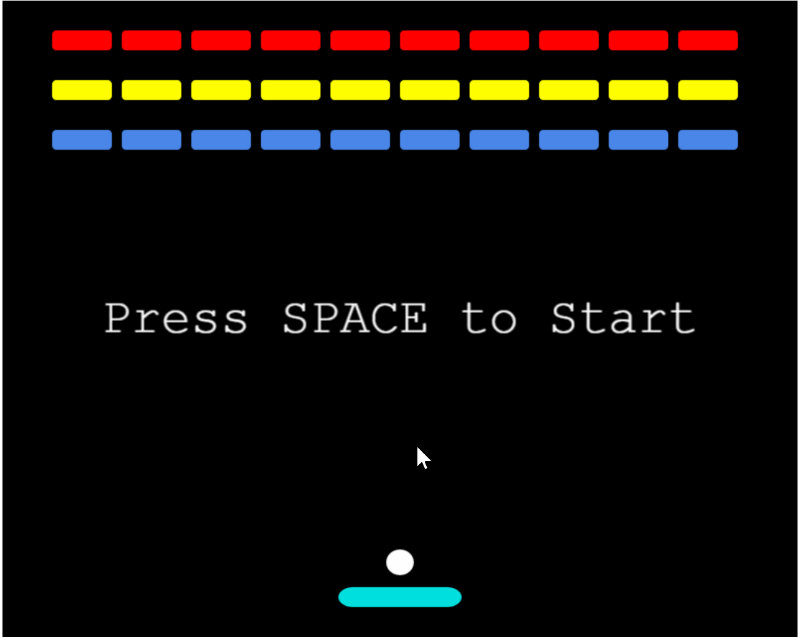
For anyone willing to start creating games with Phaser, you can do so in BANanao with BANanoPhaser. This is rather a massive library so we just cover the basics here to get you going.
With comments, the code for this game is just about 240 lines of code. To develop this game we are using Phaser 3. This will introduce one to Phaser.
We need to remember 3 things here, 1. Preload (this for loading our game assets to the cache), 2. Create (this for where we create the actual game) and 3. Update (this is where movement, animation in the game happens and how we control that)
So our game has such callback subs to control how everything works.
Download BANanoPhaser
Phaser is a popular game framework that enables one to quickly build games for the web. To do this we will make some assumptions
1. You are comfortable with JavaScript
2. You are comfortable with BANano esp BANanoObject class.
Related Threads
Star Catcher - game basics
Dino Dash - sounds, tiles, logos, game restart, scrolling effect.
Approximately - resource loading progress, using external fonts, scaling game.
Game 1: BreakOut
This has been ported from this StackAbuse article and it provides a nice introduction of how phaser and games kinda work. We are not reharshing anything here you can read the article in parallel with the code in this thread. With this game, only the basic Phaser implementation has been built just to build this game.
For anyone willing to start creating games with Phaser, you can do so in BANanao with BANanoPhaser. This is rather a massive library so we just cover the basics here to get you going.
With comments, the code for this game is just about 240 lines of code. To develop this game we are using Phaser 3. This will introduce one to Phaser.
We need to remember 3 things here, 1. Preload (this for loading our game assets to the cache), 2. Create (this for where we create the actual game) and 3. Update (this is where movement, animation in the game happens and how we control that)
So our game has such callback subs to control how everything works.
Last edited:
