So you are interested in using an Arduino Pro Mini or compatible board instead of one of the other larger boards to interact with your hardware devices. The Pro Mini does have some advantages over some of the other board on the market, and also some disadvantages too, one advantages is it's small compact size. Some people class it as a development board which it isn't, it's an installation board, you can tuck it into a small project/hobby box or just place it behind a light switch, plug socket and other small places etc. There is one massive disadvantage it suffers from though, and that is the lack of a onboard serial chip like the CH340G etc, thus no USB connector.
Depending on what board you are using, you will need to know the following power requirements. 3.35 -12 V (3.3V model) or 5 - 12 V (5V model).
Please Click Here to compare board specifications.
Don't worry, there is an easy way to get your great programmes developed in B4R into your Pro Mini relatively easily. You can purchase yourself a cheap $1 USB to Serial module like the one pictured below and away you go.
I'm not going to write lots of text about how to connect the two devices together, as the famous saying goes, "A picture is worth a thousand words", hopefully...
Just connect the two boards together directly without physically crossing any wires (double check just to be on the safe side as models may differ).
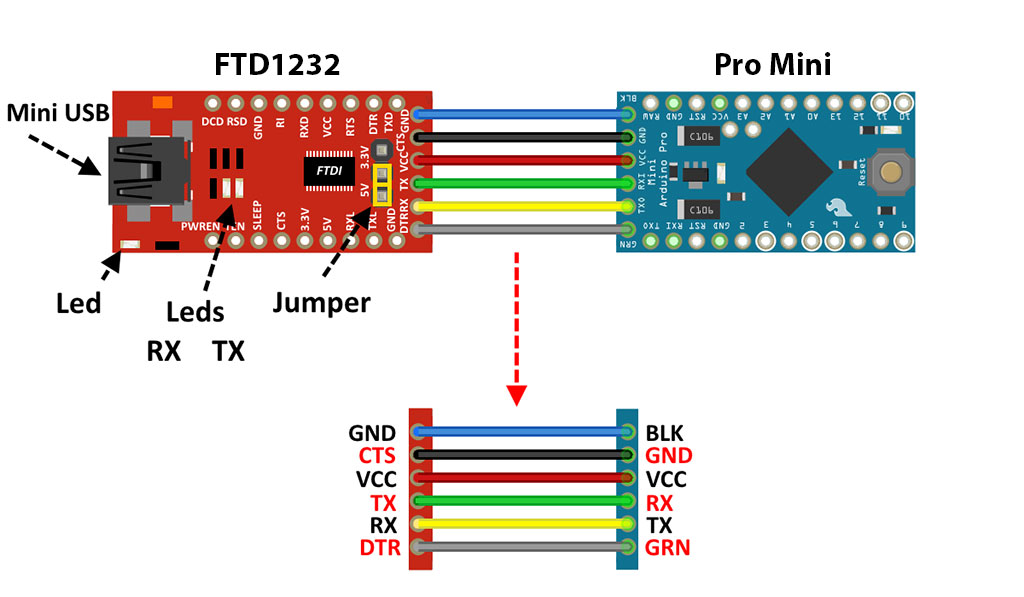
Pro Mini, USB to Serial module and a breadboard with jumper wires.

Connecting Pro Mini to USB Serial module.

Or you can leave the jumper wires out and place both the Pro Mini and the USB to Serial module on the same side of the breadboard. I personally don't like doing that on this particular breadboard as they are a bit too close for comfort, but on a standard size bread board it's a great idea that works really well. The bottom photo is just for example purposes.
The blue light on the Pro Mini board is because I'm running the standard Blink programme. In B4R under board selector, choose 'Arduino Pro or pro Mini' and remember to select the correct port number.
On the left is the Pro Mini, on the right is the USB to Serial module with a USB cable plugged into it, which in turn is connected to my development laptop which is powering both devices.

That's it, all done and dusted as they say in good old Blighty
Depending on what board you are using, you will need to know the following power requirements. 3.35 -12 V (3.3V model) or 5 - 12 V (5V model).
Please Click Here to compare board specifications.
Don't worry, there is an easy way to get your great programmes developed in B4R into your Pro Mini relatively easily. You can purchase yourself a cheap $1 USB to Serial module like the one pictured below and away you go.
I'm not going to write lots of text about how to connect the two devices together, as the famous saying goes, "A picture is worth a thousand words", hopefully...
Just connect the two boards together directly without physically crossing any wires (double check just to be on the safe side as models may differ).
Pro Mini, USB to Serial module and a breadboard with jumper wires.
Connecting Pro Mini to USB Serial module.
Or you can leave the jumper wires out and place both the Pro Mini and the USB to Serial module on the same side of the breadboard. I personally don't like doing that on this particular breadboard as they are a bit too close for comfort, but on a standard size bread board it's a great idea that works really well. The bottom photo is just for example purposes.
The blue light on the Pro Mini board is because I'm running the standard Blink programme. In B4R under board selector, choose 'Arduino Pro or pro Mini' and remember to select the correct port number.
On the left is the Pro Mini, on the right is the USB to Serial module with a USB cable plugged into it, which in turn is connected to my development laptop which is powering both devices.
That's it, all done and dusted as they say in good old Blighty
Last edited:
