My Landlord

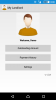
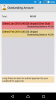
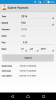
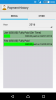
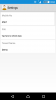
Description:
* Check outstanding amount
* Check payment history
* Submit Payment for Landlord approval
* Rental and Other data (Can use to keep track other charge such as utility or Internet bill)
* Shows color bars indicate payment is Fully Paid/Unpaid/Partially Paid/Over Paid
* Show payment punctuality (Early/Late/On Time/Due/Over Due) for each month (On Time refer to date before 15th)
* Show payment history filtered by Year
* Support Portrait and Landscape mode (Suitable for Tablet)
How to use:
1. Press on Settings button
2. Press on Mobile No
3. Enter Mobile No submitted to your Landlord
4. Press on PIN
5. Enter PIN provided by your Landlord
6. The app will automatically sign in to the server and download the latest data
7. Press on "Back" key to go back to Main screen
8. Press on Outstanding Amount button to view amount need to pay
9. Long Press an item to Submit Payment
10. Enter the Pay amount, select the Date and press on "Submit" button
11. Your payment will be sync to the server
12. Your Landlord will see a submission when he/she uses the My Tenant app
13. Press on Payment History button to view past records for Rental/Other
14. Press on the Year drop down to select the year to show records
15. Press "Back" key at Main screen to exit the app
Note: This app is use together with another app called "My Tenant" for Landlord.
Google Play: https://play.google.com/store/apps/details?id=my.computerise.mylandlord

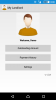
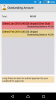
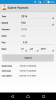
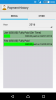
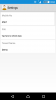
Description:
* Check outstanding amount
* Check payment history
* Submit Payment for Landlord approval
* Rental and Other data (Can use to keep track other charge such as utility or Internet bill)
* Shows color bars indicate payment is Fully Paid/Unpaid/Partially Paid/Over Paid
* Show payment punctuality (Early/Late/On Time/Due/Over Due) for each month (On Time refer to date before 15th)
* Show payment history filtered by Year
* Support Portrait and Landscape mode (Suitable for Tablet)
How to use:
1. Press on Settings button
2. Press on Mobile No
3. Enter Mobile No submitted to your Landlord
4. Press on PIN
5. Enter PIN provided by your Landlord
6. The app will automatically sign in to the server and download the latest data
7. Press on "Back" key to go back to Main screen
8. Press on Outstanding Amount button to view amount need to pay
9. Long Press an item to Submit Payment
10. Enter the Pay amount, select the Date and press on "Submit" button
11. Your payment will be sync to the server
12. Your Landlord will see a submission when he/she uses the My Tenant app
13. Press on Payment History button to view past records for Rental/Other
14. Press on the Year drop down to select the year to show records
15. Press "Back" key at Main screen to exit the app
Note: This app is use together with another app called "My Tenant" for Landlord.
Google Play: https://play.google.com/store/apps/details?id=my.computerise.mylandlord
