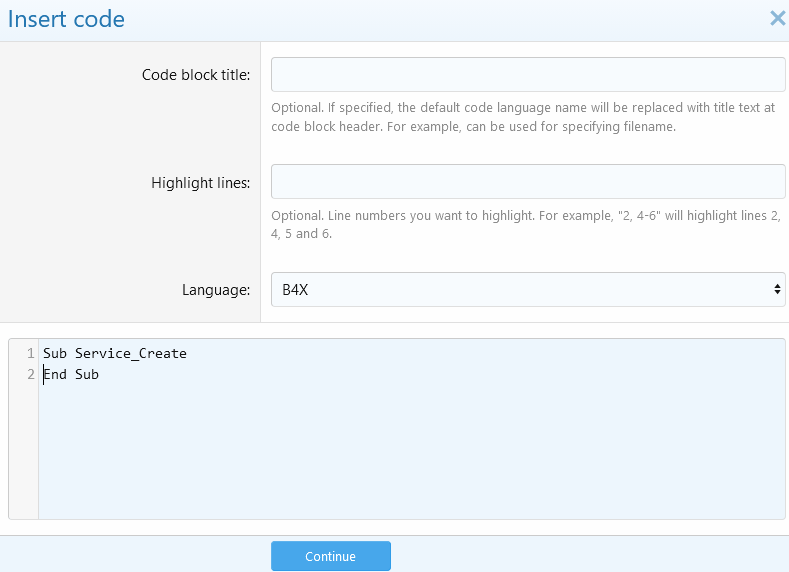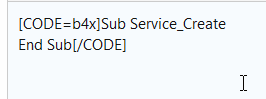-
Welcome to B4X forum!
B4X is a set of simple and powerful cross platform RAD tools:
- B4A (free) - Android development
- B4J (free) - Desktop and Server development
- B4i - iOS development
- B4R (free) - Arduino, ESP8266 and ESP32 development
You are using an out of date browser. It may not display this or other websites correctly.
You should upgrade or use an alternative browser.
You should upgrade or use an alternative browser.
Android Question Sample GoogleMaps For B4A Version 8.8
- Thread starter Zeus
- Start date
- Similar Threads Similar Threads
https://www.b4x.com/android/forum/threads/google-maps.63930/#post-404386Some body have a clear sample for the B4A V 8.8
Upvote
0
Tks DonMAnfred i try these tutorial but still dont work just blank
i try this on my manifest
'************ Google Play Services Base ************
AddApplicationText(
<activity android:name="com.google.android.gms.common.api.GoogleApiActivity"
android:theme="@android:style/Theme.Translucent.NoTitleBar"
android:exported="false"/>
<meta-data
android:name="com.google.android.gms.version"
android:value="@Integer/google_play_services_version" />
)
'************ Google Play Services Base (end) ************
AddApplicationText(
<meta-data
android:name="com.google.android.geo.API_KEY"
android:value="AIzaxxxxxxxxxxxxxxxxxx"/> my key go here
)
*Use GoogleMap.jar 2.02
*MapFragment MyLocatation Enabled is false
*Google Play Services is run in the phone
*Google Map is running correct on the phone is a Huewey Y7
i try this on my manifest
'************ Google Play Services Base ************
AddApplicationText(
<activity android:name="com.google.android.gms.common.api.GoogleApiActivity"
android:theme="@android:style/Theme.Translucent.NoTitleBar"
android:exported="false"/>
<meta-data
android:name="com.google.android.gms.version"
android:value="@Integer/google_play_services_version" />
)
'************ Google Play Services Base (end) ************
AddApplicationText(
<meta-data
android:name="com.google.android.geo.API_KEY"
android:value="AIzaxxxxxxxxxxxxxxxxxx"/> my key go here
)
*Use GoogleMap.jar 2.02
*MapFragment MyLocatation Enabled is false
*Google Play Services is run in the phone
*Google Map is running correct on the phone is a Huewey Y7
Upvote
0
Do you have the location permission request in the code?
B4X:
Sub MapFragment1_Ready
gmap = MapFragment1.GetMap
rp.CheckAndRequest(rp.PERMISSION_ACCESS_FINE_LOCATION)
Wait For Activity_PermissionResult (Permission As String, Result As Boolean)
gmap.MyLocationEnabled = Result
Dim m1 As Marker = gmap.AddMarker(10, 30, "test")
m1.Snippet = "This is the snippet"
End Sub
Upvote
0
Do you have the location permission request in the code?
B4X:Sub MapFragment1_Ready gmap = MapFragment1.GetMap rp.CheckAndRequest(rp.PERMISSION_ACCESS_FINE_LOCATION) Wait For Activity_PermissionResult (Permission As String, Result As Boolean) gmap.MyLocationEnabled = Result Dim m1 As Marker = gmap.AddMarker(10, 30, "test") m1.Snippet = "This is the snippet" End Sub
i dont have i put now and i will try tks
Upvote
0
Well
* add runtimepermissions(V1.10) Librery References
* Add the alexander code and i debug line by line no error all de code execute
but still blank map
this is the log
** Activity (map) Create, isFirst = true **
** Activity (map) Resume **
** Activity (map) Pause, UserClosed = false **
** Activity (map) Resume **
** Activity (map) Pause, UserClosed = true **
** Activity (panmain) Resume **
** Service (starter) Destroy (ignored)**
** Activity (panmain) Pause, UserClosed = true **
*** Service (starter) Create ***
** Service (starter) Start **
** Activity (main) Create, isFirst = true **
** Activity (main) Resume **
FASCON
** Activity (main) Pause, UserClosed = false **
** Activity (panmain) Create, isFirst = true **
** Activity (panmain) Resume **
** Activity (panmain) Pause, UserClosed = false **
** Activity (map) Create, isFirst = true **
** Activity (map) Resume **
* add runtimepermissions(V1.10) Librery References
* Add the alexander code and i debug line by line no error all de code execute
but still blank map
this is the log
** Activity (map) Create, isFirst = true **
** Activity (map) Resume **
** Activity (map) Pause, UserClosed = false **
** Activity (map) Resume **
** Activity (map) Pause, UserClosed = true **
** Activity (panmain) Resume **
** Service (starter) Destroy (ignored)**
** Activity (panmain) Pause, UserClosed = true **
*** Service (starter) Create ***
** Service (starter) Start **
** Activity (main) Create, isFirst = true **
** Activity (main) Resume **
FASCON
** Activity (main) Pause, UserClosed = false **
** Activity (panmain) Create, isFirst = true **
** Activity (panmain) Resume **
** Activity (panmain) Pause, UserClosed = false **
** Activity (map) Create, isFirst = true **
** Activity (map) Resume **
Upvote
0
TKs victor thes is my code
*********** Start Code ****************
#Region Activity Attributes
#FullScreen: False
#IncludeTitle: True
#End Region
Sub Process_Globals
'These global variables will be declared once when the application starts.
'These variables can be accessed from all modules.
Private MySQL As JdbcSQL
Private rp As RuntimePermissions
End Sub
Sub Globals
'These global variables will be redeclared each time the activity is created.
'These variables can only be accessed from this module.
Private gmap As GoogleMap
Private MapFragment1 As MapFragment
End Sub
Sub Activity_Create(FirstTime As Boolean)
'Do not forget to load the layout file created with the visual designer. For example:
'Activity.LoadLayout("Layout1")
Activity.LoadLayout("map")
If MapFragment1.IsGooglePlayServicesAvailable = False Then
ToastMessageShow("Please install Google Play Services.", True)
End If
End Sub
Sub Activity_Resume
End Sub
Sub Activity_Pause (UserClosed As Boolean)
End Sub
Sub MapFragment1_Ready
gmap = MapFragment1.GetMap
rp.CheckAndRequest(rp.PERMISSION_ACCESS_FINE_LOCATION)
Wait For Activity_PermissionResult (Permission As String, Result As Boolean)
gmap.MyLocationEnabled = Result
Dim m1 As Marker = gmap.AddMarker(10, 30, "test")
m1.Snippet = "This is the snippet"
End Sub
**********End Code***************************************
*********** Start Code ****************
#Region Activity Attributes
#FullScreen: False
#IncludeTitle: True
#End Region
Sub Process_Globals
'These global variables will be declared once when the application starts.
'These variables can be accessed from all modules.
Private MySQL As JdbcSQL
Private rp As RuntimePermissions
End Sub
Sub Globals
'These global variables will be redeclared each time the activity is created.
'These variables can only be accessed from this module.
Private gmap As GoogleMap
Private MapFragment1 As MapFragment
End Sub
Sub Activity_Create(FirstTime As Boolean)
'Do not forget to load the layout file created with the visual designer. For example:
'Activity.LoadLayout("Layout1")
Activity.LoadLayout("map")
If MapFragment1.IsGooglePlayServicesAvailable = False Then
ToastMessageShow("Please install Google Play Services.", True)
End If
End Sub
Sub Activity_Resume
End Sub
Sub Activity_Pause (UserClosed As Boolean)
End Sub
Sub MapFragment1_Ready
gmap = MapFragment1.GetMap
rp.CheckAndRequest(rp.PERMISSION_ACCESS_FINE_LOCATION)
Wait For Activity_PermissionResult (Permission As String, Result As Boolean)
gmap.MyLocationEnabled = Result
Dim m1 As Marker = gmap.AddMarker(10, 30, "test")
m1.Snippet = "This is the snippet"
End Sub
**********End Code***************************************
Upvote
0
B4X:
#Region Activity Attributes
#FullScreen: False
#IncludeTitle: True
#End Region
Sub Process_Globals
'These global variables will be declared once when the application starts.
'These variables can be accessed from all modules.
Private MySQL As JdbcSQL
Private rp As RuntimePermissions
End Sub
Sub Globals
'These global variables will be redeclared each time the activity is created.
'These variables can only be accessed from this module.
Private gmap As GoogleMap
Private MapFragment1 As MapFragment
End Sub
Sub Activity_Create(FirstTime As Boolean)
'Do not forget to load the layout file created with the visual designer. For example:
'Activity.LoadLayout("Layout1")
Activity.LoadLayout("map")
If MapFragment1.IsGooglePlayServicesAvailable = False Then
ToastMessageShow("Please install Google Play Services.", True)
End If
End Sub
Sub Activity_Resume
End Sub
Sub Activity_Pause (UserClosed As Boolean)
End Sub
Sub MapFragment1_Ready
gmap = MapFragment1.GetMap
rp.CheckAndRequest(rp.PERMISSION_ACCESS_FINE_LOCATION)
Wait For Activity_PermissionResult (Permission As String, Result As Boolean)
gmap.MyLocationEnabled = Result
Dim m1 As Marker = gmap.AddMarker(10, 30, "test")
m1.Snippet = "This is the snippet"
End Sub
Upvote
0
Yes i have bookmarked your commentheeeeyyyy, these are MY pictures
Upvote
0
Tks Jorge I will try and i will back to coment,a) Be sure you are using latest GoogleMaps library v2.02 from here.
b) Be sure set minSdkVersion="14" in your manifest file.
c) Be sure your android.geo.API_KEY
Your proyect is working fine here, with this changes.
Tks a lot to every body for the help Victor, Alexander, DonManfred and Jorge
Upvote
0
i try your sugestion Jorge
1) Used GoogleMap 2.02
2) i Change the Mindskversion="14" in manifest
3) i put and test my google apy key (in other plataform like xojo for web developer work proyect work)
But still blank maps, i read that posibly huawei have some problems with googlemap i will try in other devise
1) Used GoogleMap 2.02
2) i Change the Mindskversion="14" in manifest
3) i put and test my google apy key (in other plataform like xojo for web developer work proyect work)
But still blank maps, i read that posibly huawei have some problems with googlemap i will try in other devise
Upvote
0
1. Check the unfiltered logs.
2. Make sure that you are using an Android key. Not a web key.
3. Download this APK and try it: www.b4x.com/android/files/googlemap.apk

2. Make sure that you are using an Android key. Not a web key.
3. Download this APK and try it: www.b4x.com/android/files/googlemap.apk

Upvote
0
if you did not used an Android key before than we have found the problem.we will try the android key now
The Googlemap tutorial i linked in #2 explicitely mention that you need to create an Android key.
- Register your app in Google developer console: https://console.developers.google.com
You need to enable Google Maps Android API.
Then click on Credentials -> Create Credentials -> API Key -> Android Key.
You should get a key that looks like: AIzaSyCmFHamGE0O0BvxxxxxxxxXbTCSrjFVg-Q
Upvote
0
Similar Threads
- Question
- Replies
- 3
- Views
- 1K
- Replies
- 2
- Views
- 869
- Question
Android Question
NotificationBuilder light - finally solution ?
- Replies
- 17
- Views
- 2K
- Question
Android Question
b4a sdk manager - virus report while installing packages?
- Replies
- 4
- Views
- 1K
- Replies
- 4
- Views
- 1K