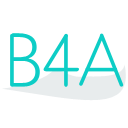 Press on the image to return to the main documentation page.
Press on the image to return to the main documentation page.
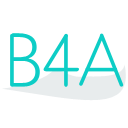 Press on the image to return to the main documentation page.
Press on the image to return to the main documentation page.
|
 Icon As Bitmap [read only]
Icon As Bitmap [read only] LabelName As String [read only]
LabelName As String [read only] PackageName As String [read only]
PackageName As String [read only] VersionCode As Int [read only]
VersionCode As Int [read only] VersionName As String [read only]
VersionName As String [read only] Icon As Bitmap [read only]
Icon As Bitmap [read only] LabelName As String [read only]
LabelName As String [read only] PackageName As String [read only]
PackageName As String [read only] VersionCode As Int [read only]
VersionCode As Int [read only] VersionName As String [read only]
VersionName As String [read only] And (N1 As Int, N2 As Int) As Int
And (N1 As Int, N2 As Int) As Int ArrayCopy (SrcArray As Object, SrcOffset As Int, DestArray As Object, DestOffset As Int, Count As Int)
ArrayCopy (SrcArray As Object, SrcOffset As Int, DestArray As Object, DestOffset As Int, Count As Int) InputStreamToBytes (In As java.io.InputStream) As Byte()
InputStreamToBytes (In As java.io.InputStream) As Byte() Not (N As Int) As Int
Not (N As Int) As Int Or (N1 As Int, N2 As Int) As Int
Or (N1 As Int, N2 As Int) As Int ParseInt (Value As String, Radix As Int) As Int
ParseInt (Value As String, Radix As Int) As Int ShiftLeft (N As Int, Shift As Int) As Int
ShiftLeft (N As Int, Shift As Int) As Int ShiftRight (N As Int, Shift As Int) As Int
ShiftRight (N As Int, Shift As Int) As Int ToBinaryString (N As Int) As String
ToBinaryString (N As Int) As String ToHexString (N As Int) As String
ToHexString (N As Int) As String ToOctalString (N As Int) As String
ToOctalString (N As Int) As String UnsignedShiftRight (N As Int, Shift As Int) As Int
UnsignedShiftRight (N As Int, Shift As Int) As Int Xor (N1 As Int, N2 As Int) As Int
Xor (N1 As Int, N2 As Int) As Int And (N1 As Int, N2 As Int) As Int
And (N1 As Int, N2 As Int) As Int ArrayCopy (SrcArray As Object, SrcOffset As Int, DestArray As Object, DestOffset As Int, Count As Int)
ArrayCopy (SrcArray As Object, SrcOffset As Int, DestArray As Object, DestOffset As Int, Count As Int) InputStreamToBytes (In As java.io.InputStream) As Byte()
InputStreamToBytes (In As java.io.InputStream) As Byte() Not (N As Int) As Int
Not (N As Int) As Int Or (N1 As Int, N2 As Int) As Int
Or (N1 As Int, N2 As Int) As Int ParseInt (Value As String, Radix As Int) As Int
ParseInt (Value As String, Radix As Int) As Int ShiftLeft (N As Int, Shift As Int) As Int
ShiftLeft (N As Int, Shift As Int) As Int ShiftRight (N As Int, Shift As Int) As Int
ShiftRight (N As Int, Shift As Int) As Int ToBinaryString (N As Int) As String
ToBinaryString (N As Int) As String ToHexString (N As Int) As String
ToHexString (N As Int) As String ToOctalString (N As Int) As String
ToOctalString (N As Int) As String UnsignedShiftRight (N As Int, Shift As Int) As Int
UnsignedShiftRight (N As Int, Shift As Int) As Int Xor (N1 As Int, N2 As Int) As Int
Xor (N1 As Int, N2 As Int) As Int Add (Ticks As Long, Years As Int, Months As Int, Days As Int) As Long
Add (Ticks As Long, Years As Int, Months As Int, Days As Int) As Long Date (Ticks As Long) As String
Date (Ticks As Long) As String DateFormat As String
DateFormat As String DateParse (Date As String) As Long
DateParse (Date As String) As Long DateTimeParse (Date As String, Time As String) As Long
DateTimeParse (Date As String, Time As String) As Long DeviceDefaultDateFormat As String [read only]
DeviceDefaultDateFormat As String [read only] DeviceDefaultTimeFormat As String [read only]
DeviceDefaultTimeFormat As String [read only] GetDayOfMonth (Ticks As Long) As Int
GetDayOfMonth (Ticks As Long) As Int GetDayOfWeek (Ticks As Long) As Int
GetDayOfWeek (Ticks As Long) As Int GetDayOfYear (Ticks As Long) As Int
GetDayOfYear (Ticks As Long) As Int GetHour (Ticks As Long) As Int
GetHour (Ticks As Long) As Int GetMinute (Ticks As Long) As Int
GetMinute (Ticks As Long) As Int GetMonth (Ticks As Long) As Int
GetMonth (Ticks As Long) As Int GetSecond (Ticks As Long) As Int
GetSecond (Ticks As Long) As Int GetTimeZoneOffsetAt (Date As Long) As Double
GetTimeZoneOffsetAt (Date As Long) As Double GetYear (Ticks As Long) As Int
GetYear (Ticks As Long) As Int ListenToExternalTimeChanges
ListenToExternalTimeChanges Now As Long [read only]
Now As Long [read only] SetTimeZone (OffsetHours As Double)
SetTimeZone (OffsetHours As Double) TicksPerDay As Long
TicksPerDay As Long TicksPerHour As Long
TicksPerHour As Long TicksPerMinute As Long
TicksPerMinute As Long TicksPerSecond As Long
TicksPerSecond As Long Time (Ticks As Long) As String
Time (Ticks As Long) As String TimeFormat As String
TimeFormat As String TimeParse (Time As String) As Long
TimeParse (Time As String) As Long TimeZoneOffset As Double [read only]
TimeZoneOffset As Double [read only] Add (Ticks As Long, Years As Int, Months As Int, Days As Int) As Long
Add (Ticks As Long, Years As Int, Months As Int, Days As Int) As Long Date (Ticks As Long) As String
Date (Ticks As Long) As String DateFormat As String
DateFormat As String DateParse (Date As String) As Long
DateParse (Date As String) As Long DateTimeParse (Date As String, Time As String) As Long
DateTimeParse (Date As String, Time As String) As Long DeviceDefaultDateFormat As String [read only]
DeviceDefaultDateFormat As String [read only] DeviceDefaultTimeFormat As String [read only]
DeviceDefaultTimeFormat As String [read only] GetDayOfMonth (Ticks As Long) As Int
GetDayOfMonth (Ticks As Long) As Int GetDayOfWeek (Ticks As Long) As Int
GetDayOfWeek (Ticks As Long) As Int GetDayOfYear (Ticks As Long) As Int
GetDayOfYear (Ticks As Long) As Int GetHour (Ticks As Long) As Int
GetHour (Ticks As Long) As Int GetMinute (Ticks As Long) As Int
GetMinute (Ticks As Long) As Int GetMonth (Ticks As Long) As Int
GetMonth (Ticks As Long) As Int GetSecond (Ticks As Long) As Int
GetSecond (Ticks As Long) As Int GetTimeZoneOffsetAt (Date As Long) As Double
GetTimeZoneOffsetAt (Date As Long) As Double GetYear (Ticks As Long) As Int
GetYear (Ticks As Long) As Int ListenToExternalTimeChanges
ListenToExternalTimeChanges Now As Long [read only]
Now As Long [read only] SetTimeZone (OffsetHours As Double)
SetTimeZone (OffsetHours As Double) TicksPerDay As Long
TicksPerDay As Long TicksPerHour As Long
TicksPerHour As Long TicksPerMinute As Long
TicksPerMinute As Long TicksPerSecond As Long
TicksPerSecond As Long Time (Ticks As Long) As String
Time (Ticks As Long) As String TimeFormat As String
TimeFormat As String TimeParse (Time As String) As Long
TimeParse (Time As String) As Long TimeZoneOffset As Double [read only]
TimeZoneOffset As Double [read only] IsInitialized As Boolean
IsInitialized As Boolean Message As String [read only]
Message As String [read only] IsInitialized As Boolean
IsInitialized As Boolean Message As String [read only]
Message As String [read only] Action As String
Action As String ACTION_APPWIDGET_UPDATE As String
ACTION_APPWIDGET_UPDATE As String ACTION_CALL As String
ACTION_CALL As String ACTION_EDIT As String
ACTION_EDIT As String ACTION_MAIN As String
ACTION_MAIN As String ACTION_PICK As String
ACTION_PICK As String ACTION_SEND As String
ACTION_SEND As String ACTION_VIEW As String
ACTION_VIEW As String AddCategory (Category As String)
AddCategory (Category As String) ExtrasToString As String
ExtrasToString As String Flags As Int
Flags As Int GetData As String
GetData As String GetExtra (Name As String) As Object
GetExtra (Name As String) As Object HasExtra (Name As String) As Boolean
HasExtra (Name As String) As Boolean Initialize (Action As String, Uri As String)
Initialize (Action As String, Uri As String) Initialize2 (Uri As String, Flags As Int)
Initialize2 (Uri As String, Flags As Int) IsInitialized As Boolean
IsInitialized As Boolean PutExtra (Name As String, Value As Object)
PutExtra (Name As String, Value As Object) SetComponent (Component As String)
SetComponent (Component As String) SetPackage (PackageName As String)
SetPackage (PackageName As String) SetType (Type As String)
SetType (Type As String) WrapAsIntentChooser (Title As String)
WrapAsIntentChooser (Title As String) Action As String
Action As String ACTION_APPWIDGET_UPDATE As String
ACTION_APPWIDGET_UPDATE As String ACTION_CALL As String
ACTION_CALL As String ACTION_EDIT As String
ACTION_EDIT As String ACTION_MAIN As String
ACTION_MAIN As String ACTION_PICK As String
ACTION_PICK As String ACTION_SEND As String
ACTION_SEND As String ACTION_VIEW As String
ACTION_VIEW As String AddCategory (Category As String)
AddCategory (Category As String) ExtrasToString As String
ExtrasToString As String Flags As Int
Flags As Int GetData As String
GetData As String GetExtra (Name As String) As Object
GetExtra (Name As String) As Object HasExtra (Name As String) As Boolean
HasExtra (Name As String) As Boolean Initialize (Action As String, Uri As String)
Initialize (Action As String, Uri As String) Initialize2 (Uri As String, Flags As Int)
Initialize2 (Uri As String, Flags As Int) IsInitialized As Boolean
IsInitialized As Boolean PutExtra (Name As String, Value As Object)
PutExtra (Name As String, Value As Object) SetComponent (Component As String)
SetComponent (Component As String) SetPackage (PackageName As String)
SetPackage (PackageName As String) SetType (Type As String)
SetType (Type As String) WrapAsIntentChooser (Title As String)
WrapAsIntentChooser (Title As String) Abs (Number As Double) As Double
Abs (Number As Double) As Double ACos (Value As Double) As Double
ACos (Value As Double) As Double ACosD (Value As Double) As Double
ACosD (Value As Double) As Double Array
Array Asc (Char As Char) As Int
Asc (Char As Char) As Int ASin (Value As Double) As Double
ASin (Value As Double) As Double ASinD (Value As Double) As Double
ASinD (Value As Double) As Double ATan (Value As Double) As Double
ATan (Value As Double) As Double ATan2 (Y As Double, X As Double) As Double
ATan2 (Y As Double, X As Double) As Double ATan2D (Y As Double, X As Double) As Double
ATan2D (Y As Double, X As Double) As Double ATanD (Value As Double) As Double
ATanD (Value As Double) As Double BytesToString (Data() As Byte, StartOffset As Int, Length As Int, CharSet As String) As String
BytesToString (Data() As Byte, StartOffset As Int, Length As Int, CharSet As String) As String CallSub (Component As Object, Sub As String) As Object
CallSub (Component As Object, Sub As String) As Object CallSub2 (Component As Object, Sub As String, Argument As Object) As Object
CallSub2 (Component As Object, Sub As String, Argument As Object) As Object CallSub3 (Component As Object, Sub As String, Argument1 As Object, Argument2 As Object) As Object
CallSub3 (Component As Object, Sub As String, Argument1 As Object, Argument2 As Object) As Object CallSubDelayed (Component As Object, Sub As String)
CallSubDelayed (Component As Object, Sub As String) CallSubDelayed2 (Component As Object, Sub As String, Argument As Object)
CallSubDelayed2 (Component As Object, Sub As String, Argument As Object) CallSubDelayed3 (Component As Object, Sub As String, Argument1 As Object, Argument2 As Object)
CallSubDelayed3 (Component As Object, Sub As String, Argument1 As Object, Argument2 As Object) CancelScheduledService (Service As Object)
CancelScheduledService (Service As Object) Catch
Catch cE As Double
cE As Double Ceil (Number As Double) As Double
Ceil (Number As Double) As Double CharsToString (Chars() As Char, StartOffset As Int, Length As Int) As String
CharsToString (Chars() As Char, StartOffset As Int, Length As Int) As String Chr (UnicodeValue As Int) As Char
Chr (UnicodeValue As Int) As Char ConfigureHomeWidget (LayoutFile As String, EventName As String, UpdateIntervalMinutes As Int, WidgetName As String, CenterWidget As Boolean) As android.widget.RemoteViews
ConfigureHomeWidget (LayoutFile As String, EventName As String, UpdateIntervalMinutes As Int, WidgetName As String, CenterWidget As Boolean) As android.widget.RemoteViews Continue
Continue Cos (Radians As Double) As Double
Cos (Radians As Double) As Double CosD (Degrees As Double) As Double
CosD (Degrees As Double) As Double cPI As Double
cPI As Double CreateMap
CreateMap CRLF As String
CRLF As String Density As Float
Density As Float Dim
Dim DipToCurrent (Length As Int) As Int
DipToCurrent (Length As Int) As Int DoEvents
DoEvents Exit
Exit ExitApplication
ExitApplication False As Boolean
False As Boolean File As File
File As File Floor (Number As Double) As Double
Floor (Number As Double) As Double For
For GetDeviceLayoutValues As LayoutValues
GetDeviceLayoutValues As LayoutValues GetType (object As Object) As String
GetType (object As Object) As String If
If InputList (Items As List, Title As CharSequence, CheckedItem As Int) As Int
InputList (Items As List, Title As CharSequence, CheckedItem As Int) As Int InputListAsync (Items As List, Title As CharSequence, CheckedItem As Int, Cancelable As Boolean) As Object
InputListAsync (Items As List, Title As CharSequence, CheckedItem As Int, Cancelable As Boolean) As Object InputMap (Items As Map, Title As CharSequence)
InputMap (Items As Map, Title As CharSequence) InputMapAsync (Items As Map, Title As CharSequence, Cancelable As Boolean) As Object
InputMapAsync (Items As Map, Title As CharSequence, Cancelable As Boolean) As Object InputMultiList (Items As List, Title As CharSequence) As List
InputMultiList (Items As List, Title As CharSequence) As List Is
Is IsBackgroundTaskRunning (ContainerObject As Object, TaskId As Int) As Boolean
IsBackgroundTaskRunning (ContainerObject As Object, TaskId As Int) As Boolean IsDevTool (ToolName As String) As Boolean
IsDevTool (ToolName As String) As Boolean IsNumber (Text As String) As Boolean
IsNumber (Text As String) As Boolean IsPaused (Component As Object) As Boolean
IsPaused (Component As Object) As Boolean LastException As Exception
LastException As Exception LoadBitmap (Dir As String, FileName As String) As Bitmap
LoadBitmap (Dir As String, FileName As String) As Bitmap LoadBitmapResize (Dir As String, FileName As String, Width As Int, Height As Int, KeepAspectRatio As Boolean) As Bitmap
LoadBitmapResize (Dir As String, FileName As String, Width As Int, Height As Int, KeepAspectRatio As Boolean) As Bitmap LoadBitmapSample (Dir As String, FileName As String, MaxWidth As Int, MaxHeight As Int) As Bitmap
LoadBitmapSample (Dir As String, FileName As String, MaxWidth As Int, MaxHeight As Int) As Bitmap Log (Message As String)
Log (Message As String) Logarithm (Number As Double, Base As Double) As Double
Logarithm (Number As Double, Base As Double) As Double LogColor (Message As String, Color As Int)
LogColor (Message As String, Color As Int) Max (Number1 As Double, Number2 As Double) As Double
Max (Number1 As Double, Number2 As Double) As Double Me As Object
Me As Object Min (Number1 As Double, Number2 As Double) As Double
Min (Number1 As Double, Number2 As Double) As Double Msgbox (Message As CharSequence, Title As CharSequence)
Msgbox (Message As CharSequence, Title As CharSequence) Msgbox2 (Message As CharSequence, Title As CharSequence, Positive As String, Cancel As String, Negative As String, Icon As android.graphics.Bitmap) As Int
Msgbox2 (Message As CharSequence, Title As CharSequence, Positive As String, Cancel As String, Negative As String, Icon As android.graphics.Bitmap) As Int Msgbox2Async (Message As CharSequence, Title As CharSequence, Positive As String, Cancel As String, Negative As String, Icon As Bitmap, Cancelable As Boolean) As Object
Msgbox2Async (Message As CharSequence, Title As CharSequence, Positive As String, Cancel As String, Negative As String, Icon As Bitmap, Cancelable As Boolean) As Object MsgboxAsync (Message As CharSequence, Title As CharSequence)
MsgboxAsync (Message As CharSequence, Title As CharSequence) Not (Value As Boolean) As Boolean
Not (Value As Boolean) As Boolean Null As Object
Null As Object NumberFormat (Number As Double, MinimumIntegers As Int, MaximumFractions As Int) As String
NumberFormat (Number As Double, MinimumIntegers As Int, MaximumFractions As Int) As String NumberFormat2 (Number As Double, MinimumIntegers As Int, MaximumFractions As Int, MinimumFractions As Int, GroupingUsed As Boolean) As String
NumberFormat2 (Number As Double, MinimumIntegers As Int, MaximumFractions As Int, MinimumFractions As Int, GroupingUsed As Boolean) As String PerXToCurrent (Percentage As Float) As Int
PerXToCurrent (Percentage As Float) As Int PerYToCurrent (Percentage As Float) As Int
PerYToCurrent (Percentage As Float) As Int Power (Base As Double, Exponent As Double) As Double
Power (Base As Double, Exponent As Double) As Double ProgressDialogHide
ProgressDialogHide ProgressDialogShow (Text As CharSequence)
ProgressDialogShow (Text As CharSequence) ProgressDialogShow2 (Text As CharSequence, Cancelable As Boolean)
ProgressDialogShow2 (Text As CharSequence, Cancelable As Boolean) QUOTE As String
QUOTE As String Regex As Regex
Regex As Regex Return
Return Rnd (Min As Int, Max As Int) As Int
Rnd (Min As Int, Max As Int) As Int RndSeed (Seed As Long)
RndSeed (Seed As Long) Round (Number As Double) As Long
Round (Number As Double) As Long Round2 (Number As Double, DecimalPlaces As Int) As Double
Round2 (Number As Double, DecimalPlaces As Int) As Double Select
Select Sender As Object
Sender As Object Sin (Radians As Double) As Double
Sin (Radians As Double) As Double SinD (Degrees As Double) As Double
SinD (Degrees As Double) As Double Sleep (Milliseconds As Int)
Sleep (Milliseconds As Int) SmartStringFormatter (Format As String, Value As Object) As String
SmartStringFormatter (Format As String, Value As Object) As String Sqrt (Value As Double) As Double
Sqrt (Value As Double) As Double StartActivity (Activity As Object)
StartActivity (Activity As Object) StartService (Service As Object)
StartService (Service As Object) StartServiceAt (Service As Object, Time As Long, DuringSleep As Boolean)
StartServiceAt (Service As Object, Time As Long, DuringSleep As Boolean) StartServiceAtExact (Service As Object, Time As Long, DuringSleep As Boolean)
StartServiceAtExact (Service As Object, Time As Long, DuringSleep As Boolean) StopService (Service As Object)
StopService (Service As Object) Sub
Sub SubExists (Object As Object, Sub As String) As Boolean
SubExists (Object As Object, Sub As String) As Boolean TAB As String
TAB As String Tan (Radians As Double) As Double
Tan (Radians As Double) As Double TanD (Degrees As Double) As Double
TanD (Degrees As Double) As Double ToastMessageShow (Message As CharSequence, LongDuration As Boolean)
ToastMessageShow (Message As CharSequence, LongDuration As Boolean) True As Boolean
True As Boolean Try
Try Type
Type Until
Until While
While Abs (Number As Double) As Double
Abs (Number As Double) As Double ACos (Value As Double) As Double
ACos (Value As Double) As Double ACosD (Value As Double) As Double
ACosD (Value As Double) As Double Array
Array Asc (Char As Char) As Int
Asc (Char As Char) As Int ASin (Value As Double) As Double
ASin (Value As Double) As Double ASinD (Value As Double) As Double
ASinD (Value As Double) As Double ATan (Value As Double) As Double
ATan (Value As Double) As Double ATan2 (Y As Double, X As Double) As Double
ATan2 (Y As Double, X As Double) As Double ATan2D (Y As Double, X As Double) As Double
ATan2D (Y As Double, X As Double) As Double ATanD (Value As Double) As Double
ATanD (Value As Double) As Double BytesToString (Data() As Byte, StartOffset As Int, Length As Int, CharSet As String) As String
BytesToString (Data() As Byte, StartOffset As Int, Length As Int, CharSet As String) As String CallSub (Component As Object, Sub As String) As Object
CallSub (Component As Object, Sub As String) As Object CallSub2 (Component As Object, Sub As String, Argument As Object) As Object
CallSub2 (Component As Object, Sub As String, Argument As Object) As Object CallSub3 (Component As Object, Sub As String, Argument1 As Object, Argument2 As Object) As Object
CallSub3 (Component As Object, Sub As String, Argument1 As Object, Argument2 As Object) As Object CallSubDelayed (Component As Object, Sub As String)
CallSubDelayed (Component As Object, Sub As String) CallSubDelayed2 (Component As Object, Sub As String, Argument As Object)
CallSubDelayed2 (Component As Object, Sub As String, Argument As Object) CallSubDelayed3 (Component As Object, Sub As String, Argument1 As Object, Argument2 As Object)
CallSubDelayed3 (Component As Object, Sub As String, Argument1 As Object, Argument2 As Object) CancelScheduledService (Service As Object)
CancelScheduledService (Service As Object) Catch
Catch cE As Double
cE As Double Ceil (Number As Double) As Double
Ceil (Number As Double) As Double CharsToString (Chars() As Char, StartOffset As Int, Length As Int) As String
CharsToString (Chars() As Char, StartOffset As Int, Length As Int) As String Chr (UnicodeValue As Int) As Char
Chr (UnicodeValue As Int) As Char ConfigureHomeWidget (LayoutFile As String, EventName As String, UpdateIntervalMinutes As Int, WidgetName As String, CenterWidget As Boolean) As android.widget.RemoteViews
ConfigureHomeWidget (LayoutFile As String, EventName As String, UpdateIntervalMinutes As Int, WidgetName As String, CenterWidget As Boolean) As android.widget.RemoteViews Continue
Continue Cos (Radians As Double) As Double
Cos (Radians As Double) As Double CosD (Degrees As Double) As Double
CosD (Degrees As Double) As Double cPI As Double
cPI As Double CreateMap
CreateMap CRLF As String
CRLF As String Density As Float
Density As Float Dim
Dim DipToCurrent (Length As Int) As Int
DipToCurrent (Length As Int) As Int DoEvents
DoEvents Exit
Exit ExitApplication
ExitApplication False As Boolean
False As Boolean File As File
File As File Floor (Number As Double) As Double
Floor (Number As Double) As Double For
For GetDeviceLayoutValues As LayoutValues
GetDeviceLayoutValues As LayoutValues GetType (object As Object) As String
GetType (object As Object) As String If
If InputList (Items As List, Title As CharSequence, CheckedItem As Int) As Int
InputList (Items As List, Title As CharSequence, CheckedItem As Int) As Int InputListAsync (Items As List, Title As CharSequence, CheckedItem As Int, Cancelable As Boolean) As Object
InputListAsync (Items As List, Title As CharSequence, CheckedItem As Int, Cancelable As Boolean) As Object InputMap (Items As Map, Title As CharSequence)
InputMap (Items As Map, Title As CharSequence) InputMapAsync (Items As Map, Title As CharSequence, Cancelable As Boolean) As Object
InputMapAsync (Items As Map, Title As CharSequence, Cancelable As Boolean) As Object InputMultiList (Items As List, Title As CharSequence) As List
InputMultiList (Items As List, Title As CharSequence) As List Is
Is IsBackgroundTaskRunning (ContainerObject As Object, TaskId As Int) As Boolean
IsBackgroundTaskRunning (ContainerObject As Object, TaskId As Int) As Boolean IsDevTool (ToolName As String) As Boolean
IsDevTool (ToolName As String) As Boolean IsNumber (Text As String) As Boolean
IsNumber (Text As String) As Boolean IsPaused (Component As Object) As Boolean
IsPaused (Component As Object) As Boolean LastException As Exception
LastException As Exception LoadBitmap (Dir As String, FileName As String) As Bitmap
LoadBitmap (Dir As String, FileName As String) As Bitmap LoadBitmapResize (Dir As String, FileName As String, Width As Int, Height As Int, KeepAspectRatio As Boolean) As Bitmap
LoadBitmapResize (Dir As String, FileName As String, Width As Int, Height As Int, KeepAspectRatio As Boolean) As Bitmap LoadBitmapSample (Dir As String, FileName As String, MaxWidth As Int, MaxHeight As Int) As Bitmap
LoadBitmapSample (Dir As String, FileName As String, MaxWidth As Int, MaxHeight As Int) As Bitmap Log (Message As String)
Log (Message As String) Logarithm (Number As Double, Base As Double) As Double
Logarithm (Number As Double, Base As Double) As Double LogColor (Message As String, Color As Int)
LogColor (Message As String, Color As Int) Max (Number1 As Double, Number2 As Double) As Double
Max (Number1 As Double, Number2 As Double) As Double Me As Object
Me As Object Min (Number1 As Double, Number2 As Double) As Double
Min (Number1 As Double, Number2 As Double) As Double Msgbox (Message As CharSequence, Title As CharSequence)
Msgbox (Message As CharSequence, Title As CharSequence) Msgbox2 (Message As CharSequence, Title As CharSequence, Positive As String, Cancel As String, Negative As String, Icon As android.graphics.Bitmap) As Int
Msgbox2 (Message As CharSequence, Title As CharSequence, Positive As String, Cancel As String, Negative As String, Icon As android.graphics.Bitmap) As Int Msgbox2Async (Message As CharSequence, Title As CharSequence, Positive As String, Cancel As String, Negative As String, Icon As Bitmap, Cancelable As Boolean) As Object
Msgbox2Async (Message As CharSequence, Title As CharSequence, Positive As String, Cancel As String, Negative As String, Icon As Bitmap, Cancelable As Boolean) As Object MsgboxAsync (Message As CharSequence, Title As CharSequence)
MsgboxAsync (Message As CharSequence, Title As CharSequence) Not (Value As Boolean) As Boolean
Not (Value As Boolean) As Boolean Null As Object
Null As Object NumberFormat (Number As Double, MinimumIntegers As Int, MaximumFractions As Int) As String
NumberFormat (Number As Double, MinimumIntegers As Int, MaximumFractions As Int) As String NumberFormat2 (Number As Double, MinimumIntegers As Int, MaximumFractions As Int, MinimumFractions As Int, GroupingUsed As Boolean) As String
NumberFormat2 (Number As Double, MinimumIntegers As Int, MaximumFractions As Int, MinimumFractions As Int, GroupingUsed As Boolean) As String PerXToCurrent (Percentage As Float) As Int
PerXToCurrent (Percentage As Float) As Int PerYToCurrent (Percentage As Float) As Int
PerYToCurrent (Percentage As Float) As Int Power (Base As Double, Exponent As Double) As Double
Power (Base As Double, Exponent As Double) As Double ProgressDialogHide
ProgressDialogHide ProgressDialogShow (Text As CharSequence)
ProgressDialogShow (Text As CharSequence) ProgressDialogShow2 (Text As CharSequence, Cancelable As Boolean)
ProgressDialogShow2 (Text As CharSequence, Cancelable As Boolean) QUOTE As String
QUOTE As String Regex As Regex
Regex As Regex Return
Return Rnd (Min As Int, Max As Int) As Int
Rnd (Min As Int, Max As Int) As Int RndSeed (Seed As Long)
RndSeed (Seed As Long) Round (Number As Double) As Long
Round (Number As Double) As Long Round2 (Number As Double, DecimalPlaces As Int) As Double
Round2 (Number As Double, DecimalPlaces As Int) As Double Select
Select Sender As Object
Sender As Object Sin (Radians As Double) As Double
Sin (Radians As Double) As Double SinD (Degrees As Double) As Double
SinD (Degrees As Double) As Double Sleep (Milliseconds As Int)
Sleep (Milliseconds As Int) SmartStringFormatter (Format As String, Value As Object) As String
SmartStringFormatter (Format As String, Value As Object) As String Sqrt (Value As Double) As Double
Sqrt (Value As Double) As Double StartActivity (Activity As Object)
StartActivity (Activity As Object) StartService (Service As Object)
StartService (Service As Object) StartServiceAt (Service As Object, Time As Long, DuringSleep As Boolean)
StartServiceAt (Service As Object, Time As Long, DuringSleep As Boolean) StartServiceAtExact (Service As Object, Time As Long, DuringSleep As Boolean)
StartServiceAtExact (Service As Object, Time As Long, DuringSleep As Boolean) StopService (Service As Object)
StopService (Service As Object) Sub
Sub SubExists (Object As Object, Sub As String) As Boolean
SubExists (Object As Object, Sub As String) As Boolean TAB As String
TAB As String Tan (Radians As Double) As Double
Tan (Radians As Double) As Double TanD (Degrees As Double) As Double
TanD (Degrees As Double) As Double ToastMessageShow (Message As CharSequence, LongDuration As Boolean)
ToastMessageShow (Message As CharSequence, LongDuration As Boolean) True As Boolean
True As Boolean Try
Try Type
Type Until
Until While
While ApproximateScreenSize As Double [read only]
ApproximateScreenSize As Double [read only] Height As Int
Height As Int Scale As Float
Scale As Float toString As String
toString As String Width As Int
Width As Int ApproximateScreenSize As Double [read only]
ApproximateScreenSize As Double [read only] Height As Int
Height As Int Scale As Float
Scale As Float toString As String
toString As String Width As Int
Width As Int AutoCancel As Boolean [write only]
AutoCancel As Boolean [write only] Cancel (Id As Int)
Cancel (Id As Int) Icon As String [write only]
Icon As String [write only] IMPORTANCE_DEFAULT As Int
IMPORTANCE_DEFAULT As Int IMPORTANCE_HIGH As Int
IMPORTANCE_HIGH As Int IMPORTANCE_LOW As Int
IMPORTANCE_LOW As Int IMPORTANCE_MIN As Int
IMPORTANCE_MIN As Int Initialize
Initialize Initialize2 (ImportanceLevel As Int)
Initialize2 (ImportanceLevel As Int) Insistent As Boolean [write only]
Insistent As Boolean [write only] IsInitialized As Boolean
IsInitialized As Boolean Light As Boolean [write only]
Light As Boolean [write only] Notify (Id As Int)
Notify (Id As Int) Number As Int
Number As Int OnGoingEvent As Boolean [write only]
OnGoingEvent As Boolean [write only] SetInfo (Title As CharSequence, Body As CharSequence, Activity As Object)
SetInfo (Title As CharSequence, Body As CharSequence, Activity As Object) SetInfo2 (Title As CharSequence, Body As CharSequence, Tag As CharSequence, Activity As Object)
SetInfo2 (Title As CharSequence, Body As CharSequence, Tag As CharSequence, Activity As Object) Sound As Boolean [write only]
Sound As Boolean [write only] Vibrate As Boolean [write only]
Vibrate As Boolean [write only] AutoCancel As Boolean [write only]
AutoCancel As Boolean [write only] Cancel (Id As Int)
Cancel (Id As Int) Icon As String [write only]
Icon As String [write only] IMPORTANCE_DEFAULT As Int
IMPORTANCE_DEFAULT As Int IMPORTANCE_HIGH As Int
IMPORTANCE_HIGH As Int IMPORTANCE_LOW As Int
IMPORTANCE_LOW As Int IMPORTANCE_MIN As Int
IMPORTANCE_MIN As Int Initialize
Initialize Initialize2 (ImportanceLevel As Int)
Initialize2 (ImportanceLevel As Int) Insistent As Boolean [write only]
Insistent As Boolean [write only] IsInitialized As Boolean
IsInitialized As Boolean Light As Boolean [write only]
Light As Boolean [write only] Notify (Id As Int)
Notify (Id As Int) Number As Int
Number As Int OnGoingEvent As Boolean [write only]
OnGoingEvent As Boolean [write only] SetInfo (Title As CharSequence, Body As CharSequence, Activity As Object)
SetInfo (Title As CharSequence, Body As CharSequence, Activity As Object) SetInfo2 (Title As CharSequence, Body As CharSequence, Tag As CharSequence, Activity As Object)
SetInfo2 (Title As CharSequence, Body As CharSequence, Tag As CharSequence, Activity As Object) Sound As Boolean [write only]
Sound As Boolean [write only] Vibrate As Boolean [write only]
Vibrate As Boolean [write only] HandleWidgetEvents (StartingIntent As android.content.Intent) As Boolean
HandleWidgetEvents (StartingIntent As android.content.Intent) As Boolean SetImage (ImageViewName As String, Image As android.graphics.Bitmap)
SetImage (ImageViewName As String, Image As android.graphics.Bitmap) SetProgress (ProgressBarName As String, Progress As Int)
SetProgress (ProgressBarName As String, Progress As Int) SetText (ViewName As String, Text As CharSequence)
SetText (ViewName As String, Text As CharSequence) SetTextColor (ViewName As String, Color As Int)
SetTextColor (ViewName As String, Color As Int) SetTextSize (ViewName As String, Size As Float)
SetTextSize (ViewName As String, Size As Float) SetVisible (ViewName As String, Visible As Boolean)
SetVisible (ViewName As String, Visible As Boolean) UpdateWidget
UpdateWidget HandleWidgetEvents (StartingIntent As android.content.Intent) As Boolean
HandleWidgetEvents (StartingIntent As android.content.Intent) As Boolean SetImage (ImageViewName As String, Image As android.graphics.Bitmap)
SetImage (ImageViewName As String, Image As android.graphics.Bitmap) SetProgress (ProgressBarName As String, Progress As Int)
SetProgress (ProgressBarName As String, Progress As Int) SetText (ViewName As String, Text As CharSequence)
SetText (ViewName As String, Text As CharSequence) SetTextColor (ViewName As String, Color As Int)
SetTextColor (ViewName As String, Color As Int) SetTextSize (ViewName As String, Size As Float)
SetTextSize (ViewName As String, Size As Float) SetVisible (ViewName As String, Visible As Boolean)
SetVisible (ViewName As String, Visible As Boolean) UpdateWidget
UpdateWidget Completed As Boolean [read only]
Completed As Boolean [read only] IsInitialized As Boolean
IsInitialized As Boolean Completed As Boolean [read only]
Completed As Boolean [read only] IsInitialized As Boolean
IsInitialized As Boolean AUTOMATIC_FOREGROUND_ALWAYS As Int
AUTOMATIC_FOREGROUND_ALWAYS As Int AUTOMATIC_FOREGROUND_NEVER As Int
AUTOMATIC_FOREGROUND_NEVER As Int AUTOMATIC_FOREGROUND_WHEN_NEEDED As Int
AUTOMATIC_FOREGROUND_WHEN_NEEDED As Int AutomaticForegroundMode As Int
AutomaticForegroundMode As Int AutomaticForegroundNotification As android.app.Notification
AutomaticForegroundNotification As android.app.Notification StartForeground (Id As Int, Notification As android.app.Notification)
StartForeground (Id As Int, Notification As android.app.Notification) StopAutomaticForeground
StopAutomaticForeground StopForeground (Id As Int)
StopForeground (Id As Int) AUTOMATIC_FOREGROUND_ALWAYS As Int
AUTOMATIC_FOREGROUND_ALWAYS As Int AUTOMATIC_FOREGROUND_NEVER As Int
AUTOMATIC_FOREGROUND_NEVER As Int AUTOMATIC_FOREGROUND_WHEN_NEEDED As Int
AUTOMATIC_FOREGROUND_WHEN_NEEDED As Int AutomaticForegroundMode As Int
AutomaticForegroundMode As Int AutomaticForegroundNotification As android.app.Notification
AutomaticForegroundNotification As android.app.Notification StartForeground (Id As Int, Notification As android.app.Notification)
StartForeground (Id As Int, Notification As android.app.Notification) StopAutomaticForeground
StopAutomaticForeground StopForeground (Id As Int)
StopForeground (Id As Int) CharAt (Index As Int) As Char
CharAt (Index As Int) As Char CompareTo (Other As String) As Int
CompareTo (Other As String) As Int Contains (SearchFor As String) As Boolean
Contains (SearchFor As String) As Boolean EndsWith (Suffix As String) As Boolean
EndsWith (Suffix As String) As Boolean EqualsIgnoreCase (other As String) As Boolean
EqualsIgnoreCase (other As String) As Boolean GetBytes (Charset As String) As Byte()
GetBytes (Charset As String) As Byte() IndexOf (SearchFor As String) As Int
IndexOf (SearchFor As String) As Int IndexOf2 (SearchFor As String, Index As Int) As Int
IndexOf2 (SearchFor As String, Index As Int) As Int LastIndexOf (SearchFor As String) As Int
LastIndexOf (SearchFor As String) As Int LastIndexOf2 (SearchFor As String, Index As Int) As Int
LastIndexOf2 (SearchFor As String, Index As Int) As Int Length As Int
Length As Int Replace (Target As String, Replacement As String) As String
Replace (Target As String, Replacement As String) As String StartsWith (Prefix As String) As Boolean
StartsWith (Prefix As String) As Boolean SubString (BeginIndex As Int) As String
SubString (BeginIndex As Int) As String SubString2 (BeginIndex As Int, EndIndex As Int) As String
SubString2 (BeginIndex As Int, EndIndex As Int) As String ToLowerCase As String
ToLowerCase As String ToUpperCase As String
ToUpperCase As String Trim As String
Trim As String CharAt (Index As Int) As Char
CharAt (Index As Int) As Char CompareTo (Other As String) As Int
CompareTo (Other As String) As Int Contains (SearchFor As String) As Boolean
Contains (SearchFor As String) As Boolean EndsWith (Suffix As String) As Boolean
EndsWith (Suffix As String) As Boolean EqualsIgnoreCase (other As String) As Boolean
EqualsIgnoreCase (other As String) As Boolean GetBytes (Charset As String) As Byte()
GetBytes (Charset As String) As Byte() IndexOf (SearchFor As String) As Int
IndexOf (SearchFor As String) As Int IndexOf2 (SearchFor As String, Index As Int) As Int
IndexOf2 (SearchFor As String, Index As Int) As Int LastIndexOf (SearchFor As String) As Int
LastIndexOf (SearchFor As String) As Int LastIndexOf2 (SearchFor As String, Index As Int) As Int
LastIndexOf2 (SearchFor As String, Index As Int) As Int Length As Int
Length As Int Replace (Target As String, Replacement As String) As String
Replace (Target As String, Replacement As String) As String StartsWith (Prefix As String) As Boolean
StartsWith (Prefix As String) As Boolean SubString (BeginIndex As Int) As String
SubString (BeginIndex As Int) As String SubString2 (BeginIndex As Int, EndIndex As Int) As String
SubString2 (BeginIndex As Int, EndIndex As Int) As String ToLowerCase As String
ToLowerCase As String ToUpperCase As String
ToUpperCase As String Trim As String
Trim As String Append (Text As String) As StringBuilder
Append (Text As String) As StringBuilder Initialize
Initialize Insert (Offset As Int, Text As String) As StringBuilder
Insert (Offset As Int, Text As String) As StringBuilder IsInitialized As Boolean
IsInitialized As Boolean Length As Int [read only]
Length As Int [read only] Remove (StartOffset As Int, EndOffset As Int) As StringBuilder
Remove (StartOffset As Int, EndOffset As Int) As StringBuilder ToString As String
ToString As String Append (Text As String) As StringBuilder
Append (Text As String) As StringBuilder Initialize
Initialize Insert (Offset As Int, Text As String) As StringBuilder
Insert (Offset As Int, Text As String) As StringBuilder IsInitialized As Boolean
IsInitialized As Boolean Length As Int [read only]
Length As Int [read only] Remove (StartOffset As Int, EndOffset As Int) As StringBuilder
Remove (StartOffset As Int, EndOffset As Int) As StringBuilder ToString As String
ToString As String Enabled As Boolean
Enabled As Boolean Initialize (EventName As String, Interval As Long)
Initialize (EventName As String, Interval As Long) Interval As Long
Interval As Long IsInitialized As Boolean
IsInitialized As Boolean Enabled As Boolean
Enabled As Boolean Initialize (EventName As String, Interval As Long)
Initialize (EventName As String, Interval As Long) Interval As Long
Interval As Long IsInitialized As Boolean
IsInitialized As Boolean