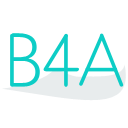 Press on the image to return to the main documentation page.
Press on the image to return to the main documentation page.
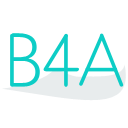 Press on the image to return to the main documentation page.
Press on the image to return to the main documentation page.
|
 AlertOnce As Boolean [write only]
AlertOnce As Boolean [write only] AutoCancel As Boolean [write only]
AutoCancel As Boolean [write only] Cancel (Id As Int)
Cancel (Id As Int) DefaultLED As Boolean [write only]
DefaultLED As Boolean [write only] DefaultSound As Boolean [write only]
DefaultSound As Boolean [write only] DefaultVibrate As Boolean [write only]
DefaultVibrate As Boolean [write only] Initialize (Layout As Int)
Initialize (Layout As Int) Insistent As Boolean [write only]
Insistent As Boolean [write only] IsInitialized As Boolean
IsInitialized As Boolean NoClear As Boolean [write only]
NoClear As Boolean [write only] Notify (Id As Int)
Notify (Id As Int) Number As Int
Number As Int OnGoingEvent As Boolean [write only]
OnGoingEvent As Boolean [write only] setCustomLED (LightOn As Int, LightOff As Int)
setCustomLED (LightOn As Int, LightOff As Int) SetCustomSound (path As String)
SetCustomSound (path As String) SetCustomVibrate (Values() As Long)
SetCustomVibrate (Values() As Long) setIcon (FileName As String)
setIcon (FileName As String) SetImage (id As String, Image As android.graphics.Bitmap)
SetImage (id As String, Image As android.graphics.Bitmap) SetIntent (Activity As Object)
SetIntent (Activity As Object) SetProgress (id As String, maxProgress As Int, progress As Int, indeterminate As Boolean)
SetProgress (id As String, maxProgress As Int, progress As Int, indeterminate As Boolean) SetTag (Tag As String)
SetTag (Tag As String) SetText (id As String, text As String)
SetText (id As String, text As String) SetTextColor (id As String, Color As Int)
SetTextColor (id As String, Color As Int) SetTextSize (id As String, Value As Int)
SetTextSize (id As String, Value As Int) TickerText As String [write only]
TickerText As String [write only] When As Long
When As Long AlertOnce As Boolean [write only]
AlertOnce As Boolean [write only] AutoCancel As Boolean [write only]
AutoCancel As Boolean [write only] Cancel (Id As Int)
Cancel (Id As Int) DefaultLED As Boolean [write only]
DefaultLED As Boolean [write only] DefaultSound As Boolean [write only]
DefaultSound As Boolean [write only] DefaultVibrate As Boolean [write only]
DefaultVibrate As Boolean [write only] Initialize (Layout As Int)
Initialize (Layout As Int) Insistent As Boolean [write only]
Insistent As Boolean [write only] IsInitialized As Boolean
IsInitialized As Boolean NoClear As Boolean [write only]
NoClear As Boolean [write only] Notify (Id As Int)
Notify (Id As Int) Number As Int
Number As Int OnGoingEvent As Boolean [write only]
OnGoingEvent As Boolean [write only] setCustomLED (LightOn As Int, LightOff As Int)
setCustomLED (LightOn As Int, LightOff As Int) SetCustomSound (path As String)
SetCustomSound (path As String) SetCustomVibrate (Values() As Long)
SetCustomVibrate (Values() As Long) setIcon (FileName As String)
setIcon (FileName As String) SetImage (id As String, Image As android.graphics.Bitmap)
SetImage (id As String, Image As android.graphics.Bitmap) SetIntent (Activity As Object)
SetIntent (Activity As Object) SetProgress (id As String, maxProgress As Int, progress As Int, indeterminate As Boolean)
SetProgress (id As String, maxProgress As Int, progress As Int, indeterminate As Boolean) SetTag (Tag As String)
SetTag (Tag As String) SetText (id As String, text As String)
SetText (id As String, text As String) SetTextColor (id As String, Color As Int)
SetTextColor (id As String, Color As Int) SetTextSize (id As String, Value As Int)
SetTextSize (id As String, Value As Int) TickerText As String [write only]
TickerText As String [write only] When As Long
When As Long