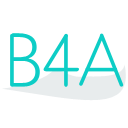 Press on the image to return to the main documentation page.
Press on the image to return to the main documentation page.
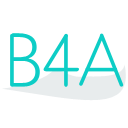 Press on the image to return to the main documentation page.
Press on the image to return to the main documentation page.
|
 Crop (Left As Int, Top As Int, Width As Int, Height As Int) As Bitmap
Crop (Left As Int, Top As Int, Width As Int, Height As Int) As Bitmap GetPixel (x As Int, y As Int) As Int
GetPixel (x As Int, y As Int) As Int Height As Int [read only]
Height As Int [read only] Initialize (Dir As String, FileName As String)
Initialize (Dir As String, FileName As String) Initialize2 (InputStream As java.io.InputStream)
Initialize2 (InputStream As java.io.InputStream) Initialize3 (Bitmap As android.graphics.Bitmap)
Initialize3 (Bitmap As android.graphics.Bitmap) InitializeMutable (Width As Int, Height As Int)
InitializeMutable (Width As Int, Height As Int) InitializeResize (Dir As String, FileName As String, Width As Int, Height As Int, KeepAspectRatio As Boolean)
InitializeResize (Dir As String, FileName As String, Width As Int, Height As Int, KeepAspectRatio As Boolean) InitializeSample (Dir As String, FileName As String, MaxWidth As Int, MaxHeight As Int)
InitializeSample (Dir As String, FileName As String, MaxWidth As Int, MaxHeight As Int) IsInitialized As Boolean
IsInitialized As Boolean Resize (Width As Float, Height As Float, KeepAspectRatio As Boolean) As Bitmap
Resize (Width As Float, Height As Float, KeepAspectRatio As Boolean) As Bitmap Rotate (Degrees As Float) As Bitmap
Rotate (Degrees As Float) As Bitmap Scale As Float [read only]
Scale As Float [read only] Width As Int [read only]
Width As Int [read only] WriteToStream (OutputStream As java.io.OutputStream, Quality As Int, Format As android.graphics.Bitmap.CompressFormat)
WriteToStream (OutputStream As java.io.OutputStream, Quality As Int, Format As android.graphics.Bitmap.CompressFormat) Crop (Left As Int, Top As Int, Width As Int, Height As Int) As Bitmap
Crop (Left As Int, Top As Int, Width As Int, Height As Int) As Bitmap GetPixel (x As Int, y As Int) As Int
GetPixel (x As Int, y As Int) As Int Height As Int [read only]
Height As Int [read only] Initialize (Dir As String, FileName As String)
Initialize (Dir As String, FileName As String) Initialize2 (InputStream As java.io.InputStream)
Initialize2 (InputStream As java.io.InputStream) Initialize3 (Bitmap As android.graphics.Bitmap)
Initialize3 (Bitmap As android.graphics.Bitmap) InitializeMutable (Width As Int, Height As Int)
InitializeMutable (Width As Int, Height As Int) InitializeResize (Dir As String, FileName As String, Width As Int, Height As Int, KeepAspectRatio As Boolean)
InitializeResize (Dir As String, FileName As String, Width As Int, Height As Int, KeepAspectRatio As Boolean) InitializeSample (Dir As String, FileName As String, MaxWidth As Int, MaxHeight As Int)
InitializeSample (Dir As String, FileName As String, MaxWidth As Int, MaxHeight As Int) IsInitialized As Boolean
IsInitialized As Boolean Resize (Width As Float, Height As Float, KeepAspectRatio As Boolean) As Bitmap
Resize (Width As Float, Height As Float, KeepAspectRatio As Boolean) As Bitmap Rotate (Degrees As Float) As Bitmap
Rotate (Degrees As Float) As Bitmap Scale As Float [read only]
Scale As Float [read only] Width As Int [read only]
Width As Int [read only] WriteToStream (OutputStream As java.io.OutputStream, Quality As Int, Format As android.graphics.Bitmap.CompressFormat)
WriteToStream (OutputStream As java.io.OutputStream, Quality As Int, Format As android.graphics.Bitmap.CompressFormat) Bitmap As android.graphics.Bitmap [read only]
Bitmap As android.graphics.Bitmap [read only] Gravity As Int
Gravity As Int Initialize (Bitmap As android.graphics.Bitmap)
Initialize (Bitmap As android.graphics.Bitmap) IsInitialized As Boolean
IsInitialized As Boolean Bitmap As android.graphics.Bitmap [read only]
Bitmap As android.graphics.Bitmap [read only] Gravity As Int
Gravity As Int Initialize (Bitmap As android.graphics.Bitmap)
Initialize (Bitmap As android.graphics.Bitmap) IsInitialized As Boolean
IsInitialized As Boolean AntiAlias As Boolean
AntiAlias As Boolean Bitmap As Bitmap [read only]
Bitmap As Bitmap [read only] ClipPath (Path1 As android.graphics.Path)
ClipPath (Path1 As android.graphics.Path) DrawBitmap (Bitmap1 As android.graphics.Bitmap, SrcRect As android.graphics.Rect, DestRect As android.graphics.Rect)
DrawBitmap (Bitmap1 As android.graphics.Bitmap, SrcRect As android.graphics.Rect, DestRect As android.graphics.Rect) DrawBitmapFlipped (Bitmap1 As android.graphics.Bitmap, SrcRect As android.graphics.Rect, DestRect As android.graphics.Rect, Vertically As Boolean, Horizontally As Boolean)
DrawBitmapFlipped (Bitmap1 As android.graphics.Bitmap, SrcRect As android.graphics.Rect, DestRect As android.graphics.Rect, Vertically As Boolean, Horizontally As Boolean) DrawBitmapRotated (Bitmap1 As android.graphics.Bitmap, SrcRect As android.graphics.Rect, DestRect As android.graphics.Rect, Degrees As Float)
DrawBitmapRotated (Bitmap1 As android.graphics.Bitmap, SrcRect As android.graphics.Rect, DestRect As android.graphics.Rect, Degrees As Float) DrawCircle (x As Float, y As Float, Radius As Float, Color As Int, Filled As Boolean, StrokeWidth As Float)
DrawCircle (x As Float, y As Float, Radius As Float, Color As Int, Filled As Boolean, StrokeWidth As Float) DrawColor (Color As Int)
DrawColor (Color As Int) DrawDrawable (Drawable1 As android.graphics.drawable.Drawable, DestRect As android.graphics.Rect)
DrawDrawable (Drawable1 As android.graphics.drawable.Drawable, DestRect As android.graphics.Rect) DrawDrawableRotate (Drawable1 As android.graphics.drawable.Drawable, DestRect As android.graphics.Rect, Degrees As Float)
DrawDrawableRotate (Drawable1 As android.graphics.drawable.Drawable, DestRect As android.graphics.Rect, Degrees As Float) DrawLine (x1 As Float, y1 As Float, x2 As Float, y2 As Float, Color As Int, StrokeWidth As Float)
DrawLine (x1 As Float, y1 As Float, x2 As Float, y2 As Float, Color As Int, StrokeWidth As Float) DrawOval (Rect1 As android.graphics.Rect, Color As Int, Filled As Boolean, StrokeWidth As Float)
DrawOval (Rect1 As android.graphics.Rect, Color As Int, Filled As Boolean, StrokeWidth As Float) DrawOvalRotated (Rect1 As android.graphics.Rect, Color As Int, Filled As Boolean, StrokeWidth As Float, Degrees As Float)
DrawOvalRotated (Rect1 As android.graphics.Rect, Color As Int, Filled As Boolean, StrokeWidth As Float, Degrees As Float) DrawPath (Path1 As android.graphics.Path, Color As Int, Filled As Boolean, StrokeWidth As Float)
DrawPath (Path1 As android.graphics.Path, Color As Int, Filled As Boolean, StrokeWidth As Float) DrawPoint (x As Float, y As Float, Color As Int)
DrawPoint (x As Float, y As Float, Color As Int) DrawRect (Rect1 As android.graphics.Rect, Color As Int, Filled As Boolean, StrokeWidth As Float)
DrawRect (Rect1 As android.graphics.Rect, Color As Int, Filled As Boolean, StrokeWidth As Float) DrawRectRotated (Rect1 As android.graphics.Rect, Color As Int, Filled As Boolean, StrokeWidth As Float, Degrees As Float)
DrawRectRotated (Rect1 As android.graphics.Rect, Color As Int, Filled As Boolean, StrokeWidth As Float, Degrees As Float) DrawText (Text As String, x As Float, y As Float, Typeface1 As android.graphics.Typeface, TextSize As Float, Color As Int, Align1 As android.graphics.Paint.Align)
DrawText (Text As String, x As Float, y As Float, Typeface1 As android.graphics.Typeface, TextSize As Float, Color As Int, Align1 As android.graphics.Paint.Align) DrawTextRotated (Text As String, x As Float, y As Float, Typeface1 As android.graphics.Typeface, TextSize As Float, Color As Int, Align1 As android.graphics.Paint.Align, Degree As Float)
DrawTextRotated (Text As String, x As Float, y As Float, Typeface1 As android.graphics.Typeface, TextSize As Float, Color As Int, Align1 As android.graphics.Paint.Align, Degree As Float) Initialize (Target As android.view.View)
Initialize (Target As android.view.View) Initialize2 (Bitmap As android.graphics.Bitmap)
Initialize2 (Bitmap As android.graphics.Bitmap) MeasureStringHeight (Text As String, Typeface As android.graphics.Typeface, TextSize As Float) As Float
MeasureStringHeight (Text As String, Typeface As android.graphics.Typeface, TextSize As Float) As Float MeasureStringWidth (Text As String, Typeface As android.graphics.Typeface, TextSize As Float) As Float
MeasureStringWidth (Text As String, Typeface As android.graphics.Typeface, TextSize As Float) As Float RemoveClip
RemoveClip AntiAlias As Boolean
AntiAlias As Boolean Bitmap As Bitmap [read only]
Bitmap As Bitmap [read only] ClipPath (Path1 As android.graphics.Path)
ClipPath (Path1 As android.graphics.Path) DrawBitmap (Bitmap1 As android.graphics.Bitmap, SrcRect As android.graphics.Rect, DestRect As android.graphics.Rect)
DrawBitmap (Bitmap1 As android.graphics.Bitmap, SrcRect As android.graphics.Rect, DestRect As android.graphics.Rect) DrawBitmapFlipped (Bitmap1 As android.graphics.Bitmap, SrcRect As android.graphics.Rect, DestRect As android.graphics.Rect, Vertically As Boolean, Horizontally As Boolean)
DrawBitmapFlipped (Bitmap1 As android.graphics.Bitmap, SrcRect As android.graphics.Rect, DestRect As android.graphics.Rect, Vertically As Boolean, Horizontally As Boolean) DrawBitmapRotated (Bitmap1 As android.graphics.Bitmap, SrcRect As android.graphics.Rect, DestRect As android.graphics.Rect, Degrees As Float)
DrawBitmapRotated (Bitmap1 As android.graphics.Bitmap, SrcRect As android.graphics.Rect, DestRect As android.graphics.Rect, Degrees As Float) DrawCircle (x As Float, y As Float, Radius As Float, Color As Int, Filled As Boolean, StrokeWidth As Float)
DrawCircle (x As Float, y As Float, Radius As Float, Color As Int, Filled As Boolean, StrokeWidth As Float) DrawColor (Color As Int)
DrawColor (Color As Int) DrawDrawable (Drawable1 As android.graphics.drawable.Drawable, DestRect As android.graphics.Rect)
DrawDrawable (Drawable1 As android.graphics.drawable.Drawable, DestRect As android.graphics.Rect) DrawDrawableRotate (Drawable1 As android.graphics.drawable.Drawable, DestRect As android.graphics.Rect, Degrees As Float)
DrawDrawableRotate (Drawable1 As android.graphics.drawable.Drawable, DestRect As android.graphics.Rect, Degrees As Float) DrawLine (x1 As Float, y1 As Float, x2 As Float, y2 As Float, Color As Int, StrokeWidth As Float)
DrawLine (x1 As Float, y1 As Float, x2 As Float, y2 As Float, Color As Int, StrokeWidth As Float) DrawOval (Rect1 As android.graphics.Rect, Color As Int, Filled As Boolean, StrokeWidth As Float)
DrawOval (Rect1 As android.graphics.Rect, Color As Int, Filled As Boolean, StrokeWidth As Float) DrawOvalRotated (Rect1 As android.graphics.Rect, Color As Int, Filled As Boolean, StrokeWidth As Float, Degrees As Float)
DrawOvalRotated (Rect1 As android.graphics.Rect, Color As Int, Filled As Boolean, StrokeWidth As Float, Degrees As Float) DrawPath (Path1 As android.graphics.Path, Color As Int, Filled As Boolean, StrokeWidth As Float)
DrawPath (Path1 As android.graphics.Path, Color As Int, Filled As Boolean, StrokeWidth As Float) DrawPoint (x As Float, y As Float, Color As Int)
DrawPoint (x As Float, y As Float, Color As Int) DrawRect (Rect1 As android.graphics.Rect, Color As Int, Filled As Boolean, StrokeWidth As Float)
DrawRect (Rect1 As android.graphics.Rect, Color As Int, Filled As Boolean, StrokeWidth As Float) DrawRectRotated (Rect1 As android.graphics.Rect, Color As Int, Filled As Boolean, StrokeWidth As Float, Degrees As Float)
DrawRectRotated (Rect1 As android.graphics.Rect, Color As Int, Filled As Boolean, StrokeWidth As Float, Degrees As Float) DrawText (Text As String, x As Float, y As Float, Typeface1 As android.graphics.Typeface, TextSize As Float, Color As Int, Align1 As android.graphics.Paint.Align)
DrawText (Text As String, x As Float, y As Float, Typeface1 As android.graphics.Typeface, TextSize As Float, Color As Int, Align1 As android.graphics.Paint.Align) DrawTextRotated (Text As String, x As Float, y As Float, Typeface1 As android.graphics.Typeface, TextSize As Float, Color As Int, Align1 As android.graphics.Paint.Align, Degree As Float)
DrawTextRotated (Text As String, x As Float, y As Float, Typeface1 As android.graphics.Typeface, TextSize As Float, Color As Int, Align1 As android.graphics.Paint.Align, Degree As Float) Initialize (Target As android.view.View)
Initialize (Target As android.view.View) Initialize2 (Bitmap As android.graphics.Bitmap)
Initialize2 (Bitmap As android.graphics.Bitmap) MeasureStringHeight (Text As String, Typeface As android.graphics.Typeface, TextSize As Float) As Float
MeasureStringHeight (Text As String, Typeface As android.graphics.Typeface, TextSize As Float) As Float MeasureStringWidth (Text As String, Typeface As android.graphics.Typeface, TextSize As Float) As Float
MeasureStringWidth (Text As String, Typeface As android.graphics.Typeface, TextSize As Float) As Float RemoveClip
RemoveClip Initialize (Color As Int, CornerRadius As Int)
Initialize (Color As Int, CornerRadius As Int) Initialize2 (Color As Int, CornerRadius As Int, BorderWidth As Int, BorderColor As Int)
Initialize2 (Color As Int, CornerRadius As Int, BorderWidth As Int, BorderColor As Int) IsInitialized As Boolean
IsInitialized As Boolean Initialize (Color As Int, CornerRadius As Int)
Initialize (Color As Int, CornerRadius As Int) Initialize2 (Color As Int, CornerRadius As Int, BorderWidth As Int, BorderColor As Int)
Initialize2 (Color As Int, CornerRadius As Int, BorderWidth As Int, BorderColor As Int) IsInitialized As Boolean
IsInitialized As Boolean CornerRadius As Float [write only]
CornerRadius As Float [write only] Initialize (Orientation As android.graphics.drawable.GradientDrawable.Orientation, Colors() As Int)
Initialize (Orientation As android.graphics.drawable.GradientDrawable.Orientation, Colors() As Int) IsInitialized As Boolean
IsInitialized As Boolean CornerRadius As Float [write only]
CornerRadius As Float [write only] Initialize (Orientation As android.graphics.drawable.GradientDrawable.Orientation, Colors() As Int)
Initialize (Orientation As android.graphics.drawable.GradientDrawable.Orientation, Colors() As Int) IsInitialized As Boolean
IsInitialized As Boolean Initialize (x As Float, y As Float)
Initialize (x As Float, y As Float) IsInitialized As Boolean
IsInitialized As Boolean LineTo (x As Float, y As Float)
LineTo (x As Float, y As Float) Initialize (x As Float, y As Float)
Initialize (x As Float, y As Float) IsInitialized As Boolean
IsInitialized As Boolean LineTo (x As Float, y As Float)
LineTo (x As Float, y As Float) Bottom As Int
Bottom As Int CenterX As Int [read only]
CenterX As Int [read only] CenterY As Int [read only]
CenterY As Int [read only] Height As Int
Height As Int Initialize (Left As Int, Top As Int, Right As Int, Bottom As Int)
Initialize (Left As Int, Top As Int, Right As Int, Bottom As Int) IsInitialized As Boolean
IsInitialized As Boolean Left As Int
Left As Int Right As Int
Right As Int Top As Int
Top As Int Width As Int
Width As Int Bottom As Int
Bottom As Int CenterX As Int [read only]
CenterX As Int [read only] CenterY As Int [read only]
CenterY As Int [read only] Height As Int
Height As Int Initialize (Left As Int, Top As Int, Right As Int, Bottom As Int)
Initialize (Left As Int, Top As Int, Right As Int, Bottom As Int) IsInitialized As Boolean
IsInitialized As Boolean Left As Int
Left As Int Right As Int
Right As Int Top As Int
Top As Int Width As Int
Width As Int AddCatchAllState (Drawable As android.graphics.drawable.Drawable)
AddCatchAllState (Drawable As android.graphics.drawable.Drawable) AddState (State As Int, Drawable As android.graphics.drawable.Drawable)
AddState (State As Int, Drawable As android.graphics.drawable.Drawable) AddState2 (State() As Int, Drawable As android.graphics.drawable.Drawable)
AddState2 (State() As Int, Drawable As android.graphics.drawable.Drawable) Initialize
Initialize IsInitialized As Boolean
IsInitialized As Boolean State_Checked As Int
State_Checked As Int State_Disabled As Int
State_Disabled As Int State_Enabled As Int
State_Enabled As Int State_Focused As Int
State_Focused As Int State_Pressed As Int
State_Pressed As Int State_Selected As Int
State_Selected As Int State_Unchecked As Int
State_Unchecked As Int AddCatchAllState (Drawable As android.graphics.drawable.Drawable)
AddCatchAllState (Drawable As android.graphics.drawable.Drawable) AddState (State As Int, Drawable As android.graphics.drawable.Drawable)
AddState (State As Int, Drawable As android.graphics.drawable.Drawable) AddState2 (State() As Int, Drawable As android.graphics.drawable.Drawable)
AddState2 (State() As Int, Drawable As android.graphics.drawable.Drawable) Initialize
Initialize IsInitialized As Boolean
IsInitialized As Boolean State_Checked As Int
State_Checked As Int State_Disabled As Int
State_Disabled As Int State_Enabled As Int
State_Enabled As Int State_Focused As Int
State_Focused As Int State_Pressed As Int
State_Pressed As Int State_Selected As Int
State_Selected As Int State_Unchecked As Int
State_Unchecked As Int