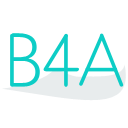 Press on the image to return to the main documentation page.
Press on the image to return to the main documentation page.
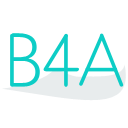 Press on the image to return to the main documentation page.
Press on the image to return to the main documentation page.
|
 addItem (drawerItem As com.mikepenz.materialdrawer.model.interfaces.IDrawerItem)
addItem (drawerItem As com.mikepenz.materialdrawer.model.interfaces.IDrawerItem) addItemAtPosition (drawerItem As com.mikepenz.materialdrawer.model.interfaces.IDrawerItem, position As Int)
addItemAtPosition (drawerItem As com.mikepenz.materialdrawer.model.interfaces.IDrawerItem, position As Int) addItems (drawerItems() As com.mikepenz.materialdrawer.model.interfaces.IDrawerItem)
addItems (drawerItems() As com.mikepenz.materialdrawer.model.interfaces.IDrawerItem) addItemsAtPosition (position As Int, drawerItems() As com.mikepenz.materialdrawer.model.interfaces.IDrawerItem)
addItemsAtPosition (position As Int, drawerItems() As com.mikepenz.materialdrawer.model.interfaces.IDrawerItem) addStickyFooterItem (drawerItem As com.mikepenz.materialdrawer.model.interfaces.IDrawerItem)
addStickyFooterItem (drawerItem As com.mikepenz.materialdrawer.model.interfaces.IDrawerItem) addStickyFooterItemAtPosition (drawerItem As com.mikepenz.materialdrawer.model.interfaces.IDrawerItem, position As Int)
addStickyFooterItemAtPosition (drawerItem As com.mikepenz.materialdrawer.model.interfaces.IDrawerItem, position As Int) closeDrawer
closeDrawer CurrentSelectedPosition As Int [read only]
CurrentSelectedPosition As Int [read only] CurrentSelection As Long [read only]
CurrentSelection As Long [read only] CurrentStickyFooterSelectedPosition As Int [read only]
CurrentStickyFooterSelectedPosition As Int [read only] deselect
deselect deselect2 (identifier As Long)
deselect2 (identifier As Long) Footer As android.view.View [read only]
Footer As android.view.View [read only] Fullscreen As Boolean [write only]
Fullscreen As Boolean [write only] getDrawerItem (identifier As Long) As com.mikepenz.materialdrawer.model.interfaces.IDrawerItem
getDrawerItem (identifier As Long) As com.mikepenz.materialdrawer.model.interfaces.IDrawerItem getDrawerItem2 (tag As Object) As com.mikepenz.materialdrawer.model.interfaces.IDrawerItem
getDrawerItem2 (tag As Object) As com.mikepenz.materialdrawer.model.interfaces.IDrawerItem getPosition (drawerItem As com.mikepenz.materialdrawer.model.interfaces.IDrawerItem) As Int
getPosition (drawerItem As com.mikepenz.materialdrawer.model.interfaces.IDrawerItem) As Int getPosition2 (identifier As Long) As Int
getPosition2 (identifier As Long) As Int getStickyFooterPosition (drawerItem As com.mikepenz.materialdrawer.model.interfaces.IDrawerItem) As Int
getStickyFooterPosition (drawerItem As com.mikepenz.materialdrawer.model.interfaces.IDrawerItem) As Int getStickyFooterPosition2 (identifier As Long) As Int
getStickyFooterPosition2 (identifier As Long) As Int Header As android.view.View
Header As android.view.View Initialize (d As com.mikepenz.materialdrawer.Drawer)
Initialize (d As com.mikepenz.materialdrawer.Drawer) isDrawerOpen As Boolean
isDrawerOpen As Boolean IsInitialized As Boolean
IsInitialized As Boolean Items As java.util.List [write only]
Items As java.util.List [write only] MiniDrawer As com.mikepenz.materialdrawer.MiniDrawer [read only]
MiniDrawer As com.mikepenz.materialdrawer.MiniDrawer [read only] openDrawer
openDrawer OriginalDrawerItems As java.util.List [read only]
OriginalDrawerItems As java.util.List [read only] removeAllItems
removeAllItems removeAllStickyFooterItems
removeAllStickyFooterItems removeHeader
removeHeader removeItem (identifier As Long)
removeItem (identifier As Long) removeItemByPosition (position As Int)
removeItemByPosition (position As Int) removeItems (identifiers() As Long)
removeItems (identifiers() As Long) removeStickyFooterItemAtPosition (position As Int)
removeStickyFooterItemAtPosition (position As Int) resetDrawerContent
resetDrawerContent setHeader2 (view As android.view.View, divider As Boolean)
setHeader2 (view As android.view.View, divider As Boolean) setHeader3 (view As android.view.View, padding As Boolean, divider As Boolean)
setHeader3 (view As android.view.View, padding As Boolean, divider As Boolean) setHeader4 (view As android.view.View, padding As Boolean, divider As Boolean, height As Int)
setHeader4 (view As android.view.View, padding As Boolean, divider As Boolean, height As Int) setItemAtPosition (drawerItem As com.mikepenz.materialdrawer.model.interfaces.IDrawerItem, position As Int)
setItemAtPosition (drawerItem As com.mikepenz.materialdrawer.model.interfaces.IDrawerItem, position As Int) setSelection (identifier As Long) As Boolean
setSelection (identifier As Long) As Boolean setSelection2 (identifier As Long, fireOnClick As Boolean) As Boolean
setSelection2 (identifier As Long, fireOnClick As Boolean) As Boolean setSelection3 (drawerItem As com.mikepenz.materialdrawer.model.interfaces.IDrawerItem, fireOnClick As Boolean) As Boolean
setSelection3 (drawerItem As com.mikepenz.materialdrawer.model.interfaces.IDrawerItem, fireOnClick As Boolean) As Boolean setSelectionAtPosition (position As Int) As Boolean
setSelectionAtPosition (position As Int) As Boolean setSelectionAtPosition2 (position As Int, fireOnClick As Boolean) As Boolean
setSelectionAtPosition2 (position As Int, fireOnClick As Boolean) As Boolean setStickyFooterItemAtPosition (drawerItem As com.mikepenz.materialdrawer.model.interfaces.IDrawerItem, position As Int)
setStickyFooterItemAtPosition (drawerItem As com.mikepenz.materialdrawer.model.interfaces.IDrawerItem, position As Int) setStickyFooterSelection (identifier As Long, fireOnClick As Boolean)
setStickyFooterSelection (identifier As Long, fireOnClick As Boolean) setStickyFooterSelectionAtPosition2 (position As Int, fireOnClick As Boolean)
setStickyFooterSelectionAtPosition2 (position As Int, fireOnClick As Boolean) setToolbar (activity As android.app.Activity, toolbar As android.support.v7.widget.Toolbar)
setToolbar (activity As android.app.Activity, toolbar As android.support.v7.widget.Toolbar) setToolbar2 (activity As android.app.Activity, toolbar As android.support.v7.widget.Toolbar, recreateActionBarDrawerToggle As Boolean)
setToolbar2 (activity As android.app.Activity, toolbar As android.support.v7.widget.Toolbar, recreateActionBarDrawerToggle As Boolean) StickyFooter As android.view.View [read only]
StickyFooter As android.view.View [read only] StickyFooterSelectionAtPosition As Int [write only]
StickyFooterSelectionAtPosition As Int [write only] StickyHeader As android.view.View [read only]
StickyHeader As android.view.View [read only] switchDrawerContent (onDrawerItemClickListener As com.mikepenz.materialdrawer.Drawer.OnDrawerItemClickListener, onDrawerItemLongClickListener As com.mikepenz.materialdrawer.Drawer.OnDrawerItemLongClickListener, drawerItems As java.util.List, drawerSelection As Int)
switchDrawerContent (onDrawerItemClickListener As com.mikepenz.materialdrawer.Drawer.OnDrawerItemClickListener, onDrawerItemLongClickListener As com.mikepenz.materialdrawer.Drawer.OnDrawerItemLongClickListener, drawerItems As java.util.List, drawerSelection As Int) switchedDrawerContent As Boolean
switchedDrawerContent As Boolean updateBadge (identifier As Long, badge As String)
updateBadge (identifier As Long, badge As String) updateIcon (identifier As Long, image As com.mikepenz.materialdrawer.holder.ImageHolder)
updateIcon (identifier As Long, image As com.mikepenz.materialdrawer.holder.ImageHolder) updateItem (drawerItem As com.mikepenz.materialdrawer.model.interfaces.IDrawerItem)
updateItem (drawerItem As com.mikepenz.materialdrawer.model.interfaces.IDrawerItem) updateItemAtPosition (drawerItem As com.mikepenz.materialdrawer.model.interfaces.IDrawerItem, position As Int)
updateItemAtPosition (drawerItem As com.mikepenz.materialdrawer.model.interfaces.IDrawerItem, position As Int) updateName (identifier As Long, name As String)
updateName (identifier As Long, name As String) updateStickyFooterItem (drawerItem As com.mikepenz.materialdrawer.model.interfaces.IDrawerItem)
updateStickyFooterItem (drawerItem As com.mikepenz.materialdrawer.model.interfaces.IDrawerItem) updateStickyFooterItemAtPosition (drawerItem As com.mikepenz.materialdrawer.model.interfaces.IDrawerItem, position As Int)
updateStickyFooterItemAtPosition (drawerItem As com.mikepenz.materialdrawer.model.interfaces.IDrawerItem, position As Int) addItem (drawerItem As com.mikepenz.materialdrawer.model.interfaces.IDrawerItem)
addItem (drawerItem As com.mikepenz.materialdrawer.model.interfaces.IDrawerItem) addItemAtPosition (drawerItem As com.mikepenz.materialdrawer.model.interfaces.IDrawerItem, position As Int)
addItemAtPosition (drawerItem As com.mikepenz.materialdrawer.model.interfaces.IDrawerItem, position As Int) addItems (drawerItems() As com.mikepenz.materialdrawer.model.interfaces.IDrawerItem)
addItems (drawerItems() As com.mikepenz.materialdrawer.model.interfaces.IDrawerItem) addItemsAtPosition (position As Int, drawerItems() As com.mikepenz.materialdrawer.model.interfaces.IDrawerItem)
addItemsAtPosition (position As Int, drawerItems() As com.mikepenz.materialdrawer.model.interfaces.IDrawerItem) addStickyFooterItem (drawerItem As com.mikepenz.materialdrawer.model.interfaces.IDrawerItem)
addStickyFooterItem (drawerItem As com.mikepenz.materialdrawer.model.interfaces.IDrawerItem) addStickyFooterItemAtPosition (drawerItem As com.mikepenz.materialdrawer.model.interfaces.IDrawerItem, position As Int)
addStickyFooterItemAtPosition (drawerItem As com.mikepenz.materialdrawer.model.interfaces.IDrawerItem, position As Int) closeDrawer
closeDrawer CurrentSelectedPosition As Int [read only]
CurrentSelectedPosition As Int [read only] CurrentSelection As Long [read only]
CurrentSelection As Long [read only] CurrentStickyFooterSelectedPosition As Int [read only]
CurrentStickyFooterSelectedPosition As Int [read only] deselect
deselect deselect2 (identifier As Long)
deselect2 (identifier As Long) Footer As android.view.View [read only]
Footer As android.view.View [read only] Fullscreen As Boolean [write only]
Fullscreen As Boolean [write only] getDrawerItem (identifier As Long) As com.mikepenz.materialdrawer.model.interfaces.IDrawerItem
getDrawerItem (identifier As Long) As com.mikepenz.materialdrawer.model.interfaces.IDrawerItem getDrawerItem2 (tag As Object) As com.mikepenz.materialdrawer.model.interfaces.IDrawerItem
getDrawerItem2 (tag As Object) As com.mikepenz.materialdrawer.model.interfaces.IDrawerItem getPosition (drawerItem As com.mikepenz.materialdrawer.model.interfaces.IDrawerItem) As Int
getPosition (drawerItem As com.mikepenz.materialdrawer.model.interfaces.IDrawerItem) As Int getPosition2 (identifier As Long) As Int
getPosition2 (identifier As Long) As Int getStickyFooterPosition (drawerItem As com.mikepenz.materialdrawer.model.interfaces.IDrawerItem) As Int
getStickyFooterPosition (drawerItem As com.mikepenz.materialdrawer.model.interfaces.IDrawerItem) As Int getStickyFooterPosition2 (identifier As Long) As Int
getStickyFooterPosition2 (identifier As Long) As Int Header As android.view.View
Header As android.view.View Initialize (d As com.mikepenz.materialdrawer.Drawer)
Initialize (d As com.mikepenz.materialdrawer.Drawer) isDrawerOpen As Boolean
isDrawerOpen As Boolean IsInitialized As Boolean
IsInitialized As Boolean Items As java.util.List [write only]
Items As java.util.List [write only] MiniDrawer As com.mikepenz.materialdrawer.MiniDrawer [read only]
MiniDrawer As com.mikepenz.materialdrawer.MiniDrawer [read only] openDrawer
openDrawer OriginalDrawerItems As java.util.List [read only]
OriginalDrawerItems As java.util.List [read only] removeAllItems
removeAllItems removeAllStickyFooterItems
removeAllStickyFooterItems removeHeader
removeHeader removeItem (identifier As Long)
removeItem (identifier As Long) removeItemByPosition (position As Int)
removeItemByPosition (position As Int) removeItems (identifiers() As Long)
removeItems (identifiers() As Long) removeStickyFooterItemAtPosition (position As Int)
removeStickyFooterItemAtPosition (position As Int) resetDrawerContent
resetDrawerContent setHeader2 (view As android.view.View, divider As Boolean)
setHeader2 (view As android.view.View, divider As Boolean) setHeader3 (view As android.view.View, padding As Boolean, divider As Boolean)
setHeader3 (view As android.view.View, padding As Boolean, divider As Boolean) setHeader4 (view As android.view.View, padding As Boolean, divider As Boolean, height As Int)
setHeader4 (view As android.view.View, padding As Boolean, divider As Boolean, height As Int) setItemAtPosition (drawerItem As com.mikepenz.materialdrawer.model.interfaces.IDrawerItem, position As Int)
setItemAtPosition (drawerItem As com.mikepenz.materialdrawer.model.interfaces.IDrawerItem, position As Int) setSelection (identifier As Long) As Boolean
setSelection (identifier As Long) As Boolean setSelection2 (identifier As Long, fireOnClick As Boolean) As Boolean
setSelection2 (identifier As Long, fireOnClick As Boolean) As Boolean setSelection3 (drawerItem As com.mikepenz.materialdrawer.model.interfaces.IDrawerItem, fireOnClick As Boolean) As Boolean
setSelection3 (drawerItem As com.mikepenz.materialdrawer.model.interfaces.IDrawerItem, fireOnClick As Boolean) As Boolean setSelectionAtPosition (position As Int) As Boolean
setSelectionAtPosition (position As Int) As Boolean setSelectionAtPosition2 (position As Int, fireOnClick As Boolean) As Boolean
setSelectionAtPosition2 (position As Int, fireOnClick As Boolean) As Boolean setStickyFooterItemAtPosition (drawerItem As com.mikepenz.materialdrawer.model.interfaces.IDrawerItem, position As Int)
setStickyFooterItemAtPosition (drawerItem As com.mikepenz.materialdrawer.model.interfaces.IDrawerItem, position As Int) setStickyFooterSelection (identifier As Long, fireOnClick As Boolean)
setStickyFooterSelection (identifier As Long, fireOnClick As Boolean) setStickyFooterSelectionAtPosition2 (position As Int, fireOnClick As Boolean)
setStickyFooterSelectionAtPosition2 (position As Int, fireOnClick As Boolean) setToolbar (activity As android.app.Activity, toolbar As android.support.v7.widget.Toolbar)
setToolbar (activity As android.app.Activity, toolbar As android.support.v7.widget.Toolbar) setToolbar2 (activity As android.app.Activity, toolbar As android.support.v7.widget.Toolbar, recreateActionBarDrawerToggle As Boolean)
setToolbar2 (activity As android.app.Activity, toolbar As android.support.v7.widget.Toolbar, recreateActionBarDrawerToggle As Boolean) StickyFooter As android.view.View [read only]
StickyFooter As android.view.View [read only] StickyFooterSelectionAtPosition As Int [write only]
StickyFooterSelectionAtPosition As Int [write only] StickyHeader As android.view.View [read only]
StickyHeader As android.view.View [read only] switchDrawerContent (onDrawerItemClickListener As com.mikepenz.materialdrawer.Drawer.OnDrawerItemClickListener, onDrawerItemLongClickListener As com.mikepenz.materialdrawer.Drawer.OnDrawerItemLongClickListener, drawerItems As java.util.List, drawerSelection As Int)
switchDrawerContent (onDrawerItemClickListener As com.mikepenz.materialdrawer.Drawer.OnDrawerItemClickListener, onDrawerItemLongClickListener As com.mikepenz.materialdrawer.Drawer.OnDrawerItemLongClickListener, drawerItems As java.util.List, drawerSelection As Int) switchedDrawerContent As Boolean
switchedDrawerContent As Boolean updateBadge (identifier As Long, badge As String)
updateBadge (identifier As Long, badge As String) updateIcon (identifier As Long, image As com.mikepenz.materialdrawer.holder.ImageHolder)
updateIcon (identifier As Long, image As com.mikepenz.materialdrawer.holder.ImageHolder) updateItem (drawerItem As com.mikepenz.materialdrawer.model.interfaces.IDrawerItem)
updateItem (drawerItem As com.mikepenz.materialdrawer.model.interfaces.IDrawerItem) updateItemAtPosition (drawerItem As com.mikepenz.materialdrawer.model.interfaces.IDrawerItem, position As Int)
updateItemAtPosition (drawerItem As com.mikepenz.materialdrawer.model.interfaces.IDrawerItem, position As Int) updateName (identifier As Long, name As String)
updateName (identifier As Long, name As String) updateStickyFooterItem (drawerItem As com.mikepenz.materialdrawer.model.interfaces.IDrawerItem)
updateStickyFooterItem (drawerItem As com.mikepenz.materialdrawer.model.interfaces.IDrawerItem) updateStickyFooterItemAtPosition (drawerItem As com.mikepenz.materialdrawer.model.interfaces.IDrawerItem, position As Int)
updateStickyFooterItemAtPosition (drawerItem As com.mikepenz.materialdrawer.model.interfaces.IDrawerItem, position As Int) addDrawerItems (drawerItems() As com.mikepenz.materialdrawer.model.interfaces.IDrawerItem) As MDDrawerBuilder
addDrawerItems (drawerItems() As com.mikepenz.materialdrawer.model.interfaces.IDrawerItem) As MDDrawerBuilder addStickyDrawerItems (stickyDrawerItems() As com.mikepenz.materialdrawer.model.interfaces.IDrawerItem) As MDDrawerBuilder
addStickyDrawerItems (stickyDrawerItems() As com.mikepenz.materialdrawer.model.interfaces.IDrawerItem) As MDDrawerBuilder build As com.mikepenz.materialdrawer.Drawer
build As com.mikepenz.materialdrawer.Drawer Initialize (EventName As String)
Initialize (EventName As String) IsInitialized As Boolean
IsInitialized As Boolean withAccountHeader (accountHeader As com.mikepenz.materialdrawer.AccountHeader) As MDDrawerBuilder
withAccountHeader (accountHeader As com.mikepenz.materialdrawer.AccountHeader) As MDDrawerBuilder withAccountHeader2 (accountHeader As com.mikepenz.materialdrawer.AccountHeader, accountHeaderSticky As Boolean) As MDDrawerBuilder
withAccountHeader2 (accountHeader As com.mikepenz.materialdrawer.AccountHeader, accountHeaderSticky As Boolean) As MDDrawerBuilder withActionBarDrawerToggle (actionBarDrawerToggleEnabled As Boolean) As MDDrawerBuilder
withActionBarDrawerToggle (actionBarDrawerToggleEnabled As Boolean) As MDDrawerBuilder withActionBarDrawerToggleAnimated (actionBarDrawerToggleAnimated As Boolean) As MDDrawerBuilder
withActionBarDrawerToggleAnimated (actionBarDrawerToggleAnimated As Boolean) As MDDrawerBuilder withCloseOnClick (closeOnClick As Boolean) As MDDrawerBuilder
withCloseOnClick (closeOnClick As Boolean) As MDDrawerBuilder withCustomView (customView As android.view.View) As MDDrawerBuilder
withCustomView (customView As android.view.View) As MDDrawerBuilder withDelayDrawerClickEvent (delayDrawerClickEvent As Int) As MDDrawerBuilder
withDelayDrawerClickEvent (delayDrawerClickEvent As Int) As MDDrawerBuilder withDelayOnDrawerClose (delayOnDrawerClose As Int) As MDDrawerBuilder
withDelayOnDrawerClose (delayOnDrawerClose As Int) As MDDrawerBuilder withDisplayBelowStatusBar (displayBelowStatusBar As Boolean) As MDDrawerBuilder
withDisplayBelowStatusBar (displayBelowStatusBar As Boolean) As MDDrawerBuilder withDrawerGravity (gravity As Int) As MDDrawerBuilder
withDrawerGravity (gravity As Int) As MDDrawerBuilder withDrawerWidth (Width As Int) As MDDrawerBuilder
withDrawerWidth (Width As Int) As MDDrawerBuilder withFireOnInitialOnClick (fireOnInitialOnClick As Boolean) As MDDrawerBuilder
withFireOnInitialOnClick (fireOnInitialOnClick As Boolean) As MDDrawerBuilder withFooter (footerView As android.view.View) As MDDrawerBuilder
withFooter (footerView As android.view.View) As MDDrawerBuilder withFooterClickable (footerClickable As Boolean) As MDDrawerBuilder
withFooterClickable (footerClickable As Boolean) As MDDrawerBuilder withFooterDivider (footerDivider As Boolean) As MDDrawerBuilder
withFooterDivider (footerDivider As Boolean) As MDDrawerBuilder withFullscreen (fullscreen As Boolean) As MDDrawerBuilder
withFullscreen (fullscreen As Boolean) As MDDrawerBuilder withGenerateMiniDrawer (generateMiniDrawer As Boolean) As MDDrawerBuilder
withGenerateMiniDrawer (generateMiniDrawer As Boolean) As MDDrawerBuilder withHeader (headerView As android.view.View) As MDDrawerBuilder
withHeader (headerView As android.view.View) As MDDrawerBuilder withHeaderDivider (headerDivider As Boolean) As MDDrawerBuilder
withHeaderDivider (headerDivider As Boolean) As MDDrawerBuilder withHeaderHeight (Height As Int) As MDDrawerBuilder
withHeaderHeight (Height As Int) As MDDrawerBuilder withHeaderPadding (headerPadding As Boolean) As MDDrawerBuilder
withHeaderPadding (headerPadding As Boolean) As MDDrawerBuilder withInnerShadow (innerShadow As Boolean) As MDDrawerBuilder
withInnerShadow (innerShadow As Boolean) As MDDrawerBuilder withMultiSelect (multiSelect As Boolean) As MDDrawerBuilder
withMultiSelect (multiSelect As Boolean) As MDDrawerBuilder withScrollToTopAfterClick (scrollToTopAfterClick As Boolean) As MDDrawerBuilder
withScrollToTopAfterClick (scrollToTopAfterClick As Boolean) As MDDrawerBuilder withSelectedItem (selectedItemIdentifier As Long) As MDDrawerBuilder
withSelectedItem (selectedItemIdentifier As Long) As MDDrawerBuilder withSelectedItemByPosition (selectedItemPosition As Int) As MDDrawerBuilder
withSelectedItemByPosition (selectedItemPosition As Int) As MDDrawerBuilder withShowDrawerOnFirstLaunch (showDrawerOnFirstLaunch As Boolean) As MDDrawerBuilder
withShowDrawerOnFirstLaunch (showDrawerOnFirstLaunch As Boolean) As MDDrawerBuilder withSliderBackgroundColor (Color As Int) As MDDrawerBuilder
withSliderBackgroundColor (Color As Int) As MDDrawerBuilder withSliderBackgroundDrawable (sliderBackgroundDrawable As android.graphics.drawable.Drawable) As MDDrawerBuilder
withSliderBackgroundDrawable (sliderBackgroundDrawable As android.graphics.drawable.Drawable) As MDDrawerBuilder withStickyFooter (stickyFooter As android.view.ViewGroup) As MDDrawerBuilder
withStickyFooter (stickyFooter As android.view.ViewGroup) As MDDrawerBuilder withStickyFooterDivider (stickyFooterDivider As Boolean) As MDDrawerBuilder
withStickyFooterDivider (stickyFooterDivider As Boolean) As MDDrawerBuilder withStickyFooterShadow (stickyFooterShadow As Boolean) As MDDrawerBuilder
withStickyFooterShadow (stickyFooterShadow As Boolean) As MDDrawerBuilder withStickyHeader (stickyHeader As android.view.View) As MDDrawerBuilder
withStickyHeader (stickyHeader As android.view.View) As MDDrawerBuilder withStickyHeaderShadow (stickyHeaderShadow As Boolean) As MDDrawerBuilder
withStickyHeaderShadow (stickyHeaderShadow As Boolean) As MDDrawerBuilder withSystemUIHidden (systemUIHidden As Boolean) As MDDrawerBuilder
withSystemUIHidden (systemUIHidden As Boolean) As MDDrawerBuilder withToolbar (toolbar As android.support.v7.widget.Toolbar) As MDDrawerBuilder
withToolbar (toolbar As android.support.v7.widget.Toolbar) As MDDrawerBuilder withTranslucentNavigationBar (translucentNavigationBar As Boolean) As MDDrawerBuilder
withTranslucentNavigationBar (translucentNavigationBar As Boolean) As MDDrawerBuilder withTranslucentNavigationBarProgrammatically (translucentNavigationBarProgrammatically As Boolean) As MDDrawerBuilder
withTranslucentNavigationBarProgrammatically (translucentNavigationBarProgrammatically As Boolean) As MDDrawerBuilder withTranslucentStatusBar (translucentStatusBar As Boolean) As MDDrawerBuilder
withTranslucentStatusBar (translucentStatusBar As Boolean) As MDDrawerBuilder addDrawerItems (drawerItems() As com.mikepenz.materialdrawer.model.interfaces.IDrawerItem) As MDDrawerBuilder
addDrawerItems (drawerItems() As com.mikepenz.materialdrawer.model.interfaces.IDrawerItem) As MDDrawerBuilder addStickyDrawerItems (stickyDrawerItems() As com.mikepenz.materialdrawer.model.interfaces.IDrawerItem) As MDDrawerBuilder
addStickyDrawerItems (stickyDrawerItems() As com.mikepenz.materialdrawer.model.interfaces.IDrawerItem) As MDDrawerBuilder build As com.mikepenz.materialdrawer.Drawer
build As com.mikepenz.materialdrawer.Drawer Initialize (EventName As String)
Initialize (EventName As String) IsInitialized As Boolean
IsInitialized As Boolean withAccountHeader (accountHeader As com.mikepenz.materialdrawer.AccountHeader) As MDDrawerBuilder
withAccountHeader (accountHeader As com.mikepenz.materialdrawer.AccountHeader) As MDDrawerBuilder withAccountHeader2 (accountHeader As com.mikepenz.materialdrawer.AccountHeader, accountHeaderSticky As Boolean) As MDDrawerBuilder
withAccountHeader2 (accountHeader As com.mikepenz.materialdrawer.AccountHeader, accountHeaderSticky As Boolean) As MDDrawerBuilder withActionBarDrawerToggle (actionBarDrawerToggleEnabled As Boolean) As MDDrawerBuilder
withActionBarDrawerToggle (actionBarDrawerToggleEnabled As Boolean) As MDDrawerBuilder withActionBarDrawerToggleAnimated (actionBarDrawerToggleAnimated As Boolean) As MDDrawerBuilder
withActionBarDrawerToggleAnimated (actionBarDrawerToggleAnimated As Boolean) As MDDrawerBuilder withCloseOnClick (closeOnClick As Boolean) As MDDrawerBuilder
withCloseOnClick (closeOnClick As Boolean) As MDDrawerBuilder withCustomView (customView As android.view.View) As MDDrawerBuilder
withCustomView (customView As android.view.View) As MDDrawerBuilder withDelayDrawerClickEvent (delayDrawerClickEvent As Int) As MDDrawerBuilder
withDelayDrawerClickEvent (delayDrawerClickEvent As Int) As MDDrawerBuilder withDelayOnDrawerClose (delayOnDrawerClose As Int) As MDDrawerBuilder
withDelayOnDrawerClose (delayOnDrawerClose As Int) As MDDrawerBuilder withDisplayBelowStatusBar (displayBelowStatusBar As Boolean) As MDDrawerBuilder
withDisplayBelowStatusBar (displayBelowStatusBar As Boolean) As MDDrawerBuilder withDrawerGravity (gravity As Int) As MDDrawerBuilder
withDrawerGravity (gravity As Int) As MDDrawerBuilder withDrawerWidth (Width As Int) As MDDrawerBuilder
withDrawerWidth (Width As Int) As MDDrawerBuilder withFireOnInitialOnClick (fireOnInitialOnClick As Boolean) As MDDrawerBuilder
withFireOnInitialOnClick (fireOnInitialOnClick As Boolean) As MDDrawerBuilder withFooter (footerView As android.view.View) As MDDrawerBuilder
withFooter (footerView As android.view.View) As MDDrawerBuilder withFooterClickable (footerClickable As Boolean) As MDDrawerBuilder
withFooterClickable (footerClickable As Boolean) As MDDrawerBuilder withFooterDivider (footerDivider As Boolean) As MDDrawerBuilder
withFooterDivider (footerDivider As Boolean) As MDDrawerBuilder withFullscreen (fullscreen As Boolean) As MDDrawerBuilder
withFullscreen (fullscreen As Boolean) As MDDrawerBuilder withGenerateMiniDrawer (generateMiniDrawer As Boolean) As MDDrawerBuilder
withGenerateMiniDrawer (generateMiniDrawer As Boolean) As MDDrawerBuilder withHeader (headerView As android.view.View) As MDDrawerBuilder
withHeader (headerView As android.view.View) As MDDrawerBuilder withHeaderDivider (headerDivider As Boolean) As MDDrawerBuilder
withHeaderDivider (headerDivider As Boolean) As MDDrawerBuilder withHeaderHeight (Height As Int) As MDDrawerBuilder
withHeaderHeight (Height As Int) As MDDrawerBuilder withHeaderPadding (headerPadding As Boolean) As MDDrawerBuilder
withHeaderPadding (headerPadding As Boolean) As MDDrawerBuilder withInnerShadow (innerShadow As Boolean) As MDDrawerBuilder
withInnerShadow (innerShadow As Boolean) As MDDrawerBuilder withMultiSelect (multiSelect As Boolean) As MDDrawerBuilder
withMultiSelect (multiSelect As Boolean) As MDDrawerBuilder withScrollToTopAfterClick (scrollToTopAfterClick As Boolean) As MDDrawerBuilder
withScrollToTopAfterClick (scrollToTopAfterClick As Boolean) As MDDrawerBuilder withSelectedItem (selectedItemIdentifier As Long) As MDDrawerBuilder
withSelectedItem (selectedItemIdentifier As Long) As MDDrawerBuilder withSelectedItemByPosition (selectedItemPosition As Int) As MDDrawerBuilder
withSelectedItemByPosition (selectedItemPosition As Int) As MDDrawerBuilder withShowDrawerOnFirstLaunch (showDrawerOnFirstLaunch As Boolean) As MDDrawerBuilder
withShowDrawerOnFirstLaunch (showDrawerOnFirstLaunch As Boolean) As MDDrawerBuilder withSliderBackgroundColor (Color As Int) As MDDrawerBuilder
withSliderBackgroundColor (Color As Int) As MDDrawerBuilder withSliderBackgroundDrawable (sliderBackgroundDrawable As android.graphics.drawable.Drawable) As MDDrawerBuilder
withSliderBackgroundDrawable (sliderBackgroundDrawable As android.graphics.drawable.Drawable) As MDDrawerBuilder withStickyFooter (stickyFooter As android.view.ViewGroup) As MDDrawerBuilder
withStickyFooter (stickyFooter As android.view.ViewGroup) As MDDrawerBuilder withStickyFooterDivider (stickyFooterDivider As Boolean) As MDDrawerBuilder
withStickyFooterDivider (stickyFooterDivider As Boolean) As MDDrawerBuilder withStickyFooterShadow (stickyFooterShadow As Boolean) As MDDrawerBuilder
withStickyFooterShadow (stickyFooterShadow As Boolean) As MDDrawerBuilder withStickyHeader (stickyHeader As android.view.View) As MDDrawerBuilder
withStickyHeader (stickyHeader As android.view.View) As MDDrawerBuilder withStickyHeaderShadow (stickyHeaderShadow As Boolean) As MDDrawerBuilder
withStickyHeaderShadow (stickyHeaderShadow As Boolean) As MDDrawerBuilder withSystemUIHidden (systemUIHidden As Boolean) As MDDrawerBuilder
withSystemUIHidden (systemUIHidden As Boolean) As MDDrawerBuilder withToolbar (toolbar As android.support.v7.widget.Toolbar) As MDDrawerBuilder
withToolbar (toolbar As android.support.v7.widget.Toolbar) As MDDrawerBuilder withTranslucentNavigationBar (translucentNavigationBar As Boolean) As MDDrawerBuilder
withTranslucentNavigationBar (translucentNavigationBar As Boolean) As MDDrawerBuilder withTranslucentNavigationBarProgrammatically (translucentNavigationBarProgrammatically As Boolean) As MDDrawerBuilder
withTranslucentNavigationBarProgrammatically (translucentNavigationBarProgrammatically As Boolean) As MDDrawerBuilder withTranslucentStatusBar (translucentStatusBar As Boolean) As MDDrawerBuilder
withTranslucentStatusBar (translucentStatusBar As Boolean) As MDDrawerBuilder Badge As String [read only]
Badge As String [read only] BadgeStyle As com.mikepenz.materialdrawer.holder.BadgeStyle [read only]
BadgeStyle As com.mikepenz.materialdrawer.holder.BadgeStyle [read only] Description As String [read only]
Description As String [read only] DescriptionTextColor As com.mikepenz.materialdrawer.holder.ColorHolder [read only]
DescriptionTextColor As com.mikepenz.materialdrawer.holder.ColorHolder [read only] DisabledIconColor As com.mikepenz.materialdrawer.holder.ColorHolder [read only]
DisabledIconColor As com.mikepenz.materialdrawer.holder.ColorHolder [read only] DisabledTextColor As com.mikepenz.materialdrawer.holder.ColorHolder [read only]
DisabledTextColor As com.mikepenz.materialdrawer.holder.ColorHolder [read only] Icon As com.mikepenz.materialdrawer.holder.ImageHolder [read only]
Icon As com.mikepenz.materialdrawer.holder.ImageHolder [read only] IconColor As com.mikepenz.materialdrawer.holder.ColorHolder [read only]
IconColor As com.mikepenz.materialdrawer.holder.ColorHolder [read only] Identifier As Long [read only]
Identifier As Long [read only] Initialize (EventName As String)
Initialize (EventName As String) isEnabled As Boolean
isEnabled As Boolean isExpanded As Boolean
isExpanded As Boolean isIconTinted As Boolean
isIconTinted As Boolean IsInitialized As Boolean
IsInitialized As Boolean isSelectable As Boolean
isSelectable As Boolean isSelected As Boolean
isSelected As Boolean LayoutRes As Int [read only]
LayoutRes As Int [read only] Level As Int [read only]
Level As Int [read only] Name As com.mikepenz.materialdrawer.holder.StringHolder [read only]
Name As com.mikepenz.materialdrawer.holder.StringHolder [read only] SelectedColor As com.mikepenz.materialdrawer.holder.ColorHolder [read only]
SelectedColor As com.mikepenz.materialdrawer.holder.ColorHolder [read only] SelectedIcon As com.mikepenz.materialdrawer.holder.ImageHolder [read only]
SelectedIcon As com.mikepenz.materialdrawer.holder.ImageHolder [read only] SelectedIconColor As com.mikepenz.materialdrawer.holder.ColorHolder [read only]
SelectedIconColor As com.mikepenz.materialdrawer.holder.ColorHolder [read only] SelectedTextColor As com.mikepenz.materialdrawer.holder.ColorHolder [read only]
SelectedTextColor As com.mikepenz.materialdrawer.holder.ColorHolder [read only] SubItems As java.util.List [read only]
SubItems As java.util.List [read only] Tag As Object [read only]
Tag As Object [read only] TextColor As com.mikepenz.materialdrawer.holder.ColorHolder [read only]
TextColor As com.mikepenz.materialdrawer.holder.ColorHolder [read only] Type As Int [read only]
Type As Int [read only] Typeface As android.graphics.Typeface [read only]
Typeface As android.graphics.Typeface [read only] withBadge (badge As String) As MDPrimaryDrawerItem
withBadge (badge As String) As MDPrimaryDrawerItem withBadgeStyle (badgeStyle As com.mikepenz.materialdrawer.holder.BadgeStyle) As MDPrimaryDrawerItem
withBadgeStyle (badgeStyle As com.mikepenz.materialdrawer.holder.BadgeStyle) As MDPrimaryDrawerItem withDescription (description As String) As MDPrimaryDrawerItem
withDescription (description As String) As MDPrimaryDrawerItem withDescriptionTextColor (color As Int) As MDPrimaryDrawerItem
withDescriptionTextColor (color As Int) As MDPrimaryDrawerItem withDisabledIconColor (disabledIconColor As Int) As MDPrimaryDrawerItem
withDisabledIconColor (disabledIconColor As Int) As MDPrimaryDrawerItem withDisabledTextColor (disabledTextColor As Int) As MDPrimaryDrawerItem
withDisabledTextColor (disabledTextColor As Int) As MDPrimaryDrawerItem withEnabled (enabled As Boolean) As MDPrimaryDrawerItem
withEnabled (enabled As Boolean) As MDPrimaryDrawerItem withIcon (icon As android.graphics.drawable.Drawable) As MDPrimaryDrawerItem
withIcon (icon As android.graphics.drawable.Drawable) As MDPrimaryDrawerItem withIcon2 (icon As com.mikepenz.materialdrawer.holder.ImageHolder) As MDPrimaryDrawerItem
withIcon2 (icon As com.mikepenz.materialdrawer.holder.ImageHolder) As MDPrimaryDrawerItem withIcon3 (icon As String) As MDPrimaryDrawerItem
withIcon3 (icon As String) As MDPrimaryDrawerItem withIconColor (iconColor As Int) As MDPrimaryDrawerItem
withIconColor (iconColor As Int) As MDPrimaryDrawerItem withIconTinted (iconTinted As Boolean) As MDPrimaryDrawerItem
withIconTinted (iconTinted As Boolean) As MDPrimaryDrawerItem withIconTintingEnabled (iconTintingEnabled As Boolean) As MDPrimaryDrawerItem
withIconTintingEnabled (iconTintingEnabled As Boolean) As MDPrimaryDrawerItem withIdentifier (identifier As Long) As MDPrimaryDrawerItem
withIdentifier (identifier As Long) As MDPrimaryDrawerItem withIsExpanded (expanded As Boolean) As MDPrimaryDrawerItem
withIsExpanded (expanded As Boolean) As MDPrimaryDrawerItem withLevel (level As Int) As MDPrimaryDrawerItem
withLevel (level As Int) As MDPrimaryDrawerItem withName (name As String) As MDPrimaryDrawerItem
withName (name As String) As MDPrimaryDrawerItem withSelectable (selectable As Boolean) As MDPrimaryDrawerItem
withSelectable (selectable As Boolean) As MDPrimaryDrawerItem withSelectedColor (selectedColor As Int) As MDPrimaryDrawerItem
withSelectedColor (selectedColor As Int) As MDPrimaryDrawerItem withSelectedIcon (selectedIcon As android.graphics.drawable.Drawable) As MDPrimaryDrawerItem
withSelectedIcon (selectedIcon As android.graphics.drawable.Drawable) As MDPrimaryDrawerItem withSelectedIconColor (selectedIconColor As Int) As MDPrimaryDrawerItem
withSelectedIconColor (selectedIconColor As Int) As MDPrimaryDrawerItem withSelectedTextColor (selectedTextColor As Int) As MDPrimaryDrawerItem
withSelectedTextColor (selectedTextColor As Int) As MDPrimaryDrawerItem withSetSelected (selected As Boolean) As MDPrimaryDrawerItem
withSetSelected (selected As Boolean) As MDPrimaryDrawerItem withSubItems (subItems() As com.mikepenz.materialdrawer.model.interfaces.IDrawerItem) As MDPrimaryDrawerItem
withSubItems (subItems() As com.mikepenz.materialdrawer.model.interfaces.IDrawerItem) As MDPrimaryDrawerItem withSubItems2 (subItems As java.util.List) As MDPrimaryDrawerItem
withSubItems2 (subItems As java.util.List) As MDPrimaryDrawerItem withTag (tag As Object) As MDPrimaryDrawerItem
withTag (tag As Object) As MDPrimaryDrawerItem withTextColor (textColor As Int) As MDPrimaryDrawerItem
withTextColor (textColor As Int) As MDPrimaryDrawerItem withTintSelectedIcon (iconTinted As Boolean) As MDPrimaryDrawerItem
withTintSelectedIcon (iconTinted As Boolean) As MDPrimaryDrawerItem withTypeface (typeface As android.graphics.Typeface) As MDPrimaryDrawerItem
withTypeface (typeface As android.graphics.Typeface) As MDPrimaryDrawerItem Badge As String [read only]
Badge As String [read only] BadgeStyle As com.mikepenz.materialdrawer.holder.BadgeStyle [read only]
BadgeStyle As com.mikepenz.materialdrawer.holder.BadgeStyle [read only] Description As String [read only]
Description As String [read only] DescriptionTextColor As com.mikepenz.materialdrawer.holder.ColorHolder [read only]
DescriptionTextColor As com.mikepenz.materialdrawer.holder.ColorHolder [read only] DisabledIconColor As com.mikepenz.materialdrawer.holder.ColorHolder [read only]
DisabledIconColor As com.mikepenz.materialdrawer.holder.ColorHolder [read only] DisabledTextColor As com.mikepenz.materialdrawer.holder.ColorHolder [read only]
DisabledTextColor As com.mikepenz.materialdrawer.holder.ColorHolder [read only] Icon As com.mikepenz.materialdrawer.holder.ImageHolder [read only]
Icon As com.mikepenz.materialdrawer.holder.ImageHolder [read only] IconColor As com.mikepenz.materialdrawer.holder.ColorHolder [read only]
IconColor As com.mikepenz.materialdrawer.holder.ColorHolder [read only] Identifier As Long [read only]
Identifier As Long [read only] Initialize (EventName As String)
Initialize (EventName As String) isEnabled As Boolean
isEnabled As Boolean isExpanded As Boolean
isExpanded As Boolean isIconTinted As Boolean
isIconTinted As Boolean IsInitialized As Boolean
IsInitialized As Boolean isSelectable As Boolean
isSelectable As Boolean isSelected As Boolean
isSelected As Boolean LayoutRes As Int [read only]
LayoutRes As Int [read only] Level As Int [read only]
Level As Int [read only] Name As com.mikepenz.materialdrawer.holder.StringHolder [read only]
Name As com.mikepenz.materialdrawer.holder.StringHolder [read only] SelectedColor As com.mikepenz.materialdrawer.holder.ColorHolder [read only]
SelectedColor As com.mikepenz.materialdrawer.holder.ColorHolder [read only] SelectedIcon As com.mikepenz.materialdrawer.holder.ImageHolder [read only]
SelectedIcon As com.mikepenz.materialdrawer.holder.ImageHolder [read only] SelectedIconColor As com.mikepenz.materialdrawer.holder.ColorHolder [read only]
SelectedIconColor As com.mikepenz.materialdrawer.holder.ColorHolder [read only] SelectedTextColor As com.mikepenz.materialdrawer.holder.ColorHolder [read only]
SelectedTextColor As com.mikepenz.materialdrawer.holder.ColorHolder [read only] SubItems As java.util.List [read only]
SubItems As java.util.List [read only] Tag As Object [read only]
Tag As Object [read only] TextColor As com.mikepenz.materialdrawer.holder.ColorHolder [read only]
TextColor As com.mikepenz.materialdrawer.holder.ColorHolder [read only] Type As Int [read only]
Type As Int [read only] Typeface As android.graphics.Typeface [read only]
Typeface As android.graphics.Typeface [read only] withBadge (badge As String) As MDPrimaryDrawerItem
withBadge (badge As String) As MDPrimaryDrawerItem withBadgeStyle (badgeStyle As com.mikepenz.materialdrawer.holder.BadgeStyle) As MDPrimaryDrawerItem
withBadgeStyle (badgeStyle As com.mikepenz.materialdrawer.holder.BadgeStyle) As MDPrimaryDrawerItem withDescription (description As String) As MDPrimaryDrawerItem
withDescription (description As String) As MDPrimaryDrawerItem withDescriptionTextColor (color As Int) As MDPrimaryDrawerItem
withDescriptionTextColor (color As Int) As MDPrimaryDrawerItem withDisabledIconColor (disabledIconColor As Int) As MDPrimaryDrawerItem
withDisabledIconColor (disabledIconColor As Int) As MDPrimaryDrawerItem withDisabledTextColor (disabledTextColor As Int) As MDPrimaryDrawerItem
withDisabledTextColor (disabledTextColor As Int) As MDPrimaryDrawerItem withEnabled (enabled As Boolean) As MDPrimaryDrawerItem
withEnabled (enabled As Boolean) As MDPrimaryDrawerItem withIcon (icon As android.graphics.drawable.Drawable) As MDPrimaryDrawerItem
withIcon (icon As android.graphics.drawable.Drawable) As MDPrimaryDrawerItem withIcon2 (icon As com.mikepenz.materialdrawer.holder.ImageHolder) As MDPrimaryDrawerItem
withIcon2 (icon As com.mikepenz.materialdrawer.holder.ImageHolder) As MDPrimaryDrawerItem withIcon3 (icon As String) As MDPrimaryDrawerItem
withIcon3 (icon As String) As MDPrimaryDrawerItem withIconColor (iconColor As Int) As MDPrimaryDrawerItem
withIconColor (iconColor As Int) As MDPrimaryDrawerItem withIconTinted (iconTinted As Boolean) As MDPrimaryDrawerItem
withIconTinted (iconTinted As Boolean) As MDPrimaryDrawerItem withIconTintingEnabled (iconTintingEnabled As Boolean) As MDPrimaryDrawerItem
withIconTintingEnabled (iconTintingEnabled As Boolean) As MDPrimaryDrawerItem withIdentifier (identifier As Long) As MDPrimaryDrawerItem
withIdentifier (identifier As Long) As MDPrimaryDrawerItem withIsExpanded (expanded As Boolean) As MDPrimaryDrawerItem
withIsExpanded (expanded As Boolean) As MDPrimaryDrawerItem withLevel (level As Int) As MDPrimaryDrawerItem
withLevel (level As Int) As MDPrimaryDrawerItem withName (name As String) As MDPrimaryDrawerItem
withName (name As String) As MDPrimaryDrawerItem withSelectable (selectable As Boolean) As MDPrimaryDrawerItem
withSelectable (selectable As Boolean) As MDPrimaryDrawerItem withSelectedColor (selectedColor As Int) As MDPrimaryDrawerItem
withSelectedColor (selectedColor As Int) As MDPrimaryDrawerItem withSelectedIcon (selectedIcon As android.graphics.drawable.Drawable) As MDPrimaryDrawerItem
withSelectedIcon (selectedIcon As android.graphics.drawable.Drawable) As MDPrimaryDrawerItem withSelectedIconColor (selectedIconColor As Int) As MDPrimaryDrawerItem
withSelectedIconColor (selectedIconColor As Int) As MDPrimaryDrawerItem withSelectedTextColor (selectedTextColor As Int) As MDPrimaryDrawerItem
withSelectedTextColor (selectedTextColor As Int) As MDPrimaryDrawerItem withSetSelected (selected As Boolean) As MDPrimaryDrawerItem
withSetSelected (selected As Boolean) As MDPrimaryDrawerItem withSubItems (subItems() As com.mikepenz.materialdrawer.model.interfaces.IDrawerItem) As MDPrimaryDrawerItem
withSubItems (subItems() As com.mikepenz.materialdrawer.model.interfaces.IDrawerItem) As MDPrimaryDrawerItem withSubItems2 (subItems As java.util.List) As MDPrimaryDrawerItem
withSubItems2 (subItems As java.util.List) As MDPrimaryDrawerItem withTag (tag As Object) As MDPrimaryDrawerItem
withTag (tag As Object) As MDPrimaryDrawerItem withTextColor (textColor As Int) As MDPrimaryDrawerItem
withTextColor (textColor As Int) As MDPrimaryDrawerItem withTintSelectedIcon (iconTinted As Boolean) As MDPrimaryDrawerItem
withTintSelectedIcon (iconTinted As Boolean) As MDPrimaryDrawerItem withTypeface (typeface As android.graphics.Typeface) As MDPrimaryDrawerItem
withTypeface (typeface As android.graphics.Typeface) As MDPrimaryDrawerItem