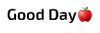AttributedStrings are strings with additional styling information.
CSBuilder is a new type added in B4i v4.00 which helps with creating such strings. It is an alternative to iRichString class: https://www.b4x.com/android/forum/threads/48573/#content
Note that unlike in B4A, where CharSequence type can be a string or a CharSequence created with CSBuilder, in B4i a String cannot be used as an AttributedString (and vice versa).
Examples of objects that support attributed strings:
- Label / TextField / TextView.AttributedText
- TableCell.Text / DetailText
- Picker items
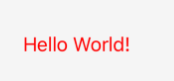
Almost all methods of CSBuilder return the object itself. This allows us to chain the method calls.
Text is always appended with the Append method.
There are various attributes that can be set. Setting an attribute marks the beginning of a style span.
Calling Pop ends the last span that was added (and not ended yet).
Calling PopAll ends all open spans. It is convenient to always call PopAll at the end to ensure that all spans are closed.
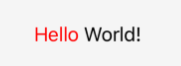
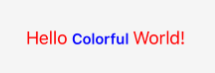
Fonts
By default all layouts call AutoScaleAll in the designer script. This causes the view's Font to be reset when the parent is resized. This will override the font styling set with CSBuilder.
If you want to change the font with CSBuilder then you have two options:
- Remove the AutoScaleAll call from the designer script.
- Or set the AttributedText property in the parent's Resize event.
FontAwesome / Material Icons
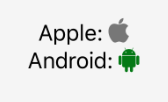
Page.TitleView
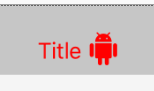
TableView
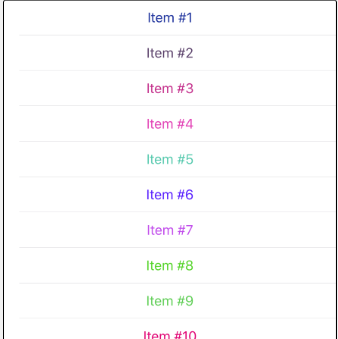
Clickable links
You can create clickable links with TextView. TextView.Editable must be set to False.
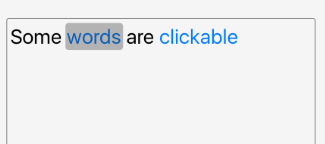
Note that you should use StringUtils.EscapeUrl to escape the link value if it contains a space or any other value not allowed by URLs.
Buttons
You can use attributed strings in buttons with the ButtonSetAttributedText sub.
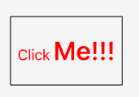
CSBuilder is a new type added in B4i v4.00 which helps with creating such strings. It is an alternative to iRichString class: https://www.b4x.com/android/forum/threads/48573/#content
Note that unlike in B4A, where CharSequence type can be a string or a CharSequence created with CSBuilder, in B4i a String cannot be used as an AttributedString (and vice versa).
Examples of objects that support attributed strings:
- Label / TextField / TextView.AttributedText
- TableCell.Text / DetailText
- Picker items
B4X:
Dim cs As CSBuilder
Label1.AttributedText = cs.Initialize.Color(Colors.Red).Append("Hello World!").PopAll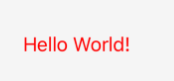
Almost all methods of CSBuilder return the object itself. This allows us to chain the method calls.
Text is always appended with the Append method.
There are various attributes that can be set. Setting an attribute marks the beginning of a style span.
Calling Pop ends the last span that was added (and not ended yet).
Calling PopAll ends all open spans. It is convenient to always call PopAll at the end to ensure that all spans are closed.
B4X:
'example of explicitly popping an attribute:
Label1.AttributedText = cs.Initialize.Color(Colors.Red).Append("Hello ").Pop.Append("World!").PopAll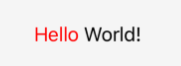
B4X:
'It doesn't matter whether the methods are chained or split into several lines:
Dim cs As CSBuilder
cs.Initialize.Color(Colors.Red).Append("Hello ")
cs.Font(Font.DEFAULT_BOLD).Color(Colors.Blue).Append("Colorful ").Pop.Pop 'two pops: the first removes the green color and the second removes the bold style
cs.Append("World!").PopAll
Label1.AttributedText = cs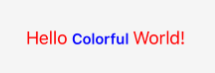
Fonts
By default all layouts call AutoScaleAll in the designer script. This causes the view's Font to be reset when the parent is resized. This will override the font styling set with CSBuilder.
If you want to change the font with CSBuilder then you have two options:
- Remove the AutoScaleAll call from the designer script.
- Or set the AttributedText property in the parent's Resize event.
FontAwesome / Material Icons
B4X:
Dim cs As CSBuilder
cs.Initialize.Alignment("ALIGN_CENTER")
cs.Append("Apple: ").Font(Font.CreateFontAwesome(20)).Color(0xFF777777).Append(Chr(0xF179)).Pop.Pop.Append(CRLF)
cs.Append("Android: ").Font(Font.CreateFontAwesome(20)).Color(0xFF057916).Append(Chr(0xF17B)).Pop.Pop
cs.PopAll
Label1.AttributedText = cs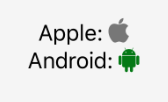
Page.TitleView
B4X:
Dim cs As CSBuilder
Dim lbl As Label
lbl.Initialize("")
lbl.SetLayoutAnimated(0, 1, 0, 0, 100, 50)
cs.Initialize.Alignment("ALIGN_CENTER").Color(Colors.Red).Append("Title ").VerticalAlign(5).Font(Font.CreateMaterialIcons(25))
cs.Append(Chr(0xE859)).PopAll
lbl.AttributedText = cs
Page1.TitleView = lbl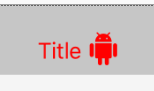
TableView
B4X:
Dim cs As CSBuilder
For i = 1 To 100
Dim tc As TableCell = TableView1.AddSingleLine("")
tc.Text = cs.Initialize.Color(Rnd(0xFF000000, -1)).Alignment("ALIGN_CENTER").Append($"Item #${i}"$).PopAll
Next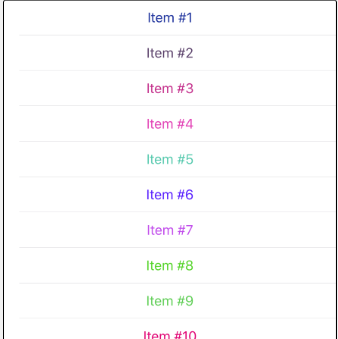
Clickable links
You can create clickable links with TextView. TextView.Editable must be set to False.
B4X:
Dim cs As CSBuilder
TextView1.Editable = False
cs.Initialize.Font(Font.CreateNew(25)).Append("Some ").Link("somevalue").Append("words").Pop
cs.Append(" are ").Link("anothervalue").Append("clickable").PopAll
TextView1.AttributedText = cs
Sub TextView1_LinkClick (URL As String)
Log(URL)
End Sub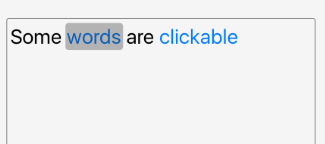
Note that you should use StringUtils.EscapeUrl to escape the link value if it contains a space or any other value not allowed by URLs.
Buttons
You can use attributed strings in buttons with the ButtonSetAttributedText sub.
B4X:
'example
Dim cs As CSBuilder
ButtonSetAttributedText(Button1, _
cs.Initialize.Color(Colors.Red).Append("Click ").Font(Font.CreateNewBold(30)).Append("Me!!!").PopAll, _
cs.Initialize.Color(Colors.Gray).Append("Click ").Font(Font.CreateNewBold(30)).Append("Me!!!").PopAll, _
cs.Initialize.Append("disabled"))
Sub ButtonSetAttributedText(btn As Button, NormalText As AttributedString, HighlightedText As AttributedString, _
DisabledText As AttributedString)
Dim no As NativeObject = btn
no.RunMethod("setAttributedTitle:forState:", Array(NormalText, 0))
no.RunMethod("setAttributedTitle:forState:", Array(HighlightedText, 1))
no.RunMethod("setAttributedTitle:forState:", Array(DisabledText, 2))
End Sub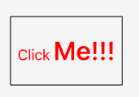
Last edited: