Hello all;
This is as image and basic movie viewer. it can enlarge or reduce the size of the pictures and movies. It can rotate only pictures to the right or left. You can also make full screen.The Contex menu is available in the menu itself, but you can add your own.
I added an example; its very simple and clear.
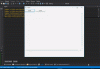
Release 2.14:
jPictureBox
Author: Tayfur
Version: 2.0
[*]jPFS
Methods: NOT USE!!!
This is as image and basic movie viewer. it can enlarge or reduce the size of the pictures and movies. It can rotate only pictures to the right or left. You can also make full screen.The Contex menu is available in the menu itself, but you can add your own.
I added an example; its very simple and clear.
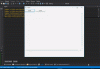
Release 2.14:
- some bugs fixed
- basic control video : zoom
- adding video method
- adding media method
- max/min ratio limits added
- some bugs fixed
- icon sets declared
jPictureBox
Author: Tayfur
Version: 2.0
- jPictureBox
Methods:- Initialize (Callback As Object, EventName As String) As
- Initialize2 (Main_Form As Form, Callback As Object, EventName As String, ContextMenuN As Map, ContextMenuFS As Map) As
visible : sets whether the jpicturebox initialize
jPicturebox1.Initialize2(Mainform1,Me,"jPicturebox1",Null,Null ) - Show As
- ShowFullScreen As
Open fullscreen form
jPicturebox1.ShowFullScreen - ClearAll As
clear all pictures
jPicturebox1.ClearAll - GetBase As
- addPictureAll (FolderName As String) As
auto loading pictres for in folders
clear all pictures
jPicturebox1.addPictureAll("c:\pictures") - addMedia (Folder As String, Filename As String) As Boolean
adding a picture
type : flv / mp4 / vp6 / bmp, png, jpg
jPicturebox1.addPicture("c:\pictures","image.png") - addMovie (Folder As String, Filename As String) As Boolean
adding a picture
type : flv / mp4 ... etc java sup. types
jPicturebox1.addPicture("c:\pictures","youtube.mp4") - addPicture (Folder As String, Filename As String) As Boolean
adding a picture
type : bmp / jpg /png
jPicturebox1.addPicture("c:\pictures","image.png") - Fit_in_Page As
fit picture into frame
jPicturebox1.Fit_in_Page
- PictureIndex As
it set/get active image index
jPictureBox1.PictureIndex=1 - Context_Menu As [read only]
This add context menü
Map value must be C_Menu
Dim m As Map
m.Initialize
Dim z As C_Menu
z.Initialize
z.Enable=True
z.imageFolder=File.DirAssets
z.imageName="zoom-in.png"
z.Text="+25%"
z.CM_Type=CM_Type_Incremental
z.CM_Rate=0.25
m.Put(z.Text,z)
jPicturebox1.Context_Menu=m - FSContext_Menu As [read only]
This add context menü for FULL SIZE
Map value must be C_Menu
Dim m As Map
m.Initialize
Dim z As C_Menu
z.Initialize
z.Enable=True
z.imageFolder=File.DirAssets
z.imageName="zoom-in.png"
z.Text="+25%"
z.CM_Type=CM_Type_Incremental
z.CM_Rate=0.25
m.Put(z.Text,z)
jPicturebox1.Context_Menu=m - Color As
change background color
Jpicturebox1.Color=(fx.Colors.Green) - Tag As
tag values set /get object
Jpicturebox1.tag="test tag" - RotateImage As
it changene image directions
it must be 0,90,180,270 degree
set/get intger values for angel
Jpicturebox1.RotateImage=90 - Visible As
visible : gets/sets whether the jpicturebox visible
Jpicturebox1.visible=False - Label_Background_Color_True As
Labels of indicator backgraound color setting for active
Jpicturebox1.Label_Background_Color_T=fx.Colors.Blue - Label_Background_Color_N As
Labels of indicator backgraound color setting for normal
Jpicturebox1.Label_Background_Color_N=fx.Colors.yellow - Label_Background_Color_F As
Labels of indicator backgraound color setting for passive
Jpicturebox1.Label_Background_Color_F=fx.Colors.gray - Enabled As
- Full_Size_Form As [read only]
get form for full size node
dim f as form
Jpicturebox1.Full_Size_Form
**** Control types******
Dim z As C_Menu
z.CM_Type=CM_Type_Incremental 'its for control type
- CM_Type_Absolite As [read only]
this method can absolite resize. it must be use with double value on CM_Rate : 10% = 0.1 ;250%=2.5 - CM_Type_Incremental As [read only]
this method can incremental resize. it must be use with double value on CM_Rate: 10% = 0.1 ;250%=2.5 - CM_Type_Function As [read only]
this method use for specila function on Context Menu
you can use ready functions on CM_Rate like under below, or you can create own method.
**** Standart rate and special fonksion types****** - CM_Rate_Close As [read only]
ts close form on fullscreen mode - CM_Rate_FullScreen As [read only]
ts open full form on normal mode - CM_Rate_Rotate_CW As [read only]
this method returns right - CM_Rate_Rotate_CCW As [read only]
this method returns left - CM_Rate_Original_Size As [read only]
this method resized like org. size - CM_Rate_Fit_Page As [read only]
this method risez acording to main panel
**** Standart icon set is ready in lib. like under below****** - Icon_exit As [read only]
- Icon_fit_size As [read only]
- Icon_fullscreen As [read only]
- Icon_original_size As [read only]
- Icon_resize_in As [read only]
- Icon_resize_out As [read only]
- Icon_rotate_left As [read only]
- Icon_rotate_right As [read only]
- Icon_zoom_in As [read only]
- Icon_zoom_out As [read only]
- Icon_play As [read only]
- Icon_pause As [read only]
- Icon_Folder As [read only]
this value is folder name for icons set in lib.
log(jPictureBox1.Icon_Folder)
- Action_Click_Count As
click count for indicator mouse event accept
jPictureBox1.Action_Click_Count=1 - MaxRatio As
this value is max limit for zoom.Exp: 500% org.size
jPictureBox1.MaxRatio=5 - MinRatio As
this value is min limit for zoom. Exp: 10% org.size
jPictureBox1.MinRatio=0.1 - isFullScreen As [read only]
this value is cheking full screen mode
log(jPictureBox1.isFullScreen)
[*]jPFS
Methods: NOT USE!!!
Attachments
Last edited:
