I created a new library to show a table (or grid) similar to the one in EXCEL.
There are already excellent classes that allow many to accomplish things, such as xCustomListView by @Erel (B4X) and with the FlexibleTable by @klaus (B4A). I wanted to make something slightly different suited to my needs.
WARNING
The use of libraries for personal and / or commercial use is permitted. It is not allowed to modify the sources or change the name of the library. Reverse engineering is not authorized to access the sources for any reason, not even for study or learning reasons.
Explanations:
SD_FlexGrid
Author: Star-Dust
Version: 0.45
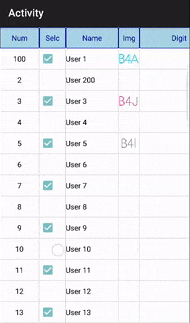
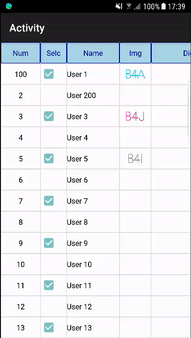
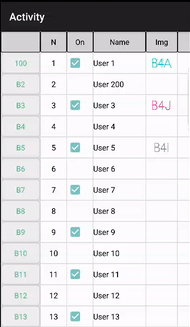
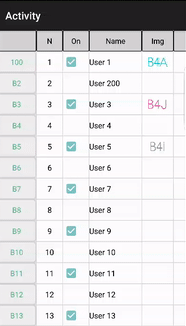
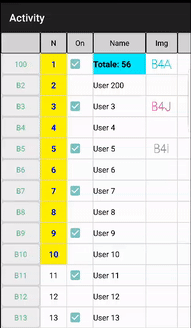
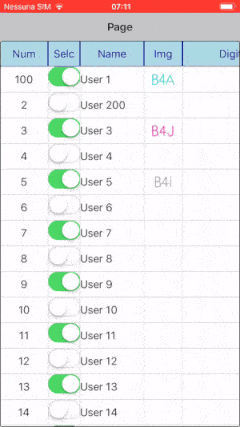
List/Spinner
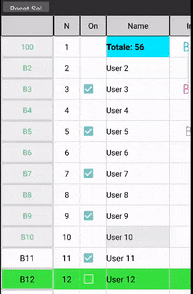
For more details: https://www.b4x.com/android/forum/threads/xui-flexgrid.98686/
Significative release logs:
There are already excellent classes that allow many to accomplish things, such as xCustomListView by @Erel (B4X) and with the FlexibleTable by @klaus (B4A). I wanted to make something slightly different suited to my needs.
WARNING
The use of libraries for personal and / or commercial use is permitted. It is not allowed to modify the sources or change the name of the library. Reverse engineering is not authorized to access the sources for any reason, not even for study or learning reasons.
Explanations:
- To get the calculation of the cells that contain a formula I have added Erel's B4XEval to my Library, but as soon as possible I will make it external so that everyone can modify it according to their needs.
- To select multiple cells, position yourself on the first cell of those to be selected (the one at the top left) click a shot and then click again and drag your finger to cover all the cells (or area) that you want to select
- It is still in beta version, presents problems in large grids.
Now only forB4A and B4iNow for B4A,B4i,B4j- In the example to select a group of cells just long click on a cell (not checkbox). In the case of B4J click with the right mouse button
SD_FlexGrid
Author: Star-Dust
Version: 0.45
- Eval
version 2.00
Eval Method By Erel: https://www.b4x.com/android/forum/threads/b4x-eval-expressions-evaluator.54629/- Fields:
- Error As Boolean
- Functions:
- Calculate (Expression As String) As Double
- Class_Globals As String
- Initialize (FG As FlexGrid) As String
- IsInitialized As Boolean
Verifica se l'oggetto sia stato inizializzato.
- Fields:
- FlexGrid
- Events:
- CellClick (Row As Int, Col As Int)
- CellLongClick (Row As Int, Col As Int)
- FeetClick (Index As Int)
- HeadClick (Index As Int)
- Modified (Row As Int, Col As Int)
- ScrollX (Position As Double)
- ScrollY (Position As Double)
- Fields:
- EditBackgroundColor As Int
- EditTextColor As Int
- TypeButton As Int
- TypeCheck As Int
- TypeDouble As Int
- TypeFloat As Int
- TypeImage As Int
- TypeInt As Int
- TypeList As Int
- TypeString As Int
- Functions:
- AddRow (Cell As Object(), Refresh As Boolean) As String
eg. Flexgrid.AddRow(Array As Object(i,B,"User ","Description " ,100.00), True) - AddRow2 (Cell As Object(), HeightRow As Int, Refresh As Boolean) As String
eg. Flexgrid.AddRow(Array As Object(i,B,"User ","Description " ,100.00),40dip,True) - AddRowAt (index As Int, Cell As Object(), Refresh As Boolean) As String
eg. Flexgrid.AddRow(2,Array As Object(i,B,"User ","Description " ,100.00), True) - AddRowCustomize (Cell As Object(), Text_Color As Int, Background_Color As Int, TextFont As B4XFont, Refresh As Boolean) As String
- AddToParent (Parent As B4XView, Left As Int, Top As Int, Width As Int, Height As Int, ColsNumber As Int) As String
Parent is Panel to Add Grid
eg. Flexgrid.AddToParent(Activity,0,0,100%x,100%y,5) - Class_Globals As String
- ClearRows As String
erase all rows contents - ClearSelection As String
cell no longer be selected. - DesignerCreateView (Base As Object, Lbl As Label, Props As Map) As String
Base type must be Object - EditCell (Row As Int, Col As Int) As String
eg. Flexgrid.EditCell(1,1) - EditCellOnSite (Row As Int, Col As Int) As String
eg. Flexgrid.EditCell(1,1) - GetCellBackgroundColor (Row As Int, Col As Int) As Int
- GetCellCol (Col As Int) As Object()
eg. Dim S() as String = Flexgrid.GetCellCol(1)
eg. Dim B() as Boolean = Flexgrid.GetCellCol(2) - GetCellRow (Row As Int) As Object()
eg Dim Row() as Object = Flexgrid.GetCellRow(1) - GetCellTextColor (Row As Int, Col As Int) As Int
- GetCellTextFont (Row As Int, Col As Int) As B4XFont
- GetCellValue (Row As Int, Col As Int) As Object
eg. Dim I as int = Flexgrid.GetCellValue(1,1)
eg. Dim S as String = FlexGrid.GetCellValue(2,2) - GetTypeCol (Col As Int) As Int
eg. If Flexgrid.GetTypeCol(1)=Flexgrid.TypeInt Then ..... - Initialize (Callback As Object, EventName As String) As String
- Invalidate As String
- IsInitialized As Boolean
Verifica se l'oggetto sia stato inizializzato. - RemoveRow (Row As Int) As String
Row (0...n-1)
eg. Flexgrid.RemoveRow(1) - ResetCustomizeCell (Col As Int, Row As Int) As String
eg. Flexgrid.ResetCustomizeCell(1,1) - SearchInColumn (Text As String, Col As Int, FromRow As Int, exactly As Boolean, IgnoreCap As Boolean) As Int
Search for text in the indicated column starting from the start row.
If the start row is 0 it will check the entire column.
It will return the position of the line containing the text
<code>Dim Col As Int = 5
Dim Row As Int = FlexGied1.SearchInColumn("My text",Col,0, False, True)
if Row>-1 then Log("Find in row " & Row) Else log("Don't find")
</code> - SearchInColumn2 (Text As String, Col As Int, FromRow As Int, exactly As Boolean, IgnoreCap As Boolean) As List
Search for text in the indicated column starting from the start row.
If the start row is 0 it will check the entire column.
It will return the list of position of the line containing the text
<code>Dim Col As Int = 5
Dim IndexFinded As List = FlexGied1.SearchInColumn2("My text",Col,0, False, True)
if IndexFinded.Size>0 then Log("Find in row " & Row) Else log("Don't find")
</code> - SelectCell (Row As Int, Col As Int, Mobile As Boolean) As String
eg. Flexgrid.SelectCell(1,1,True)
If Mobile is True, the selectable area can be enlarged by touching and dragging it to the desired box. - SelectCells (FromRow As Int, FromCol As Int, ToRow As Int, ToCol As Int, Mobile As Boolean) As String
eg. Flexgrid.SelectCell(1,1,5,4,True)
If Mobile is True, the selectable area can be enlarged by touching and dragging it to the desired box. - SelectCol (Col As Int) As String
eg. Flexgrid.SelectCol(1) - SelectRow (Row As Int) As String
eg. Flexgrid.SelectRow(1) - SetCellCustomize (Row As Int, Col As Int, Text_Color As Int, Background_Color As Int, TextFont As B4XFont) As String
eg. Flexgrid.SetCellCustomize(1,1,XUI.Color_Black,XUI.Color_White,XUi.CreateDefaultFont(12)) - SetCellListIndex (Row As Int, Col As Int, Index As Int) As String
- SetCellValue (Row As Int, Col As Int, Value As Object) As String
eg. Flexgrid.SetCellValue(1,1,True)
eg. Flexgrid.SetCellValue(2,2,"OK")
eg. Flexgrid.SetCellValue(3,3,3)
eg. Flexgrid.SetCellValue(Row,Col,"A,B,C,D,E") for TypeList - SetColAlignment (ColumnIndex As Int, Alignment As String) As String
Index (0..n-1)
eg. SetColAlignment(0,"CENTER") - SetColCustomize (Col As Int, Text_Color As Int, Background_Color As Int, TextFont As B4XFont) As String
eg. Flexgrid.SetColCistomize(1,XUI.Color_Black,XUI.Color_White,XUi.CreateDefaultFont(12)) - SetColName (ColumnIndex As Int, Name As String) As String
Index (0..n-1)
eg. Flexgrid.SetColName(1,"Help") - SetColsNumber (ColumnNumber As Int) As String
Reset Grid and Change Cols Number - SetColType (ColumnIndex As Int, Typ As Int) As String
Index (0..n-1)
eg. SetColType(0,FlexGrid.TypeInt) - SetColWidth (ColumnIndex As Int, Width As Int) As String
Index (0..n-1)
eg. SetColWidth(0,100dip) - SetDataRow (Row As Int, Cell As Object()) As String
eg. Flexgrid.SetRow(Row,Array As Object(i,B,"User ","Description " ,100.00)) - SetDataRow2 (Row As Int, Cell As Object(), HeightRow As Int) As String
eg. Flexgrid.SetRow2(Row,Array As Object(i,B,"User ","Description " ,100.00),40dip) - SetFeetHeight (Height As Int) As String
Set Header Height - setFootColValue (col As Int, Fv As String) As String
eg. Flexgrid.FeetValue=array As String ("First","Second") - setHeaderAlignment (Col As Int, Alignment As String) As String
eg. Flexgrid.HeaderAlignment="CENTER" - SetHeadHeight (Height As Int) As String
Set Header Height - SetPadding (Left As Int, Top As Int, Right As Int, Bottom As Int) As String
eg. FlexGrid1.SetPadding(10dip,0,10dip,0) - SetRowCustomize (Row As Int, Text_Color As Int, Background_Color As Int, TextFont As B4XFont) As String
eg. Flexgrid.SetRowCustomize(1,XUI.Color_Black,XUI.Color_White,XUi.CreateDefaultFont(12)) - SetRowHeight (IndexRow As Int, Height As Int) As String
IndexRow (0..Size-1)
eg. setRowHeight(0,60dip) - SetRowsHeight (Height As Int) As String
Set all Rows Height - SetSingleLine (SLine As Boolean) As String
To set the cells to single or multiple lines - SortForCol (Column As Int) As String
- AddRow (Cell As Object(), Refresh As Boolean) As String
- Properties:
- Base As B4XView [read only]
- ColCount As Int [read only]
- ColorSelectedArea
Set the color of the selected area - ColorSelectingArea
Set the color of the area during the selection phase - ColsAlignment
eg. setColsAlignment(Array As String ("LEFT","CENTER","CENTER","RIGHT")) - ColsName As String()
eg. Flexgrid.ColName=array As String ("First","Second") - ColsType
eg. ColsType=Array As Int(FlexGrid1.TypeInt,FlexGrid1.TypeCheck,FlexGrid1.TypeString,FlexGrid1.TypeString,FlexGrid1.TypeFloat) - ColsWidth
eg. SetColsWìdth(Array As Int (100dip,50dip,100dip,100dip)) - Font
eg. Flexgrid.Font=xui.CreateDefaultFont(12) - FootFont
eg. Flexgrid.FeetFont=xui.CreateDefaultFont(12) - FootValue As String()
eg. Flexgrid.FeetValue=array As String ("First","Second") - FootVisible
eg. FG.FeetVisible=True - HeaderFont
eg. Flexgrid.HeaderFont=xui.CreateDefaultFont(12) - HeaderVisible
eg. FG.HeadVisible=True - Height As Int
- RowCount As Int [read only]
Dim Size as int = Flexgrid.RowCount - ScrollToCol
eg. Flexgrid.ScroolToCol=50 (Col= 0..Size-1) - ScrollToRow
eg. Flexgrid.ScroolToRow=50 (Row= 0..Size-1) - ScrollX As Double
- ScrollY As Double
- SelectedColumnEnd As Int [read only]
return -1 if not selected - SelectedColumnStart As Int [read only]
return -1 if not selected - SelectedRowEnd As Int [read only]
return -1 if not selected - SelectedRowStart As Int [read only]
return -1 if not selected - Width As Int
- Events:
List/Spinner
For more details: https://www.b4x.com/android/forum/threads/xui-flexgrid.98686/
Significative release logs:
- 0.12
- Add method SelectCells (FromRow As Int, FromCol As Int, ToRow As Int, ToCol As Int, Mobile As Boolean)
- Modify method SelectCell (Row As Int, Col As Int, Mobile As Boolean)
- 0.15: Added HeaderFont
- 0.16: Added SetColsNumber method.
- 0.19 (Sample)
- Add method AddRowCustomize (Cell As Object()
- Add method SearchInColumn (Text As String, Col As Int, FromRow As Int, exactly As Boolean, IgnoreCap As Boolean) As Int
- 0.21
- Add TypeList. Allows you to add a ComboBox type box (Spinner in B4A and Picker in B4i) and select to a list
- Added other examples to POST n. 2 To populate the grid from the database, search for a string in a column and to use TypeList in the grid
- added SetCellListIndex method to change the position of the selected index
- 0.25
- Added SetHeadHeight method
sets the height of the header - Added SetRowsHeight method
sets the height of all lines
- Added SetHeadHeight method
- 0.27
- added properties ScrollX and ScrollY
- Added events ScrollX() and ScrollY()
- 0.29: Fixed bugs in vertical scrolling
- 0.31
- Added SortForCol(Column As Int)
- Added SetDataRow(Row As Int, Cell() As Object) and SetDataRow2(Row As Int, Cell() As Object, HeightRow As Int)
- Added field ColorSelectedArea and ColorSelectingArea
- Fix bug
- 0.32
- Added SearchInColumn2. Returns the list of search result lines
- 0.33
- Added setHeaderAlignment
- 0.34
- Added the ability to freeze the last row (foot row) as well as the header so you can enter column totals that always remain visible
- Fix minor bugs
- 0.35
- Added the ability to select from Design that text cells are single or multiline
- 0.36
- Fix bugs: SortForCol; SetColsNumber
- 0.37
- Added: EditTextColor and EditBackgroundColor fields to be able to select colors for the on-site editable cell. By default it is black background and white text
- 0.38
- Fixed bug on CheckBox alignment
- 0.39
- Singleline and multiline option of the design now also affects the column header and column foot
- 0.40
- Added ScrollToCol (together with ScrollToRow it is possible to position in a specific cell)
- 0.41
- Fix bug
- 0.42
- Added Width and Height to change the size of the grid from code during execution
- 0.43
- Fixed bug on SearchInColumn2
- 0.44
- Added SetSingleLine - To set the cells to single or multiple lines
- 0.45
- Added SetPadding
Attachments
Last edited:
