Edit: this tutorial was written before CreateResouce keyword was available. Simpler usage example:
 www.b4x.com
www.b4x.com
The standard way to build the UI in Basic4android is with the visual designer / designer script.
You can also create UI elements by code.
This library adds a third option which is to use xml files to define the layout. This is Google's standard method.
This option is especially useful if you want to reuse resources created for an Android Java project.
All three options can be combined together.
This library provides several resources related methods. You can read more about Android resources here: http://developer.android.com/guide/topics/ui/declaring-layout.html
Before we start you should remember that the compiler "cleans" the objects folder during compilation. The compiler will delete the extra resource files if they are not read-only.
The simplest solution is to add the following attribute to force all the res files to be read-only:
You might need to correct the path.
The example code is:
Folder structure:
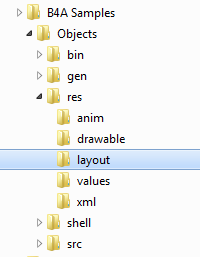
Layout file:
LoadXmlLayout method loads the layout file and adds the views to the activity or panel.
Once the layout is loaded you can use GetView to get a reference to a view based on the view's id attribute.
If you want to handle the view's events then you need to set the "EventName" in android:tag attribute.
You can handle events of the following views:
EditText, Button, CheckBox, RadioButton, Label (TextView), AutoCompleteEditText (AutoCompleteTextView), ToggleButton, ImageView, SeekBar and Panel.
Panel is treated differently as it is not a native view. Panel allows you to add other views (programmatically or with Panel.LoadLayout) to the loaded layout.
LoadAnimation loads an Animation object defined in an xml file. It allows you to create all kinds of animations including a set of animations (not possible with the standard Animations library).
http://developer.android.com/guide/topics/graphics/view-animation.html
The other methods allow you to load drawables and strings from the resource files.
Notes
- When using the rapid debugger, you need to right click on the libraries tab and choose Refresh after you update the resources. Otherwise the device app may not be redeployed and the old resources will be used.
Make Edittext cursor more visible[Solved]
Hi All, A very generalised question. The cursor in Edittext is not easily seen, there have been numerous posts to change colour, blink rate, size etc. I think I have tried them all, none really work. EG Some years ago Erel provided me with a java sub to SHOWPINS. Still works well on my...
The standard way to build the UI in Basic4android is with the visual designer / designer script.
You can also create UI elements by code.
This library adds a third option which is to use xml files to define the layout. This is Google's standard method.
This option is especially useful if you want to reuse resources created for an Android Java project.
All three options can be combined together.
This library provides several resources related methods. You can read more about Android resources here: http://developer.android.com/guide/topics/ui/declaring-layout.html
Before we start you should remember that the compiler "cleans" the objects folder during compilation. The compiler will delete the extra resource files if they are not read-only.
The simplest solution is to add the following attribute to force all the res files to be read-only:
B4X:
#CustomBuildAction: 1, c:\windows\system32\attrib.exe, +r res\*.* /sThe example code is:
B4X:
Sub Activity_Create(FirstTime As Boolean)
Dim x As XmlLayoutBuilder
'load the layout
x.LoadXmlLayout(Activity, "layout1")
'load the Animation
anim = x.LoadAnimation("wave_scale", "anim")
'get a view based on the id
button1 = x.GetView("fade_animation")
'get a drawable object
Activity.Background = x.GetDrawable("smlnpatch160dpi")
Panel1 = x.GetView("panel1")
Panel1.Color = Colors.White
Dim spinner1 As Spinner
spinner1.Initialize("")
spinner1.AddAll(Array As String("1", "2", "3"))
Panel1.AddView(spinner1, 0, 0, Panel1.Width, Panel1.Height)
End SubFolder structure:
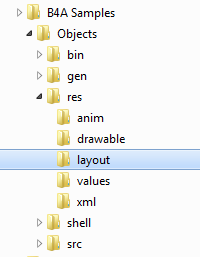
Layout file:
B4X:
<LinearLayout xmlns:android="http://schemas.android.com/apk/res/android"
android:layout_width="fill_parent"
android:layout_height="fill_parent"
android:paddingLeft="16dp"
android:paddingRight="16dp"
android:orientation="vertical" >
<TextView
android:layout_width="match_parent" android:layout_height="wrap_content"
android:layout_weight="0" android:paddingBottom="4dip"
android:textAppearance="?android:attr/textAppearanceMedium"
android:text="@string/activity_animation_msg"/>
<Button android:id="@+id/fade_animation"
android:layout_width="wrap_content" android:layout_height="wrap_content"
android:text="@string/activity_animation_fade"
android:tag="Button1"
>
<requestFocus />
</Button>
<Panel
android:id="@+id/panel1"
android:layout_width="200dp" android:layout_height="80dp">
</Panel>
<CheckBox
android:layout_width="wrap_content"
android:layout_height="wrap_content"
android:tag="chk1" />
</LinearLayout>LoadXmlLayout method loads the layout file and adds the views to the activity or panel.
Once the layout is loaded you can use GetView to get a reference to a view based on the view's id attribute.
If you want to handle the view's events then you need to set the "EventName" in android:tag attribute.
You can handle events of the following views:
EditText, Button, CheckBox, RadioButton, Label (TextView), AutoCompleteEditText (AutoCompleteTextView), ToggleButton, ImageView, SeekBar and Panel.
Panel is treated differently as it is not a native view. Panel allows you to add other views (programmatically or with Panel.LoadLayout) to the loaded layout.
LoadAnimation loads an Animation object defined in an xml file. It allows you to create all kinds of animations including a set of animations (not possible with the standard Animations library).
http://developer.android.com/guide/topics/graphics/view-animation.html
The other methods allow you to load drawables and strings from the resource files.
Notes
- When using the rapid debugger, you need to right click on the libraries tab and choose Refresh after you update the resources. Otherwise the device app may not be redeployed and the old resources will be used.
Attachments
Last edited:
