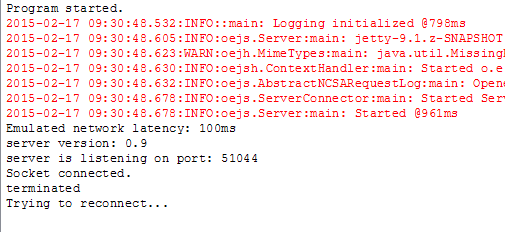New: https://www.b4x.com/android/forum/t...ions-push-messages-server-not-required.68645/
Old, don't use:
Old, don't use:
B4i v1.50 added support for push notifications. Push notifications feature requires some configuration.
Patience is a virtue
The following steps are required inside Apple developer console:
1. Create a new explicit (non-wildcard) App ID with the package name of the push app. For example anywheresoftware.b4i.push. Enable push notification service.
2. Create an Apple Push Notification SSL certificate. Use the same certSigningRequest.csr file that you previously created.
3. Create a provision file with the new App ID.
Note that you can always delete all certificates and provisions and start from scratch.
The last step is done in the IDE by clicking on Tools - Build Server - Create Push Keystore. This sends the required files to the Mac builder which then creates a file named push.keystore. This file will be used by the B4X Push Server to connect to Apple service.
Make sure to switch to HD by clicking on the small gear button:
At the end of the process the key folder should look like:
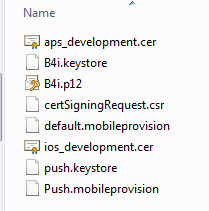
Code
Whenever the app starts we need to register the app for remote notifications. This is done with this code:
The PushToken event will be raised with the device token. We then send the token to the push server:
The Application_RemoteNotification event will be raised when a message arrives while the app is in the foreground. If the app is not in the foreground then a standard alert message will appear. The user can click on the message to start the app.
The Application_RemoteNotification event will be fired after the app has started.
Note the new signature of Application_RemoteNotification. You should call CompletionHandler.Complete once you are done with the task related to the message. This is mainly important for silent push messages, though you should always call it.
You should use the #ProvisionFile attribute to explicitly select the push.mobileprovision file.
See also:
Apple documentation: https://developer.apple.com/library...icationsPG/Chapters/CommunicatingWIthAPS.html
B4X Push Server: https://www.b4x.com/android/forum/threads/b4x-push-server.48560/
Managing multiple certificates / provision files
Patience is a virtue
The following steps are required inside Apple developer console:
1. Create a new explicit (non-wildcard) App ID with the package name of the push app. For example anywheresoftware.b4i.push. Enable push notification service.
2. Create an Apple Push Notification SSL certificate. Use the same certSigningRequest.csr file that you previously created.
3. Create a provision file with the new App ID.
Note that you can always delete all certificates and provisions and start from scratch.
The last step is done in the IDE by clicking on Tools - Build Server - Create Push Keystore. This sends the required files to the Mac builder which then creates a file named push.keystore. This file will be used by the B4X Push Server to connect to Apple service.
Make sure to switch to HD by clicking on the small gear button:
At the end of the process the key folder should look like:
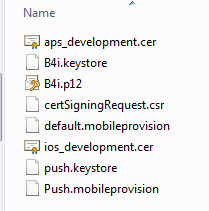
Code
Whenever the app starts we need to register the app for remote notifications. This is done with this code:
B4X:
App.RegisterUserNotifications(True, True, True) 'allow badge, sound and alert
App.RegisterForRemoteNotificationsThe PushToken event will be raised with the device token. We then send the token to the push server:
B4X:
Private Sub Application_PushToken (Success As Boolean, Token() As Byte)
If Success Then
Dim bc As ByteConverter
Dim j As HttpJob
j.Initialize("j", Me)
j.PostString(ServerUrl & "/devicetoken", "token=" & bc.HexFromBytes(Token) & "&type=1")
Else
Log("Error getting token: " & LastException)
End If
End Sub
Private Sub JobDone(j As HttpJob)
If j.Success Then
Log("Token uploaded successfully.")
Else
Log("Error uploading token")
End If
j.Release
End SubThe Application_RemoteNotification event will be raised when a message arrives while the app is in the foreground. If the app is not in the foreground then a standard alert message will appear. The user can click on the message to start the app.
The Application_RemoteNotification event will be fired after the app has started.
B4X:
Private Sub Application_RemoteNotification (Message As Map, CompletionHandler As CompletionHandler)
Log("Remote notification: " & Message)
Dim m As Map = Message.Get("aps")
Log(m)
Log(m.Get("alert"))
CompletionHandler.Complete
End SubNote the new signature of Application_RemoteNotification. You should call CompletionHandler.Complete once you are done with the task related to the message. This is mainly important for silent push messages, though you should always call it.
You should use the #ProvisionFile attribute to explicitly select the push.mobileprovision file.
See also:
Apple documentation: https://developer.apple.com/library...icationsPG/Chapters/CommunicatingWIthAPS.html
B4X Push Server: https://www.b4x.com/android/forum/threads/b4x-push-server.48560/
Managing multiple certificates / provision files
Last edited: