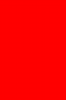B4i adds three white launch images for the following devices: iPhone 5s, iPhone 6 and iPhone 6+.
The reason for adding these specific images is that the app will run in a special backwards compatibility mode and will stretch the layout without them.
B4i apps start very quickly (start = the time it takes to the main NavigationController to display). So in most cases you don't really need to add any image (other than the three added automatically).
However if you do want to add or replace the white images, you should follow these steps:
1. To replace the three white images, you need to create three images with the following names and exact sizes and put them under Files\Special folder:
Default-568h@2x.png (640x1136) - iPhone 5s
Default-667h@2x.png (750x1334) - iPhone 6
Default-736h@3x.png (1242x2208) - iPhone 6+
If you want to add images for other devices then you need to modify the project template.
1.
Close the IDE.
2. Edit B4iProject-Info.plist file. It is located in the installation folder under Project subfolder.
For example if we want to add an iPad image we should add the following text to this file (add it after the three existing dicts and before the closing </array>):
<dict>
<key>UILaunchImageMinimumOSVersion</key>
<string>7.0</string>
<key>UILaunchImageName</key>
<string>Default-Portrait</string>
<key>UILaunchImageOrientation</key>
<string>Portrait</string>
<key>UILaunchImageSize</key>
<string>{768, 1024}</string>
</dict>
3. Add the following two image files to Files\Special:
Default-Portrait.png (768 x 1024) - iPad non-retina
Default-Portrait@2x.png (1536 x 2048) - iPad retina
The size of iPhone 4s image is 640x960 and the image name is
Default@2x.png.
The code for iPhone 4s is:
<dict>
<key>UILaunchImageMinimumOSVersion</key>
<string>7.0</string>
<key>UILaunchImageName</key>
<string>Default</string>
<key>UILaunchImageOrientation</key>
<string>Portrait</string>
<key>UILaunchImageSize</key>
<string>{320, 480}</string>
</dict>
In this video you can see a blue launch image on iPad: