Update: Code to reconnect added
I've bought a BT handheld scanner on Ebay for about 45€ like this:

It comes with a sheet with barcodes which can be scanned to do some settings:
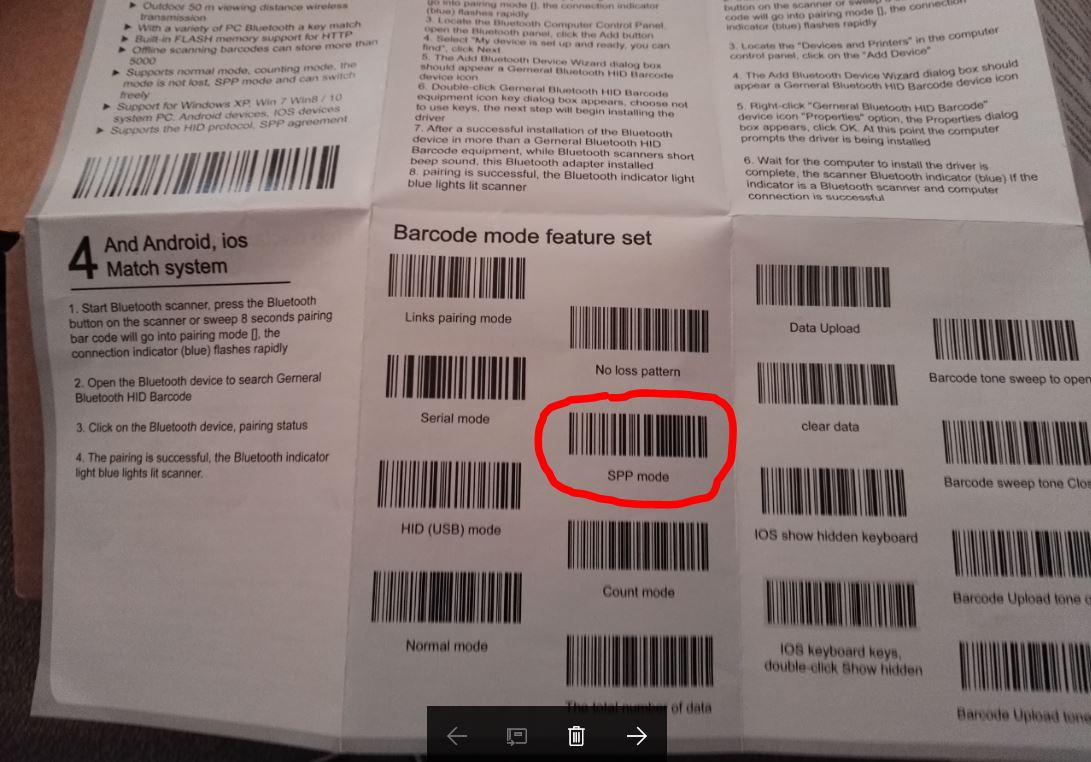
Here the steps to use it with B4A. This is a SIMPLE example. If you need it a bit advanced, you can use the BT-Admin example: https://www.b4x.com/android/forum/threads/android-bluetooth-bluetoothadmin-tutorial.14768/#content The code is quite similar but with the BT-Admin you can control BT more comfortable.
1. Scan the SPP barcode to set the scanner to SPP mode
2. Switch BT to "on" on your device
3. Start the app
4. At the first time a pair message appears. Press accept to pair.
5. Happy scanning!
Note: This BASIC example does not need an UI. Just set some breakpoints or take a look at the logs. The example should work with all types of scanners using SPP mode.
With a timer you can re-connect to the scanner if it goes to sleep and the app throws "AStream_Error" instead of getting back to the list of paired devices. Same thing if the app resumes. You could store the scanner's mac address and try to reconnect to it instead of showing the device's list.
The app now uses a timer to reconnect to the scanner if it goes to sleep
I've bought a BT handheld scanner on Ebay for about 45€ like this:

It comes with a sheet with barcodes which can be scanned to do some settings:
Here the steps to use it with B4A. This is a SIMPLE example. If you need it a bit advanced, you can use the BT-Admin example: https://www.b4x.com/android/forum/threads/android-bluetooth-bluetoothadmin-tutorial.14768/#content The code is quite similar but with the BT-Admin you can control BT more comfortable.
1. Scan the SPP barcode to set the scanner to SPP mode
2. Switch BT to "on" on your device
3. Start the app
4. At the first time a pair message appears. Press accept to pair.
5. Happy scanning!
Note: This BASIC example does not need an UI. Just set some breakpoints or take a look at the logs. The example should work with all types of scanners using SPP mode.
The app now uses a timer to reconnect to the scanner if it goes to sleep
B4X:
#Region Module Attributes
#FullScreen: False
#IncludeTitle: true
#ApplicationLabel: Scan Example
#VersionCode: 1
#VersionName: V1.0
#SupportedOrientations: portrait
#CanInstallToExternalStorage: False
#End Region
'Activity module
Sub Process_Globals
Dim serial1 As Serial
Dim AStream As AsyncStreams
Dim T As Timer
End Sub
Sub Globals
Dim ScannerMacAddress As String
Dim ScannerOnceConnected As Boolean
End Sub
Sub Activity_Create(FirstTime As Boolean)
serial1.Initialize("Serial")
T.Initialize("Timer", 2000)
End Sub
Sub ShowPairedDevices
Dim PairedDevices As Map
PairedDevices = serial1.GetPairedDevices
Dim l As List
l.Initialize
For i = 0 To PairedDevices.Size - 1
l.Add(PairedDevices.GetKeyAt(i))
Next
If l.Size=0 Then
l.Add("No device(s) found...")
End If
Dim res As Int
res = InputList(l, "Choose device", -1) 'show list with paired devices
If res <> DialogResponse.CANCEL Then
If l.Get(res)="No device(s) found..." Then
Return
Else
ScannerMacAddress=PairedDevices.Get(l.Get(res)) 'convert the name to mac address and connect
serial1.Connect(ScannerMacAddress)
End If
End If
End Sub
Sub Serial_Connected (success As Boolean)
If success = True Then
Log("Scanner is now connected. Waiting for data...")
AStream.Initialize(serial1.InputStream, serial1.OutputStream, "AStream")
ScannerOnceConnected=True
T.Enabled=False
Else
If ScannerOnceConnected=False Then
MsgboxAsync("Please switch on the scanner...","Scanner is offline")
ShowPairedDevices
Else
Log("Still waiting for the scanner to reconnect: " & ScannerMacAddress)
T.Enabled=True
End If
End If
End Sub
Sub AStream_NewData (Buffer() As Byte)
Log("Received: " & BytesToString(Buffer, 0, Buffer.Length, "UTF8"))
End Sub
Sub AStream_Error
Log("Connection broken...")
AStream.Close
serial1.Disconnect
If ScannerOnceConnected=True Then
T.Enabled=True
Else
ShowPairedDevices
End If
End Sub
Sub AStream_Terminated
Log("Connection terminated...")
AStream_Error
End Sub
Sub Timer_Tick
T.Enabled=False
serial1.Connect(ScannerMacAddress)
Log ("Trying to connect...")
End Sub
Sub Activity_Resume
Log("Resuming...")
ShowPairedDevices
If ScannerOnceConnected=True Then
T.Enabled=True
End If
End Sub
Sub Activity_Pause (UserClosed As Boolean)
Log ("Activity paused. Disconnecting...")
AStream.Close
serial1.Disconnect
T.Enabled=False
End Sub
Last edited:
