Ola
Remember: The jetty webserver is a self encompassing webserver. These is no need for laragon development webserver here. This is detailing a step by step process on how we have managed to make this work without hurdles.
Step 1:
Download the ABKeyStoreSSL libraries to your external libraries folder. This will help create certificates for the server to run on. Dont forget the additional resources needed and specified there.
Step 2:
This works with JDK 11 onwards, Java JDK 64 bit, sadly struggles, apparently the "old ways" dont work. Also you kinda need a capable machine for this. I have experience b4j IDE degradation due to my challenged machine. The reason for using JDK 11 was this:
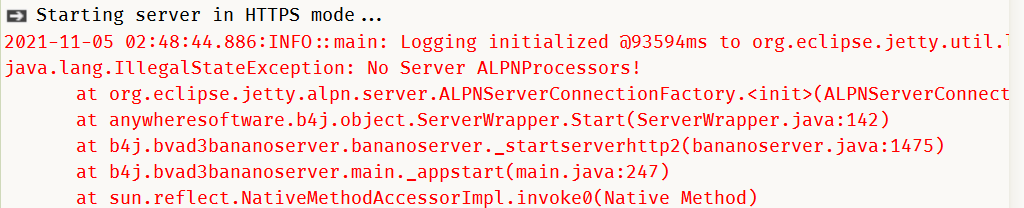
Step 3:
NB: The linked BANanoVuetifyAD3 BANanoServer Kitchen Sink above has already been set for the steps below, just update it to suit your needs.
Step 4
Step 5
Ensure you have these defined in Main_Process_Globals
Step 6
Update Main.App_Start, we added this after Server.StartPage = config.Get("StartPage")
Step 7
Here you need the entry point and your domain. You can find the entry point from your FTP target location of your server. Usually for some linux machines this start with var.
Step 8
Run your BANanoVuetifyAD3 WebApp and enter the http port on the browser e.g.
Step 9
Confirm that you want to continue on the site.
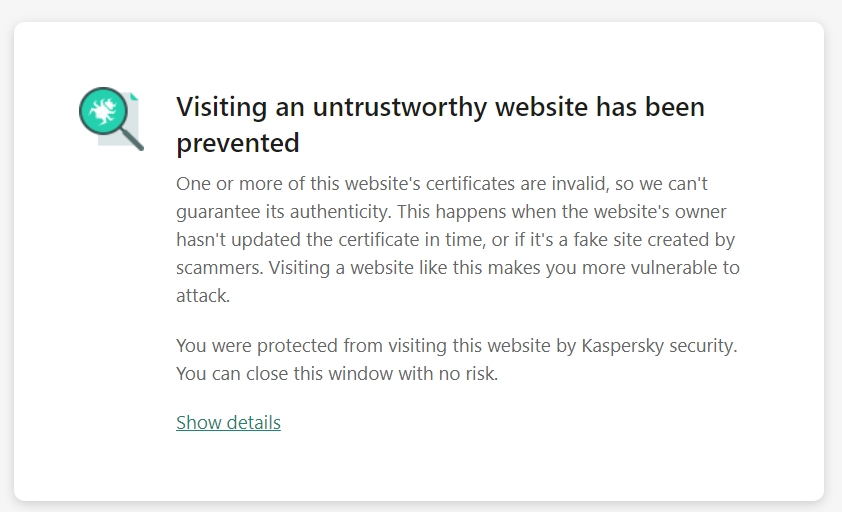
Step 10: You are running on HTTPS and certificate is valid.
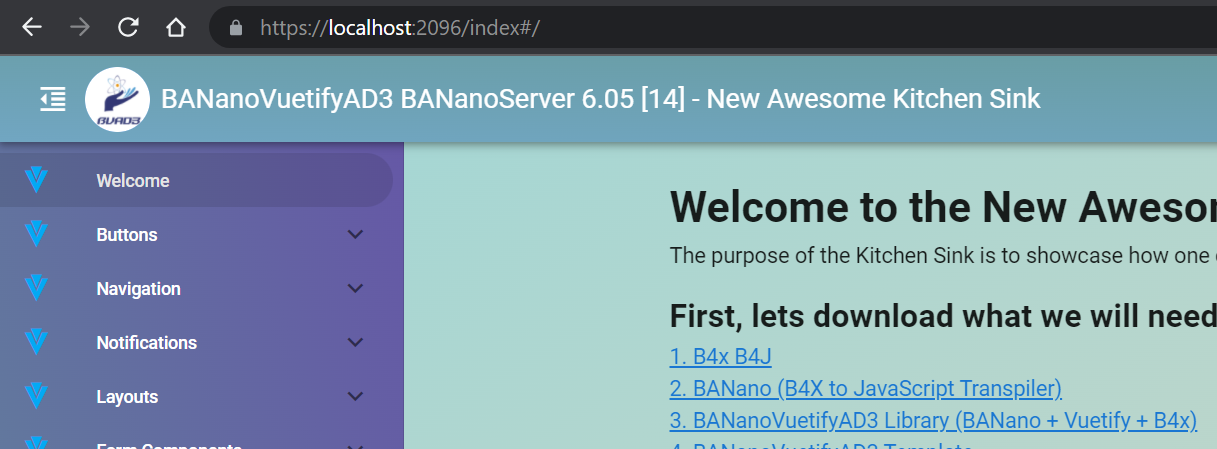
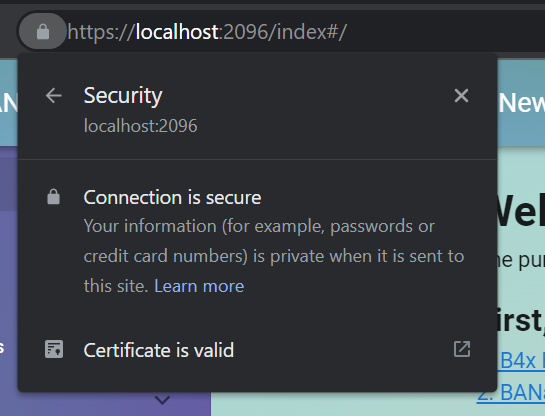
That's it!
All the best
Remember: The jetty webserver is a self encompassing webserver. These is no need for laragon development webserver here. This is detailing a step by step process on how we have managed to make this work without hurdles.
Step 1:
Download the ABKeyStoreSSL libraries to your external libraries folder. This will help create certificates for the server to run on. Dont forget the additional resources needed and specified there.
Step 2:
This works with JDK 11 onwards, Java JDK 64 bit, sadly struggles, apparently the "old ways" dont work. Also you kinda need a capable machine for this. I have experience b4j IDE degradation due to my challenged machine. The reason for using JDK 11 was this:
Step 3:
- Download and run the BANanoVuetifyAD3 library source code. This will compile the b4xlib from the source code source code.
- Also ensure that the External Libraries are copied to your B4J external libraries
- Download the BANanoVuetifyAD3 BANanoServer Kitchen Sink, we will use this to deploy our tests.
- This deployment test should work for all other BANanoVuetifyAD3 BANanoServer projects
NB: The linked BANanoVuetifyAD3 BANanoServer Kitchen Sink above has already been set for the steps below, just update it to suit your needs.
Step 4
- Decide on ports you will use, for this test we used Port 2096 for SSL and port 2095 for normal traffic.
- Update the Files > config.properties file to reflect your host and your ports configuation. For Windows HTTPS we have used these settings
B4X:
Host=https://localhost
Port=2095
PortSSL=2096Step 5
Ensure you have these defined in Main_Process_Globals
B4X:
Public JKS As ABKeystoreSSL
Public JKSReloadTimer As Timer
Public JKSName As String = "jksname"
Public JKSStorePassword As String = "jkspassword"
Public JKSManagerPassword As String = "jksmanagerpassword"Step 6
Update Main.App_Start, we added this after Server.StartPage = config.Get("StartPage")
B4X:
' lets start the B4J server
If Server.PortSSL <> 0 Then
' make the jks file (if needed)
MakeJKS
If File.Exists(File.DirApp, JKSName & ".jks") Then
Log("Starting server in HTTPS mode...")
Server.StartServerHTTP2(JKSName & ".jks", JKSStorePassword, JKSManagerPassword)
' set a timer for a day
JKSReloadTimer.Initialize("JKSReloadTimer", 24*60*60*1000)
JKSReloadTimer.Enabled = True
Else
' start it without https
LogError("Failed to open or create " & JKSName & ".jks" & ". Starting server in HTTP mode...")
Server.StartServer
End If
Else
Server.StartServer
End IfStep 7
Here you need the entry point and your domain. You can find the entry point from your FTP target location of your server. Usually for some linux machines this start with var.
B4X:
' creates a certificate with Let's Encrypt
Sub MakeJKS() As Boolean
Dim Result As Boolean
' needs to be the 'entry point' in your webserver (NOT your B4X app). In my case it was var/www/html and not var/www/)
' MUST be accessible on port 80
JKS.Initialize("/www")
Dim domains As List
domains.Initialize
domains.Add("https://mydomain.com")
' when developing, I check here if it is my local PC. If so I do not use the production server of Let's Encrypt
Result = JKS.GenerateJKS(domains, File.DirApp, JKSName, JKSStorePassword, JKSManagerPassword, False, "C:\KeyVault", True)
If File.Exists(File.DirApp, JKSName & ".jks") = False Then
' let's try to make a self signed certificate for development
LogError("Failed to open or create " & JKSName & ".jks with Let's Encrypt. Let's try to make a self signed one...")
Result = JKS.GenerateSelfSignedJKS(File.DirApp, JKSName, JKSStorePassword, JKSManagerPassword, "C:\KeyVault")
End If
Return Result
End Sub
Sub JKSReloadTimer_Tick
If MakeJKS Then
' we created a new one, so reload it in the server
JKS.ReloadJKS(Server.GetSSLConfiguration)
End If
End SubStep 8
Run your BANanoVuetifyAD3 WebApp and enter the http port on the browser e.g.
Step 9
Confirm that you want to continue on the site.
Step 10: You are running on HTTPS and certificate is valid.
That's it!
All the best
Last edited:
