This tutorial should be viewed as an additional resource to the already published tutorials by Erel.
Introduction
The real power for using MS Excel workbooks as reports lays in the fact that we can create templates. A template in MS Excel is saved with the file extension *.xltx (*.xlt for older versions, 2007 and earlier) where the “t” stands for template. The key feature with it is that whenever we open it via code we create a copy of the template and the copy is also created with the file extension *.xlsx, i e the standard file format.
For me, professional MS Excel reports, starts with templates and ends with templates. So when I approached the objective to use the library jPOI to create MS Excel reports I started out with a template. It quickly turned out to not be doable. JPOI open the *.xltx file as expected but when upon saving the file a corrupted *.xlsx is created. Although I see this as a major limitation in jPOI we can overcome it
So instead of using a true template we are forced to use the native file format *.xlsx. It means that we must save the template file, in the code, under a different unique name.
Reports are usually built with one or more charts. JPOI does not support MS Excel’s chart object model. When diving into the Java library Apache POI, jPOI is based on it, I became quite confused and never managed to find a solution.
Advanced reports in MS Excel usually include Pivot table(s) and Pivot chart(s). These are two powerful built-in tools that can give us a holistic view of the information. Unfortunately JPOI does not support these tools.
So in order to use charts, Pivot tables and Pivot charts we must built them manually in the templates files. Not a difficult task itself as long as we know what we are doing.
For me it was difficult to accept that I in code must create and initialize every single cell in use. That convinced me even more to use templates in order to reduce the developing process and the code writing.
I have created two reports, each of them based on their own template file. Given the process the code mainly focus on retrieving data and adding data to the template files. Both templates present various techniques to work with cells and to populate chart Pivot table and Pivot chart.
Because the Pivot table and chart are updated when the file is opened in MS Excel the worksheet protection cannot be turned on. For me it’s more of a limitation with MS Excel then with jPOI.
Report Table - Chart
The attached screen shot - chartreport.png - shows the template file in use:

The following code is used:
Finally, the attached screen shot - chartreport.png - shows the created report:
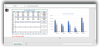
Kind regards,
Dennis
Introduction
The real power for using MS Excel workbooks as reports lays in the fact that we can create templates. A template in MS Excel is saved with the file extension *.xltx (*.xlt for older versions, 2007 and earlier) where the “t” stands for template. The key feature with it is that whenever we open it via code we create a copy of the template and the copy is also created with the file extension *.xlsx, i e the standard file format.
For me, professional MS Excel reports, starts with templates and ends with templates. So when I approached the objective to use the library jPOI to create MS Excel reports I started out with a template. It quickly turned out to not be doable. JPOI open the *.xltx file as expected but when upon saving the file a corrupted *.xlsx is created. Although I see this as a major limitation in jPOI we can overcome it
So instead of using a true template we are forced to use the native file format *.xlsx. It means that we must save the template file, in the code, under a different unique name.
Reports are usually built with one or more charts. JPOI does not support MS Excel’s chart object model. When diving into the Java library Apache POI, jPOI is based on it, I became quite confused and never managed to find a solution.
Advanced reports in MS Excel usually include Pivot table(s) and Pivot chart(s). These are two powerful built-in tools that can give us a holistic view of the information. Unfortunately JPOI does not support these tools.
So in order to use charts, Pivot tables and Pivot charts we must built them manually in the templates files. Not a difficult task itself as long as we know what we are doing.
For me it was difficult to accept that I in code must create and initialize every single cell in use. That convinced me even more to use templates in order to reduce the developing process and the code writing.
I have created two reports, each of them based on their own template file. Given the process the code mainly focus on retrieving data and adding data to the template files. Both templates present various techniques to work with cells and to populate chart Pivot table and Pivot chart.
Because the Pivot table and chart are updated when the file is opened in MS Excel the worksheet protection cannot be turned on. For me it’s more of a limitation with MS Excel then with jPOI.
Report Table - Chart
The attached screen shot - chartreport.png - shows the template file in use:
The following code is used:
B4X:
#Region Project Attributes
#MainFormWidth: -1
#MainFormHeight: -1
#AdditionalJar: sqlite-jdbc-3.7.2
#End Region
Sub Process_Globals
Private fx As JFX
Private MainForm As Form
Private xlChartButton As Button
Private xlPivotButton As Button
Private btnClose As Button
Private stTitle As String
Private cutils As ControlsUtils
Private gSQL As SQL
Private Cursor As ResultSet
'POI Variables
Private wbData As PoiWorkbook
Private wsData As PoiSheet
Private row As PoiRow
Private rnCell As PoiCell
End Sub
Sub AppStart (Form1 As Form, Args() As String)
MainForm = Form1
MainForm.RootPane.LoadLayout("Start")
stTitle = "Result Report"
MainForm.Title =stTitle
MainForm.Show
End Sub
Sub xlChartButton_Action
Dim stDateTime As String
Dim stMonth As String
Dim sqlReport As String = _
"SELECT Month, Result AS Amount FROM Prod_Output Order By Month;"
Dim inRow As Int
Dim inCounter As Int = 3
Try
If gSQL.IsInitialized=False Then
gSQL.InitializeSQLite(File.DirApp, "Production.db", True)
End If
wbData.InitializeExisting(File.DirApp,"ChartReport.xlsx","")
wsData = wbData.GetSheet(0)
Cursor = gSQL.ExecQuery(sqlReport)
Do While Cursor.NextRow
stMonth = Cursor.GetString("Month")
Select Case stMonth
Case "January" :inRow = 3
Case "February" :inRow = 4
Case "Mars" :inRow = 5
Case "April" :inRow = 7
Case "May" :inRow = 8
Case "June" :inRow = 9
Case "July" :inRow = 11
Case "Augusti" :inRow = 12
Case "September":inRow = 13
Case "October" :inRow = 15
Case "November" :inRow = 16
Case "December" :inRow = 17
End Select
If inCounter = 8 Then inCounter = 3
row = wsData.GetRow(inRow)
row.IsInitialized
rnCell = row.GetCell(inCounter)
rnCell.IsInitialized
rnCell.ValueNumeric = Cursor.GetInt("Amount")
inCounter = inCounter + 1
Loop
'
For i = 6 To 18 Step 4
row = wsData.GetRow(i)
row.IsInitialized
For j = 3 To 7
row.GetCell(j).IsInitialized
row.GetCell(j).ValueFormula = row.GetCell(j).ValueFormula
Next
Next
row = wsData.GetRow(19)
row.IsInitialized
For j = 3 To 7
row.GetCell(j).IsInitialized
row.GetCell(j).ValueFormula = row.GetCell(j).ValueFormula
Next
For i = 3 To 19
row = wsData.GetRow(i)
row.IsInitialized
row.GetCell(8).IsInitialized
row.GetCell(8).ValueFormula = row.GetCell(8).ValueFormula
Next
Dim stSecret As String = "TopSecret"
Dim jo As JavaObject = wsData
jo.RunMethod("protectSheet",Array As Object(stSecret))
'
'Creating an unique date and time stamp as part of the filename.
DateTime.DateFormat= "MMddyy"
DateTime.TimeFormat="HHmmss"
stDateTime="_" & DateTime.Date(DateTime.Now) & "_" & DateTime.Time(DateTime.now)
wbData.Save(File.DirApp,"Chart Report" & stDateTime & ".xlsx")
wbData.Close
cutils.ShowNotification3(stTitle, "Successfully created the report!", cutils.ICON_INFORMATION, _
MainForm, "CENTER", 2000)
Catch
Log(LastException.Message)
cutils.ShowNotification3(stTitle, "Unable to execute the process!", cutils.ICON_ERROR, _
MainForm, "CENTER", 2000)
End Try
End SubFinally, the attached screen shot - chartreport.png - shows the created report:
Kind regards,
Dennis
Last edited:
