Hi,
I had to make my application (PostChat) available on MacOs. I had no problems porting the app to Linux, but I found the port to MacOs very annoying, and had lots of issues. So I'm posting here what worked for me.
1) Creating a MacOs Virtual Machine:
This was quite straight forward, I followed this tutorial:

 macosvmware.tech.blog
macosvmware.tech.blog
To make the VMWare work with B4j-Bridge, I had to change the network adapter to "Bridged". This way, the VMWare and your computer have different IP addresses, and you can connect B4j-bridge.
2) Installing B4j-Bridge:
Download B4j-bridge:
Remote debugging with B4J-Bridge | B4X Programming Forum
3) Installing a version of Java that includes JavaFX.
This is the part that took me the most time. To run b4j-bridge jar file, we need to find a version of Java that includes Javafx, that simplifies a lot the command line / terminal (like this and didn't work for me on macOs but was working on Linux)
I found that this package includes Java & JavaFX in a single installer:
Java Download | Java 8, Java 11, Java 13 - Linux, Windows & macOS (azul.com)
Make sure you select the Java package "JDK FX" for MacOS:

4) Install Azul JDK FX package
I downloaded as .DMG package, and run the installation with default parameters.
5) Run B4j-Bridge
B4j-Bridge can now be run either as double-click on the jar, or with this command in the terminal:
Note with double-clicking the JAR files (i.e. with B4j-Bridge or your app):
If you run b4j-bridge with a double-click, an error will pop-up:
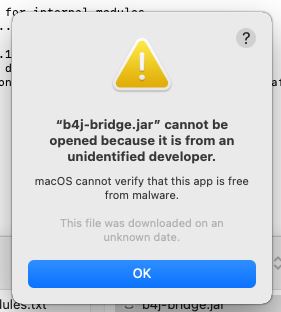
The application is locked. You need to go to the System preferences / Security & Privacy / Open Anyway

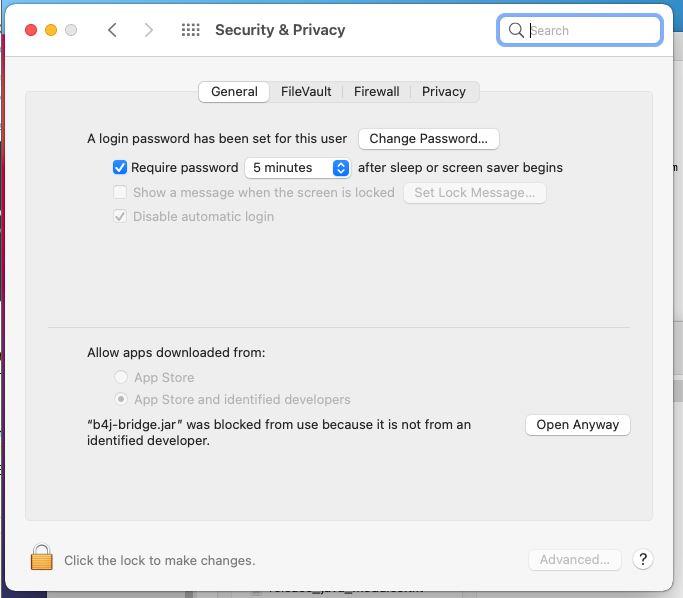
Note regarding the home Folder:
If you want to go to your documents directory (for example) the tilde sign "~" doesn't work in B4j.
It doesn't work as in the terminal:
use this instead:
I had to make my application (PostChat) available on MacOs. I had no problems porting the app to Linux, but I found the port to MacOs very annoying, and had lots of issues. So I'm posting here what worked for me.
1) Creating a MacOs Virtual Machine:
This was quite straight forward, I followed this tutorial:

MacOS on Windows with VMWare
Complete guide to running macOS Ventura with Xcode on Windows with VMware Before following anything in this guide, please be aware that you may be violating the Terms of Service, License, and/or EULA for Apple and VMware. You will be running Apple software on non Apple hardware and modifying...
To make the VMWare work with B4j-Bridge, I had to change the network adapter to "Bridged". This way, the VMWare and your computer have different IP addresses, and you can connect B4j-bridge.
2) Installing B4j-Bridge:
Download B4j-bridge:
Remote debugging with B4J-Bridge | B4X Programming Forum
3) Installing a version of Java that includes JavaFX.
This is the part that took me the most time. To run b4j-bridge jar file, we need to find a version of Java that includes Javafx, that simplifies a lot the command line / terminal (like this and didn't work for me on macOs but was working on Linux)
I found that this package includes Java & JavaFX in a single installer:
Java Download | Java 8, Java 11, Java 13 - Linux, Windows & macOS (azul.com)
Make sure you select the Java package "JDK FX" for MacOS:
4) Install Azul JDK FX package
I downloaded as .DMG package, and run the installation with default parameters.
5) Run B4j-Bridge
B4j-Bridge can now be run either as double-click on the jar, or with this command in the terminal:
B4X:
java -jar b4j-bridge.jarNote with double-clicking the JAR files (i.e. with B4j-Bridge or your app):
If you run b4j-bridge with a double-click, an error will pop-up:
The application is locked. You need to go to the System preferences / Security & Privacy / Open Anyway
Note regarding the home Folder:
If you want to go to your documents directory (for example) the tilde sign "~" doesn't work in B4j.
It doesn't work as in the terminal:
B4X:
Dim DOCUMENTS_PATH_MACOS As String = "~/Documents/"
B4X:
Dim DOCUMENTS_PATH_MACOS As String = GetSystemProperty("user.home", "") & "/Documents/"