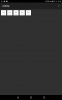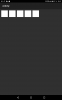i saw the tutorial about dip but i don't get it.
as example for a button:
me thought if me input a size value width and height in designer it is dip and the visual size is the same at all devices, but it is not.
me tested also with autoscale on/off.
portrait:
i have a 10" tablet 800x1216 scale 1.33125 (213 dpi)
and i have a phone 720x1184 scale 2 (320 dpi)
in designer i had input 720x1280 scale 2 and then there was a popup and it is saved as 360x640 scale 1 (160 dpi) variant.
as example for a button:
me thought if me input a size value width and height in designer it is dip and the visual size is the same at all devices, but it is not.
me tested also with autoscale on/off.
portrait:
i have a 10" tablet 800x1216 scale 1.33125 (213 dpi)
and i have a phone 720x1184 scale 2 (320 dpi)
in designer i had input 720x1280 scale 2 and then there was a popup and it is saved as 360x640 scale 1 (160 dpi) variant.
Last edited: