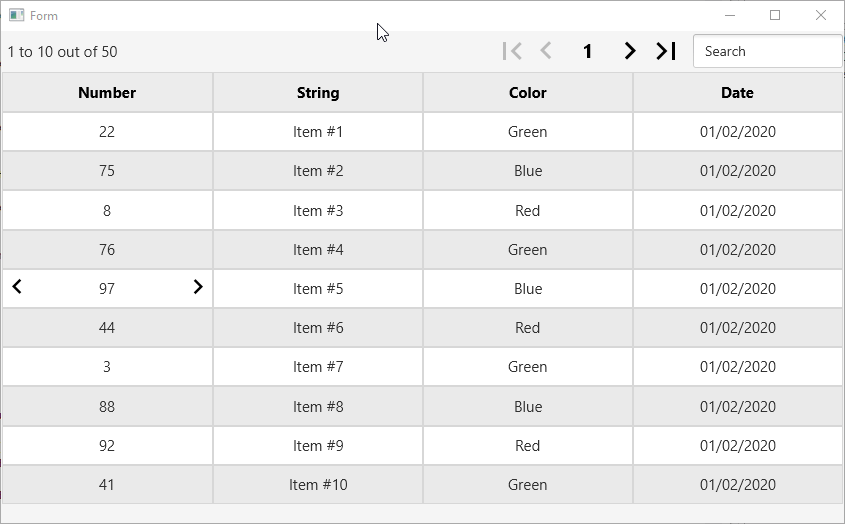
This class helps with adding inline editing features to B4XTable.
Usage instructions:
1. Initialize an InlineEditing object, named 'ie' in the example.
2. Delegate the following events:
B4X:
Private Sub MainForm_Resize (Width As Double, Height As Double)
ie.TableResized
End Sub
Sub B4XTable1_CellClicked (ColumnId As String, RowId As Long)
'avoid calling ie.CellClicked if the column is not editable.
ie.CellClicked(ColumnId, RowId)
End Sub
Sub B4XTable1_DataUpdated
ie.DataUpdated
End SubNow for the real work. You need to implement two events:
1. EnterEditMode - this event is called when the table enters edit mode. You need to prepare the control that will be used and assign it to FC.View:
B4X:
Private Sub IE_EnterEditMode (FC As FocusedCell)
'FC.PrevValue holds the current value. It can also be used later to revert changes
Select FC.ColumnId
Case "Number"
B4XPlusMinus1.SetNumericRange(0, 100, 1)
B4XPlusMinus1.SelectedValue = FC.PrevValue
FC.View = B4XPlusMinus1.mBase
Case "String"
SetTextField
TextField1.Text = FC.PrevValue
FC.View = TextField1
Case "Color"
B4XPlusMinus1.SetStringItems(ColorsList)
B4XPlusMinus1.SelectedValue = FC.PrevValue
FC.View = B4XPlusMinus1.mBase
Case "Date"
SetTextField
TextField1.Text = DateTime.Date(FC.PrevValue)
FC.View = TextField1
End Select
End Sub
B4X:
Private Sub IE_GetUpdatedValue (FC As FocusedCell) As Object
Select FC.ColumnId
Case "Number"
Return B4XPlusMinus1.SelectedValue
Case "String"
Return TextField1.Text
Case "Color"
Return B4XPlusMinus1.SelectedValue
Case "Date"
Try
Return DateTime.DateParse(TextField1.Text)
Catch
Return FC.PrevValue
End Try
End Select
Return Null
End SubMake sure to use the latest version of B4XTable.
Attachments
Last edited:
