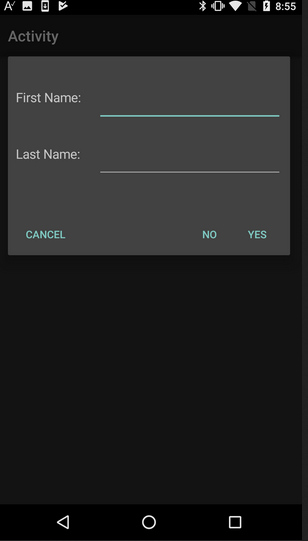
This example uses JavaObject to change the CustomLayoutDialog position.
It also demonstrates how to access the layout fields and how to make sure that the keyboard is closed when the dialog is dismissed.
The layout file looks like this:
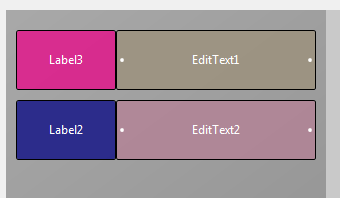
Note that EditText1 is the first view and EditText2 is the second view. You can change the order of views by dragging them in the views tree.
Code:
B4X:
Sub Activity_Click
Dim dialog As CustomLayoutDialog
Dim sf As Object = dialog.ShowAsync("", "Yes", "Cancel", "No", Null, False)
dialog.SetSize(100%x, 300dip)
'Code to change top position
Dim jo As JavaObject = sf
Dim window As JavaObject = jo.RunMethodJO("getWindow", Null)
Dim lp As JavaObject = window.RunMethod("getAttributes", Null)
lp.SetField("gravity", Bit.Or(Gravity.TOP, Gravity.CENTER_HORIZONTAL))
lp.SetField("y", 40dip) 'set the top position
window.RunMethod("setAttributes", Array(lp))
'****
Wait For (sf) Dialog_Ready (DialogPanel As Panel)
DialogPanel.LoadLayout("DialogLayout")
Dim firstName As EditText = DialogPanel.GetView(0)
Dim lastname As EditText = DialogPanel.GetView(1)
Wait For (sf) Dialog_Result (Result As Int)
firstName.Enabled = False 'disable the text fields to make the keyboard disappear
lastname.Enabled = False
If Result = DialogResponse.POSITIVE Then
Log("First name: " & firstName.Text)
Log("Last name: " & lastname.Text)
End If
End SubDepends on the latest version of Dialogs library.
