jControlsFX library v1.20 includes a control named PropertySheet. With this control it is very simple to create forms with many fields.
The data for these fields comes from a custom type instance.
The editor type used by each field is determined from the field type.
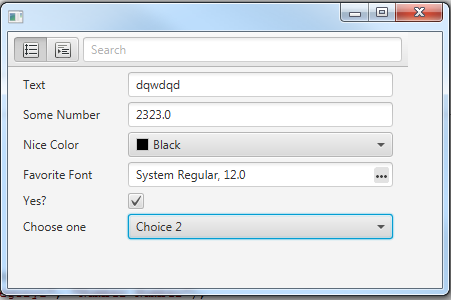
The PropertySheet Set method expects two parameters: the type instance and a metadata map that describes the fields.
The above screenshot was taken from this program:
Editors
The property editor is derived from the field type:
String - Text field.
Numbers (other than Long) - Numbers field.
Paint - Color picker.
Long - Date picker.
Font - Font picker.
You can also set the possible values by calling PropertyMetaData.SetChoices.
Metadata
The metadata map, maps between the fields names, which are case sensitive, and PropertyMetaData objects which are created with PropertySheet.CreateMeta.
The metadata includes:
Name - The text that appears at the left side of the property.
Category - The property category. This is used when the sheet is in category mode to categorize the properties.
Description - The property tooltip.
You can also call SetChoices to define the possible values.
Data
Whenever the user modifies a value, the value is automatically updated in the type instance.
Example

The attached short example creates 10 records and uses RandomAccessFile.WriteB4XObject to save and later load the data from a file.
Tip: switch jControlsFX with jControlsFX9 if using Java 9+.
The data for these fields comes from a custom type instance.
The editor type used by each field is determined from the field type.
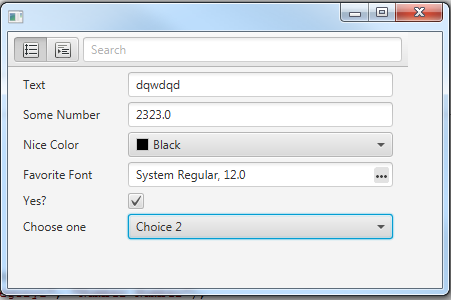
The PropertySheet Set method expects two parameters: the type instance and a metadata map that describes the fields.
The above screenshot was taken from this program:
B4X:
Sub Process_Globals
Private fx As JFX
Private MainForm As Form
Private sheet As PropertySheet
Type Record(Text As String, Number As Double, _
Color As Paint, Fnt As Font, Choices As String, YesNo As Boolean)
Private cutils As ControlsUtils
End Sub
Sub AppStart (Form1 As Form, Args() As String)
cutils.DisableCssWarnings
MainForm = Form1
MainForm.Show
sheet.Initialize("sheet")
MainForm.RootPane.AddNode(sheet, 0, 0, 400, 400)
Dim rec As Record
rec.Initialize
Dim meta As Map = CreateMap("Text": sheet.CreateMeta("Text", "Category1", "Text Text"), _
"Number": sheet.CreateMeta("Some Number", "Category1", "Number Number"), _
"Color": sheet.CreateMeta("Nice Color", "Category2", "Nice color"), _
"Fnt": sheet.CreateMeta("Favorite Font", "Category2", ""), _
"YesNo": sheet.CreateMeta("Yes?", "Category2", ""), _
"Choices": sheet.CreateMeta("Choose one", "Category3", _
"choose one from the list").SetChoices(Array("Choice 1", "Choice 2", "Choice 3")))
sheet.Set(rec, meta)
End SubEditors
The property editor is derived from the field type:
String - Text field.
Numbers (other than Long) - Numbers field.
Paint - Color picker.
Long - Date picker.
Font - Font picker.
You can also set the possible values by calling PropertyMetaData.SetChoices.
Metadata
The metadata map, maps between the fields names, which are case sensitive, and PropertyMetaData objects which are created with PropertySheet.CreateMeta.
The metadata includes:
Name - The text that appears at the left side of the property.
Category - The property category. This is used when the sheet is in category mode to categorize the properties.
Description - The property tooltip.
You can also call SetChoices to define the possible values.
Data
Whenever the user modifies a value, the value is automatically updated in the type instance.
Example

The attached short example creates 10 records and uses RandomAccessFile.WriteB4XObject to save and later load the data from a file.
Tip: switch jControlsFX with jControlsFX9 if using Java 9+.
Attachments
Last edited:
