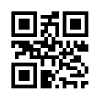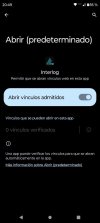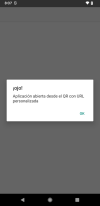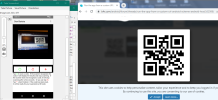I have tried to make it work with the examples on the forum and I have not been able to get it to work.
Manifest file:
In Main:
Manifest file:
B4X:
AddActivityText(Main,
<intent-filter>
<action android:name="android.intent.action.VIEW" />
<category android:name="android.intent.category.DEFAULT" />
<category android:name="android.intent.category.BROWSABLE" />
<data android:scheme="ilogclnt" android:host="open" />
</intent-filter> )In Main:
B4X:
Sub Activity_Create(FirstTime As Boolean)
Dim pm As B4XPagesManager
pm.Initialize(Activity)
Dim i As Intent = Activity.GetStartingIntent
If i <> Null Then
Dim data As String = i.GetData
If data <> Null Then
If data.StartsWith("ilogclnt://open") Then
Log("Aplicación abierta desde el QR con URL personalizada")
End If
End If
End If
End Sub