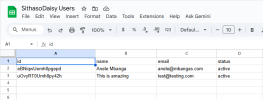Hi Fam
Documentation
I have always been curious about this and wanted a version I could use with BANano. Finally its here, well, kinda loading...
The ability to use Google Sheets as your back-end. Let's watch..
STEP BY STEP SETUP
Follow these steps to set up your Google Sheet and get the credentials needed to use BANanoGoogleSheetAPI.js:
1. Create a Google Sheet**
- Go to Google Sheets and create a new spreadsheet.
- Name your sheet (e.g., `Users`).
2. Get Your Spreadsheet ID**
- Open your sheet in the browser. The URL will look like:
- Copy the long string after `/d/` and before `/edit` — this is your **spreadsheetId**.
3. Create a Google Cloud Project**
- Go to the Google Cloud Console
- Click the project dropdown (top left) and select "New Project". Give it a name and create it.
4. Enable the Google Sheets API**
- In your project, go to "APIs & Services > Library".
- Search for "Google Sheets API" and click "Enable".
5. Create OAuth2 Credentials**
- Go to "APIs & Services > Credentials".
- Click "Create Credentials" > "OAuth client ID".
- If prompted, configure the consent screen (just fill required fields).
- Authorized Redirect URL should be https://developers.google.com/oauthplayground
- Choose "Web Application" as the application type.
- Download the credentials JSON file. It contains your **client_id** and **client_secret**.
6. Get a Refresh Token and Access Token**
- Go to OAuth 2.0 Playground to:
- Authorize with your client ID/secret.
- Click the gear for OAuth Configuration and enter your client id & client secret and close.

- Select the scope on the left for 'Select & Authorize API': `https://www.googleapis.com/auth/spreadsheets`, click Authorize API. This should ask you to confirm with your account.

- Exchange the code for a refresh token and access token.

- Save your **accessToken** and **refreshToken**.
- Use a tool like PostMan to check if you can get a token using the refresh token. If so you are good to go, these are the details you will use on the app also.

7. **Share Your Sheet for API Access**
- In your Google Sheet, click "Share" and add the email address shown in your OAuth credentials (often ends with `@developer.gserviceaccount.com` or your Google account email).
- Give it "Editor" access.
8. **Use These in BANanoGoogleSheetAPI.js**
- Use the `spreadsheetId`, `accessToken` (optional), `refreshToken`, `clientId`, `clientSecret` in your BANanoGoogleSheetAPI config as shown in the usage examples below.
Example Sheet:

NB: This b4xlib will not be free due to the great amount of work and time taken to create it, you can send your $25 certificate of appreciation to, https://paypal.me/anelembanga
Related Content: Share My Creations
 www.b4x.com
www.b4x.com
Documentation
I have always been curious about this and wanted a version I could use with BANano. Finally its here, well, kinda loading...
The ability to use Google Sheets as your back-end. Let's watch..
STEP BY STEP SETUP
Follow these steps to set up your Google Sheet and get the credentials needed to use BANanoGoogleSheetAPI.js:
1. Create a Google Sheet**
- Go to Google Sheets and create a new spreadsheet.
- Name your sheet (e.g., `Users`).
2. Get Your Spreadsheet ID**
- Open your sheet in the browser. The URL will look like:
B4X:
https://docs.google.com/spreadsheets/d/your-spreadsheet-id/edit#gid=0- Copy the long string after `/d/` and before `/edit` — this is your **spreadsheetId**.
3. Create a Google Cloud Project**
- Go to the Google Cloud Console
- Click the project dropdown (top left) and select "New Project". Give it a name and create it.
4. Enable the Google Sheets API**
- In your project, go to "APIs & Services > Library".
- Search for "Google Sheets API" and click "Enable".
5. Create OAuth2 Credentials**
- Go to "APIs & Services > Credentials".
- Click "Create Credentials" > "OAuth client ID".
- If prompted, configure the consent screen (just fill required fields).
- Authorized Redirect URL should be https://developers.google.com/oauthplayground
- Choose "Web Application" as the application type.
- Download the credentials JSON file. It contains your **client_id** and **client_secret**.
6. Get a Refresh Token and Access Token**
- Go to OAuth 2.0 Playground to:
- Authorize with your client ID/secret.
- Click the gear for OAuth Configuration and enter your client id & client secret and close.
- Select the scope on the left for 'Select & Authorize API': `https://www.googleapis.com/auth/spreadsheets`, click Authorize API. This should ask you to confirm with your account.
- Exchange the code for a refresh token and access token.
- Save your **accessToken** and **refreshToken**.
- Use a tool like PostMan to check if you can get a token using the refresh token. If so you are good to go, these are the details you will use on the app also.
7. **Share Your Sheet for API Access**
- In your Google Sheet, click "Share" and add the email address shown in your OAuth credentials (often ends with `@developer.gserviceaccount.com` or your Google account email).
- Give it "Editor" access.
8. **Use These in BANanoGoogleSheetAPI.js**
- Use the `spreadsheetId`, `accessToken` (optional), `refreshToken`, `clientId`, `clientSecret` in your BANanoGoogleSheetAPI config as shown in the usage examples below.
Example Sheet:
NB: This b4xlib will not be free due to the great amount of work and time taken to create it, you can send your $25 certificate of appreciation to, https://paypal.me/anelembanga
Related Content: Share My Creations
[Web][SithasoGoogleSheetsAPI] - Replace Traditional Back Ends with Google Sheets
Hi Fam! NB: Please note the technology discussed here can be used in JavaScript & also in BANano Projects. After a couple of days of planning and building SithasoGoogleSheetsAPI, its finally here. The Hidden Power of Google Sheets as a Database Imagine building full-stack web applications...
Attachments
Last edited: