Hi Fam
Demo (open on Mobile Device)
This wireframe turned demo is inspired by Coding Technyks
I have reproduced it using SithasoIONIC7 Wireframe App, been an interesting leaving curve. I had to tweak some components with new functionality to support this design. Been worth it!
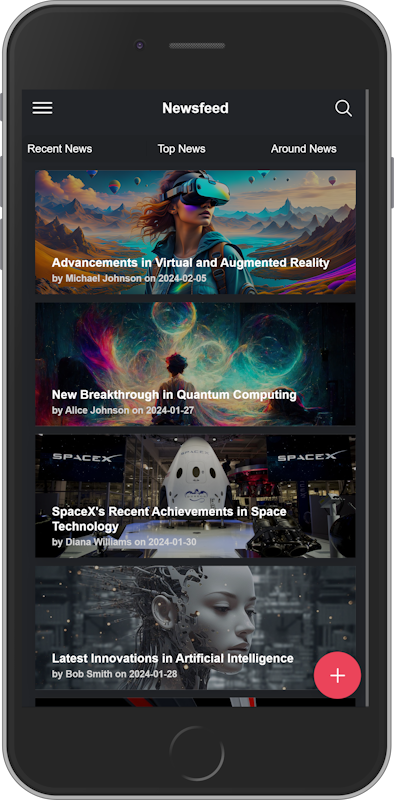
Demo (open on Mobile Device)
This wireframe turned demo is inspired by Coding Technyks
I have reproduced it using SithasoIONIC7 Wireframe App, been an interesting leaving curve. I had to tweak some components with new functionality to support this design. Been worth it!
Attachments
Last edited:
