Hi @Erel and All member,
I have a "white map" issue when I upload apk to google play store (image 2).
Previously at development, all running well and appearing map (image 1)
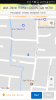
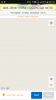
I use :
- B4A 7.1
- Samsung SM-G610F Galaxy 7 Prime Device
But I suspect if there is any effect if Android Key making using X account and upload it to google play using account Y? Or is there something else?
Thank you
I have a "white map" issue when I upload apk to google play store (image 2).
Previously at development, all running well and appearing map (image 1)
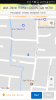
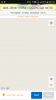
I use :
- B4A 7.1
- Samsung SM-G610F Galaxy 7 Prime Device
But I suspect if there is any effect if Android Key making using X account and upload it to google play using account Y? Or is there something else?
Thank you

