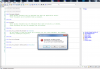Starting from B4A v5.0, B4A-Bridge over Bluetooth is no longer available. You can use B4A-Bridge over wifi or USB debug mode to connect the IDE to a device.
By creating a mobile hotspot you can easily connect to a device with B4A-Bridge even if there is no local network.
The steps are:
1. Start a mobile hotspot on the device.
2. Connect the computer to the mobile hotspot.
3. Start B4A-Bridge. It will show a message saying: "Not connected to wireless network". Ignore it.
4. Set the following IP address in the IDE: 192.168.43.1 (this is the default ip address of devices serving as a mobile hotspot).
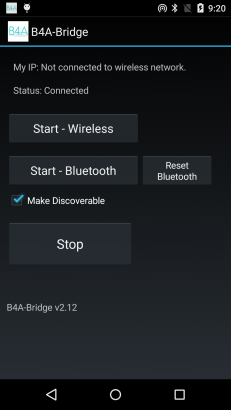
Notes
- This will work even if there is no sim card in the device.
- If there is a sim card then it is recommended to turn airplane mode on as otherwise the computer will use the device mobile network provider to connect to the internet. This may result in large bandwidth consumption.
By creating a mobile hotspot you can easily connect to a device with B4A-Bridge even if there is no local network.
The steps are:
1. Start a mobile hotspot on the device.
2. Connect the computer to the mobile hotspot.
3. Start B4A-Bridge. It will show a message saying: "Not connected to wireless network". Ignore it.
4. Set the following IP address in the IDE: 192.168.43.1 (this is the default ip address of devices serving as a mobile hotspot).
Notes
- This will work even if there is no sim card in the device.
- If there is a sim card then it is recommended to turn airplane mode on as otherwise the computer will use the device mobile network provider to connect to the internet. This may result in large bandwidth consumption.