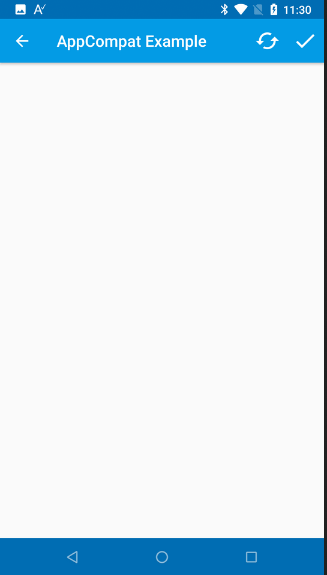Changing the action bar, status bar and navigation bar colors is done with resources set in the manifest editor.
The following code is fully supported by Android 5+ devices but it will also work properly on Android 4 devices.
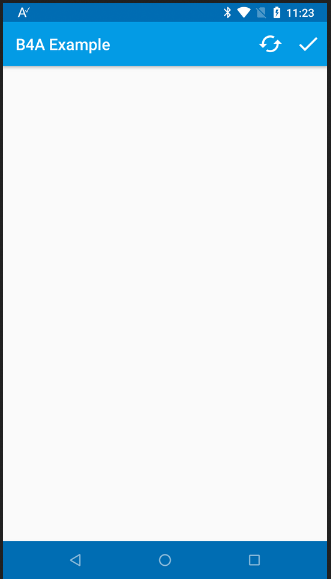
The manifest code:
The colors are set in the first resources block. You can use the built-in color picker to get the values. Just change 0x to #.
The project is attached.
The following code is fully supported by Android 5+ devices but it will also work properly on Android 4 devices.
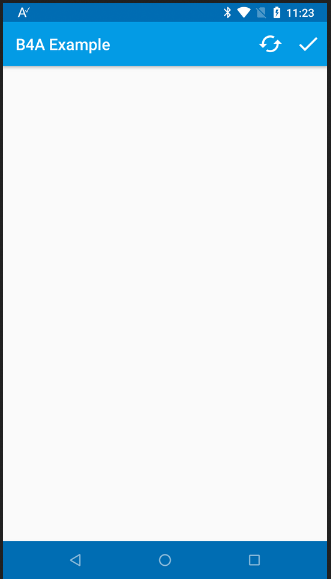
The manifest code:
B4X:
SetApplicationAttribute(android:theme, "@style/LightTheme")
CreateResource(values, colors.xml,
<resources>
<color name="actionbar">#ff039be5</color>
<color name="statusbar">#ff006db3</color>
<color name="textColorPrimary">#ffffffff</color>
<color name="navigationBar">#ff006db3</color>
</resources>
)
CreateResource(values, theme.xml,
<resources>
<style name="LightTheme" parent="@android:style/Theme.Material.Light">
<item name="android:colorPrimary">@color/actionbar</item>
<item name="android:colorPrimaryDark">@color/statusbar</item>
<item name="android:textColorPrimary">@color/textColorPrimary</item>
<item name="android:navigationBarColor">@color/navigationBar</item>
</style>
</resources>
)The colors are set in the first resources block. You can use the built-in color picker to get the values. Just change 0x to #.
The project is attached.
Attachments
Last edited: