This is an AutoComplete view, which is compatible with B4XFloatTextField, AS_TextFieldAdvanced, EditText (B4A), TextField (B4i) and TextField (B4J)
I spend a lot of time in creating views, like this and to create a high quality view cost a lot of time. If you want to support me and further views, then you can do it here by Paypal or with a coffee.
You need:
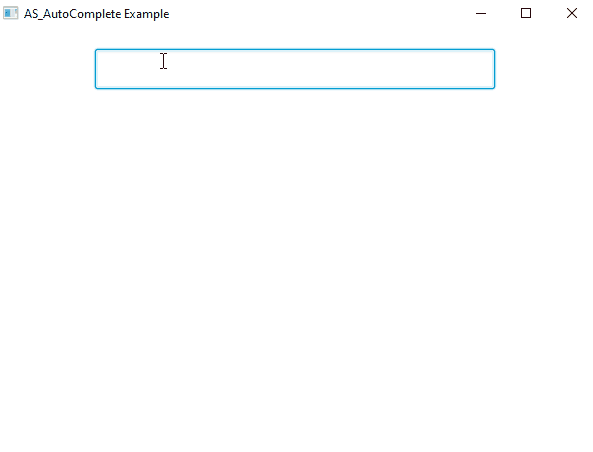

Setup for B4A
Settings you need to make in your B4A project
4. Add the
5. Add the following in the Manifest Editor
Setup for B4X
Add this to the B4XPage you want to use the AS_AutoComplete
Example
Examples
 www.b4x.com
www.b4x.com
AS_AutoComplete
Author: Alexander Stolte
Version: 1.00
Changelog
Have Fun
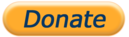
I spend a lot of time in creating views, like this and to create a high quality view cost a lot of time. If you want to support me and further views, then you can do it here by Paypal or with a coffee.
You need:
- AS_SelectionList V2.03+
Setup for B4A
Settings you need to make in your B4A project
- Go to Main Module
- Declare ime in the globals
B4X:
Sub Globals
Private ime As IME
End Sub- Initialize and AddHeightChangedEvent to the
Activity_Createsub
B4X:
Sub Activity_Create(FirstTime As Boolean)
Dim pm As B4XPagesManager
pm.Initialize(Activity)
ime.Initialize("IME")
ime.AddHeightChangedEvent
End SubIME_HeihgtChanged event
B4X:
Sub IME_HeightChanged (NewHeight As Int, OldHeight As Int)
B4XPages.GetManager.RaiseEvent(B4XPages.GetManager.GetTopPage, "B4XPage_KeyboardStateChanged", Array(Activity.Height - NewHeight))
End Sub
B4X:
SetActivityAttribute(main, android:windowSoftInputMode, adjustResize|stateHidden)Add this to the B4XPage you want to use the AS_AutoComplete
B4X:
Private Sub B4XPage_Resize (Width As Int, Height As Int)
AS_AutoComplete1.Resize(Width,Height)
End Sub
Private Sub B4XPage_KeyboardStateChanged (Height As Float)
AS_AutoComplete1.KeyboardStateChanged(Height)
End Sub
Declare the AS_SutoComplete class:
Sub Class_Globals
Private Root As B4XView
Private xui As XUI
Private TextField1 As B4XView
Private AS_AutoComplete1 As AS_AutoComplete
Dim sql1 As SQL
End Sub
Initialize and set a datasource:
AS_AutoComplete1.Initialize(Me,"AS_AutoComplete1",Root,TextField1)
AS_AutoComplete1.SetDataSource1(sql1,"dt_Country","name","code")
B4X:
Private Sub TextField1_TextChanged (Old As String, New As String)
AS_AutoComplete1.TextChanged(New)
End Sub[B4X] AS AutoComplete - Custom Datasource and Icons
https://www.b4x.com/android/forum/threads/b4x-xui-as-autocomplete-based-on-as-selectionlist.164908/ In this example I will show you how you can use your own data source and also display icons. In this example I use a SQLite database with all countries and flags Custom Datasource If you...
AS_AutoComplete
Author: Alexander Stolte
Version: 1.00
- AS_AutoComplete
- Events:
- ItemClicked (Item As AS_SelectionList_Item)
- RequestNewData (SearchText As String)
- Fields:
- Tag As Object
- Functions:
- Close
- CreateItem (Text As String, Icon As B4XBitmap, Value As Object) As AS_SelectionList_Item
- Initialize (Callback As Object, EventName As String, RootPanel As B4XView, InputView As B4XView)
InputView - Can be any view, e.g. B4XFloatTextField or AS_TextFieldAdvanced - KeyboardStateChanged (Height As Float)
The view can automatically keep the items in the list visible even when the keyboard is out
And the keyboard remains open when the menu is closed - Resize (Width As Float, Height As Float)
If the RootPanel resize - SetDataSource1 (Database As SQL, TableName As String, SearchColumn As String, ValueColumn As String) As AS_AutoComplete_DataSource1
- SetNewData (ItemList As List)
- Show
- TextChanged (Text As String)
- Properties:
- AfterItemClickCoolDown As Long
How long should the TextChange event be ignored after an item has been clicked on?
Should prevent the autocomplete from opening again as soon as the text is added to the text field
Default: 1000 = 1 Second - AnimationDuration As Long
The duration for the opening and closing animation of the popup
Default: 150 - Ticks/Milliseconds - AutoCloseOnItemClick As Boolean
Should the dialog close automatically when an item is clicked
Default: True - AutoCloseOnNoResults As Boolean
Closes the autocomplete if no search results are found
Default: True - MaxVisibleItems As Int
Default: 5 - SearchTextHighlightedColor As Int
- SuggestionMatchCount As Int
The minimum number of matching characters required to trigger suggestions with highlighted matches
Default: 2 - TextField2ListGap As Float
The Gap between the TextField and the top of the List
Default: 5dip - Theme As AS_SelectionList_Theme [write only]
- Theme_Dark As AS_SelectionList_Theme [read only]
- Theme_Light As AS_SelectionList_Theme [read only]
- AfterItemClickCoolDown As Long
- Events:
- 1.00
- Release
- 1.01
- New FontToBitmap
- New TextToBitmap
- BugFixes and Improvements
- 1.02
- New DisableTextChanged - If True then the menu is not opened via the TextChanged property
- e.g. If you assign a text to the TextField in the code, the menu would otherwise be opened
- BugFix DataSource1 had a logic error where duplicate entries were seen
- New DisableTextChanged - If True then the menu is not opened via the TextChanged property
- 1.03
- New SetCustomLayout - You decide where the Auto complete list should appear
- New StandoutTextField
- Default: True
- If True, the background is darkened and the text field is brought to the foreground
- If False, the list is simply displayed
- The background panel remains transparent and the autocomplete is closed as soon as you click next to the menu
- New get SelectionList
Have Fun
Attachments
Last edited:
