Ola
Download
BANanoCanvas - Find the replica there for use in all BANano Projects
DISCLAIMER: This is purely for fun and learning purposes.
Another pleasure, BANanoAPI. Why the suffix API? Well, the functionality of the library used here is based on the BANanoObject. In December 2018, a thread was posted about BANanoObject - talks with javascript. and this enabled a lot of possibilities for us to maneuver our way around the javascript framework used for Web Development.
So what is this all about?
This is about DOM, BOM, CSSOM scripting using the BANanoObject.
As you will find, the source code of the library has a lot of .GetField, .SetField, and .RunMethod. Thus the helper classes created are on top of the BANanoObject and in some instances the BANanoElement.
Wait, why are you having direct javascript in the B4X IDE?
Whilst you will notice some similarities within the code examples here with some javascript code, that was just done for simplicity and speed. I just wanted to copy and paste source code and run it and just wrapped a few things to achieve that for my purposes. Yes, its a personal project, but then again, why not share it.
Remember, with BANano, we have #if javascript and .CallJavaScriptMethod, so we could have just used that syntax instead, but then again, I am adventurous, so don't be alarmed if most of the cases you don't see a lot of the BANano core code in the examples, underneath it is all its just the BANanoObject and some shortcuts.
Why re-invent the wheel?
Some things were done for fun, learn and explore what will happen.
Do you have to write code like I have done here mostly?
Absolutely NOT. For HTML elements, its rather and ALWAYS better and recommended to use the Abstract Designer. There is an independent custom view in the library that you can use outside of this API. To regress a little, on the issue of the custom view...
I tested that with some Application Modelling Language that I was curious about. A pure MVC javascript framework. The image below was the eye candy for that experiment. AML is used for prototyping apps, its old tech. It is when I was exploring that framework that this BANanoAPI was birthed.
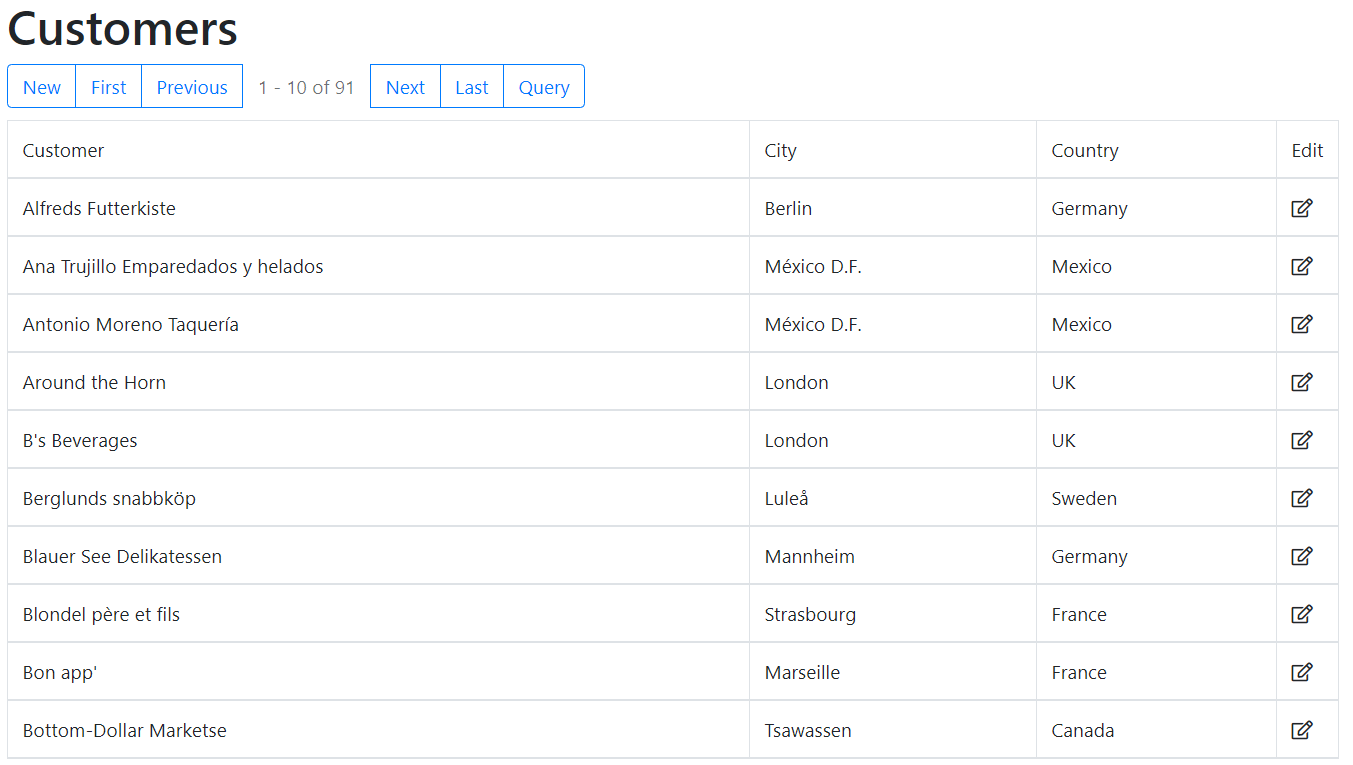
Anyway...
Beginning the HTLM5 Canvas is no easy feat and yes there are libraries out there added on top of it that are better. The purpose though here is learning it and how it works. The best way to do that is to learn some javascript that is specific to the canvas. You get the javascript specific to the canvas, convert it to the BANano language and code your way to canvas based dev or rather use #if javascript with .CallJavaScript.
My approach was rather simple, use the existing language but make it work with BANano. This helps me learn the underlying language and at the same time also learn how to manipulate it to suit my needs. So I created some helper classes for the purpose. The helper classes are based on the BANanoObject and will work around that object ONLY.
To use the canvas, you need to create the canvas element for your page body. The example below, creates a canvas, gets the 2d context and then adds this to an existing table at RC position provided.
Like I said, we are using BANanoObject for this library, so we call the DOM API directly. Looking at .CreateElement, we will note that its defined like this.
Writing this the BANano Core way would be.
JSElement = BANanoObject (with a name)
Whilst this thread is about DOM/BOM/CSSOM scripting
1. Creating User Interfaces by scripting the DOM is not recommended - use the abstract designer where absolutely necessary.
2. Creating Cascading Style Sheets by scripting the BOM/CSSOM is not recommended - use .css and inline styles
Things to remember
One of the nice examples of this exercise is this pie chart.
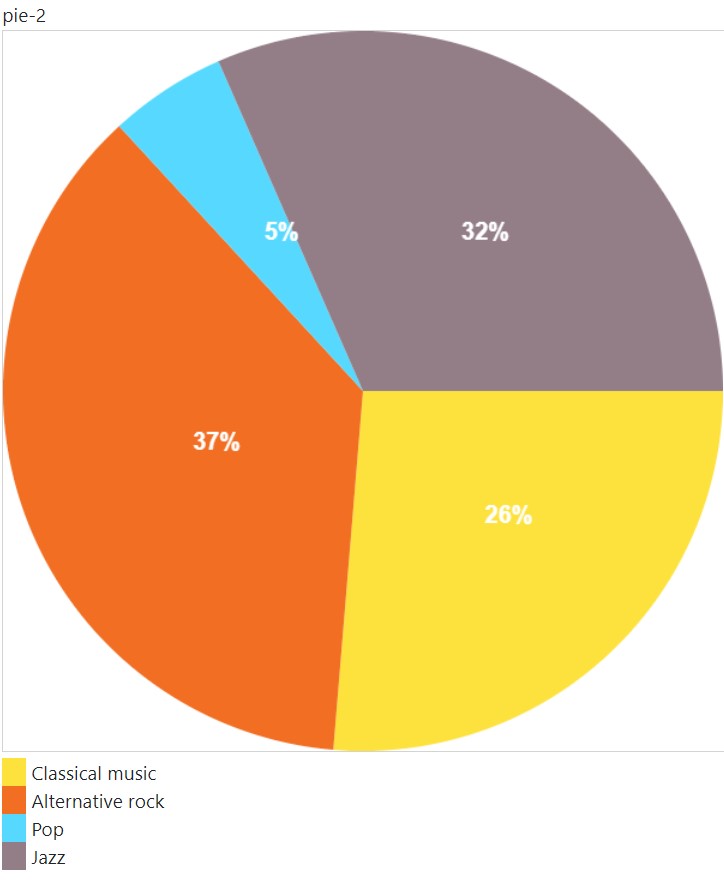
Download
BANanoCanvas - Find the replica there for use in all BANano Projects
DISCLAIMER: This is purely for fun and learning purposes.
Another pleasure, BANanoAPI. Why the suffix API? Well, the functionality of the library used here is based on the BANanoObject. In December 2018, a thread was posted about BANanoObject - talks with javascript. and this enabled a lot of possibilities for us to maneuver our way around the javascript framework used for Web Development.
So what is this all about?
This is about DOM, BOM, CSSOM scripting using the BANanoObject.
As you will find, the source code of the library has a lot of .GetField, .SetField, and .RunMethod. Thus the helper classes created are on top of the BANanoObject and in some instances the BANanoElement.
Wait, why are you having direct javascript in the B4X IDE?
Whilst you will notice some similarities within the code examples here with some javascript code, that was just done for simplicity and speed. I just wanted to copy and paste source code and run it and just wrapped a few things to achieve that for my purposes. Yes, its a personal project, but then again, why not share it.
Remember, with BANano, we have #if javascript and .CallJavaScriptMethod, so we could have just used that syntax instead, but then again, I am adventurous, so don't be alarmed if most of the cases you don't see a lot of the BANano core code in the examples, underneath it is all its just the BANanoObject and some shortcuts.
Why re-invent the wheel?
Some things were done for fun, learn and explore what will happen.
Do you have to write code like I have done here mostly?
Absolutely NOT. For HTML elements, its rather and ALWAYS better and recommended to use the Abstract Designer. There is an independent custom view in the library that you can use outside of this API. To regress a little, on the issue of the custom view...
I tested that with some Application Modelling Language that I was curious about. A pure MVC javascript framework. The image below was the eye candy for that experiment. AML is used for prototyping apps, its old tech. It is when I was exploring that framework that this BANanoAPI was birthed.
Anyway...
Beginning the HTLM5 Canvas is no easy feat and yes there are libraries out there added on top of it that are better. The purpose though here is learning it and how it works. The best way to do that is to learn some javascript that is specific to the canvas. You get the javascript specific to the canvas, convert it to the BANano language and code your way to canvas based dev or rather use #if javascript with .CallJavaScript.
My approach was rather simple, use the existing language but make it work with BANano. This helps me learn the underlying language and at the same time also learn how to manipulate it to suit my needs. So I created some helper classes for the purpose. The helper classes are based on the BANanoObject and will work around that object ONLY.
To use the canvas, you need to create the canvas element for your page body. The example below, creates a canvas, gets the 2d context and then adds this to an existing table at RC position provided.
B4X:
Sub Skeleton(doc As JSDocument, tb As JSTable, cid As String, rowPos As Int, cellPos As Int) As JSCanvas
'create the canvas
Dim mycanvas As JSElement = doc.createElement("CANVAS")
mycanvas.id = cid
mycanvas.width = 300
mycanvas.height = 150
mycanvas.style.border = "1px solid #d3d3d3"
mycanvas.innerHTML = "Your browser does Not support the HTML5 canvas tag"
'add canvas to table
tb.row(rowPos).cell(cellPos).empty
tb.row(rowPos).cell(cellPos).appendChild(mycanvas)
'creare the context
Dim ctx As JSCanvas
ctx.Initialize(mycanvas, "2d")
Return ctx
End SubLike I said, we are using BANanoObject for this library, so we call the DOM API directly. Looking at .CreateElement, we will note that its defined like this.
B4X:
'createElement
Sub createElement(arguements As String) As JSElement
Dim bo As BANanoObject = d.RunMethod("createElement", Array(arguements))
Dim jse As JSElement = ToJSElement(bo)
Return jse
End SubWriting this the BANano Core way would be.
B4X:
Sub CreateElement(arguments as string) as BANanoObject
dim bo As BANanoElement
bo.Initialize(arguments)
return bo.ToObject
End SubJSElement = BANanoObject (with a name)
Whilst this thread is about DOM/BOM/CSSOM scripting
1. Creating User Interfaces by scripting the DOM is not recommended - use the abstract designer where absolutely necessary.
2. Creating Cascading Style Sheets by scripting the BOM/CSSOM is not recommended - use .css and inline styles
Things to remember
B4X:
JSWindow (BANanoObject) = BANAnoWindow
JSDocument (BANanoObject) = BANano.Window.GetField("document") / BANanoWindow.GetField("document")
body (BANanoObject) = BANano.Window.GetField("document").GetField("body")
JSElement (BANAnoObject) = BANanoElement.Initialize(?).ToObjectOne of the nice examples of this exercise is this pie chart.
Last edited:
