As my research in the forum for this combination needed 2 hours, I offer here a tutorial for future newbies not to waste such a long time for a actually easy-to-solve problem.
A window with a Scroll-Pane and inside a graphics that can be scrolled horizontally:
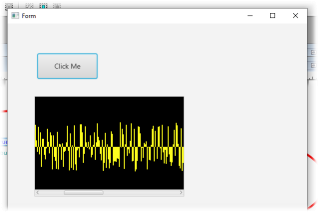
The use of the Scroll-Pane in B4J is a little bit trickys, because you cannot add children in the designer. So you have to create a second layout and then load this at runtime:
First main layout holds your views and only the ScrollPane without content:
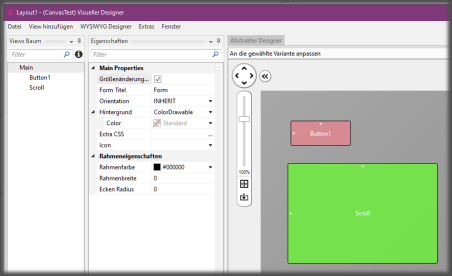
Define here the outer dimensions of the graphic. Later you will get Scrollbars to move the inner graphic. We save the Layout as "Layout1"
Second layout contains only a canvas directly (and full) on the main form:
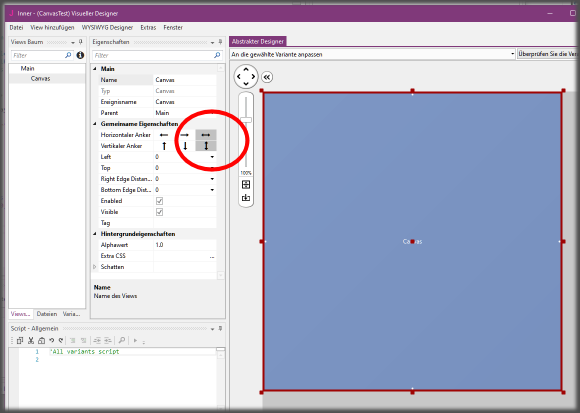
Define the anchors to fit the form completely. We save the layout as "Inner"
Now the code:
This is very normal: MainForm load the first layout. Then you can load the inner layout to Scroll. Here you now should define the inner size (here: 1000x200pix) of the canvas. As I could read in the forum it should not adjusted a second time. So set the values and do not change them anymore in your code.
Now you can paint on the canvas as you like. Here it is a random graphics:
In the description of DrawRect we can read the parameters: X, Y, Width and Height are easy to understand, But the fifth parameter is Paint As javafx.scene.paint.Paint...

But you simply can define a JFX-Color here:
That's all. Now you can call the Sub as often as you want. Press the button to draw a complete different graph. The first Canvas.DrawRect works like an CLS (here in black). Then you can combine as many drawing commands as you like. You do not have to care about resfreshing, etc...
Here is the complete project as ZIP:
A window with a Scroll-Pane and inside a graphics that can be scrolled horizontally:
The use of the Scroll-Pane in B4J is a little bit trickys, because you cannot add children in the designer. So you have to create a second layout and then load this at runtime:
First main layout holds your views and only the ScrollPane without content:
Define here the outer dimensions of the graphic. Later you will get Scrollbars to move the inner graphic. We save the Layout as "Layout1"
Second layout contains only a canvas directly (and full) on the main form:
Define the anchors to fit the form completely. We save the layout as "Inner"
Now the code:
B4X:
Sub Process_Globals
Private fx As JFX
Private MainForm As Form
Private xui As XUI
Private Button1 As B4XView
Private Scroll As ScrollPane
Private Canvas As Canvas
End Sub
Sub AppStart (Form1 As Form, Args() As String)
MainForm = Form1
MainForm.RootPane.LoadLayout("Layout1")
MainForm.Show
Scroll.LoadLayout("Inner",1000,200)
DrawGraph
End SubNow you can paint on the canvas as you like. Here it is a random graphics:
B4X:
Sub DrawGraph
Dim Random, High, Low As Int
Canvas.DrawRect(0,0,1000,200,fx.colors.black,True, 0 )
For i=0 To 800 Step 2
Random =Rnd(-50,50)
If Random<0 Then
High=100+Random
Low=-Random
Else
High=100
Low=Random
End If
Canvas.DrawRect(i,High,2,Low,fx.Colors.Yellow ,True,0)
Next
End SubBut you simply can define a JFX-Color here:
B4X:
Canvas.DrawRect(0,0,1000,200,fx.colors.black,True, 0 )That's all. Now you can call the Sub as often as you want. Press the button to draw a complete different graph. The first Canvas.DrawRect works like an CLS (here in black). Then you can combine as many drawing commands as you like. You do not have to care about resfreshing, etc...
Here is the complete project as ZIP:
Attachments
Last edited:

