EDIT: check out the new version (v1) in message #4 !!
EDIT2: you can find a minor update (v2) in message #5!
EDIT3: check out the new version (v3) in message #6!!! It's a "must have" for all B4X programmers!
In message #17 you can read how to make a snippets library and use it in the new B4J IDE 10 beta!!!
When you want to insert code in the IDE editor you can use some examples from @Erel that are available in the intellisense.
You can click on the copy link and paste that piece of code in the editor where you want it.
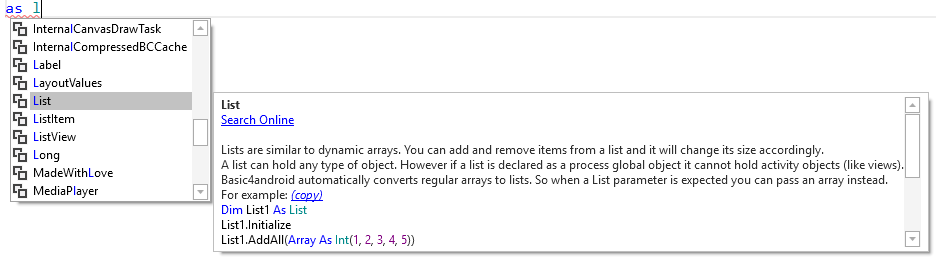
That is a nice feature but it is not always available.
Time for a code selector application!
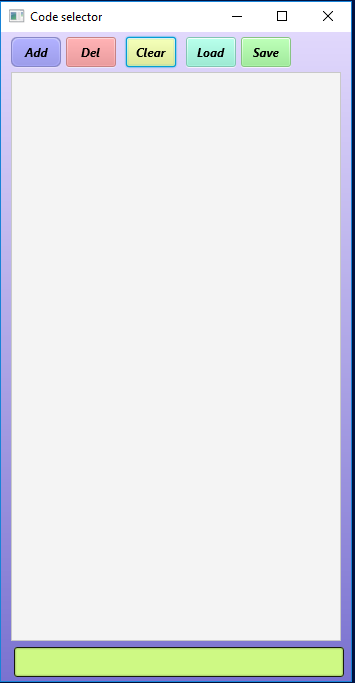
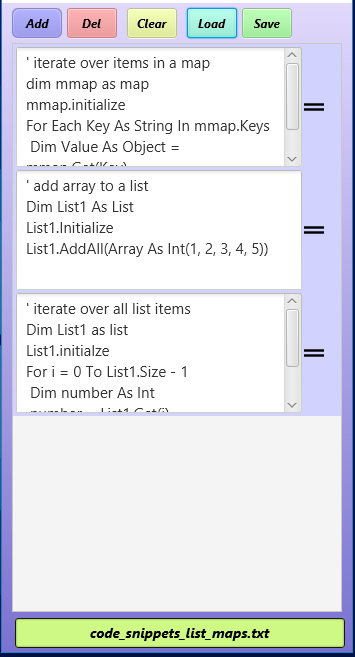
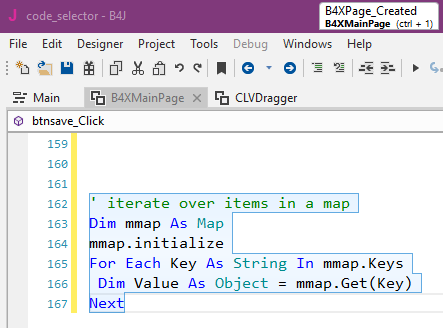
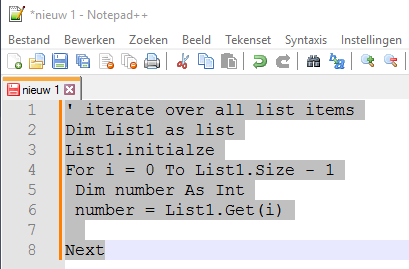
In this application you can add code snippets to a list and later use those snippets in the IDE editor.
You can drag the text from the list into the IDE editor or any other editor (Notepad++) that accepts the drop.
You can add and delete items from the list or clear the list.
You can load snippets from a text file and save the list to a text file.
You can choose a collection filename to create collection lists.
Positioning the application next to the IDE editor can help you to be more productive.
Thank you @Erel and @stevel05 for the dragging and dropping examples.
The source code is available in the attachment.
It would be nice if members would exchange their lists... or this list feature would be added to the IDE...
EDIT2: you can find a minor update (v2) in message #5!
EDIT3: check out the new version (v3) in message #6!!! It's a "must have" for all B4X programmers!
In message #17 you can read how to make a snippets library and use it in the new B4J IDE 10 beta!!!
When you want to insert code in the IDE editor you can use some examples from @Erel that are available in the intellisense.
You can click on the copy link and paste that piece of code in the editor where you want it.
That is a nice feature but it is not always available.
Time for a code selector application!
In this application you can add code snippets to a list and later use those snippets in the IDE editor.
You can drag the text from the list into the IDE editor or any other editor (Notepad++) that accepts the drop.
You can add and delete items from the list or clear the list.
You can load snippets from a text file and save the list to a text file.
You can choose a collection filename to create collection lists.
Positioning the application next to the IDE editor can help you to be more productive.
Thank you @Erel and @stevel05 for the dragging and dropping examples.
The source code is available in the attachment.
It would be nice if members would exchange their lists... or this list feature would be added to the IDE...
Attachments
Last edited:
