In this tutorial we will use the following web service to convert currencies:
http://www.webservicex.net/CurrencyConvertor.asmx/ConversionRate?FromCurrency=USD&ToCurrency=EUR
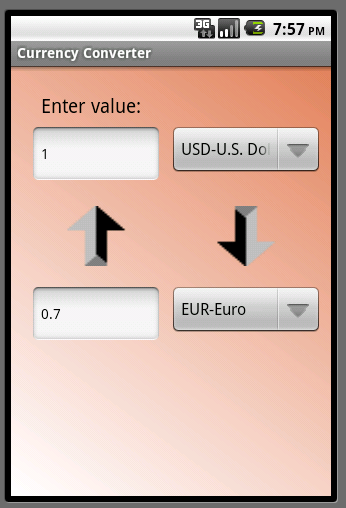
There are several important aspects in this application.
This tutorial will only briefly touch each topic.
Files
You can add files to your project using the Files tab:
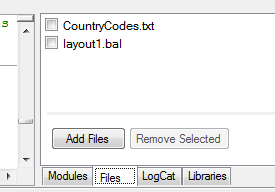
In our case we have two file. CountryCodes.txt is a text file containing the list of currencies. Each line contains exactly one value.
layout1.bal is the layout file created with the designer. Layout files are added automatically to the file manager.
Note that the layout file contains another two image files, the buttons arrows. These files are listed in the designer. If we remove layout1.bal they will be removed from the package as well.
The packaged files are also named assets. Locally they are stored under the Files sub folder.
This code reads the text file and stores the data in a list:
File.ReadList is a convenient method that opens a file and adds all its lines to a List. Files are always referenced by their folder and name.
The assets are referenced by the File.DirAssets value.
Android file system is case sensitive. Which means that image1.jpg is not the same as Image1.jpg (unlike Windows file system).
Structures
You can create new types or structures using the Type keyword. Later you can declare variables of these new types.
Types can hold any other objects, including other types and including themselves (and including arrays of all of these).
Structures will be covered more deeply in a different tutorial...
Structures are declared in one of the global subs.
This code declares a type that holds two EditTexts (textboxes) and two Spinners (Comboboxes).
We also declare a variable of that type named CurrentTask.
In the code you will see that we have another type named StateType which we use to store the current state.
All views have a property named Tag. You can set this property to any object you like.
We are using it together with the Sender keyword to handle both buttons with the same sub.
Libraries
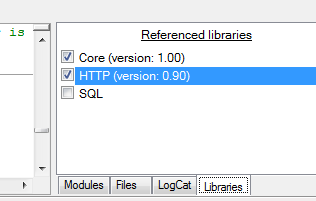
As you can see in the image, the Libraries tab page shows a list of available libraries. The checked libraries are referenced. Note that you cannot remove the reference to the core library.
Adding additional libraries
Libraries are made of a pair of files. The xml file that describes the library and the jar file which holds the compiled code.
Additional libraries and updates to official libraries are available here: http://www.b4x.com/android/wiki/index.php/Libraries
Note that only users who bought Basic4android can download these libraries.
To add a library to Basic4android all you need to do is to copy both files to a folder recognized by Basic4android.
By default this is the 'Libraries' folder that is usually located in: c:\Program Files\Anywhere Software\Basic4android\Libraries.
You can also configure an additional libraries folder by choosing Tools - Configure Paths. Note that the additional folder is scanned first for libraries. This means that you can update an existing library by putting the new files in the additional libraries folder (there is no need to delete the old files from the internal folder).
Http library
The Http library includes three objects.
HttpClient - This is the main object that executes and manages the requests and responses. The HttpClient can execute multiple requests concurrently.
It is very important to declare it as a Process global. The HttpClient handles requests that run in the background and it should not be tied to the activity life cycle.
Communication is done in two steps. First a connection is established by sending a HttpRequest object and then the response is read from the server.
The first step is always a non blocking action. It can take a long period till the connection is established and you do not want to make your application be non-responsive at this time. Note that Android has a special "Application not responding" dialog which allows the user to force close the application.
The second step, which is the consumption of the response can be either blocking or nonblocking. If you download a file for example you should probably choose the nonblocking option.
This code creates and sends the GET request.
We are setting the timeout to 10 seconds which is quite short. The default is 30 seconds. The target web service is pretty unstable, which makes things more interesting. I prefer it to fail fast in our case.
HttpClient.Execute method receives two parameters. The first is the request object and the second is the Task ID. This integer will be passed back in the ResponseSuccess or ResponseError events.
It allows you to differentiate between different tasks that may be running in the background.
HttpClient.Execute will return false if their is already a running task with the same ID. This helps you prevent unnecessary multiple requests.
You can also check the status of running tasks with the IsBackgroundTaskRunning keyword.
Once the response is ready, ResponseSuccess or ResponseError will be raised. If things went well, we can now read the response, find the rate and display it. Otherwise we display a "toast" message with the error message.
As I wrote above, this specific web service seems to be unstable so your experience may vary.
State
As discussed in the life cycle tutorial we are required to save and restore the state of the application. In our case the state is made of the values in the text boxes and the current selected currencies.
The following type and variable are declared in Sub Process_Globals:
On the first run we set its values with the default values we want:
Later we save and read it as needed:
In Activity_Resume we read the values and set the required views. Note that Activity_Resume is called right after Activity_Create. So it will also be called on the first time we run the application.
In Activity_Pause we save the value in the state object (which is a process variable).
Note that if the user pressed on the back key (which means that he wants to close our application) we return the state to the initial state. Therefore the user will see a "clean new" application the next time he will run our application.
It is worth paying attention to this line:
CurrentTask is of type MyTag.
It has a field named FromCurrency which is of type Spinner.
Spinner has a property named SelectedItem which returns a String.
String has a method named Substring2.
Also note that this code is valid:
"abcd".Substring(2)
The complete code (file is also attached):
Consider using the new HttpUtils framework for simpler handling of web services: http://www.b4x.com/forum/showthread.php?p=109068
http://www.webservicex.net/CurrencyConvertor.asmx/ConversionRate?FromCurrency=USD&ToCurrency=EUR
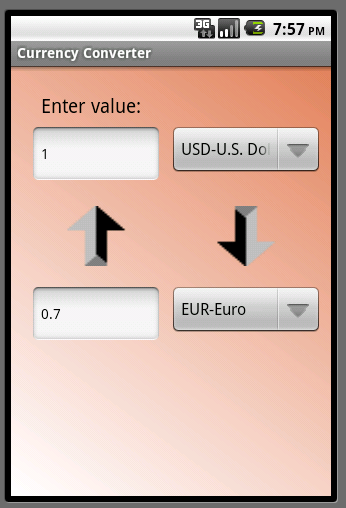
There are several important aspects in this application.
This tutorial will only briefly touch each topic.
Files
You can add files to your project using the Files tab:
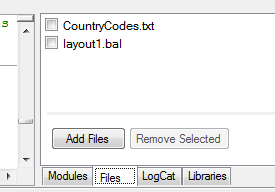
In our case we have two file. CountryCodes.txt is a text file containing the list of currencies. Each line contains exactly one value.
layout1.bal is the layout file created with the designer. Layout files are added automatically to the file manager.
Note that the layout file contains another two image files, the buttons arrows. These files are listed in the designer. If we remove layout1.bal they will be removed from the package as well.
The packaged files are also named assets. Locally they are stored under the Files sub folder.
This code reads the text file and stores the data in a list:
B4X:
If FirstTime Then
countries = File.ReadList(File.DirAssets, "CountryCodes.txt")The assets are referenced by the File.DirAssets value.
Android file system is case sensitive. Which means that image1.jpg is not the same as Image1.jpg (unlike Windows file system).
Structures
You can create new types or structures using the Type keyword. Later you can declare variables of these new types.
Types can hold any other objects, including other types and including themselves (and including arrays of all of these).
Structures will be covered more deeply in a different tutorial...
Structures are declared in one of the global subs.
B4X:
Type MyTag (FromValue As EditText, ToValue As EditText, _
FromCurrency As Spinner, ToCurrency As Spinner)
Dim CurrentTask As MyTagWe also declare a variable of that type named CurrentTask.
In the code you will see that we have another type named StateType which we use to store the current state.
All views have a property named Tag. You can set this property to any object you like.
We are using it together with the Sender keyword to handle both buttons with the same sub.
Libraries
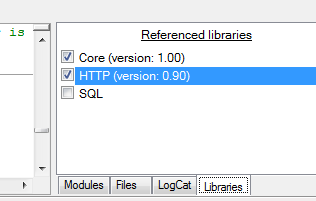
As you can see in the image, the Libraries tab page shows a list of available libraries. The checked libraries are referenced. Note that you cannot remove the reference to the core library.
Adding additional libraries
Libraries are made of a pair of files. The xml file that describes the library and the jar file which holds the compiled code.
Additional libraries and updates to official libraries are available here: http://www.b4x.com/android/wiki/index.php/Libraries
Note that only users who bought Basic4android can download these libraries.
To add a library to Basic4android all you need to do is to copy both files to a folder recognized by Basic4android.
By default this is the 'Libraries' folder that is usually located in: c:\Program Files\Anywhere Software\Basic4android\Libraries.
You can also configure an additional libraries folder by choosing Tools - Configure Paths. Note that the additional folder is scanned first for libraries. This means that you can update an existing library by putting the new files in the additional libraries folder (there is no need to delete the old files from the internal folder).
Http library
The Http library includes three objects.
HttpClient - This is the main object that executes and manages the requests and responses. The HttpClient can execute multiple requests concurrently.
It is very important to declare it as a Process global. The HttpClient handles requests that run in the background and it should not be tied to the activity life cycle.
Communication is done in two steps. First a connection is established by sending a HttpRequest object and then the response is read from the server.
The first step is always a non blocking action. It can take a long period till the connection is established and you do not want to make your application be non-responsive at this time. Note that Android has a special "Application not responding" dialog which allows the user to force close the application.
The second step, which is the consumption of the response can be either blocking or nonblocking. If you download a file for example you should probably choose the nonblocking option.
This code creates and sends the GET request.
B4X:
Dim request As HttpRequest
request.InitializeGet(URL & fromCountry & "&ToCurrency=" & toCountry)
request.Timeout = 10000 'set timeout to 10 seconds
If HttpClient1.Execute(request, 1) = False Then Return 'Will be false if their is already a running task (with the same id).HttpClient.Execute method receives two parameters. The first is the request object and the second is the Task ID. This integer will be passed back in the ResponseSuccess or ResponseError events.
It allows you to differentiate between different tasks that may be running in the background.
HttpClient.Execute will return false if their is already a running task with the same ID. This helps you prevent unnecessary multiple requests.
You can also check the status of running tasks with the IsBackgroundTaskRunning keyword.
Once the response is ready, ResponseSuccess or ResponseError will be raised. If things went well, we can now read the response, find the rate and display it. Otherwise we display a "toast" message with the error message.
As I wrote above, this specific web service seems to be unstable so your experience may vary.
State
As discussed in the life cycle tutorial we are required to save and restore the state of the application. In our case the state is made of the values in the text boxes and the current selected currencies.
The following type and variable are declared in Sub Process_Globals:
B4X:
Type StateType (TextUp As String, TextDown As String, _
IndexUp As Int, IndexDown As Int)
Dim State As StateType 'This must be a process variable as it stores the state
'and should not be released when the activity is destroyed.
B4X:
Sub ResetState
'set the starting state
State.TextUp = 1
State.TextDown = ""
State.IndexUp = 0 'USD
State.IndexDown = 43 'Euro
End Sub
B4X:
Sub Activity_Resume
txtUp.Text = State.TextUp
txtDown.Text = State.TextDown
spnrUp.SelectedIndex = State.IndexUp
spnrDown.SelectedIndex = State.IndexDown
End Sub
Sub Activity_Pause (UserClosed As Boolean)
If UserClosed Then
ResetState 'reset the state to the initial settings.
Else
State.TextUp = txtUp.Text
State.TextDown = txtDown.Text
State.IndexUp = spnrUp.SelectedIndex
state.IndexDown = spnrDown.SelectedIndex
End If
End SubIn Activity_Pause we save the value in the state object (which is a process variable).
Note that if the user pressed on the back key (which means that he wants to close our application) we return the state to the initial state. Therefore the user will see a "clean new" application the next time he will run our application.
It is worth paying attention to this line:
B4X:
CurrentTask.FromCurrency.SelectedItem.SubString2(0, 3)It has a field named FromCurrency which is of type Spinner.
Spinner has a property named SelectedItem which returns a String.
String has a method named Substring2.
Also note that this code is valid:
"abcd".Substring(2)
The complete code (file is also attached):
B4X:
'Activity module
Sub Process_Globals
Dim countries As List
Dim URL As String
URL = "http://www.webservicex.net/CurrencyConvertor.asmx/ConversionRate?FromCurrency="
Dim HttpClient1 As HttpClient
Type StateType (TextUp As String, TextDown As String, _
IndexUp As Int, IndexDown As Int)
Dim State As StateType 'This must be a process variable as it stores the state
'and should not be released when the activity is destroyed.
End Sub
Sub Globals
Dim txtUp, txtDown As EditText
Dim spnrUp, spnrDown As Spinner
Dim btnUp, btnDown As Button
Type MyTag (FromValue As EditText, ToValue As EditText, _
FromCurrency As Spinner, ToCurrency As Spinner)
Dim CurrentTask As MyTag
End Sub
Sub ResetState
'set the starting state
State.TextUp = 1
State.TextDown = ""
State.IndexUp = 0 'USD
State.IndexDown = 43 'Euro
End Sub
Sub Activity_Create(FirstTime As Boolean)
If FirstTime Then
Log("************************")
'load the list of countries
countries = File.ReadList(File.DirAssets, "CountryCodes.txt")
'initialize the HttpClient object which is responsible for all communication.
HttpClient1.Initialize("HttpClient1")
ResetState
End If
Activity.LoadLayout("layout1")
spnrUp.AddAll(countries)
spnrDown.AddAll(countries)
Dim t1 As MyTag
t1.FromValue = txtUp
t1.ToValue = txtDown
t1.FromCurrency = spnrUp
t1.ToCurrency = spnrDown
btnDown.Tag = t1
Dim t2 As MyTag
t2.FromValue = txtDown
t2.ToValue = txtUp
t2.FromCurrency = spnrDown
t2.ToCurrency = spnrUp
btnUp.Tag = t2
End Sub
Sub Activity_Resume
txtUp.Text = State.TextUp
txtDown.Text = State.TextDown
spnrUp.SelectedIndex = State.IndexUp
spnrDown.SelectedIndex = State.IndexDown
End Sub
Sub Activity_Pause (UserClosed As Boolean)
If UserClosed Then
ResetState 'reset the state to the initial settings.
Else
State.TextUp = txtUp.Text
State.TextDown = txtDown.Text
State.IndexUp = spnrUp.SelectedIndex
state.IndexDown = spnrDown.SelectedIndex
End If
End Sub
Sub btn_Click
Dim btn As Button
btn = Sender 'Fetch the actual button that raised this event.
CurrentTask = btn.Tag 'Take the object from its Tag property.
Dim fromCountry, toCountry As String
fromCountry = CurrentTask.FromCurrency.SelectedItem.SubString2(0, 3) 'get the currency code
toCountry = CurrentTask.ToCurrency.SelectedItem.SubString2(0, 3)
Dim request As HttpRequest
request.InitializeGet(URL & fromCountry & "&ToCurrency=" & toCountry)
request.Timeout = 10000 'set timeout to 10 seconds
If HttpClient1.Execute(request, 1) = False Then Return 'Will be false if their is already a running task (with the same id).
ProgressDialogShow("Calling server...")
End Sub
Sub HttpClient1_ResponseSuccess (Response As HttpResponse, TaskId As Int)
Log("ResponseSuccess")
ProgressDialogHide
Dim result As String
result = Response.GetString("UTF8") 'Convert the response to a string
Log(result)
Dim rate As Double
'Parse the result
i = result.IndexOf(".NET/")
If i = -1 Then
Msgbox("Invalid response.", "Error")
Return
End If
i2 = result.IndexOf2("<", i + 1)
rate = result.substring2(i + 7, i2)
Log("Rate = " & rate)
If IsNumber(CurrentTask.FromValue.Text) = False Then
Msgbox("Please enter a valid number.", "Error")
Return
End If
'Set the answer
CurrentTask.ToValue.Text = Round2(CurrentTask.FromValue.Text * rate, 2)
End Sub
Sub HttpClient1_ResponseError (Reason As String, StatusCode As Int, TaskId As Int)
Log(Reason)
Log(StatusCode)
ProgressDialogHide
msg = "Error connecting to server."
If reason <> Null Then msg = msg & CRLF & Reason
ToastMessageShow (msg, True)
End SubConsider using the new HttpUtils framework for simpler handling of web services: http://www.b4x.com/forum/showthread.php?p=109068
