One of the virtues of b4j is the ability to communicate with some UI Java libraries without external files. So is the case with javax Swing.
From which JColorChooser comes into play. JColorChooser provides a pane of controls designed to allow a user to manipulate and select a color.
The dialog has 5 tabs or panes that operate, in choosing the right color, the Photoshop way. They are : Swatches, RGB, HSL,HSV, and CMYV .
Although it is esthetically not that much attractive, but it is rich with colorful dynamic elements:
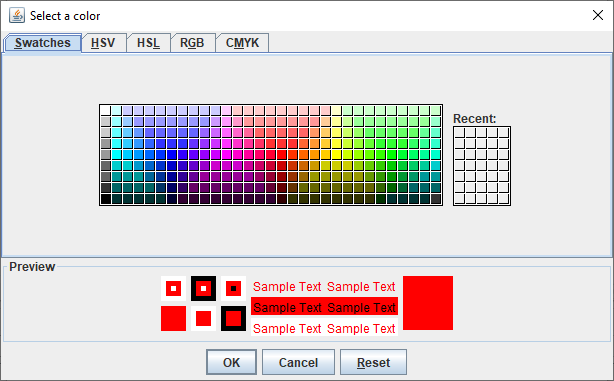
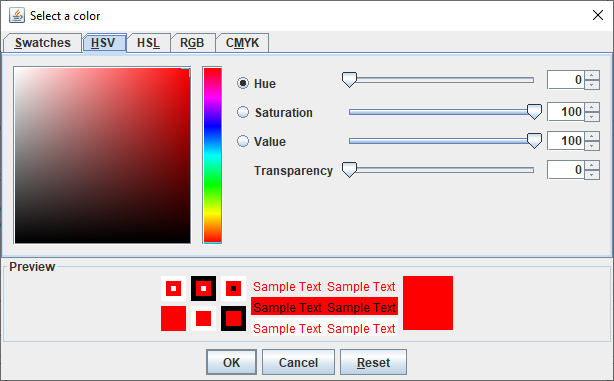
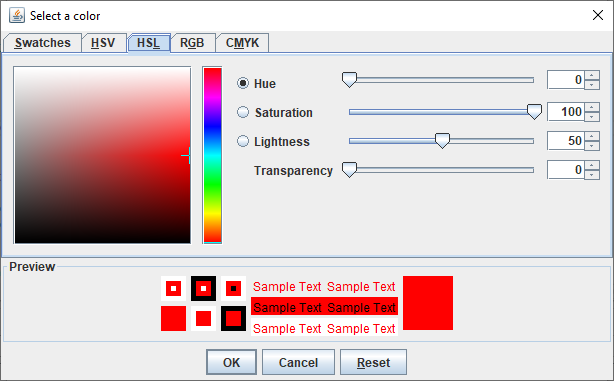
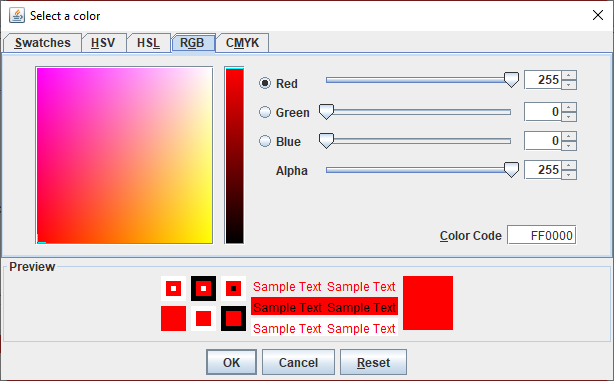
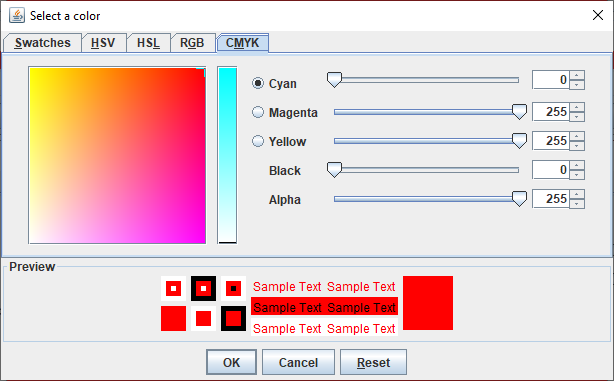
I think selecting the precise color has not been more practical than this method.
The dialog also provides an indirect way to convert between the different methods of color spaces and show the contrast between the text color and background color(Preview)
However, the dialog, as the user presses 'OK', returns the color chosen in the RGB values: either as a whole 'Int' (RGB) or individual components ( ARGB).
Selecting 'Cancel' may end the app unexpectedly as the error is not caught yet (Try..Catch..End Try).
Selecting 'Reset' will reset the chosen color to the default value: "RED" in this case. You can change it from the 'showDialog' method third parameter (initialColor).
Drawing a canvas text ('Welcome') is added to show the contrast between the fore and back color. You can modify it to feel it better.
Enjoy.
Well, you can consider it as a tutorial named: 'B4J and javax swing'.
If it would solve a problem to any please be generous with a point (+1) or have the kind gesture of donating.
The code is as follows, it is completely commented for clarification and benefit.
From which JColorChooser comes into play. JColorChooser provides a pane of controls designed to allow a user to manipulate and select a color.
The dialog has 5 tabs or panes that operate, in choosing the right color, the Photoshop way. They are : Swatches, RGB, HSL,HSV, and CMYV .
Although it is esthetically not that much attractive, but it is rich with colorful dynamic elements:
I think selecting the precise color has not been more practical than this method.
The dialog also provides an indirect way to convert between the different methods of color spaces and show the contrast between the text color and background color(Preview)
However, the dialog, as the user presses 'OK', returns the color chosen in the RGB values: either as a whole 'Int' (RGB) or individual components ( ARGB).
Selecting 'Cancel' may end the app unexpectedly as the error is not caught yet (Try..Catch..End Try).
Selecting 'Reset' will reset the chosen color to the default value: "RED" in this case. You can change it from the 'showDialog' method third parameter (initialColor).
Drawing a canvas text ('Welcome') is added to show the contrast between the fore and back color. You can modify it to feel it better.
Enjoy.
Well, you can consider it as a tutorial named: 'B4J and javax swing'.
If it would solve a problem to any please be generous with a point (+1) or have the kind gesture of donating.
The code is as follows, it is completely commented for clarification and benefit.
B4X:
#Region Project Attributes
#MainFormWidth: 600
#MainFormHeight: 600
#End Region
Sub Process_Globals
Private fx As JFX
Private MainForm As Form
Private xui As XUI
Private Button1 As B4XView
Private jframe As JavaObject
Private jcolorchooser As JavaObject
Private cvs As B4XCanvas
Private fnt As Font
Private Button2 As Button
End Sub
Sub AppStart (Form1 As Form, Args() As String)
MainForm = Form1
MainForm.RootPane.LoadLayout("Layout1")
MainForm.Show
Button1.Text="Choose color"
cvs.Initialize(MainForm.RootPane)
Dim fnt As Font = fx.CreateFont("Verdana", 40, True, False)
Dim ta As JavaObject
'I could not figure out how to set the textAlignment field so I used a JavaObject!
ta.InitializeStatic("javafx.scene.text.TextAlignment")
Dim x As Double=300
Dim y As Double=200
cvs.DrawText("Welcome",x,y,fnt,xui.Color_Blue, ta.GetField("CENTER")) ' fx.DefaultFont(48.0)
End Sub
Sub Button1_Click
'Initialize a JFrame to host the dialog
jframe.InitializeNewInstance("javax.swing.JFrame",Array(""))
'Initialize the JColorChooser dialog
jcolorchooser.InitializeNewInstance("javax.swing.JColorChooser",Null)
'Initialize the third parameter of the show dialog method
Dim jcolor As JavaObject
jcolor.InitializeStatic("java.awt.Color")
'Call the `showDialog` method to pop up the dialog.
'The first parameter is the owner of the dialog which will be a JFrame that is set to invisible (default) in order not to obscure the main form.
'The second parameter is the title which is "Select a color".
'The third parameter is the initial color, chosen by the user, which is "RED" in this case. You can choose any.
jcolor=jcolorchooser.RunMethod("showDialog",Array(jframe,"Select a color",jcolor.GetField("RED")))
'You have to close (dispose) the JFrame (invisible) window otherwise the process will not end.
'see Kill Process button and you have to end the app manually in debug mode.
jframe.RunMethod("dispose",Null)
'Return the java.awt.Color value for the chosen color
Log(jcolor)
'Get the individual values (RGB) of the color
Dim alpha As Int =jcolor.RunMethod("getAlpha",Null).As(Int)
Dim redcolor As Int=jcolor.RunMethod("getRed",Null).As(Int)
Dim greencolor As Int=jcolor.RunMethod("getGreen",Null).As(Int)
Dim bluecolor As Int =jcolor.RunMethod("getBlue",Null).As(Int)
Log($"${alpha}, ${redcolor}, ${greencolor}, ${bluecolor}"$)
'Apply to the Form Back Color
MainForm.BackColor =fx.Colors.ARGB(alpha,redcolor,greencolor,bluecolor)
'Get the whole Int value of the chosen color
Dim wholecolor As Int= jcolor.RunMethod("getRGB",Null)
Log(wholecolor)
'Apply the whole values to the RootPane style.
MainForm.RootPane.Style = "-fx-background-color: " & wholecolor
End Sub
Last edited:
