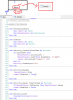The MediaPlayer is used to play audio files.
MediaPlayer supports formats like: mp3, midi, wave and ogg. The full list is available here: Android Supported Media Formats | Android Developers
In order to play an audio file we first need to load the file:
In this case the file was added with the file manager and therefore File.DirAssets is used.
Now we can start playing the file with:
and pause the playback with:
Calling Play will resume from the same position.
Note that you can only call Pause while MediaPlayer is playing.
You can call MediaPlayer.Load at any point (after initialization), and load a new file.
MediaPlayer should be declared in Process_Globals otherwise a new instance will be created each time the activity is recreated.
The program attached is a small program that allows the user to see the playback progress and to change the position.
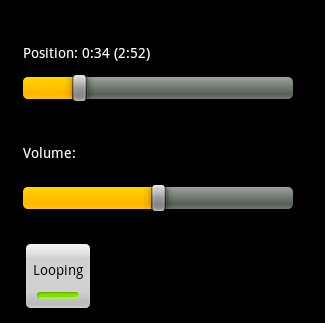
This is the code:
We are initializing MediaPlayer only once when the application starts.
Playing starts when the activity resumes, which happens right after the Create event.
A timer is used to check the playback position every second and update the label and seek bar.
Note that the seekbar ValueChanged position includes a boolean value named UserChanged which you can use to differentiate between changes done by the user (by dragging the thumb) and changes done programmatically.
The Looping property determines whether playback will restart automatically when it reaches the end.
MediaPlayer supports formats like: mp3, midi, wave and ogg. The full list is available here: Android Supported Media Formats | Android Developers
In order to play an audio file we first need to load the file:
B4X:
MediaPlayer1.Load(File.DirAssets, "IsawHerStandingThere.mid")Now we can start playing the file with:
B4X:
MediaPlayer1.Play
B4X:
MediaPlayer.PauseNote that you can only call Pause while MediaPlayer is playing.
You can call MediaPlayer.Load at any point (after initialization), and load a new file.
MediaPlayer should be declared in Process_Globals otherwise a new instance will be created each time the activity is recreated.
The program attached is a small program that allows the user to see the playback progress and to change the position.
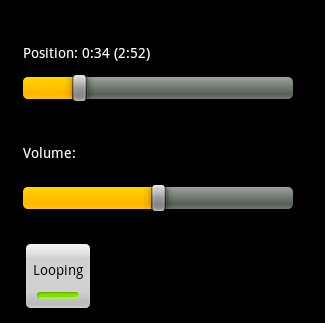
This is the code:
B4X:
Sub Process_Globals
Dim MediaPlayer1 As MediaPlayer
Dim timer1 As Timer
End Sub
Sub Globals
Dim barPosition As SeekBar
Dim barVolume As SeekBar
Dim lblPosition As Label
Dim Looping As ToggleButton
End Sub
Sub Activity_Create(FirstTime As Boolean)
If FirstTime Then
MediaPlayer1.Initialize( )
MediaPlayer1.Load(File.DirAssets, "IsawHerStandingThere.mid")
Timer1.Initialize("timer1", 1000)
End If
Activity.LoadLayout("1")
Looping_CheckedChange(Looping.Checked) 'set the default value
End Sub
Sub Activity_Resume
MediaPlayer1.Play
timer1.Enabled = True
timer1_Tick 'don't wait one second for the UI to update.
End Sub
Sub Activity_Pause (UserClosed As Boolean)
If MediaPlayer1.IsPlaying Then MediaPlayer1.Pause
timer1.Enabled = False
End Sub
Sub timer1_Tick
If MediaPlayer1.IsPlaying Then
barPosition.Value = MediaPlayer1.Position / MediaPlayer1.Duration * 100
lblPosition.Text = "Position: " & ConvertToTimeFormat(MediaPlayer1.Position) & _
" (" & ConvertToTimeFormat(MediaPlayer1.Duration) & ")"
End If
End Sub
'converts milliseconds to m:ss format.
Sub ConvertToTimeFormat(ms As Int) As String
Dim seconds, minutes As Int
seconds = Round(ms / 1000)
minutes = Floor(seconds / 60)
seconds = seconds Mod 60
Return NumberFormat(minutes, 1, 0) & ":" & NumberFormat(seconds, 2, 0) 'ex: 3:05
End Sub
Sub barVolume_ValueChanged (Value As Int, UserChanged As Boolean)
MediaPlayer1.SetVolume(barVolume.Value / 100, barVolume.Value / 100)
End Sub
Sub barPosition_ValueChanged (Value As Int, UserChanged As Boolean)
If UserChanged = False Then Return 'the value was changed programmatically
MediaPlayer1.Position = Value / 100 * MediaPlayer1.Duration
If MediaPlayer1.IsPlaying = False Then 'this can happen when the playback reached the end and the user changes the position
MediaPlayer1.Play
End If
timer1_Tick 'immediately update the progress label
End Sub
Sub Looping_CheckedChange(Checked As Boolean)
MediaPlayer1.Looping = Checked
End SubPlaying starts when the activity resumes, which happens right after the Create event.
A timer is used to check the playback position every second and update the label and seek bar.
Note that the seekbar ValueChanged position includes a boolean value named UserChanged which you can use to differentiate between changes done by the user (by dragging the thumb) and changes done programmatically.
The Looping property determines whether playback will restart automatically when it reaches the end.