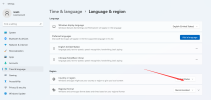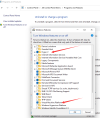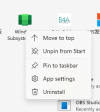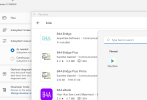Intel's Bridge technology will allow Android apps to run natively on Windows 11, now Microsoft released the beta version。
1. download windows11 from https://www.microsoft.com/en-us/software-download/windows11 and installed.
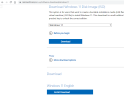
2. open https://store.rg-adguard.net, and input:https://www.microsoft.com/store/productId/9P3395VX91NR, select slow channel,download "MicrosoftCorporationII.WindowsSubsystemForAndroid_1.7.32815.0_neutral_~_8wekyb3d8bbwe.msixbundle" pakage.
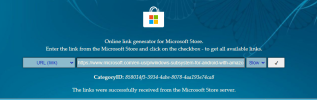

3. Administrator runs the Powershell and install the pakage:
4. Open the developer mode in the installed pakage: Windows Subsystem for Android
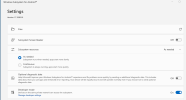
5. Install the B4A-Bridge.apk(https://www.b4x.com/android/files/b4a_bridge.apk) use adb(you can download adb from:https://www.b4x.com/b4a.html#installation):
run cmd under X:\Android\Sdk\platform-tools:
install B4A-Bridge.apk use command:
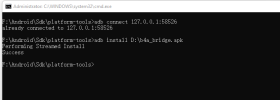
or you can make a batch, drag app to the batch
that's all, now you can debug your app directly under Windows11.
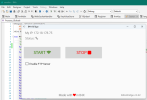
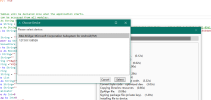
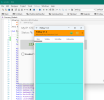
1. download windows11 from https://www.microsoft.com/en-us/software-download/windows11 and installed.
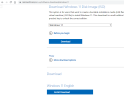
2. open https://store.rg-adguard.net, and input:https://www.microsoft.com/store/productId/9P3395VX91NR, select slow channel,download "MicrosoftCorporationII.WindowsSubsystemForAndroid_1.7.32815.0_neutral_~_8wekyb3d8bbwe.msixbundle" pakage.
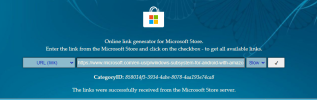

3. Administrator runs the Powershell and install the pakage:
B4X:
Add-AppxPackage -Path D:\MicrosoftCorporationII.WindowsSubsystemForAndroid_1.7.32815.0_neutral_~_8wekyb3d8bbwe.msixbundle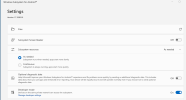
5. Install the B4A-Bridge.apk(https://www.b4x.com/android/files/b4a_bridge.apk) use adb(you can download adb from:https://www.b4x.com/b4a.html#installation):
run cmd under X:\Android\Sdk\platform-tools:
B4X:
adb connect 127.0.0.1:58526
B4X:
adb install D:\b4a_bridge.apk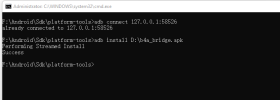
or you can make a batch, drag app to the batch
B4X:
@echo off
adb.exe connect 127.0.0.1:58526
adb.exe -s 127.0.0.1:58526 install %1
pausethat's all, now you can debug your app directly under Windows11.
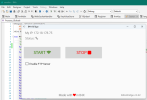
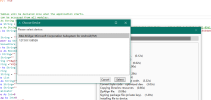
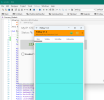
Last edited: