This example shows how to make your B4J server application accessible over the internet.
The implemented server is a simple file server that allows you to upload files from your B4A application to the server over the internet.
The following steps are required in order to make your server accessible over the internet:
- There are several points of failures in this configuration. In order to debug it, run the server and call the test handler. Start with calling it from the computer browser (127.0.0.1:54021/test). If there is an error then the server is not running properly.
Now try to call it with duckdns: yourdomain.duckdns.org:54021/test
If it works then the configuration is probably fine. You just need to test it from outside the local network.
If it doesn't work then find your external ip address and try to call it. If it doesn't work with the external ip address then your router is not configured correctly or the firewall is blocking the incoming connection.
- Don't worry. Eventually you will get it working
Now for the actual file server. The handler is quite simple. It supports two types of messages: text messages and files. The handler reads the data directly from the request input stream. The type parameter (from the query string) tells it whether to treat the data as a text message or as a file that needs to be saved.
One important point is that we need to call req.InputStream before calling req.GetParameter. Otherwise the complete stream will be internally read as the server looks for the parameter in the request body. This will not happen if we first call req.InputStream.
The Android application is quite simple. It just uses HttpUtils2 to send the file or text message.
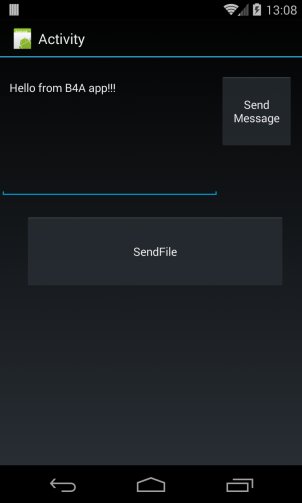
In order to run it you need to update the link variable based on your domain name.
This tutorial opens the door to many interesting solutions. You can easily turn any PC into a backend server for your Android applications.
The implemented server is a simple file server that allows you to upload files from your B4A application to the server over the internet.
The following steps are required in order to make your server accessible over the internet:
- As the router (or computer) external IP address changes from time to time we need to use a service that maps a known address to our dynamic address. In this case I used a free service named DuckDNS. You should register with them and choose a unique domain for your server.
They will also provide you with a token. In the Main module we use a timer to call their service (with this token) every 10 minutes. This updates the IP address if needed. - Router setup
- Port forwarding - Configure the router to forward all incoming requests on the given port to your computer address.
- Static IP - On some routers port forwarding will only work with a specific local IP address. The solution is to configure the router to always provide your computer with the same address.
- Search Google for instructions specific to your router.
- Firewall - You need to allow incoming connections on the specific port.
- There are several points of failures in this configuration. In order to debug it, run the server and call the test handler. Start with calling it from the computer browser (127.0.0.1:54021/test). If there is an error then the server is not running properly.
Now try to call it with duckdns: yourdomain.duckdns.org:54021/test
If it works then the configuration is probably fine. You just need to test it from outside the local network.
If it doesn't work then find your external ip address and try to call it. If it doesn't work with the external ip address then your router is not configured correctly or the firewall is blocking the incoming connection.
- Don't worry. Eventually you will get it working
Now for the actual file server. The handler is quite simple. It supports two types of messages: text messages and files. The handler reads the data directly from the request input stream. The type parameter (from the query string) tells it whether to treat the data as a text message or as a file that needs to be saved.
One important point is that we need to call req.InputStream before calling req.GetParameter. Otherwise the complete stream will be internally read as the server looks for the parameter in the request body. This will not happen if we first call req.InputStream.
The Android application is quite simple. It just uses HttpUtils2 to send the file or text message.
In order to run it you need to update the link variable based on your domain name.
This tutorial opens the door to many interesting solutions. You can easily turn any PC into a backend server for your Android applications.
