Ola
I just ran into this link, https://www.keycdn.com/blog/web-development-tools
And besides XAMPP, which I have been using for my personal web development projects, there is Laragon.
With XAMPP, I remember I had to manually edit my php.ini file to locate the extension for SQLite3 to be active and restart tha apache webserver.
The ease of Laragon is rather impressive. I downloaded the full version, this has options to install an 18MB file (minimum install) or the 130MB full install that comes with MySQL, NodeJS, HeidiSQL and some other niceties.
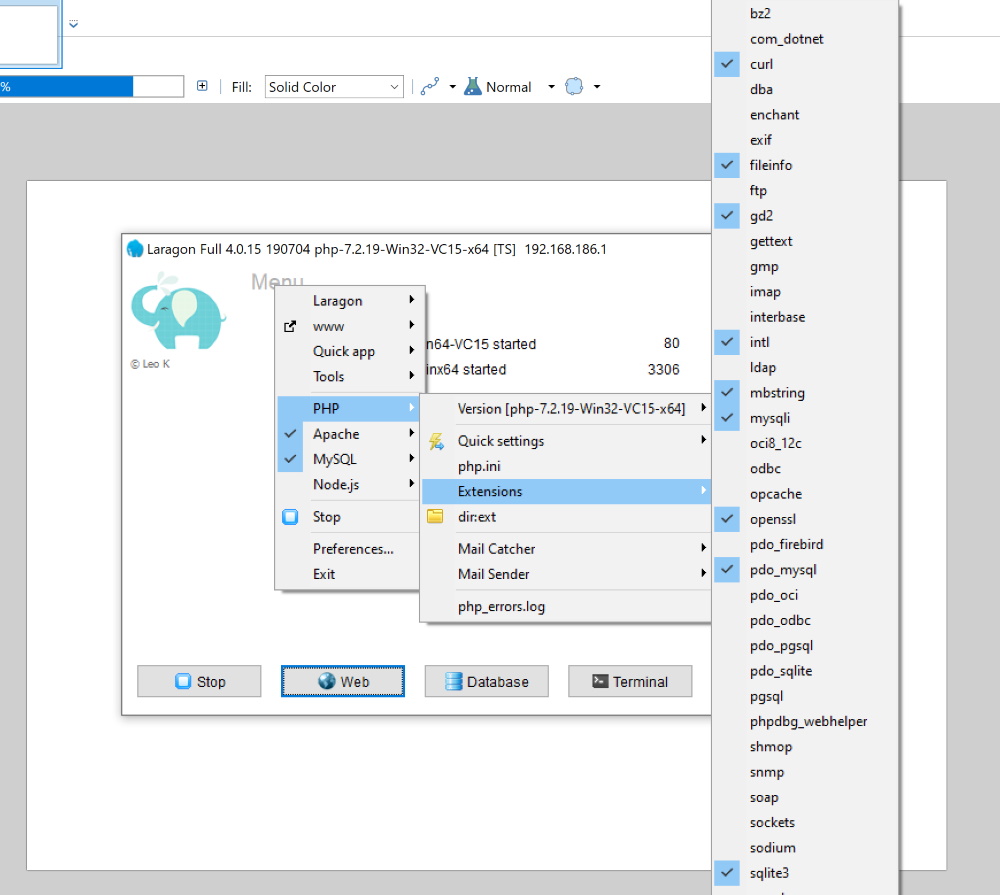
I installed it, updated PHP and then selected the Menu > PHP > Extensions > sqlite3, this activated the extension and reloaded the server.
So in my BANano App, I changed the build folder from "C:\xampp\htdocs" to "C:\laragon\www"
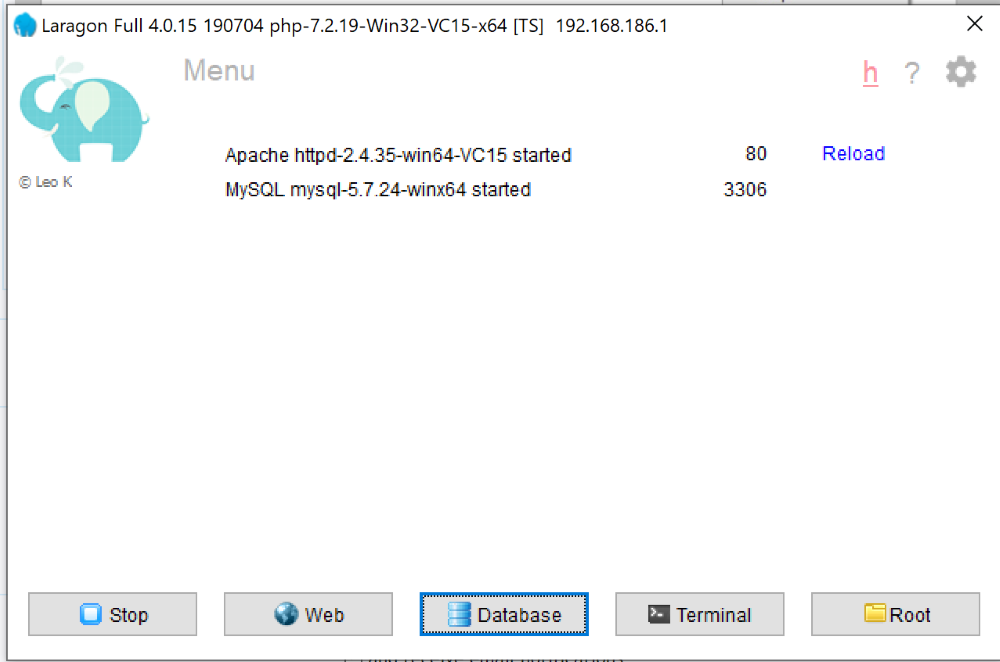
We are up and running...
I just ran into this link, https://www.keycdn.com/blog/web-development-tools
And besides XAMPP, which I have been using for my personal web development projects, there is Laragon.
With XAMPP, I remember I had to manually edit my php.ini file to locate the extension for SQLite3 to be active and restart tha apache webserver.
The ease of Laragon is rather impressive. I downloaded the full version, this has options to install an 18MB file (minimum install) or the 130MB full install that comes with MySQL, NodeJS, HeidiSQL and some other niceties.
I installed it, updated PHP and then selected the Menu > PHP > Extensions > sqlite3, this activated the extension and reloaded the server.
So in my BANano App, I changed the build folder from "C:\xampp\htdocs" to "C:\laragon\www"
We are up and running...










