Step 1: On your mobile device, make sure you have USB Debugging activated.
Step 2: Plug the USB cable to your PC and mobile device
Step 3: Open B4A -> Compile and Run
I know this is old news, but nonetheless, I'm sure someone will find it useful.
Enjoy!
- Go to "Settings".
- Scroll down to the bottom and tap "About phone" or "About tablet",
- Scroll down to the bottom of the "About phone" and locate the "Build Number" field.
- Tap the Build number field seven times to enable Developer Options. Tap seven times and you'll see a countdown that reads "You are now 3 steps away from being a developer."
- When you are done, you'll see the message "You are now a developer!".
- Tap the Back button and you'll see the Developer options menu under System on your Settings screen.
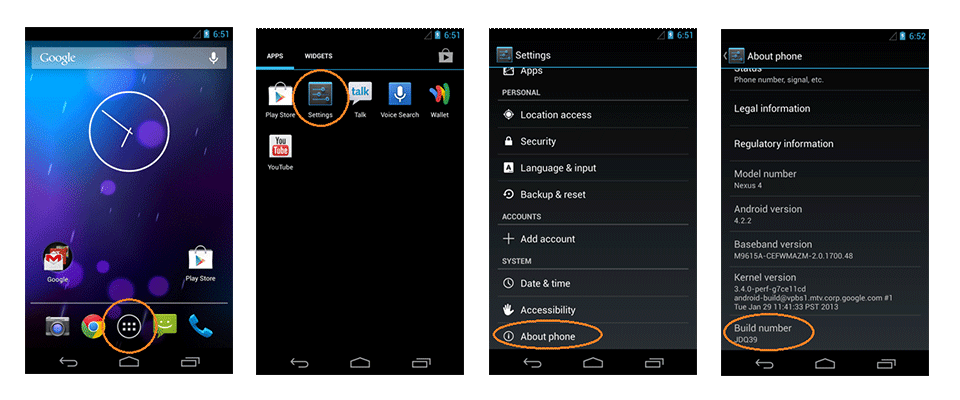
Now, you can enable USB Debugging mode.
- Go to Settings>Developer Options>USB Debugging. Tap the USB Debugging checkbox.
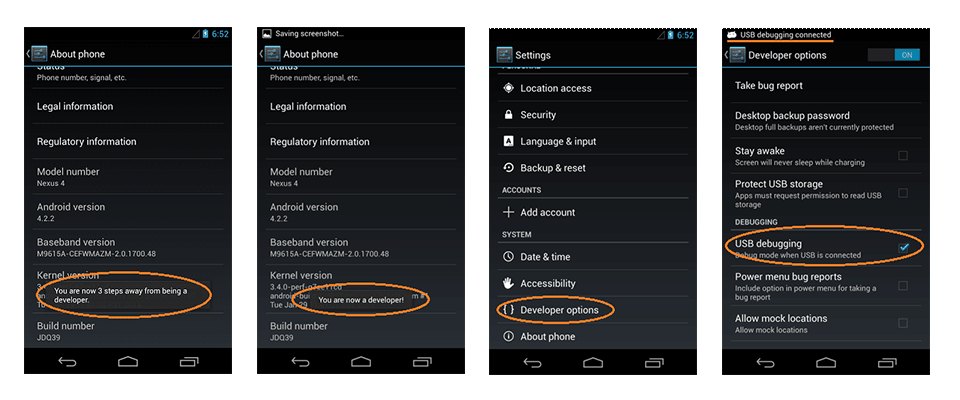
Sauce: https://www.kingoapp.com/root-tutorials/how-to-enable-usb-debugging-mode-on-android.htm
- Scroll down to the bottom and tap "About phone" or "About tablet",
- Scroll down to the bottom of the "About phone" and locate the "Build Number" field.
- Tap the Build number field seven times to enable Developer Options. Tap seven times and you'll see a countdown that reads "You are now 3 steps away from being a developer."
- When you are done, you'll see the message "You are now a developer!".
- Tap the Back button and you'll see the Developer options menu under System on your Settings screen.
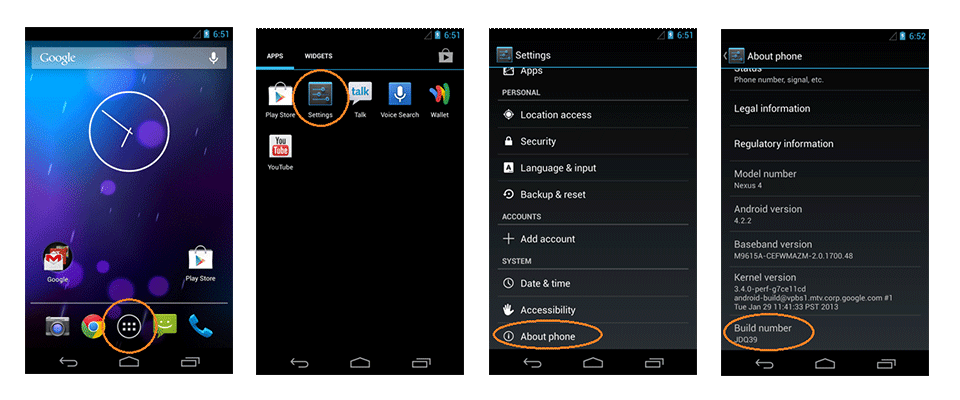
Now, you can enable USB Debugging mode.
- Go to Settings>Developer Options>USB Debugging. Tap the USB Debugging checkbox.
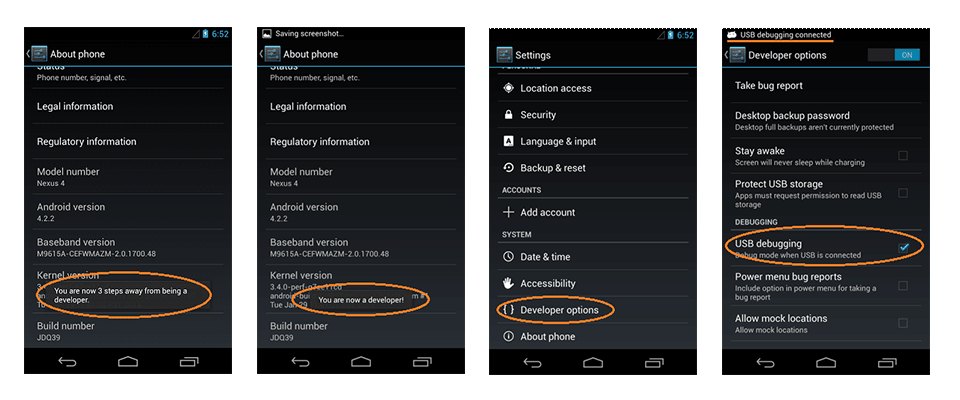
Sauce: https://www.kingoapp.com/root-tutorials/how-to-enable-usb-debugging-mode-on-android.htm
Step 2: Plug the USB cable to your PC and mobile device
Step 3: Open B4A -> Compile and Run
I know this is old news, but nonetheless, I'm sure someone will find it useful.
Enjoy!
Last edited:
