Edit: If you are using B4A v7.8+ then a newer version of B4A Sdk Manager is preinstalled. Follow these instructions instead: https://www.b4x.com/b4a.html#installation
The GUI interface of Android SDK Manager has been removed in the latest version of Android SDK.
It was replaced with a command line tool named sdkmanager.bat.
Most developers, including new B4A developers, still use a version which does include the GUI interface, as the B4A download page points to an older version.
You can continue to use the currently installed Android tools.
A custom tool named B4A SDK Manager is provided as an alternative for developers who like to upgrade:
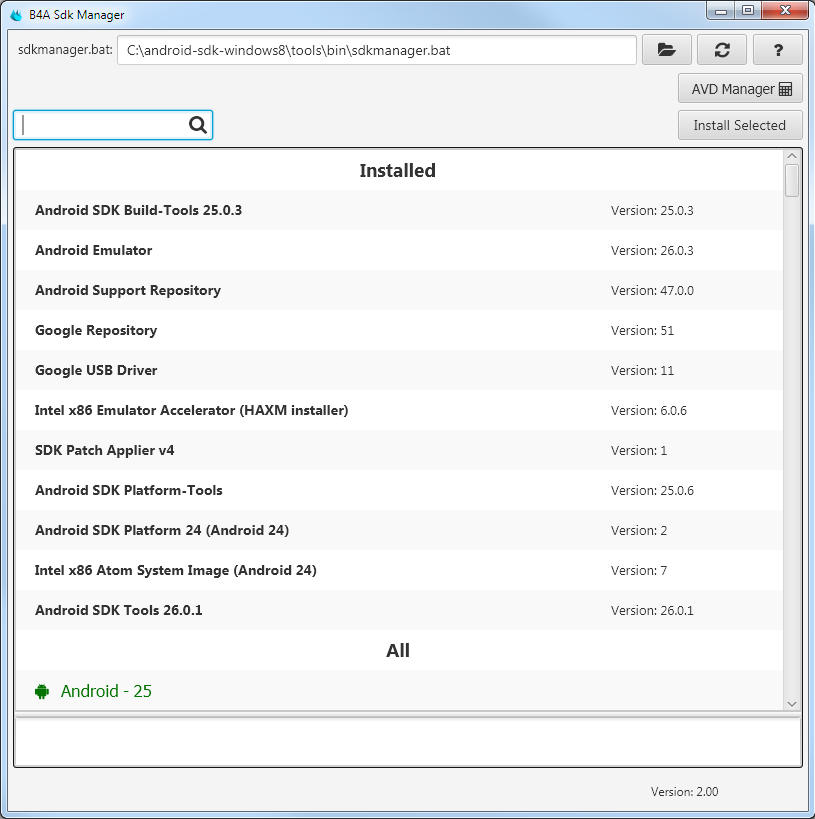
Installation instructions:
1. Download the latest sdk tools: https://developer.android.com/studio/index.html#command-tools
2. Create a folder for Android SDK. Don't put it under Program Files as it is a restricted folder. C:\android-sdk is a good option.
3. Unzip the sdk tools and copy the tools library to android sdk folder. It should look similar to:
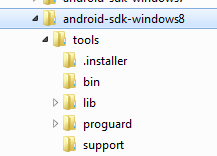
4. Download B4ASdkManager.jar and double click on it. It requires Java 8u40+ to be installed.
5. Click on the open folder button and select sdkmanager.bat. It will be under <sdk path>\tools\bin
6. Install all recommended items. It can take a few minutes or more.
Licenses agreements will be printed. Read them and approve.
7. Don't forget to update B4A IDE to use the new SDK (Tools - Configure Paths - android.jar).
Next tutorial: AVD Manager / Emulator
The B4J source code is attached. It depends on jShell v1.5+.
Android SDK currently doesn't support Java 9. Make sure that B4A is configured to use Java 8 (Tools - Configure Paths).
The GUI interface of Android SDK Manager has been removed in the latest version of Android SDK.
It was replaced with a command line tool named sdkmanager.bat.
Most developers, including new B4A developers, still use a version which does include the GUI interface, as the B4A download page points to an older version.
You can continue to use the currently installed Android tools.
A custom tool named B4A SDK Manager is provided as an alternative for developers who like to upgrade:
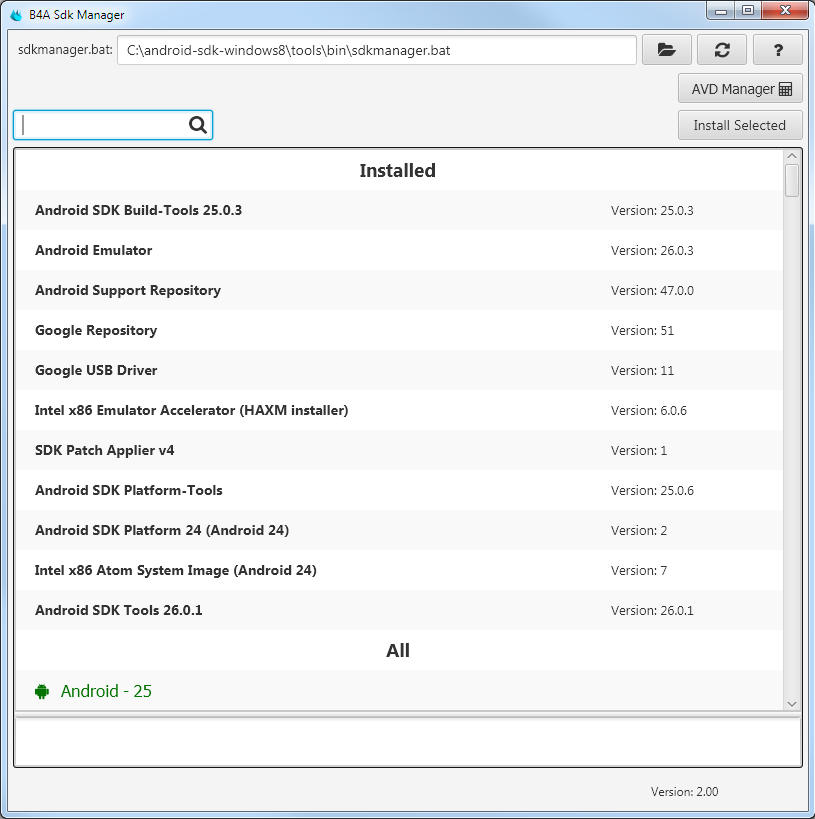
Installation instructions:
1. Download the latest sdk tools: https://developer.android.com/studio/index.html#command-tools
2. Create a folder for Android SDK. Don't put it under Program Files as it is a restricted folder. C:\android-sdk is a good option.
3. Unzip the sdk tools and copy the tools library to android sdk folder. It should look similar to:
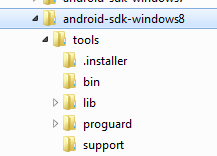
4. Download B4ASdkManager.jar and double click on it. It requires Java 8u40+ to be installed.
5. Click on the open folder button and select sdkmanager.bat. It will be under <sdk path>\tools\bin
6. Install all recommended items. It can take a few minutes or more.
Licenses agreements will be printed. Read them and approve.
7. Don't forget to update B4A IDE to use the new SDK (Tools - Configure Paths - android.jar).
Next tutorial: AVD Manager / Emulator
The B4J source code is attached. It depends on jShell v1.5+.
Android SDK currently doesn't support Java 9. Make sure that B4A is configured to use Java 8 (Tools - Configure Paths).
Attachments
Last edited:
