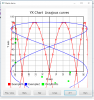Current version 10.0
A lite version is available: xChartLite.
A mini version is also available: xChartMini.
Learning B4XViews and XUI, I wrote this CustomView xChart Class.
It is an evolution of Erels' Android Charts Framework.
The xChart custom view is a B4X libary.
It works on all three platforms: B4A, B4i and B4J.
The xChart.b4xlib and the xChart.xml files are attached.
You need to copy the xChart.b4xlib file to the AdditionlLibraries\B4X folder!
The recommended AdditionlLibraries folder structure is explained HERE.
Do not copy the xChart.xml file to the AdditionalLibraries folder, copy it in another folder for all b4xlib xml files.
Example: AdditionlLibraries\B4XlibXMLFiles
The xChart.xml file is for help purposes only and is useful with the B4X Help Viewer or the B4XObjectBrowser.
The xChart.xml file was generated with this tool: b4xlib - XML generation
It has automatic scales, linear and logarithmic, automatic text size according to the chart size.
These can also be set manually.
Demo projects for all three platforms as a B4XPages project.
Tested on PC, Android Samsung S10, Samsung Tab S2, iPhone 8 and iPad.
B4XPagesxChartDemoV8_8.zip A B4XPages cross platform project using the xChart library, you need to copy the xChart.b4xlib file into your AdditionalLibraries\B4X folder.
B4JLogScaleV8_8.zip B4J project showing the logarithmic scales, it uses also the xChart library.
xChart.b4xlib The xChart B4X library file. You must copy it into your your AdditionalLibraries\B4X folder.
xChart.xml Help file, it is useful with the B4X Help Viewer or the B4XObjectBrowser.
Don’t copy the xChart.xml file to the AdditionalLibraries folder! Look above.
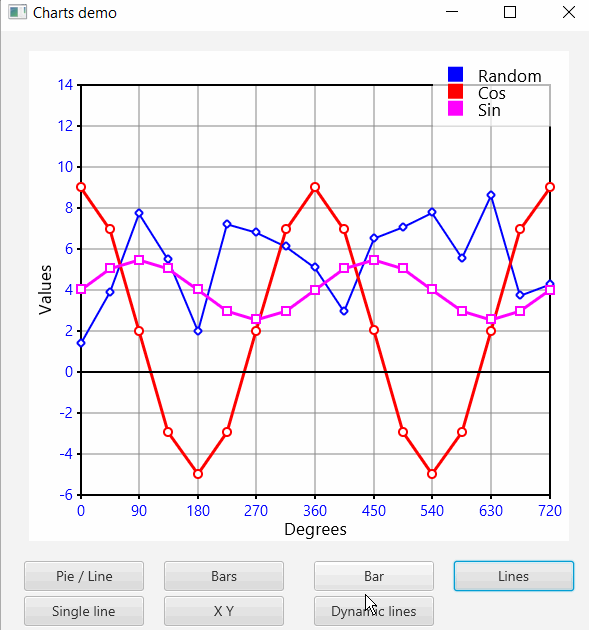
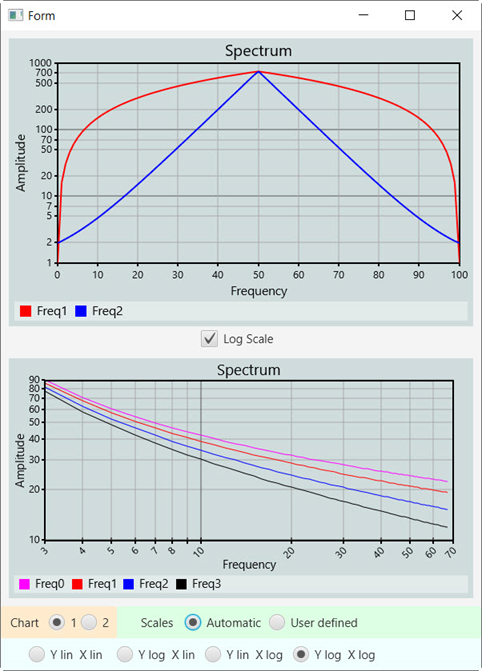
This image is from the B4JLogScale demo project, there is only a B4J project to show logarithmic scale examples.
The principles are the same for the two other platforms.
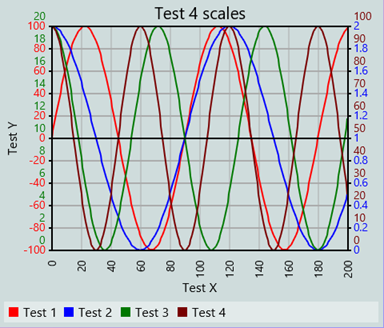
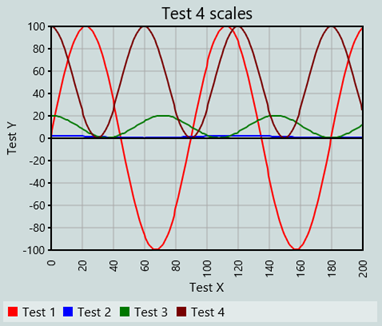
4 lines with 4 different scales the same lines with the same scale.
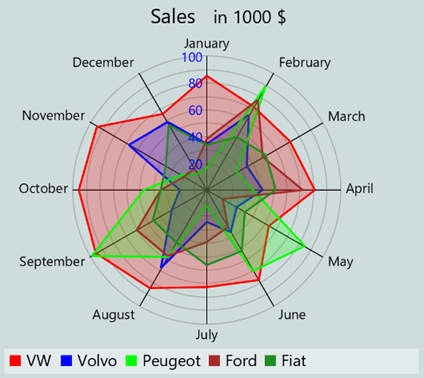
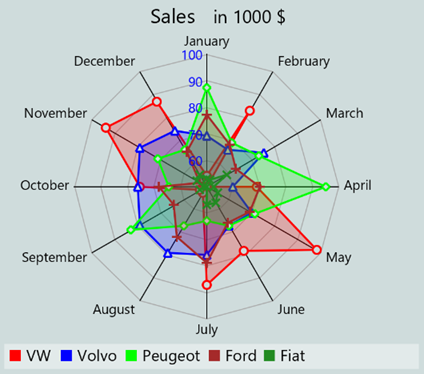
Radar type chart
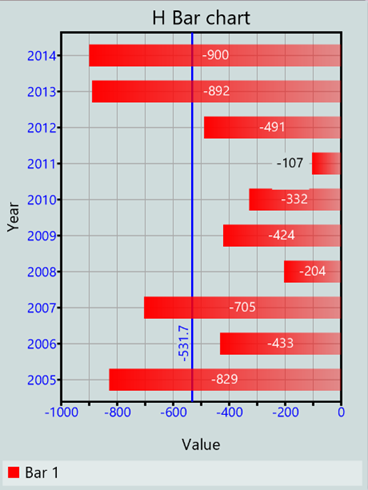
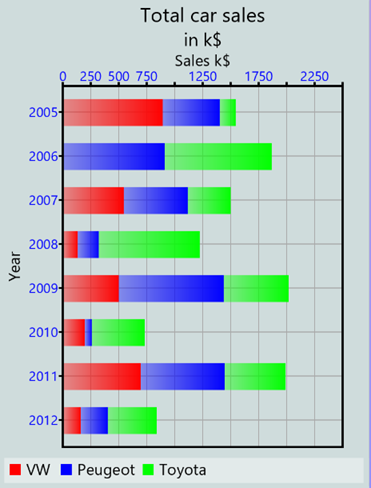
H_BAR chart type H_STACKED_BAR chart type
The horizontal scale can be either on bottom, default, or on top.
The vertical scale values can go from bottom to top, default, or from top to bottom.
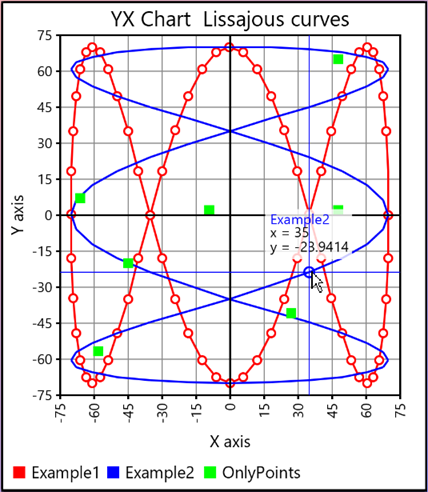
YX_CHART with display of the cursor position.
When the cursor is on a point, the cross-hair color changes to the curve color and a circle is drawn at the point if no points are drawn.
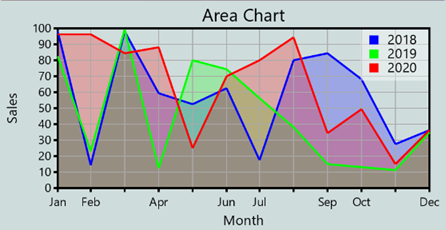
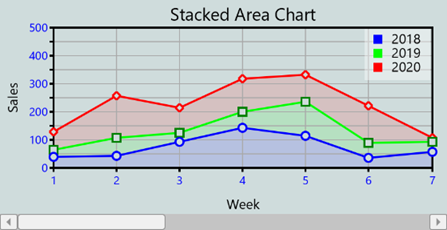
AREA and STACKED_AREA chart
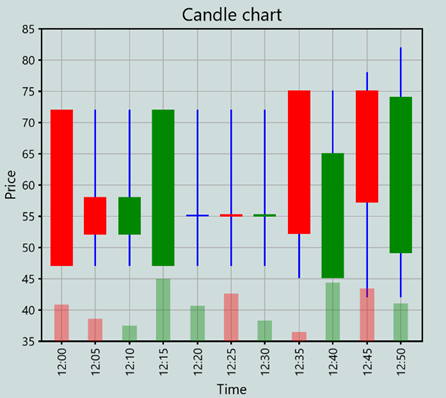
CANDLE chart
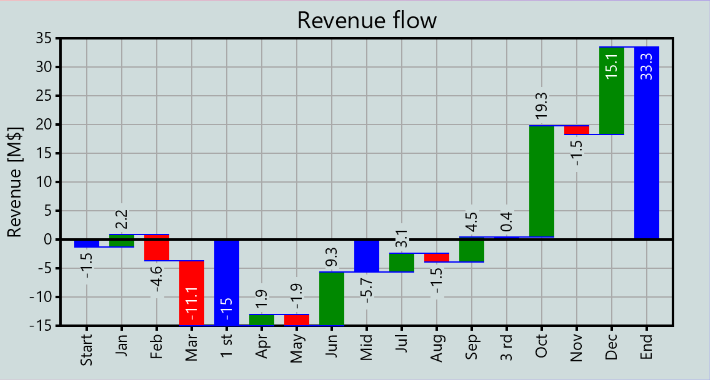
WATERFALL chart
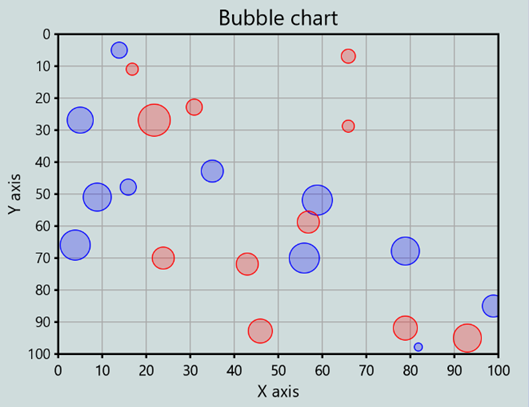
BUBBLE chart
EDIT: 2025.01.19 Version 10.0
Amended error when DrawXScale or DrawYScale = False for horizontal charts.
Only the xChart.b4xlib and xChart.xml files have been updated.
EDIT: 2024.12.29 Version 9.9
Changed the 0 axis highligt property, it is now behind the data lines
Added the MaxDigits, BarMarginMode, NumberFormatGroupingUsed and NumberFormatGroupingCharacter properties
EDIT: 2023.08.06 Version 9.8
Changed SetZoomIndexes Zoom.EndIndex not limited to previous Zoom.EndIndex
Set zoom min cursor width from 10dip to 15dip
The first change allows zooming with dynamic data input and move the zoom cursor at the end.
Demo program for dynamic data and zoom.
Only the xChart.b4xlib and xChart.xml files have been updated.
EDIT: 2023.06.08 Version 9.7
Added a warning for the RemovePointData method
Changed getNbPonts to Return Points.size
Added ZoombarEnabled property, code only not in the Designer
Only the xChart.b4xlib and xChart.xml files have been updated.
EDIT: 2023.03.13 Version 9.6
Amended a problem with zoom.
EDIT: 2023.03.11 Version 9.5
Amended AutomaticScales with only one point
Only the xChart.b4xlib and xChart.xml files have been updated.
EDIT: 2023.02.12 Version 9.4
Added SetZoomSteps(SmallStep As Int, BigStep As Int) method
Added ZoomLeftButtonClick, ZoomRightButtonClick, ZoomLeftAreanClick and ZoomRightAreaClick events
Added ZoomSmallStep, ZoomBigStep, ZoomBeginIndex, ZoomEndIndex and ZoomNbVisiblePoints properties read only
Amended multiple zoom problem
Amended GetCursorIndex when zoomed
Added XZeroAxis and XZeroAxisHighlight properties
Only the xChart.b4xlib and xChart.xml files have been updated.
EDIT: 2022.10.12 Version 9.2
Added SetCustomFont(CustomFontName, CustomFontScale) method,example HERE.
Amended legend top position overlapping with the title.
Only the xChart.b4xlib and xChart.xml files have been updated.
EDIT: 2022.10.08 Version 9.1
Replaced all Props.Get by Props.GetDefault
Amended problem with DisplayValues, DisplayCursor and DisplayValuesOnHover
Added GetMaxNumberBars2, does not need to know the data values.
Added PieGapDegrees and PieAddPercentage properties in the code
Only the xChart.b4xlib and xChart.xml files have been updated.
EDIT: 2022.06.26 Version 9.0
Added the DisplayValuesOnHover property: Show values when hovering with the cursor over a chart; valid only for B4J.
Only the xChart.b4xlib and the xChart.xml file have been updated, the xChart.bas file has been removed.
EDIT: 2022.06.01 Version 8.9
Amended problem with min bar width for STACKED_BAR charts.
Only the xChart.b4xlib, xChart.bas and xChart.xml files have been updated.
EDIT: 2022.04.24 Version 8.8
Added a new property: CandleDisplayVolume, False by default
Added a new method: AddCandlePoint2 including the Volume parameter
Renamed CursorIndex to CursorPointIndex in the CursorTouch event routine
Added DisplayCursor property to allow to display the cursor without displaying the values, False by default
EDIT: 2022.04.20 Version 8.7
Amended bottom margin when no X scale is displayed.
EDIT: 2022.04.15 Version 8.6
Added BUBBLE chart and BubbleDiameterMax, BubbleDiameterMin and BubbleSmallSnap properties.
EDIT: 2022.03.31 Version 8.5
Added WATERFALL chart and the WaterfallTotalBarColor property.
The CandleDecreaseColor and CandleIncreaseColor properties were changed to DecreaseColor and IncreaseColor.
These properties are also used with WATERFALL charts.
EDIT: 2022.03.27 Version 8.4
Added the CandleWickWidth property
Changed the word Shadow to Wick for the Candle properties
EDIT: 2022.03.27 Version 8.3
Version 8.3
Added CANDLE chart
Version 8.2
Added the YAxisName2 property, a second Y axis name for different scales
EDIT: 2021.11.29 Version 8.1
Added a HideLine method allowing to not display a line.
Added SetYScaleNMinValue, GetYScaleNMinValue, SetYScaleNMaxValue and GetYScaleNMaxValue methods.
Amended problem with DrawLinesNScales and zoom
Amended some minor problems.
EDIT: 2021.11.29 Version 8.0
Amended graph height when no x scale nor x axis name.
Added display of a YXChart line with only one point value with logarithmic scales.
I removed the old update history.
xCharts
Author: Klaus CHRISTL (klaus)
Version: 10.0
A lite version is available: xChartLite.
A mini version is also available: xChartMini.
Learning B4XViews and XUI, I wrote this CustomView xChart Class.
It is an evolution of Erels' Android Charts Framework.
The xChart custom view is a B4X libary.
It works on all three platforms: B4A, B4i and B4J.
The xChart.b4xlib and the xChart.xml files are attached.
You need to copy the xChart.b4xlib file to the AdditionlLibraries\B4X folder!
The recommended AdditionlLibraries folder structure is explained HERE.
Do not copy the xChart.xml file to the AdditionalLibraries folder, copy it in another folder for all b4xlib xml files.
Example: AdditionlLibraries\B4XlibXMLFiles
The xChart.xml file is for help purposes only and is useful with the B4X Help Viewer or the B4XObjectBrowser.
The xChart.xml file was generated with this tool: b4xlib - XML generation
It has automatic scales, linear and logarithmic, automatic text size according to the chart size.
These can also be set manually.
Demo projects for all three platforms as a B4XPages project.
Tested on PC, Android Samsung S10, Samsung Tab S2, iPhone 8 and iPad.
B4XPagesxChartDemoV8_8.zip A B4XPages cross platform project using the xChart library, you need to copy the xChart.b4xlib file into your AdditionalLibraries\B4X folder.
B4JLogScaleV8_8.zip B4J project showing the logarithmic scales, it uses also the xChart library.
xChart.b4xlib The xChart B4X library file. You must copy it into your your AdditionalLibraries\B4X folder.
xChart.xml Help file, it is useful with the B4X Help Viewer or the B4XObjectBrowser.
Don’t copy the xChart.xml file to the AdditionalLibraries folder! Look above.
This image is from the B4JLogScale demo project, there is only a B4J project to show logarithmic scale examples.
The principles are the same for the two other platforms.
4 lines with 4 different scales the same lines with the same scale.
Radar type chart
H_BAR chart type H_STACKED_BAR chart type
The horizontal scale can be either on bottom, default, or on top.
The vertical scale values can go from bottom to top, default, or from top to bottom.
YX_CHART with display of the cursor position.
When the cursor is on a point, the cross-hair color changes to the curve color and a circle is drawn at the point if no points are drawn.
AREA and STACKED_AREA chart
CANDLE chart
WATERFALL chart
BUBBLE chart
EDIT: 2025.01.19 Version 10.0
Amended error when DrawXScale or DrawYScale = False for horizontal charts.
Only the xChart.b4xlib and xChart.xml files have been updated.
EDIT: 2024.12.29 Version 9.9
Changed the 0 axis highligt property, it is now behind the data lines
Added the MaxDigits, BarMarginMode, NumberFormatGroupingUsed and NumberFormatGroupingCharacter properties
EDIT: 2023.08.06 Version 9.8
Changed SetZoomIndexes Zoom.EndIndex not limited to previous Zoom.EndIndex
Set zoom min cursor width from 10dip to 15dip
The first change allows zooming with dynamic data input and move the zoom cursor at the end.
Demo program for dynamic data and zoom.
Only the xChart.b4xlib and xChart.xml files have been updated.
EDIT: 2023.06.08 Version 9.7
Added a warning for the RemovePointData method
Changed getNbPonts to Return Points.size
Added ZoombarEnabled property, code only not in the Designer
Only the xChart.b4xlib and xChart.xml files have been updated.
EDIT: 2023.03.13 Version 9.6
Amended a problem with zoom.
EDIT: 2023.03.11 Version 9.5
Amended AutomaticScales with only one point
Only the xChart.b4xlib and xChart.xml files have been updated.
EDIT: 2023.02.12 Version 9.4
Added SetZoomSteps(SmallStep As Int, BigStep As Int) method
Added ZoomLeftButtonClick, ZoomRightButtonClick, ZoomLeftAreanClick and ZoomRightAreaClick events
Added ZoomSmallStep, ZoomBigStep, ZoomBeginIndex, ZoomEndIndex and ZoomNbVisiblePoints properties read only
Amended multiple zoom problem
Amended GetCursorIndex when zoomed
Added XZeroAxis and XZeroAxisHighlight properties
Only the xChart.b4xlib and xChart.xml files have been updated.
EDIT: 2022.10.12 Version 9.2
Added SetCustomFont(CustomFontName, CustomFontScale) method,example HERE.
Amended legend top position overlapping with the title.
Only the xChart.b4xlib and xChart.xml files have been updated.
EDIT: 2022.10.08 Version 9.1
Replaced all Props.Get by Props.GetDefault
Amended problem with DisplayValues, DisplayCursor and DisplayValuesOnHover
Added GetMaxNumberBars2, does not need to know the data values.
Added PieGapDegrees and PieAddPercentage properties in the code
Only the xChart.b4xlib and xChart.xml files have been updated.
EDIT: 2022.06.26 Version 9.0
Added the DisplayValuesOnHover property: Show values when hovering with the cursor over a chart; valid only for B4J.
Only the xChart.b4xlib and the xChart.xml file have been updated, the xChart.bas file has been removed.
EDIT: 2022.06.01 Version 8.9
Amended problem with min bar width for STACKED_BAR charts.
Only the xChart.b4xlib, xChart.bas and xChart.xml files have been updated.
EDIT: 2022.04.24 Version 8.8
Added a new property: CandleDisplayVolume, False by default
Added a new method: AddCandlePoint2 including the Volume parameter
Renamed CursorIndex to CursorPointIndex in the CursorTouch event routine
Added DisplayCursor property to allow to display the cursor without displaying the values, False by default
EDIT: 2022.04.20 Version 8.7
Amended bottom margin when no X scale is displayed.
EDIT: 2022.04.15 Version 8.6
Added BUBBLE chart and BubbleDiameterMax, BubbleDiameterMin and BubbleSmallSnap properties.
EDIT: 2022.03.31 Version 8.5
Added WATERFALL chart and the WaterfallTotalBarColor property.
The CandleDecreaseColor and CandleIncreaseColor properties were changed to DecreaseColor and IncreaseColor.
These properties are also used with WATERFALL charts.
EDIT: 2022.03.27 Version 8.4
Added the CandleWickWidth property
Changed the word Shadow to Wick for the Candle properties
EDIT: 2022.03.27 Version 8.3
Version 8.3
Added CANDLE chart
Version 8.2
Added the YAxisName2 property, a second Y axis name for different scales
EDIT: 2021.11.29 Version 8.1
Added a HideLine method allowing to not display a line.
Added SetYScaleNMinValue, GetYScaleNMinValue, SetYScaleNMaxValue and GetYScaleNMaxValue methods.
Amended problem with DrawLinesNScales and zoom
Amended some minor problems.
EDIT: 2021.11.29 Version 8.0
Amended graph height when no x scale nor x axis name.
Added display of a YXChart line with only one point value with logarithmic scales.
I removed the old update history.
xCharts
Author: Klaus CHRISTL (klaus)
Version: 10.0
- xChart
- Events:
- CursorTouch (Action As Int, CursorPointIndex As Int)
- Touch (X As Double, Y As Double)
- ZoomLeftAreaClick
- ZoomLeftButtonClick
- ZoomRightAreaClick
- ZoomRightButtonClick
- Fields:
- xBase As B4XView
- Items As List
Items are Bars, Lines etc. - Points As List
Points contain the point coordinates.
- Methods:
- AddBar (Name As String, BarColor As Int) As String
adds a bar
only for Bar and StackedBar charts ! - AddBarMultiplePoint (X As String, YArray As Double())
adds multibar points data
only for Bar and StackedBar charts ! - AddBarPointData (X As String, Y As Double) As String)
adds single bar point data
only for Bar charts ! - AddBubble (SerieIndex As Int, X As Double, Y As Double, Value v Double)
Adds a point in the given Bubble series.
A series Bubble has no name but an x / y position and a value.
The value determines the area of the circle and not the radius nor diameter.
Only for BUBBLE charts. - AddBubbleSeries (Name As String, BubbleColor As Int)
Adds a Bubble series.
A Bubble series has a name and can contain bubbles with a value at different positions.
Only for BUBBLE charts. - AddBubbleSingle (Name As String, X As Double, Y As Double, Value As Double, BubbleColor As Int)
Adds a single Bubble.
A single Bubble has a name, a value and a position.
It is the same as a Bubble series with only one bubble.
The value determines the area of the circle and not the radius nor diameter.
Only for BUBBLE charts. - AddCandlePoint (X As String, Open As Double, Height As Double, Low As Double, Close As Double, ShowTick As Boolean)
Adds a Candel point.
ShowTick = True displays the x value on the X axis. - AddCandlePoint2 (X As String, Open As Double, Height As Double, Low As Double, Close As Double, Volume As Double, ShowTick As Boolean)
Adds a Candel point.
Volume = Transaction volume during the time period.
ShowTick = True displays the x value on the X axis. - AddHorizontalLine (Value As Double, Color As Int, StrokeWidth As Int, DisplayValue As Boolean)
Adds a horizontal line at the given Y scale value with the given color and width.
If a line with this value already exist, updates the Color and StrokeWidth.
Valid for BAR and HBAR charts and LINE charts only with same Y scales.
Valid also for H_BAR charts charts only with same Y scales, but the line is vertical. - AddLine (Name As String, LineColor As Int)
adds a line
only for Line charts ! - AddLine2 (Name As String, LineColor As Int, StrokeWidth As Int, PointType As String, PointFilled As Boolean, PointColor As Int) As String
adds a line
StrokeWidth = line thickness
PointType, possible values: "NONE", "CIRCLE", "SQUARE", "TRIANGLE", "RHOMBUS", "CROSS+", "CROSSX"
only for Line charts ! - AddLineMultiplePoints (X As String, YArray As Double(), ShowTick As Boolean) As String
adds multiline points data
ShowTick = True displays the x value in the X axis
only for Line charts ! - AddLinePointData (X As String, Y As Double, ShowTick As Boolean)
adds single line point data
ShowTick = True displays the x value in the X axis
only for Line charts ! - AddPie (Name As String, Value As Float, Color As Int) As String
Adds a pie slice item
Color: 0 = random color
only for Pie charts ! - AddRadar (Name As String, Color As Int, SrokeWidth As Int, Filled As Boolean)
adds a radar
only for Radar charts ! - AddRadar2 (Name As String, Color As Int, SrokeWidth As Int, Filled As Boolean, PointType As String, PointFilled As Boolean, PointColor As Int)
adds a radar
PointType, possible values: "NONE", "CIRCLE", "SQUARE", "TRIANGLE", "RHOMBUS", "CROSS+", "CROSSX"
only for Radar charts ! - AddRadarMultiplePoint (X As String, YArray As Double)
adds multiradar points data
only for Radar charts ! - AddRadarPointData (X As String, Y As Double)
adds single radar data
only for Radar charts ! - AddWaterfallPoint(BarType As Stringg, X As String, Y As Double)
- AddYXLine (Name As String, LineColor As Int, StrokeWidth As Int) As String
adds a YXLine
only for YXCharts ! - AddYXLine2 (Name As String, LineColor As Int, StrokeWidth As Int, DrawLine As Boolean, PointType As String, PointFilled As Boolean, PointColor As Int) As String
adds a YX line
StrokeWidth = line thickness
DrawLine = False allows to draw only the points
PointType, possible values: "NONE", "CIRCLE", "SQUARE", "TRIANGLE", "RHOMBUS", "CROSS+", "CROSSX"
only for YXCharts ! - AddYXPoint (LineIndex As Int, X As Double, Y As Double) As String
adds a point in the given lines - Base_Resize (Width As Double, Height As Double)
resizes the Chart with new Width and Height - ClearData
clears all data, not the title nor axis names - ClearDisplayedValues
Clears the cursor and displayed values
useful if KeepDisplayValues was set to True - ClearPoints
clears all points, not the title nor axis names - DrawChart
draws a chart - DrawEmptyChart
Draws an empty chart with the current background color. - GetYScaleNMaxValue (Index As Int)
Gets the Y scale max value for the given curve.
Index of the curve between 0 and 3.
Works only with AutomaticScale = False.
Setting YScaleMaxValue sets automatically AutomaticScale = False. - GetYScaleNMinValue (Index As Int)
Gets the Y scale min value for the given curve.
Index of the curve between 0 and 3.
Works only with AutomaticScale = False.
Setting YScaleMaxValue sets automatically AutomaticScale = False. - GetMaxNumberBars As Int
Returns an Int
gets the max number of displayable bars or group of bars
this method can be called before DrawChart to determine the number max of displayable bars
this can allow to adapt the filling routine according to the capacity of the chart. - GetMaxNumberBars2 As Int
Gets the max number of displayable bars or group of bars.
This method can be called before DrawChart to determine the number max of displayable bars.
This can allow to adapt the filling routine according to the capacity of the chart.
Not as precise as GetMaxNumberBars. - Initialize (Callback As Object, EventName As String) As String
- IsInitialized As Boolean
Tests whether the object has been initialized. - JumpTo (Index As Int)
Jumps to the given index when a chart is zoomed.
does nothing when the chart is unzoomed. - MaxDigits As Int
Number of digits of the displayed values.
Values between 6 and 10
Examples for 6 digits: 1.23456 / 12.3456 / 1234.56 / 123456 / 1.2E10
Examples for 8 digits: 1.2345678 / 12.345678 / 1234.5678 / 12345678 / 1.2345E10 - NumberFormat3 (Number As Double, MaxDigits As Int) As String
formats a number with scientific notation
MaxDigits = number max of digits
Examples: 1.23456 / 12.3456 / 1234.56 / 123456 / 1.23E10 - NumberFormat4 (Number As Double, MaxDigits As Int, Scientific As Boolean) As String
Formats a number with either scientific notation or n, , m, K, M, G notation.
MaxDigits = number max of digits.
Examples for 6 digits: 1.23456 / 12.3456 / 1234.56 / 123456 / 1.23E10.
Examples for 6 digits: 1.23456 / 12.3456 / 1.23456K / 12.3456K / 1.23G. - RemoveHorizontalLine (Value As Double)
Removes the horizontal line from the list with the given value.
Value = Y scale value. - RemovePointData (Index As Int) As String
removes the data of the point with the given index - SetBarMeanValueFormat (MinimumIntegers As Int, MaximumFractions As Int, MinimumFractions As Int, GroupingUsed As Boolean)
sets a custom numberformat for the bar mean line value, values like NumberFormat2
if set, it overides the default format
to go back to the default format, comment the line defining the custom number format - SetCustomFont (CustomFontName As String, CustomFontName As Double)
Sets a custom font.
CustomFontName can be either:
a custom font ttf file, B4J and B4A
or a font name only B4J
CustomFontScale is a scale factor to increas or decrease the text sizes
epending if the font is bigger or smaller than the defautl font
Defautlt value = 1
B4i, when you use a ttf file you must add the line below in the Main module in the Project Attributes Region:
#AppFont: MyCustomFont.ttf, replace MyCustomFont by the name of the custom font.
Explanations here: https://www.b4x.com/android/forum/threads/custom-fonts.46461/#content
Example with a custom font file:
xChart1.SetCustomFont("MyCustomFont.ttf", 1.2)
Example with a custom font name:
xChart1.SetCustomFont("Times New Roman", 1)
Example back to default font (in this case the CustomFontScale value is automatically set to 1):
xChart1.SetCustomFont("", 1) - SetYScaleNMaxValue (Index As Int)
Sets the Y scale max value for the given curve.
Index of the curve between 0 and 3.
Works only with AutomaticScale = False.
Setting YScaleMaxValue sets automatically AutomaticScale = False. - SetYScaleNMinValue (Index As Int)
Sets the Y scale min value for the given curve.
Index of the curve between 0 and 3.
Works only with AutomaticScale = False.
Setting YScaleMinValue sets automatically AutomaticScale = False. - SetZoomIndexes (BeginIndex As Int, EndIndex As Int)
sets the zoom indexes, the values must be between 0 and Points.Size -1
valid only for LINE, BAR, STACKED_BAR, H_LINE, H_BAR and H_STACKEDBAR charts
this method should be called after having added the points data. - SetZoomSteps (SmallStep As Int, BigStep As Int)
Sets the zoom steps
SmallStep = step when the left or right button is pressed
BigStep = step when the area between the lider and a button is pressed - UnZoom
Unzooms the chart.
- AddBar (Name As String, BarColor As Int) As String
- Properties:
- AreaFillAlphaValue As Int
gets or sets the AreaFillAlphaValue property
this value represents the alpha value of the area fill color for AREA and STACHED_AREA charts only
the area fill color is the line color with this alpha value - AutomaticScale As Boolean
gets or sets the AutomaticScale property
if True, the scales are automatically calculated to fill the chart, with 1, 2, 2.5, 5 standardized scales - AutomaticTextSizes As Boolean
gets or sets the AutomaticTextSizes property
if True, the text sizes are automatically calculated according to the chart size - AxisTextColor As Int
gets or sets the AxisTextColor property - AxisTextSize As Float
gets or sets the AxisTextSize property
setting this text size sets automatically AutomaticTextSizes = False - BarMarginMode As Int
Possible values: 0, 1, 2
0 > The bar width is an Int, this produces constant bar widths and variable margins at the left and right side and a constant chart width
1 > The bar width is a Double, this produces variable bar widths and fixed margins at the left and right side and a constant chart width
2 > The bar width is an Int, this produces constant bar widths, and fixed margins and a variable chart width - BarValueOrientation As Boolean
gets or sets the BarValueOrientation property
Possible values: VERTICAL, HORIZONTAL - BubbleDiameterMax As Double
Gets or sets the BubbleDiameterMax, only for BUBBLE charts.
Max diameter of a bubble in percent of the smallest chart side (width or height).
This value is used for the highest bubble value.
For lower values, the bubble area is proportional. The diameter is proportional to the square root of the ratio.
Default value 10%. - BubbleDiameterMin As Double
Gets or sets the BubbleDiameterMin, only for BUBBLE charts.
Min diameter of a bubble in percent of the smallest chart side (width or height).
Default value 1%. - BubbleSmallSnap As Boolean
Gets or sets the BubbleSmallSnap, only for BUBBLE charts.
False = the cursor snaps when it is insides the bubble.
True = the cursor snaps when it is near the bubble center (3dip).
Default value False. - CandleDrawBodyBorder As Boolean
Gets or sets the getCandleDrawBodyBorder, only for CANDLE charts.
Draws a border on the candle body with the shadow color. - CandleDisplayVolume As Boolean
Gets or sets the CandleDisplayVolume, only for CANDLE charts.
'True = displays the trade Volume on the bottom of the CANDLE chart and displays its value in the popup panel.
'Example code: <code>CandleChart1.CandleDisplayVolume = True</code> - CandleWickColor As Int
Gets or sets the CandleWickColor, only for CANDLE charts.
Wick is the line above and below the candle body when the Open and Close values are above or below the Low and High values.
It must be a xui.Color value, FF0000FF (Blue) = default value.
Example code:
CandleChart1.CandleWickColor = xui.Color_Black - CandleWickWidth As Int
Gets or sets the CandleWickWidth, only for CANDLE charts.
Wick is the line above and below the candle body when the Open and Close values are above or below the Low and High values.
It must be a dip value, not a pixel value.
Example code:
CandleChart1.CandleWickWidth = 1 - ChartBackgroundColor As Int
sets the ChartBackgroundColor property
the color must be an xui.Color
Example code: <code>xChart1.ChartBackgroundColor = xui.Color_RGB(207, 220, 220)</code> - ChartType As String
gets or sets the chart type
Possible values: LINE, BAR, H_BAR, STACKED_BAR, H_STACKED_BAR, PIE, YX_CHART, RADAR - DecreaseColor As Boolean
Gets or sets the DecreaseColor, only for CANDLE and WATERFALL charts.
The DecreaseColor is used in CANDLE charts when the Close value is lower than the Open value.
Or in WATERFALL charts when the bar value is negative.
It must be a xui.Color value, FFAA0000 (Green) = default value.
Example code:
CandleChart1.DecreaseColor = xui.Color_RGB(128, 0, 0) - DifferentScales As Boolean
gets or sets the DifferentScales property, only for LINE and YX_CHART charts.
when True, displays the lines with different automatic scales for two up to four lines.
if the number of lines is smaller than 2 and bigger than 4, then all lines have the same scale. - DisplayCursor As Boolean
Gets or sets the DisplayCursor property.
Allows to displays the cursor when clicking or moving on the chart when DislpayValues = False. - DisplayValues As Boolean
gets or sets the DisplayValues property
if True, displays the point values when moving the finger or the cursor on the chart. - DisplayValuesOnHover As Boolean
gets or sets the DisplayValuesOnHover property
if True, displays the item values when hovering with the cursor over a chart; valid only for B4J. - DrawGridFrame As Boolean
sets or gets the DrawGridFrame property, True by default
if False, no frame, only the X and Y axes are drawn - DrawHorizontalGridLines As Boolean
sets or gets the DrawHorizontalGridLines property, True by default
if False, no horizontal grid lines are drawn - DrawOuterFrame As Boolean
gets or sets the DrawOuterFrame property of the Chart
draws an outer frame around the chart - DrawVerticalGridLines As Boolean
sets or gets the DrawVerticalGridLines property, True by default
if False, no vertical grid lines are drawn - DrawXScale As Boolean
gets or sets the DrawXScale property
True by default, if False doesn't draw the X scale values
not drawing the scale can be useful for small charts
not for logarithmic scales - DrawYScale As Boolean
gets or sets the DrawYScale property
True by default, if False doesn't draw the Y scale values
not drawing the scale can be useful for small charts
not for logarithmic scales - GradientColors As Boolean
gets or sets the GradientColors property - GradientColorsAlpha As Int
gets or sets the GradientColorsAlpha property
values between 0 and 255
setting this value, set automatically the GradientColors property to True - GridColor As Int
sets the GridColor property
the color must be an xui.Color
Example code: <code>xChart1.GridColor = xui.Color_RGB(169, 169, 169)</code> - GridFrameColor As Int
sets the GridFrameColor property
the color must be an xui.Color
Example code: <code>xChart1.GridFrameColor = xui.Color_Blue</code> - HBarTicksTopDown As Boolean
gets or sets the HBarsTicksTopDown property for H_BAR and H_STACKED_BAR charts
False = draws the tick values from bottom to top, default value
True = draws the tick from top to bottom - HBarXScaleOnTop As Boolean
gets or sets the HBarsXScaleOnTop property for H_BAR and H_STACKED_BAR charts
False = draws the horizontal scale on bottom, default value
True = draws the horizontal scale on top - Height As Int
gets or sets the Height property - IncludeBarMeanLine As Boolean
gets or sets the IncludeBarMeanLine property
possible only for single bar charts - IncludeLegend As String
gets or sets the IncludeLegend property
possible values: NONE, TOP_RIGHT, BOTTOM - IncludeMaxLine As Boolean
gets or sets the IncludenMaxLine property, only for single line Chart
inserts a line at the level of the max value - IncludeMeanLine As Boolean
gets or sets the IncludeMeanLine property, only for single line Chart
inserts a line at the level of the mean value - IncludeMinLine As Boolean
gets or sets the IncludeMinLine property, only for single line Chart
inserts a line at the level of the min value - IncludeValues As String
gets or sets the IncludeValues property
possible only for single bar charts or pie charts with TOP_RIGHT legend - IncreaseColor As Int
Gets or sets the IncreaseColor, only for CANDLE and WATERFALL charts.
The IncreaseColor is used in CANDLE charts when the Close value is higher than the Open value.
Or in WATERFALL charts when the bar value is negative.
It must be a xui.Color value, FF00AA00 (Green) = default value.
Example code:
CandleChart1.IncreaseColor = xui.Color_RGB(0, 128, 0) - KeepDisplayValues As String
gets or sets the KeepValuesDisplay property
possible values:
NONE >; deletes the cursor and the displayed values after Touch_Up
CURSOR >; keeps the cursor visible but deletes the values after Touch_Up
BOTH >; keeps both, the cursor and the values visible after Touch_Up - Left As Int
gets or sets the Left property - LegendBackgroundColor As Int
sets the LegendBackgroundColor property
the color must be an xui.Color
Example code: xChart1.LegendBackgroundColor = xui.Color_ARGB(102, 255, 255, 255) - LegendTextColor As Int
sets the LegendTextColor property
the color must be an xui.Color
Example code: xChart1.LegendTextColor = xui.Color_Black - LegendTextSize As Float
gets or sets the LegendTextSize property
setting this text size sets automatically AutomaticTextSizes = False - MaxLineColor As Int
sets the single line chart MaxLineColor property
the color must be an xui.Color
Example code: <code>xChart1.MaxLineColor = xui.Color_Red</code> - MeanLineColor As Int
sets the single line chart MeanLineColor property
the color must be an xui.Color
Example code: <code>xChart1.MeanLineColor = xui.Color_RGB(182, 74, 26)</code> - MinLineColor As Int
sets the single line chart MinLineColor property
the color must be an xui.Color
Example code: <code>xChart1.MinLineColor = xui.Color_RGB(0, 128, 0)</code> - MissingDataValue As Double
gets or sets the MissingDataValue property, only for LINE charts
default value 1000000000
when you set any value in a Line chart, it is considerd as a missing value - MaxDigits As Int
Gets or sets the MaxDigits property
Number of digits of the displayed values
Values between 6 and 10
Default value = 6
Examples for 6 digits: 1.23456 / 12.3456 / 1234.56 / 123456 / 1.2E10
Examples for 8 digits: 1.2345678 / 12.345678 / 1234.5678 / 12345678 / 1.2345E1 - NbPoints As Int [read only]
gets the number of points (read only) - NbXIntervals As Int
gets or sets the NbYIntervals property, number of X axis intervals
should be an even number, otherwise the 0 scale value might not be displayed
valid only for YXCharts - NbYIntervals As Int
gets or sets the NbYIntervals property, number of Y axis intervals
should be an even number, otherwise the 0 scale value might not be displayed - NumberFormatGroupingCharacter As String
Gets or sets the NumberFormatGroupingCharacter property
Possible values Space or Comma.
Displays big numbers like
1 234 567.89 or 1,234,567.89 instead of 1234567.89
The NumberFormatGroupingUsed property must be set to True - NumberFormatGroupingUsed As Boolean
Gets or sets the NumberFormatGroupingUsed property
The same as in NumberFormat2(GroupingUsed) True displays big numbers like
1 234 567.89 or 1,234,567.89 instead of 1234567.89 - PieAddPercentage As Boolean
gets or sets the PieAddPercentage property. - PieGapDegrees As Int
gets or sets the PieGapDegrees property.
default value = 0 - PiePercentageNbFractions As Int
gets or sets the number of fractions for pie percentage values
min = 0 max = 2 - PieStartAngle As Int
gets or sets the PieStartAngle property
default value = 0 (three o'clock), positive clockwise
twelve o'clock = -90 - RadarDrawScale As Boolean
gets or sets the RadarDrawScale property for RADAR charts
True = draws the spider web type scale lines or circles
depends on the RadarScaleType property SPIDER or CIRCLE - RadarDrawScaleValues As Boolean
gets or sets the RadarDrawScaleValues property for RADAR charts
True = draws the scale values - RadarScaleType As String
gets or sets the RadarScaleType property for RADAR charts
Either SPIDER or CIRCLE - RadarStartAngle As Int
gets or sets the RadarStartAngle property for RADAR charts
default value = 0 (three o'clock), positive clockwise
twelve o'clock = -90 - RemoveHorizontalLine (Value As Double)
removes the horizontal line from the list with the given value.
Value = Y scale value. - RemovePointData (Index As Int)
removes the data of the point with the given index. - ReverseYScale As Boolean
gets or sets the ReverseYScale property, only for LINE and YX_CHART charts
False means min value on top and max value.
True means min value at bottom and max value at bottom on top. Default value. - Rotation As Double
gets or sets the Rotation property of the Chart
rotates the entire chart - ScalesOnZoomedPart As Boolean
gets or sets the ScalesOnZooedPart property.
False means scales on the whoel chart.
True means scales on the zooem part only. - ScaleTextColor As Int
sets the ScaleTextColor property
the color must be an xui.Color
Example code: <code>xChart1.ScaleTextColor = xui.Color_Blue</code> - ScaleTextSize As Float
gets or sets the ScaleTextSize property
setting this text size sets automatically AutomaticTextSizes = False - ScaleValues As String
gets or sets the ScaleValues property
it is a string with the different scale values separated by the exclamation mark.
it must begin with 1! and end with !10
Example: the default property 1!2!2.5!5!10 - ScaleXValuesLog As String
gets or sets the ScaleXValuesLog property
it is a string with the different scale values, for one decade, separated by the exclamation mark
it must begin with 1! and end with !10
only for YX_CHART X scale
Example: the default property 1!2!5!7!10 - ScaleYValuesLog As String
gets or sets the ScaleYValuesLog property
it is a string with the different scale values, for one decade, separated by the exclamation mark
it must begin with 1! and end with !10
only for LINE Y scale and YX_CHART Y scale
Example: the default property 1!2!5!7!10 - Snapshot As B4XBitmap [read only]
returns a B4XBitmap object of the chart (read only) - Subtitle As String
gets or sets the Subtitle property - SubtitleTextColor As Int
gets or sets the SubtitleTextColor property
the color must be an xui.Color
Example code: <code>xChart1.SubitleTextColor = xui.Color_Black</code> - SubtitleTextSize As Float
gets or sets the SubtitleTextSize property
setting this text size sets automatically AutomaticTextSizes = False - Title As String
gets or sets the Chart title - TitleTextColor As Int
sets the TitleTextColor property
the color must be an xui.Color
Example code: <code>xChart1.TitleTextColor = xui.Color_Black</code> - TitleTextSize As Float
gets or sets the TitleTextSize property
setting this text size sets automatically AutomaticTextSizes = False - Top As Int
gets or sets the Top property - ValuesBackgroundColor As Int
sets the ValuesBackgroundColor property
the color must be an xui.Color
Example code: <code>xChart1.ValuesBackgroundColor = xui.Color_Black</code> - ValuesTextColor As Int
sets the ValuesTextColor property
the color must be an xui.Color
Example code: <code>xChart1.ValuesTextColor = xui.Color_Black</code> - ValuesTextSize As Float
gets or sets the ValuesTextSize property
setting this text size sets automatically AutomaticTextSizes = False - Visible As Boolean
gets or sets the Visible property - WaterfallTotalBarColor
Gets or sets the WaterfallTotalBarColor, only for WATERFALL charts.
Valid only for TotalBars.
It must be a xui.Color value, FF0000FF (Blue) = default value.
Example code:
CandleChart1.WaterfallTotalBarColor = xui.Color_Black - Width As Int
gets or sets the Width property - XAxisName As String
gets or sets the X axis name - XMaxValue As Double
gets or sets the X Max scale value - XMinValue As Double
gets or sets the X Min scale value - XScaleLogaritmic As Boolean
gets or sets the X scale to logarithmic
valid only for positive numbers and for YX_CHART - XScaleMaxValue As Double
gets or sets the X scale max value
works only with AutomaticScale = False
setting XScaleMaxValue sets automatically AutomaticScale = False
valid only for YXChats - XScaleMinValue As Double
gets or sets the X scale min value
works only with AutomaticScale = False
setting XScaleMinValue sets automatically AutomaticScale = False
valid only for YXChats - XScaleTextOrientation As String
gets or sets the X scale text orientation
Possible values: VERTICAL, HORIZONTAL, 45 DEGREES - XZeroAxis As Boolean
gets or sets the <xZeroAxis property for LINE charts
if all values are positives, sets the lower X scale to zero
if all values are negatives, sets the upper X scale to zero - XZeroAxisHighlight As Boolean
gets or sets the XZeroAxisHighlight property
if True draws the X Zero axis 2dip thick otherwise with 1dip - YAxisName As String
gets or sets the Y axis name - YMaxValue As Double
gets or sets the Y Max scale value - YMinValue As Double
gets or sets the Y Min scale value - YScaleLogarithmic As Boolean
gets or sets the Y scale to logarithmic
valid only for positive numbers and for LINE and YX_CHART - YScaleMaxValue As Double
gets or sets the Y scale max value
works only with AutomaticScale = False
setting XScaleMaxValue sets automatically AutomaticScale = False - YScaleMinValue As Double
gets or sets the Y scale min value
works only with AutomaticScale = False
setting XScaleMaxValue sets automatically AutomaticScale = False - YXChartCrossHairColor As Int
gets or sets the YXChartCrossHairColor property, only for YX_CHARTs.
it must be a xui.Color value, black = default value.
Example code: YXChart1.YXChartCrossHairColor = xui.Color_Black. - YXChartCrossHairDeltaY As Int
gets or sets the YXChartCrossHairDeltaY property, only for YX_CHARTs.
the horizontal line of the cross hair cursor is shifted topwards by the given value.
this useful to not cover the horizontal cursor line with the finger. - YXChartDisplayCrossHair As Boolean
gets or sets the YXChartDisplayCrossHair property, only for YX_CHARTs.
True = displays cross hair lines at the cursor position. - YXChartDisplayPosition As String
gets or sets the YXChartDisplayPosition, only for YX_CHARTs.
possible values:
CURSOR > displays the coordinates of the cursor position at the cursor position, default value.
CORNERS > displays the coordinates of the cursor position in one of the four corners.
Example code: YXChart1.YXChartDisplayPosition = "CURSOR". - YXChartDisplayValues As Boolean
gets or sets the YXChartDisplayValues property, only for YX_CHARTs.
True = displays the x and y coordinates of the cursor position. - YZeroAxis As Boolean
gets or sets the YZeroAxis property for LINE charts
if all values are positives, sets the lower Y scale to zero
if all values are negatives, sets the upper Y scale to zero - YZeroAxisHighlight As Boolean
gets or sets the YZeroAxisHighlight property
if True draws the Y Zero axis 2dip thick otherwise with 1dip - ZoomBarEnabled As Booleannt
Gets or sets the ZoomBeginIndex property
If False the zoom bar is disabled
Default value = True - ZoomBeginIndex As Int
Returns the ZoomBeginIndex property
ZoomBeginIndex = index of the first displayed point - ZoomBigStep As Int
Returns the zoom big step
ZoomBigStep = step when the area between the lider and a button is pressed - ZoomEndIndex As Int
Returns the ZoomEndIndex property
ZoomEndIndex = index of the last displayed point - ZoomNbVisiblePoints As Int
Returns the ZoomNbVisiblePoints property
ZoomNbVisiblePoints = number of visible points - ZoomSmallStep As Int
Returns the zoom small step
ZoomSmallStep = step when the left or right button is pressed
- AreaFillAlphaValue As Int
- Events:
Attachments
Last edited: