This is an Android 4.4+ (API 19+) library.
Its two main features are:
1. Creating Pdf documents with the PdfDocument object.
2. Printing with the Printer object.
Lets start with PdfDocument.
1. Initialize.
2. Call StartPage to add a new page. The page size is measured in 1 / 72th inch.
3. Use the Canvas object to draw on the page. Note that you shouldn't use 'dip' units here.
You should divide the text size with GetDeviceLayoutValues.Scale when calling Canvas.DrawText.
4. Call FinishPage.
5. Repeat the above 3 steps for each page.
6. Save the document to a file.
7. Close the pdf object.
Printing
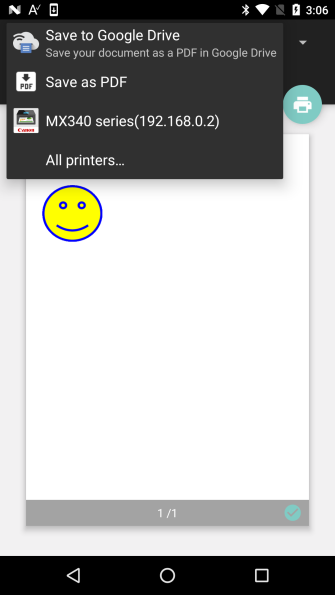
The printing feature is based on the OS printing framework. Most popular printers are supported. You do need to first install a printer plug-in.
For example to print to a HP printer: https://play.google.com/store/apps/details?id=com.hp.android.printservice
Cannon: https://play.google.com/store/apps/details?id=jp.co.canon.android.printservice.plugin
The Printer object can print bitmaps, html documents, WebView content and PDF documents.
Example:
The WebViewAssetFile is a utility sub that creates the url of an asset file (the url depends on the compilation mode).
Updates:
V1.11 - PrintPdf2 - Allows passing custom PrintAttributes, created with JavaObject.
V1.10 - Adds support for printing PDF documents:
Its two main features are:
1. Creating Pdf documents with the PdfDocument object.
2. Printing with the Printer object.
Lets start with PdfDocument.
B4X:
Dim pdf As PdfDocument
pdf.Initialize
pdf.StartPage(595, 842) 'A4 size
pdf.Canvas.DrawLine(2, 2, 593 , 840, Colors.Blue, 4)
pdf.Canvas.DrawText("Hello", 100, 100, Typeface.DEFAULT_BOLD, 30 / GetDeviceLayoutValues.Scale , Colors.Yellow, "CENTER")
pdf.FinishPage
Dim out As OutputStream = File.OpenOutput(File.DirInternal, "1.pdf", False)
pdf.WriteToStream(out)
out.Close
pdf.Close1. Initialize.
2. Call StartPage to add a new page. The page size is measured in 1 / 72th inch.
3. Use the Canvas object to draw on the page. Note that you shouldn't use 'dip' units here.
You should divide the text size with GetDeviceLayoutValues.Scale when calling Canvas.DrawText.
4. Call FinishPage.
5. Repeat the above 3 steps for each page.
6. Save the document to a file.
7. Close the pdf object.
Printing
The printing feature is based on the OS printing framework. Most popular printers are supported. You do need to first install a printer plug-in.
For example to print to a HP printer: https://play.google.com/store/apps/details?id=com.hp.android.printservice
Cannon: https://play.google.com/store/apps/details?id=jp.co.canon.android.printservice.plugin
The Printer object can print bitmaps, html documents, WebView content and PDF documents.
Example:
B4X:
Sub Globals
Private printer As Printer
End Sub
Sub Activity_Create(FirstTime As Boolean)
printer.Initialize("")
Print
End Sub
Sub Print
printer.PrintHtml("job", $"<b>Hello world!!!</b><br/>
<h1>second line</h1>
<img src="${WebViewAssetFile("smiley.png")}"/>"$)
End Sub
Sub WebViewAssetFile (FileName As String) As String
Dim jo As JavaObject
jo.InitializeStatic("anywheresoftware.b4a.objects.streams.File")
If jo.GetField("virtualAssetsFolder") = Null Then
Return "file:///android_asset/" & FileName.ToLowerCase
Else
Return "file://" & File.Combine(jo.GetField("virtualAssetsFolder"), _
jo.RunMethod("getUnpackedVirtualAssetFile", Array As Object(FileName)))
End If
End SubThe WebViewAssetFile is a utility sub that creates the url of an asset file (the url depends on the compilation mode).
Updates:
V1.11 - PrintPdf2 - Allows passing custom PrintAttributes, created with JavaObject.
V1.10 - Adds support for printing PDF documents:
B4X:
Printer.PrintPdf("Job Name", File.DirAssets, "My Document.pdf")Attachments
Last edited:
